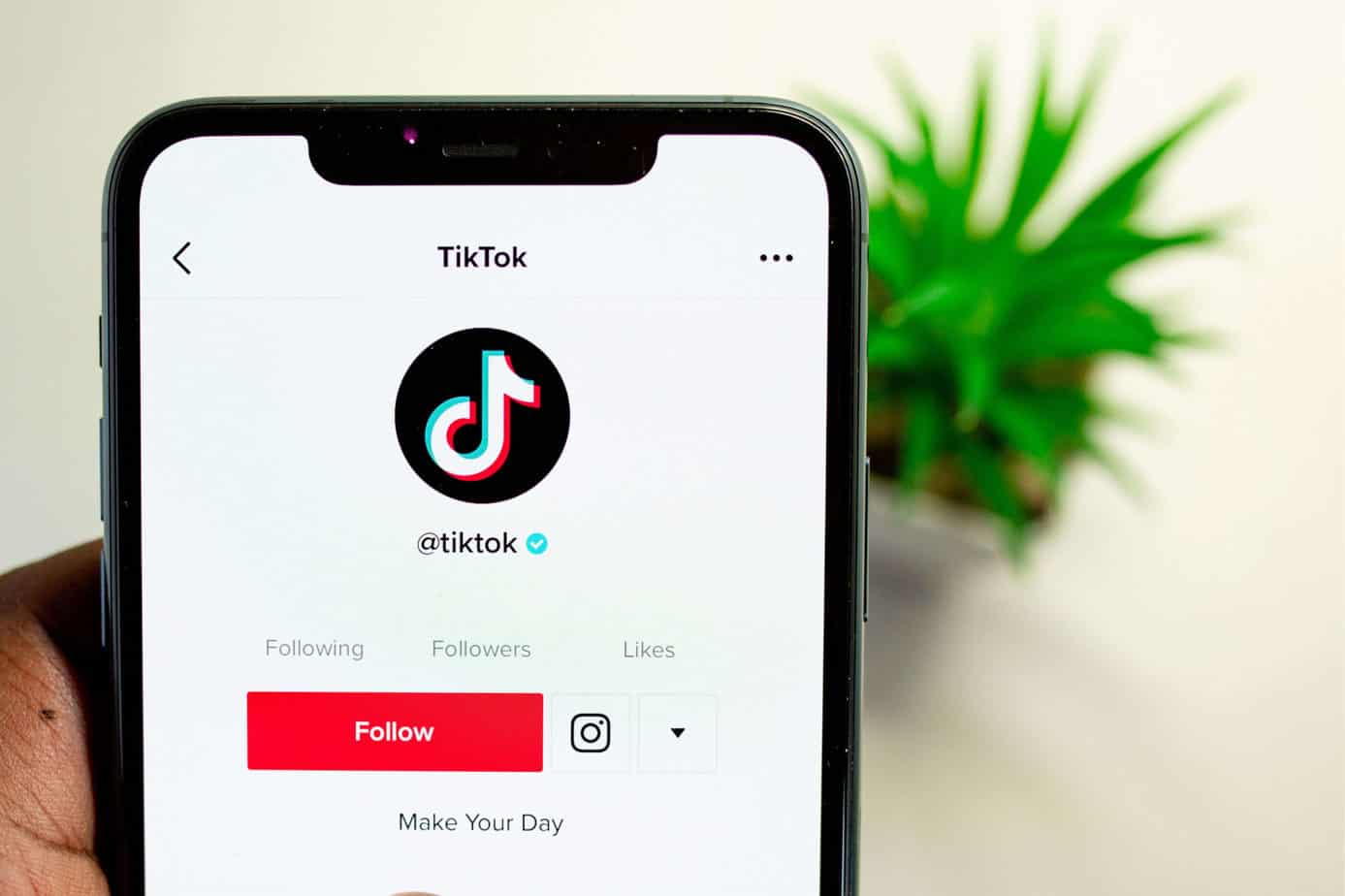If your child has access to the main adult profile and there’s no PIN required to switch, they can bypass restrictions. Always enable PIN protection and consider reinforcing this with tools like Canopy’s parental controls to prevent circumvention.
Streaming services seem to be getting more and more popular, and HBO Max may be one that your family uses. It’s helpful to understand how to set up HBO Max parental control to make sure that your kids don’t see movies and TV shows that aren’t appropriate for them.
HBO Max parental control: Setting up kid profiles
From the HBO Max Help Center:
- Select your profile icon and Switch Profiles
- Select +Add Kid
- Create a pin
- Enter your child’s name and birth month/year, complete all required fields, and select Next
- Decide what content ratings are appropriate for your child
- Save your rating selections
At this point, you can choose to require your password to change profiles. If you do not require a password to change profiles, your child can access the content on all the profiles connected with your account.
HBO Max parental control: Ratings
When you set up a child profile, the default settings are based on your child’s birth month and year and follow Motion Picture Association of America (MPAA) and TV Parental Guidelines. You can select the ratings for movies (G, PG, PG-13, R, NC-17) and TV shows (TV-Y, TV-G, TV-Y7, TV-PG, TV-14, TV-MA) that you feel are appropriate for your child. If you’re concerned about what content appears within specific apps, check out our guide on how to block content on TikTok or how to block videos on YouTube.
HBO Max parental control: “Who is Watching”
When logging onto HBO Max through a TV or computer, the default screen is “Who is Watching,” where you can select a particular profile. If you turn off your device while using an adult profile, that’s what you’ll see when you next go to watch something. The user will have to choose a particular profile and enter the password to gain access. If you turn off a device while using a child’s profile, the next time you log on, the system will default to that same profile.
When logging onto HBO Max through a phone or tablet, the default screen is always the last profile used. If you want to allow your child unmonitored access to the account and restrict them from changing profiles, simply keep the profile password protected and always log off after you watch something.
HBO Max parental control: Eliminating passwords on profiles
If you are less concerned with your child accidentally seeing something they shouldn’t and create profiles for viewing preferences, you can choose to eliminate the requirement to use a password to change profiles. If you choose to not require a password to move between all profiles on the account, then whoever is active on the account can get to any content approved for the other users, including adults.
- Select the Profiles Icon
- Select Manage Profiles at the bottom of the “Who is Watching” screen
- Select the profile that you don’t want to be password protected
- Edit Age and Parental Controls
- Enter your PIN and hit Enter
- Uncheck the Require PIN to switch profiles box
- Save the settings
HBO Max parental control: Account details are off-limits
On child profiles, kids are not able to access important account information. You’ll never have to worry about your child changing your account email or password, billing information, managing devices and other profiles, parental controls, and notifications.
HBO Max parental control: How the HBO Max app works Xfinity devices
If you are using the HBO Max on an Xfinity device, it is not possible to set up profiles for kids. Instead, use the parental controls on your X1 Device.
- Go to Settings
- Choose Parental Controls
- Select TV Rating Locks or Movie Rating Locks
How HBO Max Parental Controls Compare to Other Streaming Services
While HBO Max offers basic parental controls such as profile-based content restrictions and PIN protection, it still lacks some features found on other platforms. For instance, unlike Netflix parental controls, HBO Max doesn’t allow for granular filtering based on specific titles or categories. Parents looking for tighter supervision may want to combine HBO Max’s native features with third-party solutions like Canopy’s parental control app to block inappropriate content across all apps and browsers.
How Canopy works with HBO Max
You may allow your child access to the family HBO Max account through the app or web browser on a device they primarily use, such as a smartphone, tablet, or computer.
With Canopy, you can decide if your child is first of all allowed to do so or you may allow your child to do so only at certain times. With our App and Website management tools, you manage permissions to cut off Internet access to the app or block the website, if or when appropriate.
Canopy helps you protect those you love most. Try it for free today!
FAQs
How do I set up parental controls on HBO Max?
To set up HBO Max parental controls, create a Kid Profile in your account settings. You can assign viewing restrictions based on MPAA and TV Parental Guidelines and protect profiles with a PIN to prevent access to adult content. You might also consider using broader tools like a parental control app for device-wide protections.
Can I block specific shows or movies on HBO Max?
While HBO Max does not allow you to block individual shows, you can restrict content based on rating categories. If you want to block access to specific apps like YouTube or Instagram entirely, see our guides on how to block videos on YouTube or how to block Instagram on iPhone.
What other platforms offer parental controls like HBO Max?
Many other streaming services support parental controls, such as Netflix, Peacock, and YouTube. You can also learn how to create a Gmail account for a child or set screen time limits across all devices.