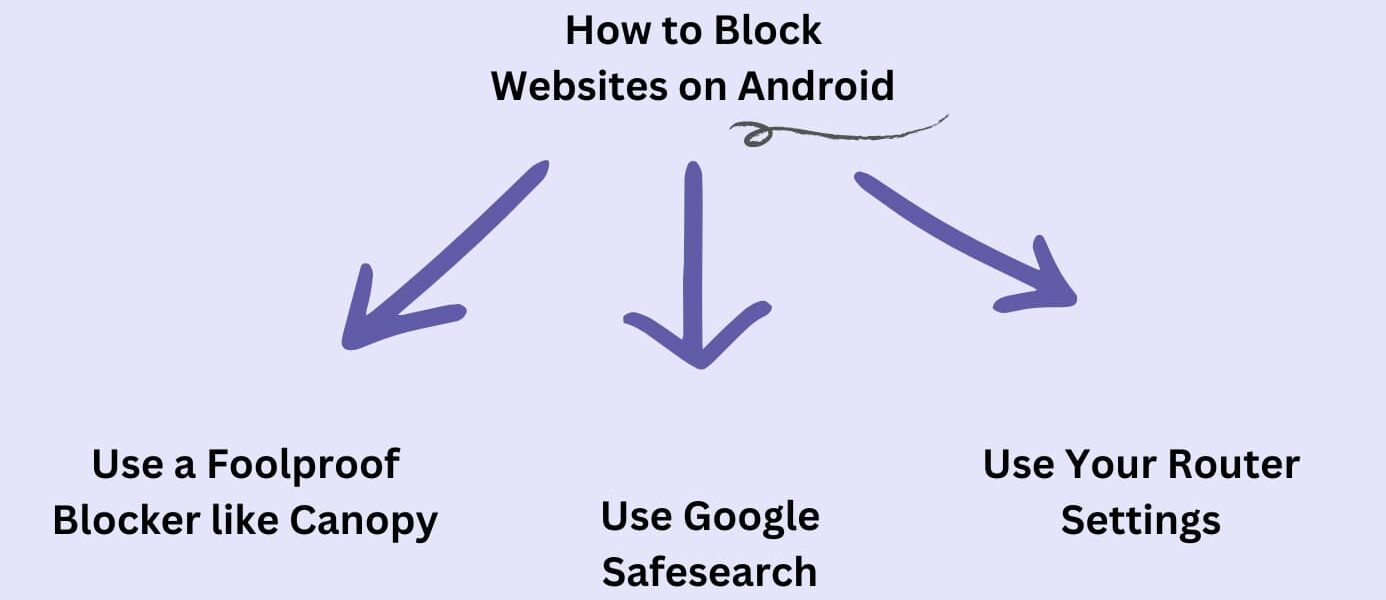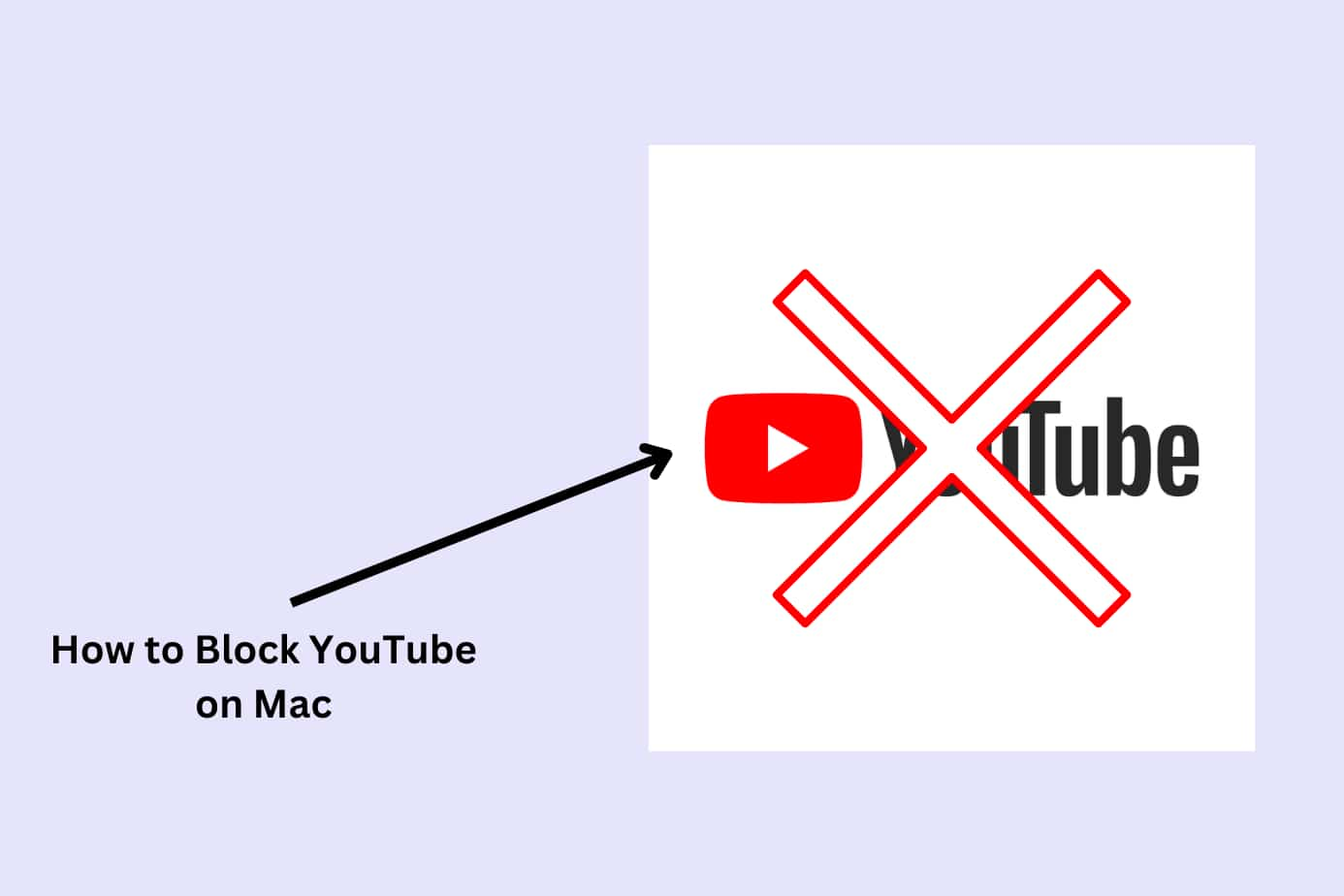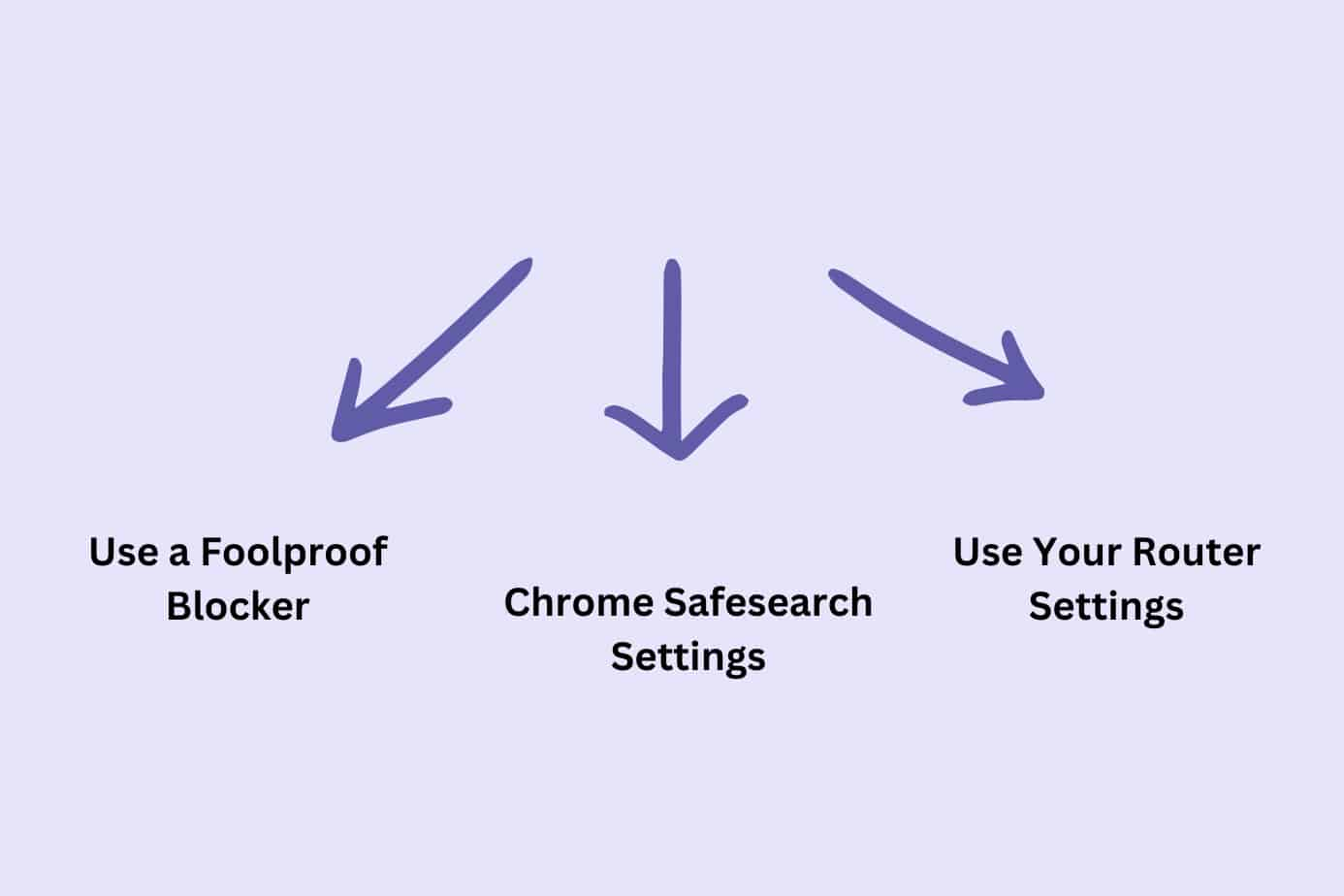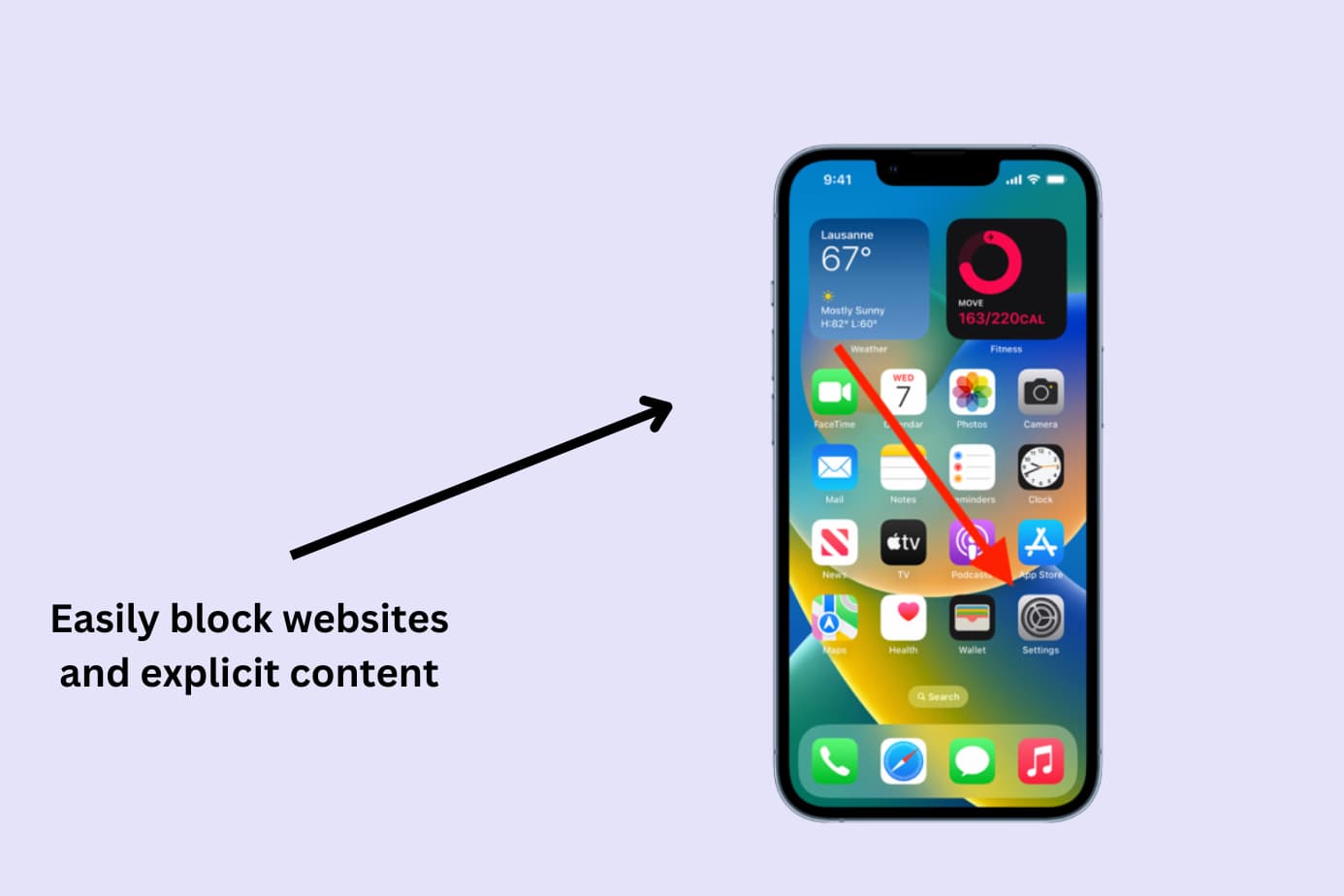Blocking websites on your Android device can be straightforward and comprehensive if you know the methods that work best.
Lucky for you, I’ve done the work and found 4 foolproof methods you can use today. I tested each of these and can verify they DO all work (as of June 2023).
Here they are:
- Best overall method: Canopy – a parental control blocker that works for Android devices
- Method 2: Google’s SafeSearch feature
- Method 3: Setting up a Firewall
- Method 4: Home Router Settings
Scroll down to see their step-by-step instructions and get on your way to a safer search.
Best Overall Method: How to Block Websites on Your Android Phone or Tablet Using Canopy (a Parental Control App and Porn Blocker)
The landscape of online safety tools is vast and varied, but I found one standout solution for blocking websites on Android devices: Canopy. It’s not just about blocking specific websites; Canopy also offers real-time internet safety alerts, time controls, and content filtering.
Method: Canopy operates as a parental control app and porn blocker for adults, presenting a comprehensive solution for blocking unwanted websites on your Android device.
Benefits: Canopy isn’t just a tool for blocking websites. Think of it more as a comprehensive online safety tool kit. Its features extend beyond simple blocking, helping users to navigate the internet safely and securely.
Why it’s best: Canopy excels due to its blend of diverse features, ease of use, and a strong commitment to online safety. It is a comprehensive solution that covers multiple bases, making it the best overall method for blocking websites on Android.
How to Block a Website on Your Android with Canopy
I downloaded the Canopy app and put it to use so that I could give you this step-by-step walkthrough:
1. Sign up for a Canopy account: Head over to the Canopy website and sign up for an account. You can start with a free trial to get a feel for its features.
2. Download the Canopy for Kids app: Despite the name, it’s not just for children. Search for “Canopy for Kids” in the Google Play Store and install it on your Android device.
3. Set up protection filters: Open the Canopy for Kids app or log into the Canopy web dashboard. From there, select ‘Protection Settings’, followed by ‘Advanced Filtering’.
4. Block specific websites: Navigate to the ‘Websites’ tab on the dashboard. Tap the ‘+ Add Website’ button to open a new window where you can specify the site you want to block.
5. Enter the URLs of the websites you want to block: Set your preferred filtering level and tap ‘Save’.
And there you have it! You’ve successfully blocked specific websites on your Android device using Canopy.
Method 2: Blocking Websites with Google’s SafeSearch Filter
Method: Using the Google settings on your Android device, you can block access to certain website types when using your Google account. It’s not as comprehensive as Canopy, but it does help to block some websites from your search results.
Benefits: The biggest perk of this method? No additional apps or software necessary. It’s already right there on your device, like an emergency kit stashed away in your trunk.
Where it’s less impressive: Unfortunately, SafeSearch isn’t infallible. A few adult-oriented strays might sneak past the filter. And it only filters search results, so typing a URL directly could circumvent the safeguard. That’s where Canopy shines brighter, offering a robust solution that covers all bases.
How to Block a Website on Android Using Google’s SafeSearch Settings
Setting up SafeSearch on my Android device was easy. Here’s how I did it:
1. Launch your web browser by opening the Chrome app on your Android phone.
2. Visit the SafeSearch Page by clicking here.
3. Switch on SafeSearch: Check whether SafeSearch is turned on. If it’s snoozing, wake it up by toggling it on.
4. Verify Your Google Account: SafeSearch is linked to your Google account. Make sure your Android device is logged into the correct account, especially if you activated SafeSearch from a different device.
And there you have it! Keep in mind, this feature is specific to Google and may not be as effective in other browsers or apps. For a genuinely failsafe and comprehensive solution, consider a parental control app.
Method 3: Using a Firewall App to Block Websites on Android
Although not as user-friendly or comprehensive as Canopy, it offers another layer of control over your internet experience.
Method: By using a firewall app like NetGuard or NoRoot Firewall, you can set rules for what kind of traffic is allowed on your device, including blocking access to certain websites.
Benefits: The greatest strength of a firewall app is its power to control all internet traffic on your device, not just individual websites. It’s like having a security guard at the gate of your digital life.
Why it’s a good alternative: The use of a firewall app offers robust control over internet traffic, beyond just blocking websites. However, it may require more technical expertise than using a dedicated website-blocking app like Canopy.
How to Block a Website Using a Firewall App on Android
1. Install a Firewall App: Your first step is a trip to the Google Play Store. Search for a reliable firewall app like NetGuard or NoRoot Firewall, and install it on your device.
2. Open the Firewall App: Once installed, open the app. You’ll be greeted by a list of all the apps on your device.
3. Select the Browser: Scroll through the list to find your browser app. Click on it to open its settings within the firewall app.
4. Add a New Rule: Look for the option to add a new firewall rule. This will allow you to block access to a specific website.
5. Enter the URL of the Website to Block: Type in the URL of the site you want to block, and confirm. This site will now be blocked whenever you’re using your browser.
Remember, using a firewall app is a more technical method that gives you control over all internet traffic, not just individual websites. If you’re looking for a more straightforward, user-friendly method to block websites, Canopy remains the best option.
Method 4: Blocking Websites Through Your Home Router
Let’s look at another way to establish a safer internet environment in your home when using Android.
Method: Routers usually have settings that allow you to control the traffic passing through them. By accessing these settings, you can block certain websites from being accessed on your home network – this includes any Android devices connected to it.
Benefits: The major benefit of this method is its comprehensive nature. Block a website on your router, and it’s blocked on every device connected to your WiFi network.
Why it’s a solid choice: The router method provides broad-spectrum blocking, useful for households with multiple devices. However, its lack of customization per device and complex setup doesn’t beat the ease and flexibility of Canopy.
How to Block a Website Using Your Home Router
1. Access Your Router’s Settings: This usually involves typing your router’s IP address into your browser. You’ll likely find this information in your router’s manual or on a sticker on the device itself.
2. Locate the Website Blocking Section: The exact location and name of this section will vary between different router brands, but it’s often under “Parental Controls” or “Access Restrictions.”
3. Add the Website You Want to Block: There should be an option to add a new rule or restriction. When prompted, enter the URL of the website you want to block.
4. Save Your Settings: After you’ve entered the website, make sure to save your settings. The site should now be blocked on all devices connected to your home network.
Remember, this will only work on your Android device when you’re connected to your network at home.
What Types of Websites Should You Consider Blocking?
So you’re armed with the knowledge of how to block websites on your Android device, but now comes the question of what to block. Let’s explore this in two parts: from the perspective of parents, and for individuals themselves.
For Parents
The internet is full of information, but not all of it is suitable for young explorers. As a parent, you may consider blocking the following types of sites:
- Adult Content: It’s crucial to protect children from exposure to explicit content. By blocking adult websites, you maintain a child-friendly digital environment.
- Violent or Graphic Content: Some sites showcase violent or disturbing content. Blocking these ensures your kid’s online space remains peaceful and appropriate.
- Gambling Sites: These can inspire unhealthy behaviors and should be out of reach for underage users.
- Social Media Platforms: While social media can be a tool for connectivity, it can also distract from studies and sleep. Blocking or limiting access can help balance online and offline life.
- Sites Promoting Harmful Behaviors: Some sites can propagate harmful behaviors like substance misuse or self-harm. Keeping these out of reach is an essential step towards safe browsing.
For Individuals
Adults, too, can benefit from blocking specific websites, not as a restriction, but as an act of digital self-care:
- Pornographic Websites: While often considered a taboo topic, it’s essential to discuss. Viewing porn can have negative impacts on mental health, relationships, and even sex life. Some people may choose to block such sites to prevent these potential issues.
- Distraction Websites: Perhaps you’re a writer on a deadline, but Reddit keeps calling your name. Blocking distracting sites can boost productivity and help maintain focus.
- Advertising-Heavy Websites: Some websites bombard you with pop-ups and banner ads. If you’re looking for a serene browsing experience, consider blocking these ad-heavy sites.
- Negative or Triggering Content: Certain sites or content may affect your mental health. Blocking these can be a form of self-care, safeguarding your digital mental space.
Whether you’re a parent or an individual, the online world can be a challenging space to navigate. By acknowledging potential issues, like the negative effects of porn, and taking action, like utilizing tools like Canopy, you’re not just blocking websites; you’re creating a safer, healthier digital life.
Here are some additional resources to help:
- How to block porn
- How to block specific websites
- How to block porn Android
- Porn blocker for adults
- Parental control app
- How to block porn mac
- How to block porn iOS
Blocking Websites on Android: Your Questions Answered
The steps to blocking websites on your Android are simple, but that doesn’t mean you don’t still have questions. Especially as a parent, understanding the whole picture is crucial to ensure your child’s online safety. Here are answers to some common queries:
Can My Child Bypass the Blocked Websites?
A tech-savvy kid might try to bypass the blocked websites, especially when using Android’s built-in settings or browser-specific blocking. However, a comprehensive solution like Canopy is harder to outsmart. The app has anti-tampering features that alert you when someone tries to remove it.
How Do I Make Sure My Child Doesn’t Install a Different Browser?
Most parental control apps, including Canopy, offer the ability to block or control app installations. This way, your child can’t just download a new browser to sidestep the blocked websites.
Will Blocking Websites Slow Down My Device?
No, blocking websites will not slow down your device. In fact, it might even speed it up slightly, as it reduces the load of unnecessary or heavy content from ad-heavy or resource-intensive websites.
What If I Accidentally Block a Website That Shouldn’t Be Blocked?
No worries, mistakes happen! If you accidentally block a website that shouldn’t be blocked, you can easily unblock it. In Canopy, it’s as simple as going to your settings and removing the site from your blocked list.
Can I Set a Schedule for Blocking?
Yes, with Canopy, you can set schedules for website blocking. This feature is great for managing screen time and allowing access to certain sites only during specific hours.
Blocking websites on your Android device is a significant step towards creating a safer online environment. Using a tool like Canopy can make this process easy, reliable, and efficient.