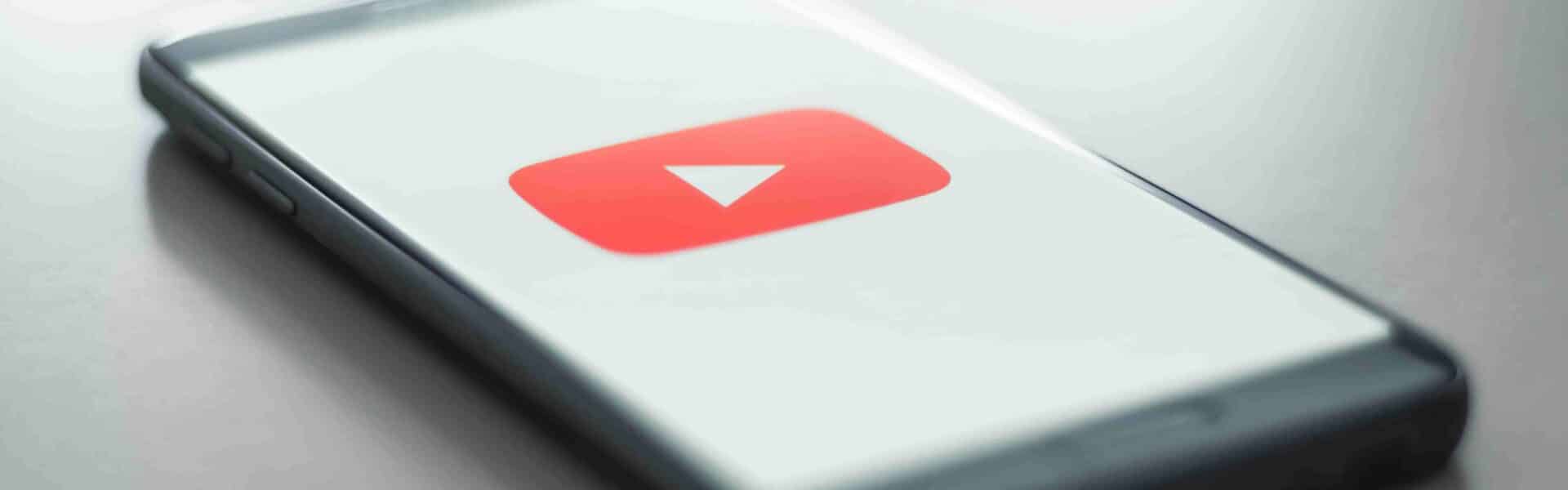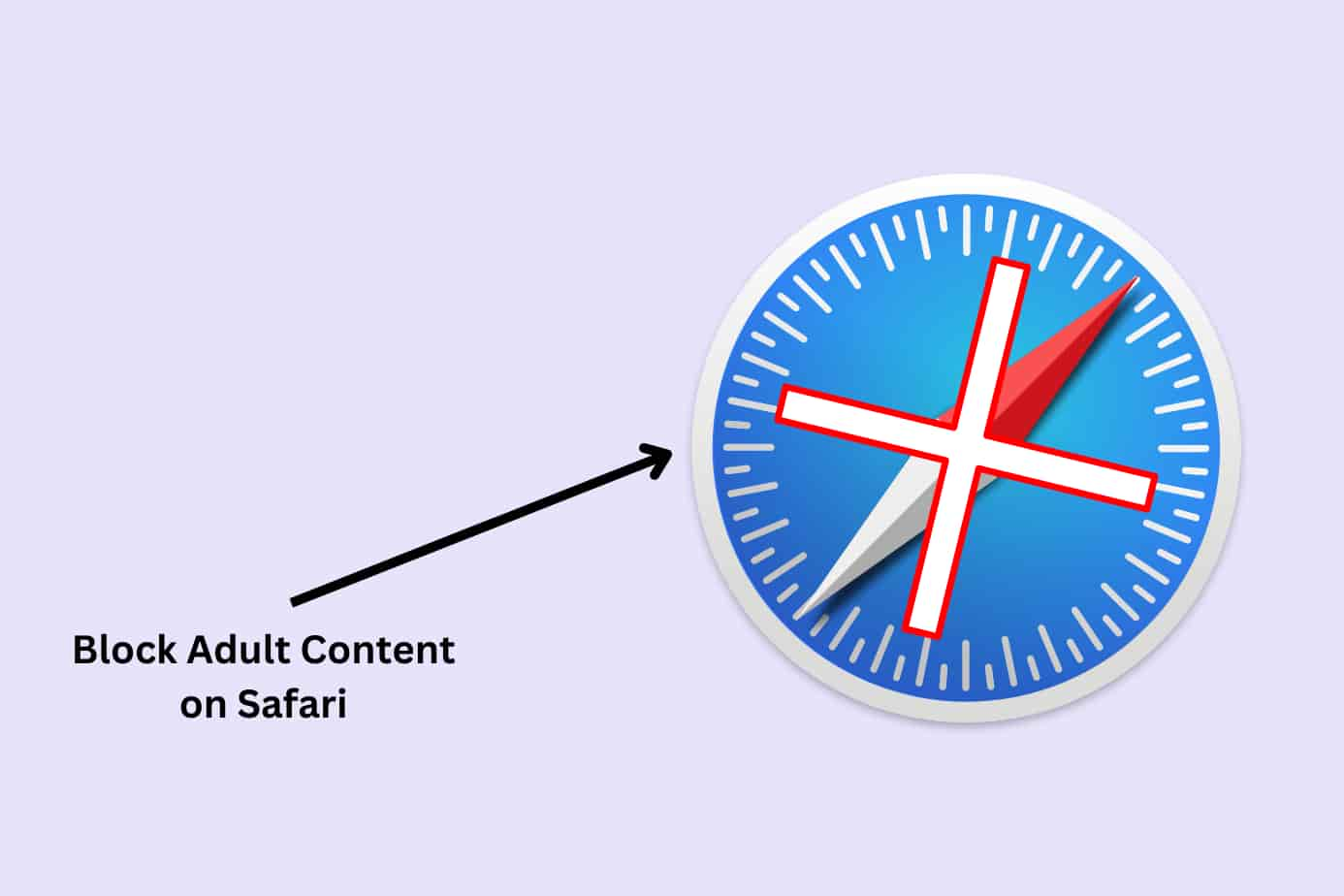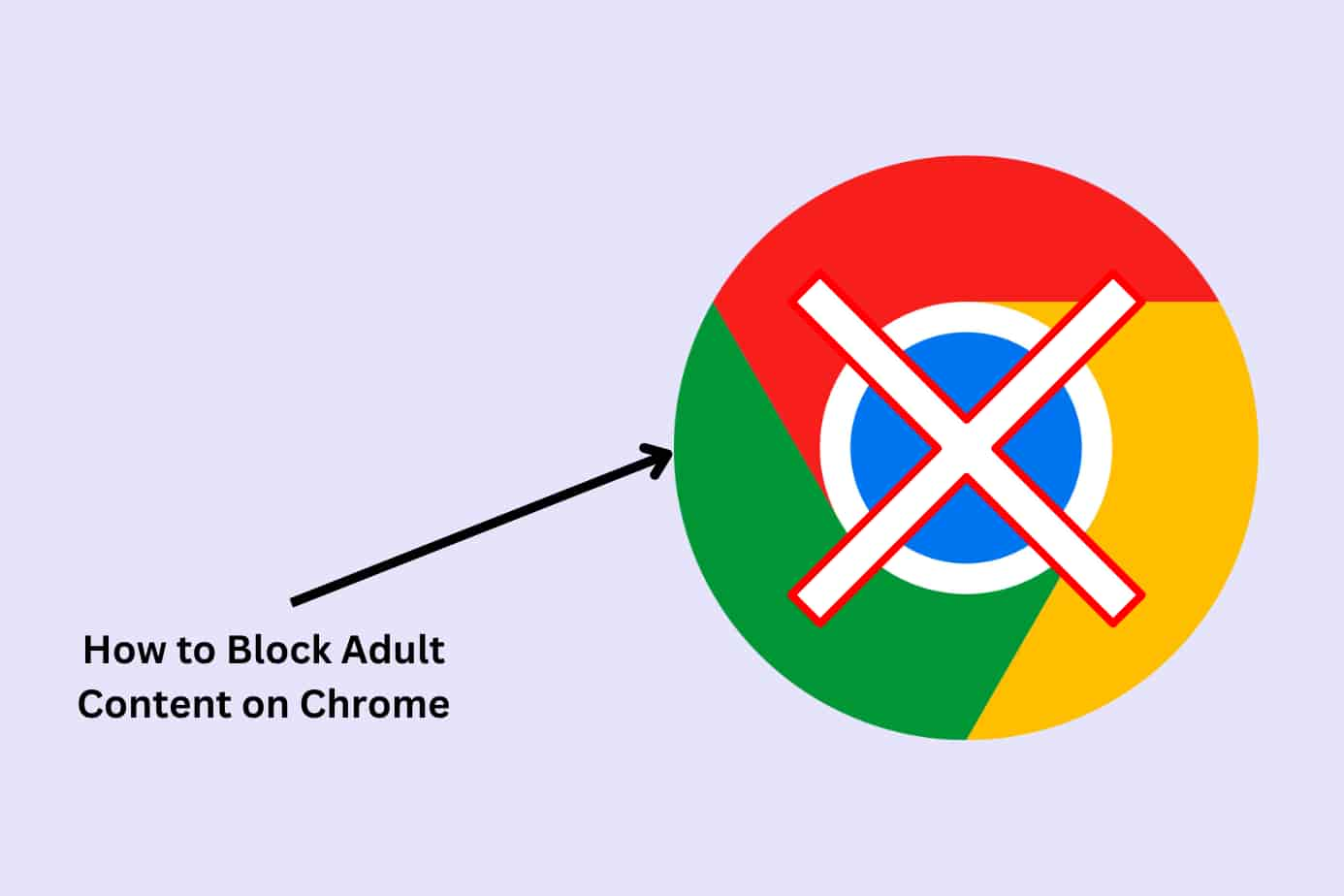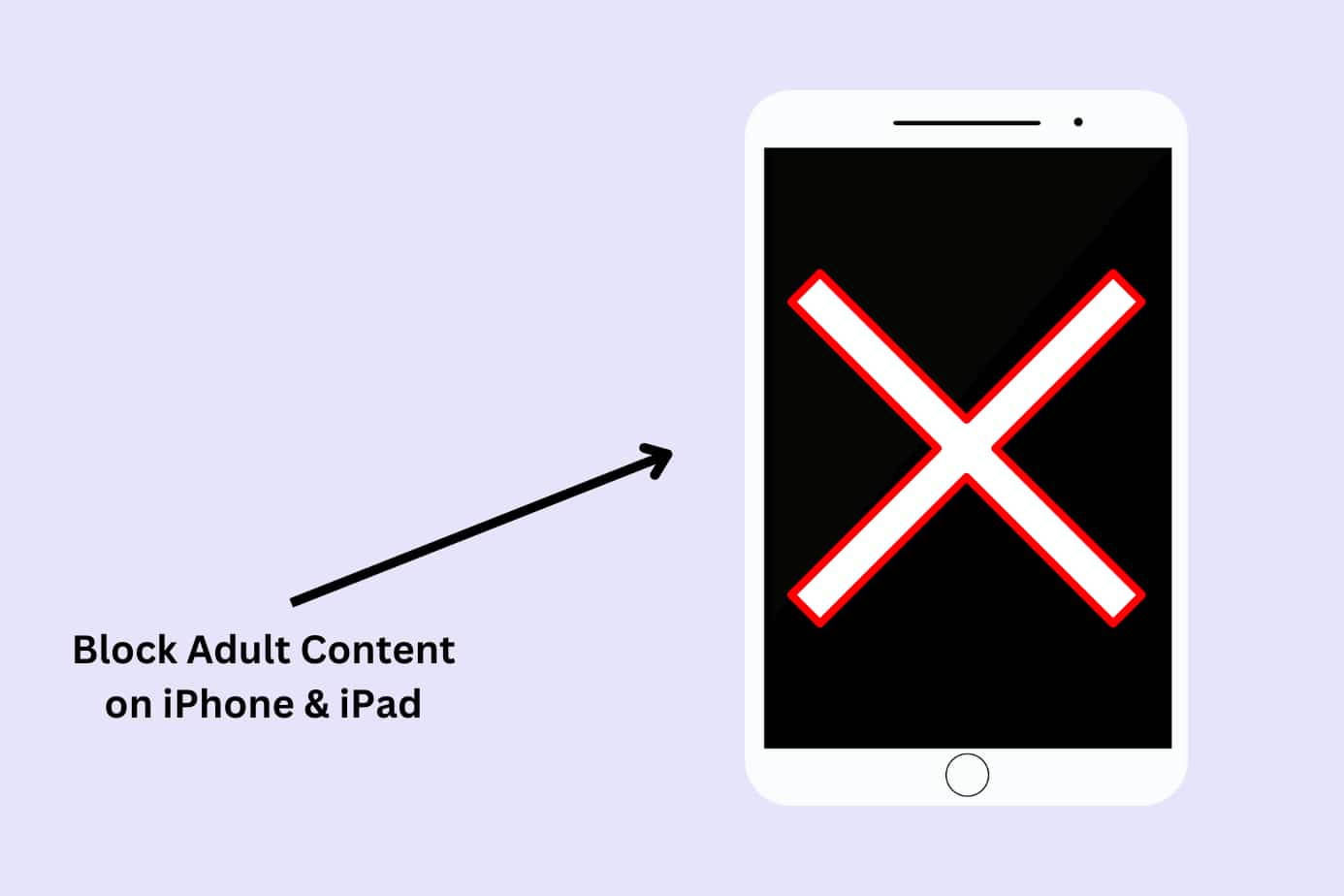In this article, we’ll walk you through 4 easy methods to block inappropriate adult content on YouTube.
YouTube has strict guidelines against adult content, and it actively removes any explicit material. However, some inappropriate or suggestive content always slips through.
To fully block inappropriate content on YouTube and other apps, we recommend using a porn blocker or parental control software like Canopy.
Canopy is an internet filter used by millions of families worldwide. It monitors the data coming into all apps and websites and blocks inappropriate content from ever reaching your devices.
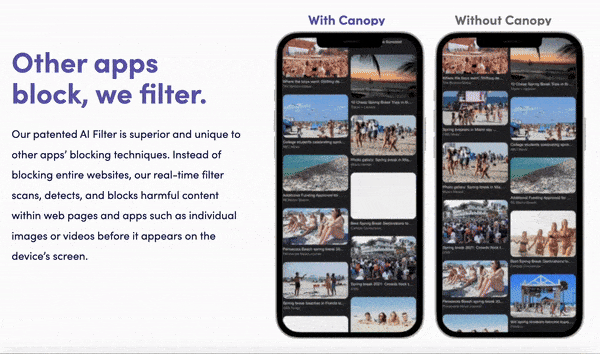
Learn more about Canopy here.
How to Block Inappropriate Content on YouTube – 3 Simple Methods
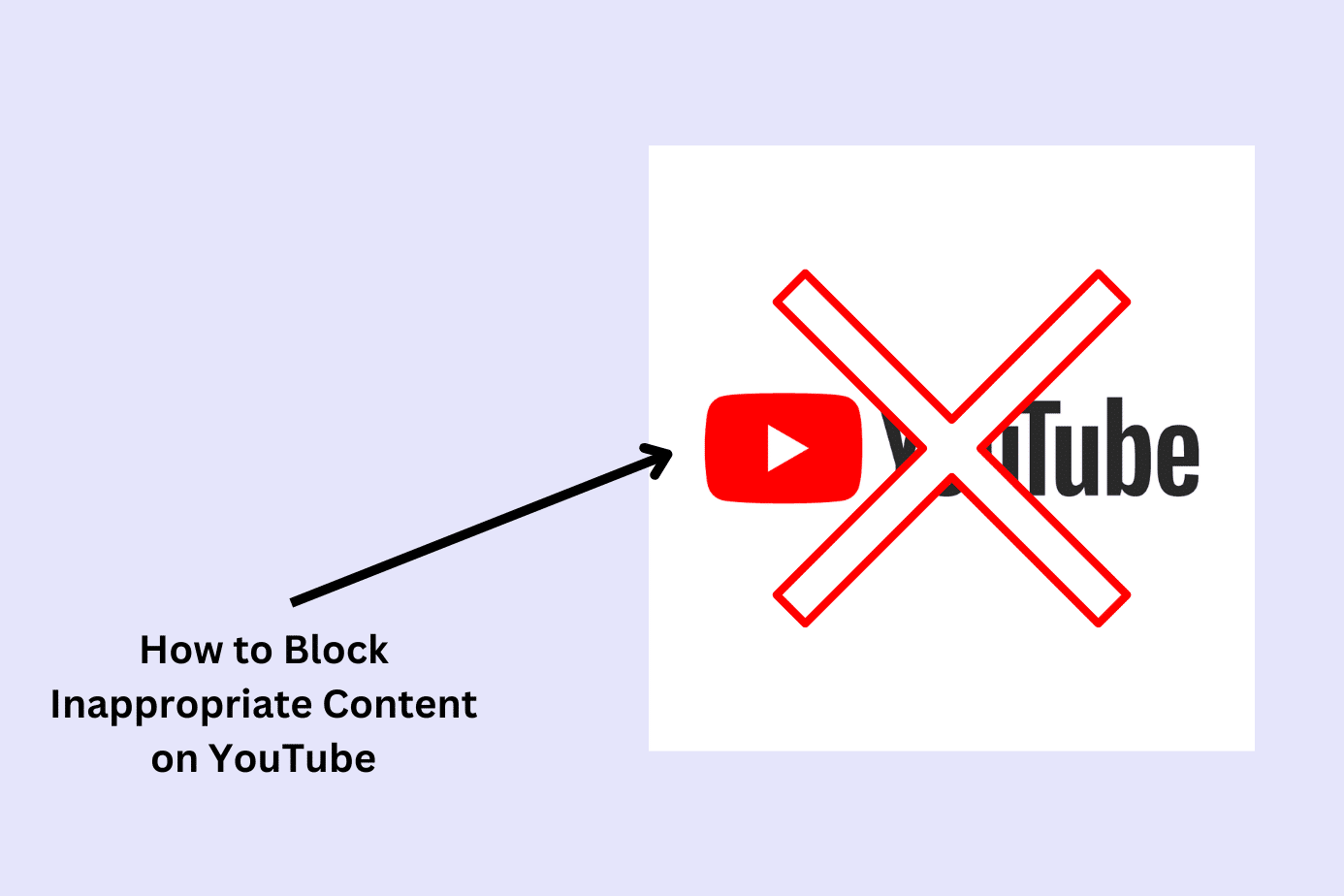
In this section, we’ll show you how to block inappropriate content on YouTube with free methods. All of these are built-in methods that are free but aren’t foolproof.
For complete protection and first-class accountability, we recommend learning about the 15 Best Parental Control Apps and 7 Best Porn Blockers.
Method 1: How to Block Inappropriate Content on YouTube using YouTube’s Restricted Mode
Here’s how you can block adult content on YouTube using “Restricted Mode.”
Restricted Mode is a setting on YouTube that helps filter out content that may not be suitable for all audiences, such as videos with mature or explicit content. It’s designed to block videos flagged by users or YouTube’s system as inappropriate.
While it’s a useful tool for creating a safer viewing experience, especially for younger users, it’s not completely foolproof—some unsuitable content might still slip through.
Restricted Mode only works on the specific device and browser where it’s enabled, so you have to activate it on each device separately.
Here’s what you do:
1. Open YouTube on your desktop devices
Start by launching YouTube on your desktop device. If you’re not already logged in, make sure you do so.
2. Access Settings
Click on your profile icon at the top right corner of the screen, then select ‘Restricted Mode’.
3. Turn on Restricted Mode
Toggle the switch that says ‘Activate Restricted Mode’ to turn it on.
4. Open YouTube on your mobile devices
Launch YouTube on your device.
5. Access the settings
Click on your profile icon at the top right corner of the screen, then select ‘Settings’.
6. Choose general
Find ‘General’ in your Settings menu and click on it.
7. Turn on Restricted Mode
Find ‘Restricted Mode’. Toggle the switch to turn it on.
And there you have it—you’ve activated YouTube’s Restricted Mode, effectively blocking a significant amount of mature content.
Method 2: How to Block Inappropriate Channels on YouTube Using YouTube’s Built-In Settings
YouTube lets you control what appears on your homepage by blocking certain videos or channels. This is useful if you come across content you don’t want to see or find certain channels inappropriate.
The main benefit? It gives you more control over what shows up, allowing you to tailor your experience. However, it does require manual effort and regular checking to stay effective.
Here’s what you do:
1. Open YouTube and Locate the Channel
Start by opening YouTube and find the video on your homepage that you don’t want to see.
2. Click on the Three Dots
Hover over the video square and click the three dots to open its settings.
3. Block the Channel
Select ‘Don’t recommend channel’.
This is far from foolproof and requires you to pay close attention to the videos that appear on your or your child’s YouTube homepage.
And if you wish to block specific videos, you can’t do it directly from YouTube.
But you can block or limit them by using parental control apps such as Canopy, which filters out inappropriate content in real-time.
Method 3: How to Block Inappropriate Content on YouTube Using YouTube Kids
YouTube Kids is a separate app made specifically for children, offering a safer environment with age-appropriate videos.
It provides a wide range of kid-friendly content and includes parental controls to help you customize what your child can watch.
While it’s a great option for young viewers, it’s not flawless—some inappropriate videos might still appear.
Here’s what you do:
1. Download the App
Download and install the YouTube Kids app from the App Store or Google Play Store.
2. Set up the Account
Follow the on-screen prompts to set up an account for your child.
3. Choose the Content Level
You’ll be asked to choose a content level suitable for your child’s age.
4. Set a Custom Passcode
This ensures that your child cannot change the settings without your knowledge.
Remember, no system is perfect, and it’s always a good idea to monitor your child’s viewing habits. Consider using Canopy for a more reliable, real-time filtering experience.
Why You Should Block More Than Just YouTube
YouTube isn’t the only place your child might stumble upon (or look for) content you’d rather they didn’t see. There are plenty of apps and sites where things like adult content or sketchy internet habits can pop up.
And it’s not always obvious—ads or even seemingly innocent blogs can suddenly show inappropriate images. To really keep things in check, you’ll want to block not just YouTube but anywhere that might expose your child to this kind of content.
A parental control app like Canopy can help you stay on top of things in real time, so your child isn’t left navigating the messier corners of the internet on their own.
FAQs
Can I restrict content on the YouTube app?
Yes, you can restrict content on the YouTube app by enabling Restricted Mode. This mode helps filter out potentially mature content.
This setting can help block adult content, but it is not 100% foolproof. For a more comprehensive solution, consider using a tool like Canopy.
How do I set up YouTube Kids?
Setting up YouTube Kids is easy:
- Download and install the YouTube Kids app from the App Store or Google Play Store.
- Open the app and follow the on-screen prompts to set up an account for your child.
- Choose the right content level for your child’s age.
- Set a custom passcode to prevent your child from changing the settings.
For the full instructions, see the guide above.
Remember, while YouTube Kids is safer than regular YouTube, it isn’t perfect. Monitoring your child’s usage is still important.
What can I do to ensure my child only views age-appropriate content on YouTube?
There are several steps you can take to ensure your child only views age-appropriate content:
- Use YouTube Kids: This app offers curated content suitable for children.
- Enable Restricted Mode: This mode can filter out potentially mature content.
- Block Certain Videos and Channels: If you find specific videos or channels that are inappropriate, block them.
- Monitor your child’s activity: Regularly check your child’s viewing history to understand what they’re watching.
- Use Canopy: Canopy offers real-time filtering of inappropriate content on YouTube, providing a more comprehensive solution.
Remember, the goal is to create a safe digital environment for your child, not just on YouTube but across all digital platforms.
How do I hide unwanted content on YouTube?
To hide unwanted content on YouTube, you can follow these simple steps:
Block specific videos or channels: If you come across a video or channel you don’t want to see, click on the three dots next to the video or channel and select “Not interested” or “Don’t recommend this channel.” This helps YouTube learn your preferences and adjust your recommendations.
Enable Restricted Mode: This built-in setting filters out content that may be inappropriate or explicit. You can turn it on at the bottom of YouTube’s page or in your account settings. Just keep in mind, it’s not perfect, and some unwanted content might still show up.
Both of these methods give you more control over the content you see on YouTube