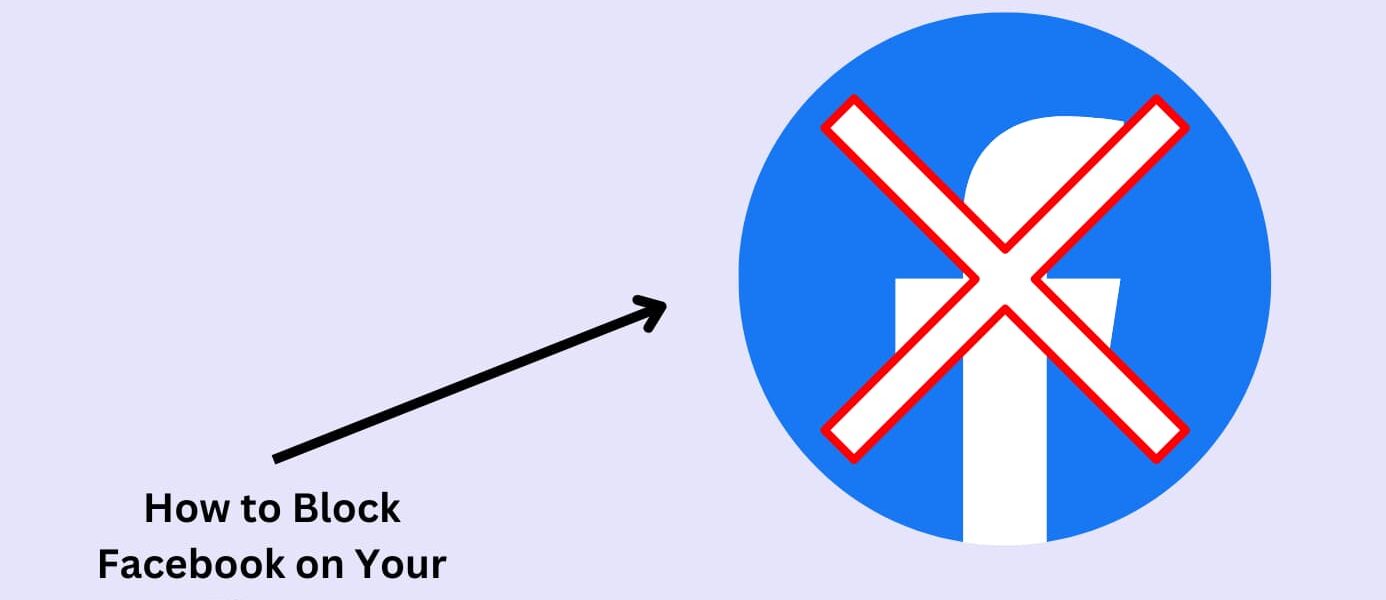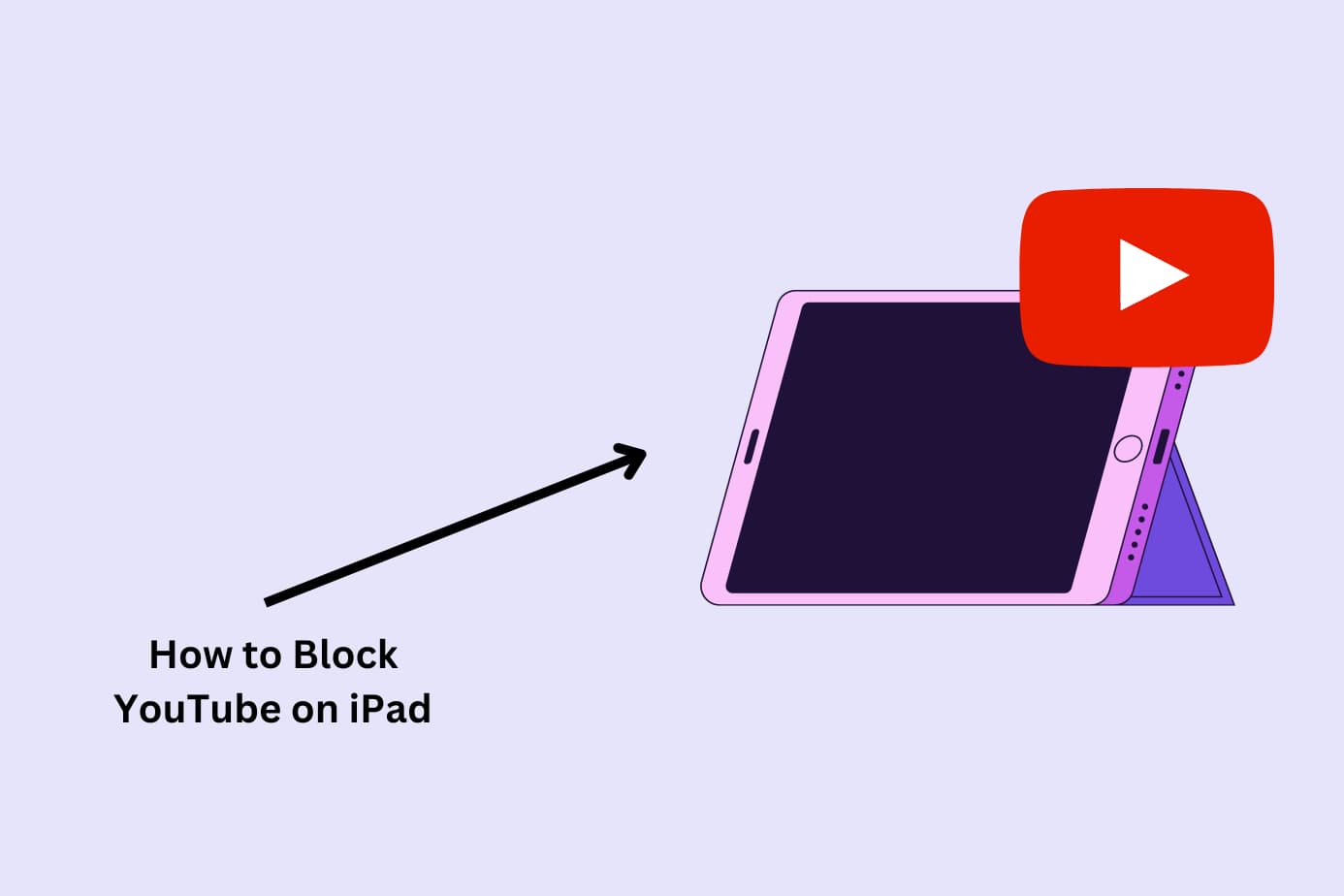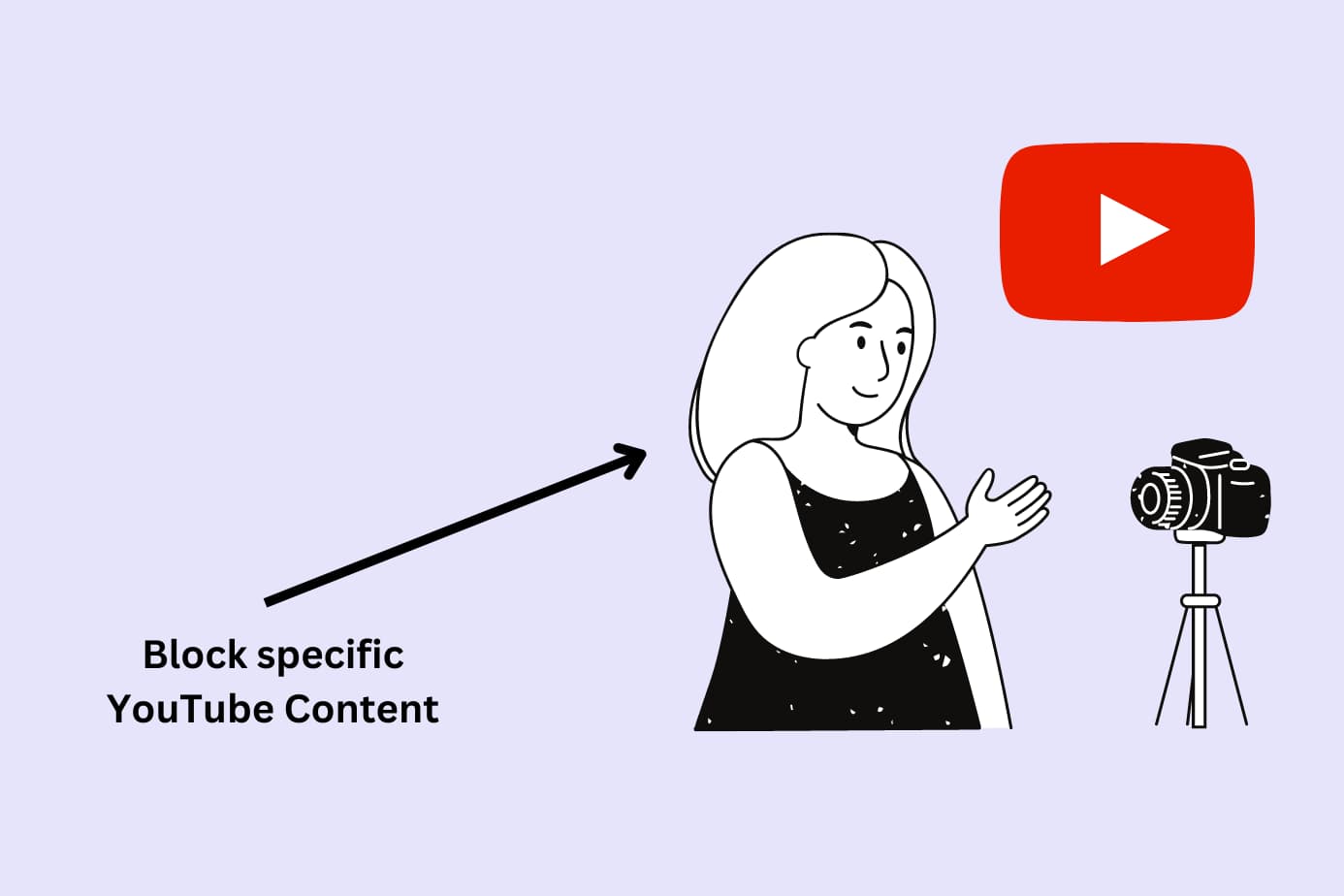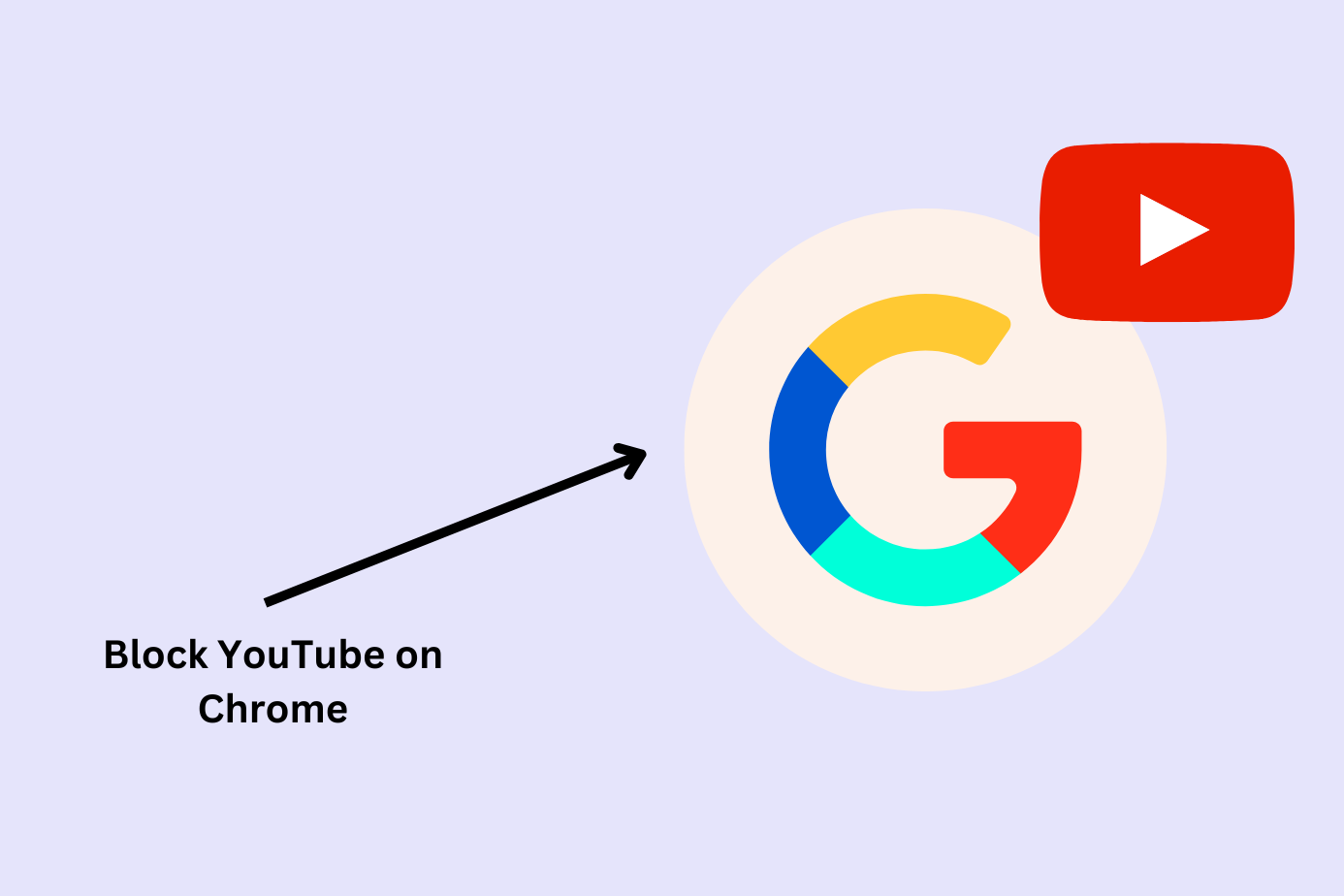Want to create a safer digital environment by blocking Facebook on your child’s phone?
I did too. So I tested several methods from across the internet and found 3 that work.
One blocks Facebook for iPhones and Androids, one for iPhones, and the third works on iPhones and Androids that are connected to your home network.
Here they are:
- Best Method Overall: Use a Parental Control App like Canopy (iPhone and Android)
- Method 2: Built-in iOS settings on iPhone (free)
- Method 3: Adjusting router settings for a network-wide filter (very technical)
Read on for step-by-step instructions and details of each method.
Why It’s Worth Blocking Facebook
32% of teens use Facebook according to a 2022 Pew Research study.
While this is lower than other social media sites like TikTok or Instagram, the number is high enough that parents should be on guard about what their child might see or encounter on the platform.
What are the dangers of facebook?
They range from sexual predators contacting your child to exposure to adult content.
Plus, parents should keep tabs on the amount of time their child spends on their phone as social media sites can be addictive and bad for mental health.
Let’s explore some examples of why Facebook is worth blocking:
Fake Profiles and Unsolicited Messages
Imagine your child receiving a friend request from what seems to be a fellow classmate.
But behind that innocent profile picture lurks a fake account, designed to share explicit material or lure them into meeting in person.
These fake profiles are more common than you might think, and they can expose your child to content that’s far from suitable. If it’s a sexual predator then your child’s physical safety is also at risk.
External Links and Unseen Threats
It’s not just the content on Facebook itself that’s concerning.
External links shared by friends or found in posts or ads can lead to websites laced with adult content, malware, or scams. A simple click on a link promising fun quizzes or free downloads can turn into a nightmare.
Effects on Health and Well-being
Prolonged exposure to screens can lead to eye strain, disrupted sleep, and a sedentary lifestyle that neglects physical activity.
The virtual connections may start to replace real-world interactions, leading to feelings of isolation and anxiety.
In fact, one study by Preventative Medicine found that each additional hour of daily screen time was associated with a 9% increase in the odds of suicidal behavior in young people.
Best Method Overall: Use Canopy (a Parental Control App and Porn Blocker) to Block Facebook on iPhone and Android Devices
Here’s the method, the benefits, and step-by-steps for blocking Facebook on any phone with Canopy.
Method:
Canopy is a parental control app and porn blocker that blocks specific websites and apps. It also filters out inappropriate content in real-time.
Whether you’re a concerned parent looking to shield your children from explicit and dangerous content online or an adult who wants to form better digital habits, Canopy is an effective method you can trust.
Watch the video below to find out more:
Benefits:
Canopy gives you the power to block adult content on Facebook and other websites across all of your devices, including iPhones, Android phones, desktop computers, laptops, and tablets.
It also has sexting prevention, location alerts, downtime settings, and removal prevention.
But the real benefit of Canopy is its ability to filter out nudity and partial nudity in real-time from your child’s device. This guarantees they are protected even in the most unsuspecting of places.
Kara Goodie uses Canopy to protect her children from nudity, partial nudity, and inappropriate websites:
Why it’s number one:
With Canopy, you can block and filter out inappropriate content before it appears on the page. This applies to ads as well as posts.
Canopy’s protection isn’t confined to just one device or account; it covers any device in your family you want it to. You can even customize the settings to each child so that they have age appropriate filters and levels of parental control.
If you want to learn more about the Canopy app and its unique features, such as its real-time filtering of inappropriate content, watch the video below:
Step by Step: How to Block Facebook on Phone Using Canopy
Here’s how I use Canopy to block Facebook on my child’s phone.
1. Create your Canopy account: Canopy offers a free trial. It’s easy to sign up and lets you play around with the app before committing.
2. Download the Canopy for Kids app: After you download the Canopy app, you need to install the app on your child’s device.
3. Set up protection filters: Open the Canopy app or log into the Canopy web dashboard. Choose ‘Protection Settings’, then ‘Advanced Filtering’.
4. Block specific websites: Navigate to the ‘Websites’ tab on the dashboard. Click the ‘+ Add Website’ button.
5. Enter the website URL you want to block: Once you’ve added ‘facebook.com’, set your preferred filtering level, and hit ‘Save’.
6. Block the app: Now that the website is blocked, you need to block the app. Click on the ‘Applications’ tab.
7. Enter the name of the app you want to block: Click the ‘+ Add App’ button, type in Facebook, set your preferred filtering level, and hit ‘Save’.
And there you have it! Facebook is completely blocked on your child’s iPhone or Android.
→ Start using Canopy now and protect your family from inappropriate content online. ←
Method 2: How to Block Facebook on iPhone Using iOS Settings
Here’s the method, benefits, and step-by-step instructions for blocking Facebook on an iPhone using iOS settings.
Method:
iOS provides a built-in feature called Screen Time that allows you to block specific apps, including Facebook. It’s a handy tool for parents who want to have control over their children’s app usage without needing third-party software.
Benefits:
With Screen Time, everything you need is already on your iPhone and it’s free to use.
Why it’s a good alternative:
While not as comprehensive as Canopy’s all-in-one solution, using iOS’s Screen Time is a straightforward and effective way to block Facebook on an iPhone.
It gives parents a quick tool to control app usage and can be a valuable part of a broader strategy to ensure online safety.
Remember, though, for a more robust and real-time filtering solution that works across different platforms, Canopy remains the top choice.
Consider combining these methods for the ultimate peace of mind.
→ Protect your children online with the best solution. Download the Canopy app today. ←
Step by Step: How to Block Facebook on iPhone Using Built-In Settings
Here’s how I used iOS settings to block Facebook on my child’s iPhone:
1. Open Settings: From the iPhone, go to ‘Settings’ and then tap on ‘Screen Time’.
2. Turn on Screen Time: If it isn’t already turned on, you’ll need to follow the prompts to set it up.
3. Access Content & Privacy Restrictions: Tap ‘Content & Privacy Restrictions’.
4. Enable Content & Privacy: Tap the switch to activate it.
6. Access Content Restrictions: Select ‘Content Restrictions’, then ‘Web Content’.
7. Choose Limit Adult Websites: In the ‘Web Content’ section, select ‘Limit Adult Websites’. This step lets you add specific website URLs to a blocked list.
8. Add Specific Websites to the Blocked List:. Tap ‘Add Website’ under ‘NEVER ALLOW’ and input ‘www.facebook.com’.
9. Block Facebook the App: Go back to ‘Content Restrictions’, tap on ‘Apps’
10. Set App Age Restrictions: Select ‘12+’. This blocks access to any app that is listed as 12+ in the app store, including Facebook.
For a more thorough and effective solution, I’d still recommend using an app like Canopy. Canopy’s advanced real-time filtering outperforms the built-in restrictions and guarantees your family a safer browsing experience.
→ Get Canopy today ←
Method 3: How to Block Facebook on Phone Using Your Router
Here’s the method, its benefits, and step-by-step instructions to help you block Facebook on your phone using your home router.
Method:
Most modern routers come with parental controls that allow you to block specific websites. By accessing these controls, you can set up a rule to block Facebook, ensuring that no device connected to your home Wi-Fi can access it.
Benefits:
Blocking Facebook at the router level has the advantage of a one-time setup that applies to all devices in your home.
Why it’s a good choice, but not the best:
Not only is this method more technical to implement but the settings are only in place if the phone is connected to the home network. That means children can easily turn off their wifi and access Facebook.
That’s why it’s best to use this method in addition to another. If you want better control and real-time protection, Canopy remains the preferred option.
Step by Step: How to Block Facebook on Phone Using Your Home Router
1. Access Your Router’s Settings: Open a web browser and enter your router’s IP address (often “192.168.1.1” or “192.168.0.1”). You may need to consult your router’s manual for the specific address.
2. Log In: Enter the username and password for your router. If you haven’t changed these, they may be set to the default (check your router’s manual).
3. Find Parental Controls: Look for a section called “Parental Controls,” “Access Restrictions,” or something similar.
4. Set Up a Rule to Block Facebook: Create a new rule or filter to block “www.facebook.com” and any related domains.
5. Apply and Save: Apply the rule and save your settings. Facebook should now be blocked on all devices connected to your Wi-Fi.
Remember, this is a network-level solution and doesn’t offer the same level of comprehensive, device-level protection as Canopy.
Blocking Facebook on Android – Is It Possible?
The short answer is yes, blocking Facebook on an Android device is entirely possible, and there are a few ways to achieve this.
1. Canopy
For a comprehensive and user-friendly approach, Canopy’s parental control app stands out as a top solution. It not only blocks Facebook but offers real-time filtering and other features to ensure a safe online experience across all Android devices.
The instructions for this method are listed above under ‘Best Method’.
2. Built-in Options
Android devices come with built-in options to control app usage, including the ability to disable or block specific apps like Facebook. These settings can be found within the device’s security or parental control features.
3. Network-level Blocking
As mentioned earlier, blocking Facebook at the router level will also prevent access on Android devices connected to the home Wi-Fi network.
Common Questions I Get About Blocking Facebook on Phones
Is there an app to block Facebook?
Yes, there is an app to block Facebook. You can use Canopy; it’s a comprehensive parental control app that blocks websites and apps, filters content in real-time, and prevents sexting.
How do I block social media on my child’s phone?
Blocking social media on your child’s phone is simple with Canopy. Canopy’s user-friendly interface allows you to select the social media platforms you want to block, including Facebook, with just a few taps.
Beyond blocking, Canopy offers features like screen time limits and real-time content filtering, providing a multi-layered approach to protect your child online.