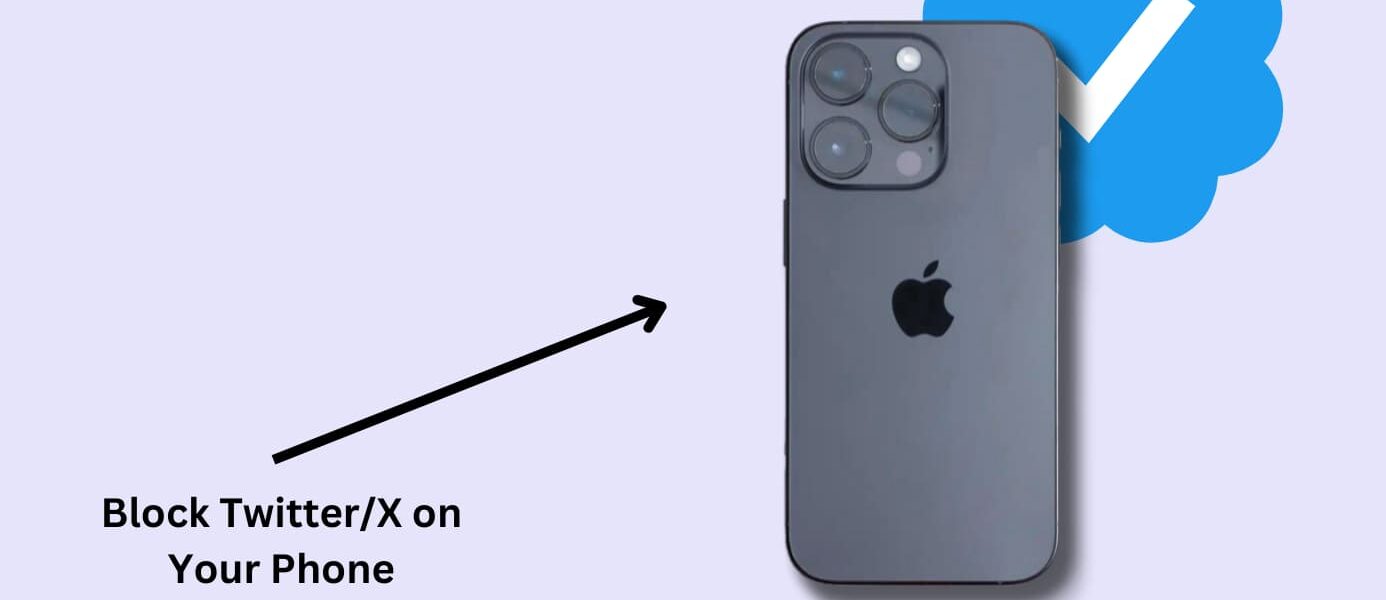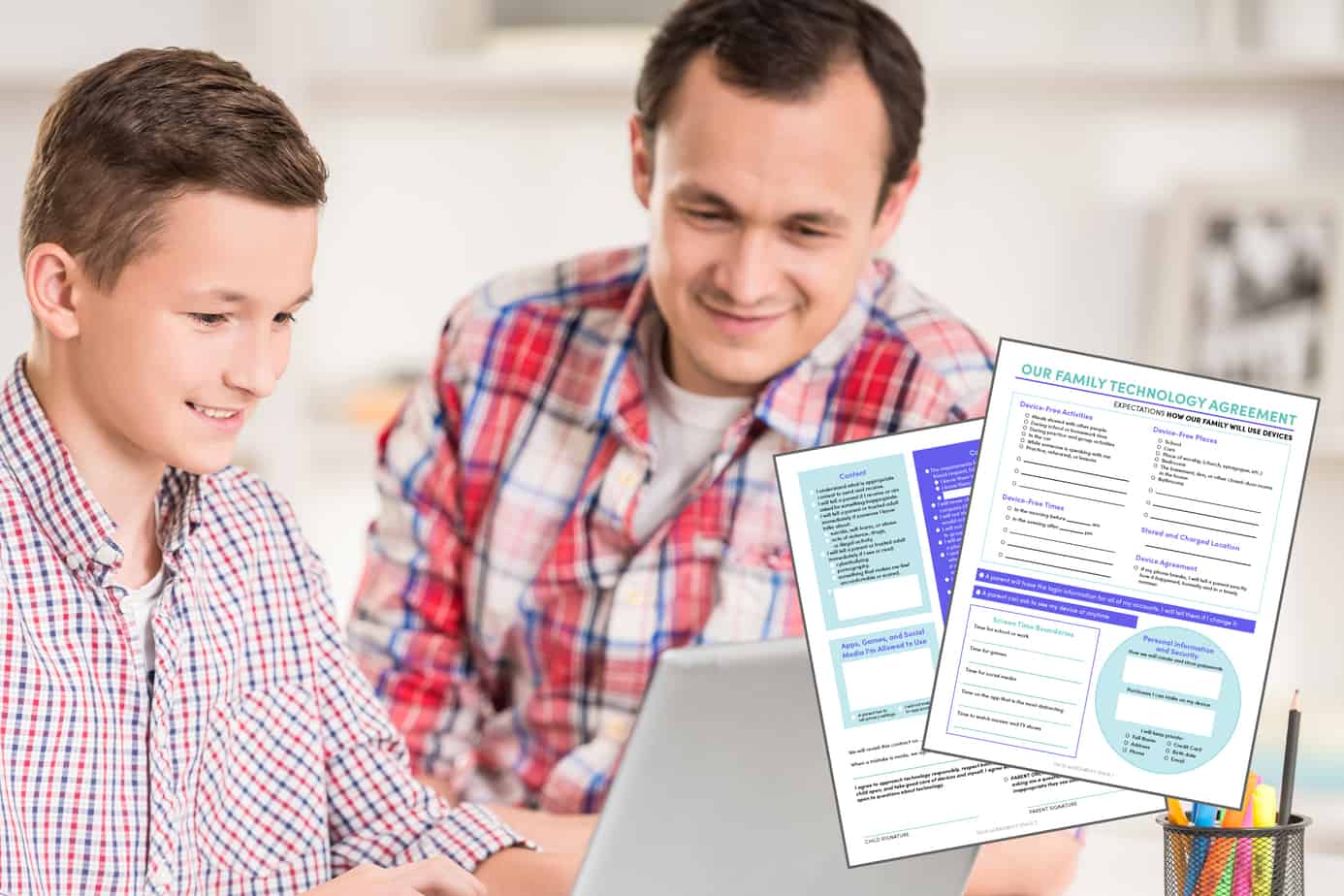Twitter, now X, is a danger zone for young children and teens. It’s full of profanity, nudity, and hate speech.
I didn’t want my kids exposed to that world without my supervision, so I took matters into my own hands and found out how to block twitter on iPhone and Android devices.
And now I’m sharing it with you so that you have the tools necessary to create a safer online world for your family.
Here are the 4 methods that work:
- Best Method Overall: Canopy – a parental control app (iPhone & Android)
- Method 2: iOS settings (iPhone)
- Method 3: Google Play settings (Android)
- Method 4: Router settings (iPhone & Android)
Read on for step by step instructions you can follow.
Why It’s Worth Blocking Twitter
Did you know Twitter users can freely post porn to the platform?
Twitter’s policy is that nudity is allowed on the platform as long as it’s flagged as ‘sensitive content’.
Kids can easily find it with a few searches. Imagine your son or daughter being sent a link to a twitter account from someone at school. That account ends up being a porn star who shares nude photos. This could take them down a rabbit hole of adult content you’d rather they not see.
After all, porn can have detrimental impacts on developing brains. Some studies report men who watch violent porn are more likely to have misogynistic attitudes. And there’s a higher chance they’ll turn violent during sex.
That’s why parents, and even adults who want to stop watching porn, choose to block Twitter completely.
Best Method Overall: Use Canopy (a Parental Control App and Porn Blocker) to Block Twitter on iPhone and Android Devices
Here’s the method, the benefits, and step-by-steps for blocking Twitter on iPhone and Android with Canopy.
Method:
Canopy is a parental control app and porn blocker capable of blocking specific websites and apps. It also filters out content in real-time from browser search results, websites, and some apps.
Watch the video below to find out more:
Benefits:
Canopy gives you the power to block content on all of your devices, including iPhones and Android phones. This creates a safer digital environment for children and provides peace of mind for parents.
It also has sexting prevention, downtime settings, location alerts, and removal prevention.
Canopy’s ability to filter out nudity and partial nudity in real-time from selected devices makes it a standout parental control app.
Kara Goodie uses Canopy to protect her family from inappropriate content online and to instill better digital habits by limiting app time. Read why she gives Canopy 5 stars:
Why it’s number one:
Canopy’s protection covers any device in your family you want it to. You can even customize the settings to each child so that they have age appropriate levels of parental control.
Want to learn more about the Canopy app and its unique features, such as its real-time filtering of inappropriate content? Watch the video below:
Step by Step: How to Block Twitter on iPhone and Android Using Canopy
Here’s how I use Canopy to block Twitter on my child’s phone.
1. Create your Canopy account: You can set up a Canopy free trial.
2. Download the Canopy for Kids app: After downloading the Canopy app, you’ll need to install the app on your child’s device.
3. Set up protection filters: Now, open the Canopy app or log into the Canopy web dashboard. Choose ‘Protection Settings’, then ‘Advanced Filtering’.
4. Block specific websites: Navigate to the ‘Websites’ tab on the dashboard. Click the ‘+ Add Website’ button.
5. Enter the website URL you want to block: Once you’ve added ‘twitter.com’, set your preferred filtering level as blocked, and hit ‘Save’.
6. Block the app: Now that you’ve blocked the website, you need to block the app. Click on the ‘Applications’ tab.
7. Enter the name of the app you want to block: Click the ‘+ Add App’ button, type in Twitter, set your preferred filtering level, and hit ‘Save’.
And there you have it, you know exactly how to block Twitter on your child’s iPhone or Android using Canopy.
→ Start using Canopy today and block inappropriate apps and content from your family’s devices. ←
Method 2: How to Block Twitter on iPhone Using iOS Settings
Here’s the method, benefits, and step-by-step instructions for blocking Twitter on an iPhone using iOS settings.
Method:
iOS has a feature called Screen Time. It’s a Apple parental control setting that lets you block specific apps, including Twitter.
Benefits:
Screen Time is free to use and doesn’t require 3rd party software of any kind.
Why it’s a good alternative:
While not as comprehensive as the Canopy method, using iOS’s Screen Time can be an effective way to block Twitter on an iPhone. Keep in mind, you’ll need to change the settings manually on each phone you want to control.
→ Learn How to Reduce Screen Time With These 12 Strategies
Step by Step: How to Block Twitter on iPhone Using Built-In Settings
Here’s how I used iOS settings to block Twitter on my child’s iPhone:
1. Open Settings: From your or your child’s iPhone, go to ‘Settings’ and tap on ‘Screen Time’. You can also search for it in the search bar at the top.
2. Turn on Screen Time: Follow the prompts to set it up. If it’s already turned on, skip this step.
3. Access Content & Privacy Restrictions: Tap ‘Content & Privacy Restrictions’.
4. Enable Content & Privacy: Tap the switch to activate it. When it’s green, it’s on.
6. Access Content Restrictions: Next, select ‘Content Restrictions’, then ‘Web Content’.
7. Choose Limit Adult Websites: In the ‘Web Content’ section, select ‘Limit Adult Websites’. This step lets you add specific website URLs to a blocked list.
8. Add Specific Websites to the Blocked List:. Tap ‘Add Website’ under ‘NEVER ALLOW’ and input ‘www.twitter.com’.
9. Block Twitter the App: Go back to ‘Content Restrictions’, tap on ‘Apps’
10. Set App Age Restrictions: Select ‘12+’. This blocks access to any app that is listed as 12+ in the app store, including Twitter.
For a more effective solution, I’d still use an app like Canopy. It’s far more comprehensive than any built-in settings and can protect several devices at once.
→ Get Canopy and protect your children from Twitter today ←
Method 3: How to Block Twitter on Android using Built-in Settings
Here’s the method, the benefits and step-by-step instructions for using your Google Play settings to block Twitter on Android.
Method:
Blocking Twitter on an Android device can be done directly through the Google Play Store.
Benefits:
It’s free to use for Android users and doesn’t require additional software. There’s the added bonus that it will block other inappropriate apps like TikTok, Facebook, and Instagram.
Why it’s a good choice:
It’s simple and straightforward to implement but children can find out how to undo the settings if they know the PIN you set to protect the settings. It also only blocks the app, not the Twitter URL.
Step by Step: How to Block Twitter on Android Using Built-In Settings
Here are the steps I took to block Twitter on an Android:
1. Delete Twitter: If Twitter is downloaded already to the phone, make sure to delete the app first.
2. Open the Play Store: Go to Google Play Store.
3. Go to the menu: Tap on the three horizontal lines at the top-left corner of the Google Play Store.
4. Change the settings: Tap on “Settings” in the menu section.
5. Set up Parental Controls: Tap on “Parental controls”.
6. Enable and set a PIN: Now, turn on Parental controls and set a PIN to protect the settings from being changed.
7. Turn on restrictions: Set the app restrictions to a level that doesn’t include social media apps like Twitter. 12+ should do the trick.
→ Worried your child will still find a way to Twitter? Get comprehensive, foolproof control with Canopy. ←
Method 4: How to Block Twitter on iPhone and Android Using Your Router
Here’s the method, its benefits, and step-by-step instructions to help you block Twitter on a phone using your home router.
Method:
Most routers come with parental control settings. By accessing these controls, you can block Twitter, ensuring that no device connected to your home Wi-Fi can access it.
Benefits:
Blocking Facebook at the router level has the advantage of a one-time setup that applies to all devices in your home.
Why it’s a good choice, but not the best:
Not only is this method more technical to implement but the settings are only in place if the phone is connected to the home network. That means children can easily turn off their wifi and access Twitter.
It also does not work against the app, only the URL.
Step by Step: How to Block Twitter on iPhone and Android Using your Router
1. Access Your Router’s Settings: Enter your router’s IP address into a browser search bar (often “192.168.1.1” or “192.168.0.1”). You can find yours in your user manual.
2. Log In: Enter the username and password for your router. If you haven’t changed these, they may be set to the default (check your router’s manual).
3. Find Parental Controls: Look for a section called “Parental Controls,” “Access Restrictions,” or something similar.
4. Set Up a Rule to Block Twitter: Create a new rule or filter to block “www.twitter.com” and any related domains.
5. Apply and Save: Apply the rule and save your settings. Twitter should now be blocked on all devices connected to your Wi-Fi.
Remember, this is a network-level solution that works for the URL, not the app.
Common Questions I Get About How to Block Twitter on iPhone and Android
How can I block a website on my iPhone?
You can use the Screen Time feature on iPhones to block specific websites, including Twitter.
You can also get a third party parental control app like Canopy that blocks any website you need to and which filters out inappropriate content in real-time from websites. Tools like Canopy create the safest digital experience you or your family can have.
Can I block an app on my child’s iPhone?
Yes, you can use the built-in Screen Time settings on an iPhone to set app limits or block specific apps.
Canopy offers a more robust solution, allowing you to block apps and websites like Twitter while also providing real-time content filtering, sexting prevention, removal prevention, location alerts and more.
Can you block Twitter on Safari?
Yes, you can block Twitter on Safari using third party tools like browser extensions or parental control apps.
Canopy, the parental control app, works across all devices and browsers for comprehensive protection.