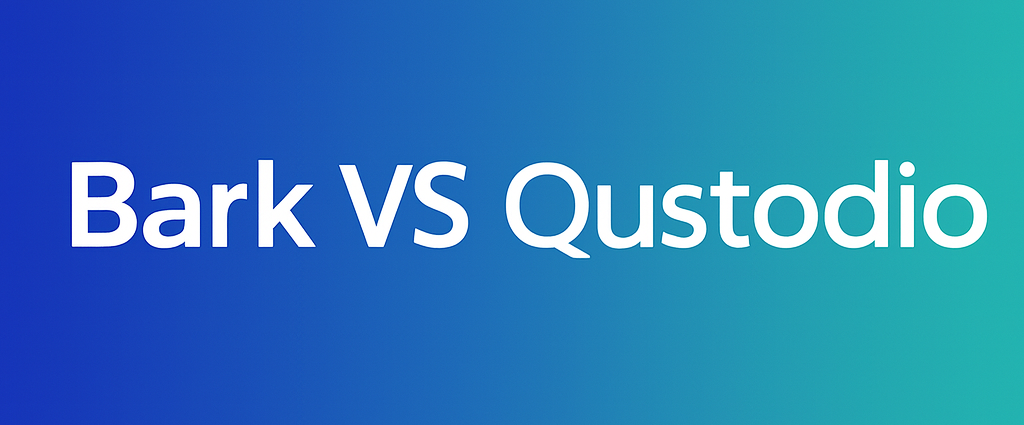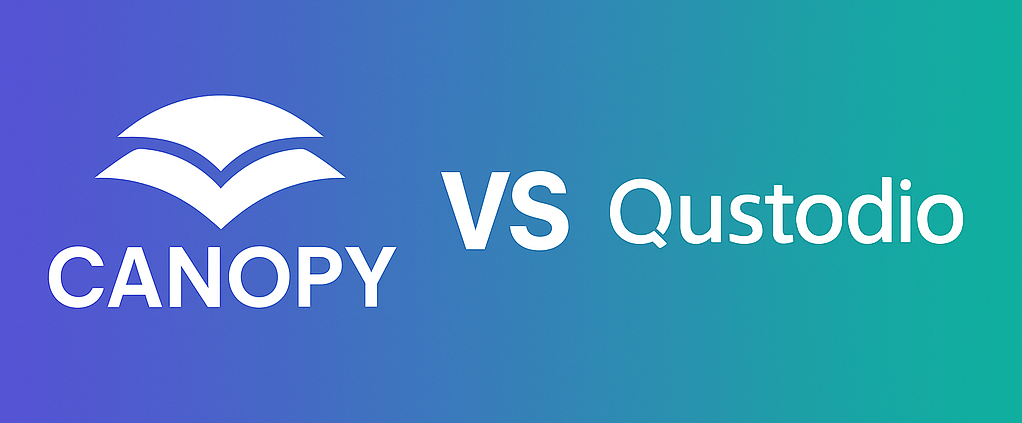Blocking websites on an iPhone is simple and helps protect kids from harmful content, manage screen time, and reduce distractions. You can use built-in tools like Screen Time or third-party apps for more advanced control. Here’s a quick guide:
- Use Screen Time:
- Enable Screen Time in Settings and set a passcode.
- Go to “Content & Privacy Restrictions” → “Web Content.”
- Choose “Limit Adult Websites” or “Allowed Websites Only.”
- Add specific sites to block or allow.
- Other Options:
- Router Controls: Block sites for all devices connected to your home Wi-Fi.
- Parental Control Apps: Apps like Canopy offer real-time filtering and extra features like alerts and tamper-proof settings.
These tools let you create a safer online space while ensuring kids stay focused and responsible. Regularly review and update settings to meet changing needs.
How To Block A Website On iPhone 2025 (Step-By-Step Tutorial)
How to Block Websites Using Screen Time
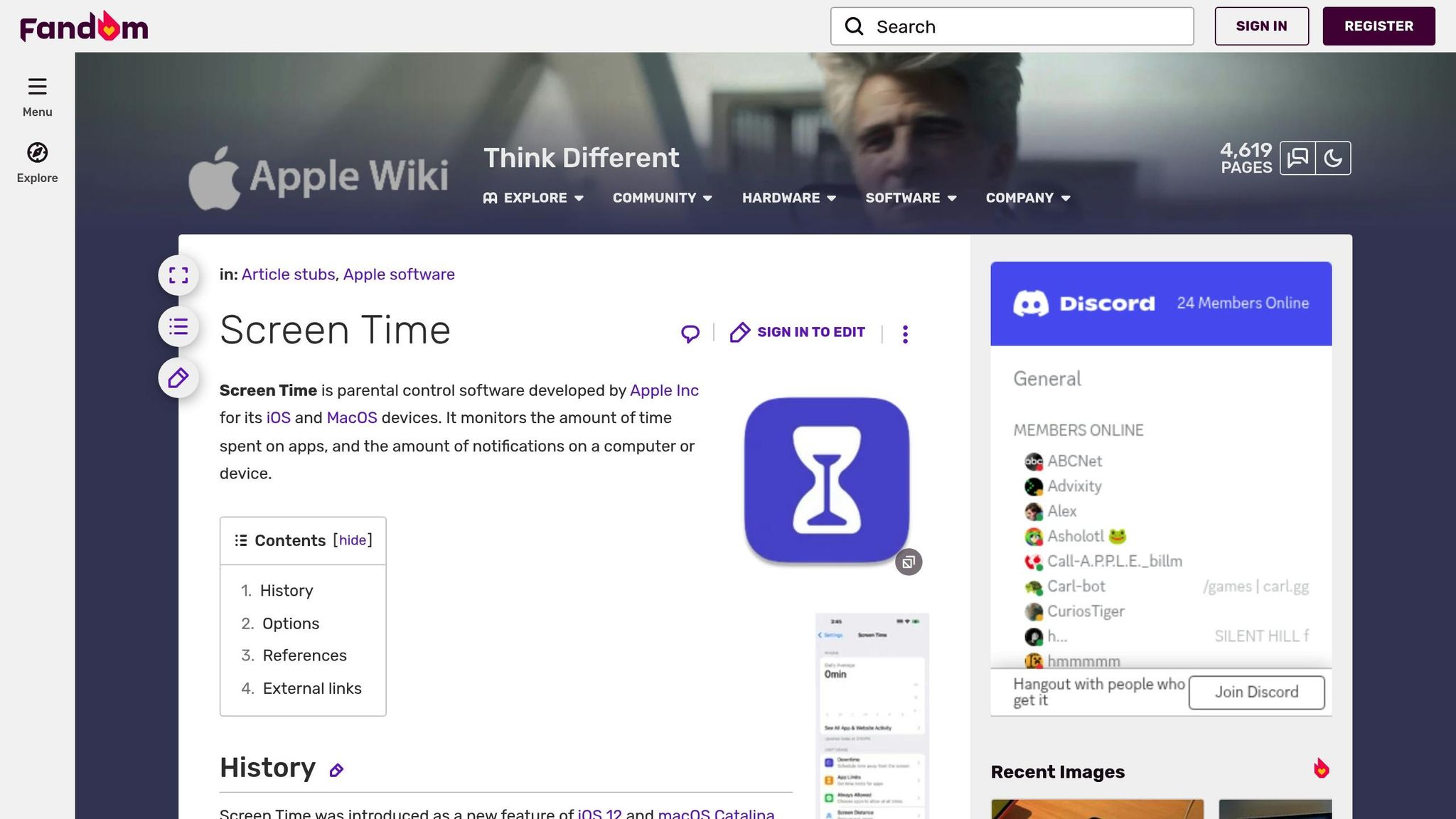
Apple’s Screen Time is a built-in parental control feature that lets you block websites on your iPhone without needing additional apps. This tool is particularly useful for parents who want to manage their child’s online activity through the familiar iOS interface.
How to Set Up Screen Time
Before blocking websites, you’ll need to enable Screen Time and set a secure passcode. This step ensures your child can’t bypass the restrictions.
- Open Settings on the iPhone you want to manage.
- Scroll down and tap Screen Time. If it’s not already enabled, tap the blue Turn On Screen Time button.
- Choose This is My Child’s iPhone when prompted. This applies stricter default settings.
- Set a four-digit passcode and enter your Apple ID credentials for recovery purposes.
- Once Screen Time is active, tap Content & Privacy Restrictions and toggle the switch to enable restrictions.

How to Block Adult Websites with Screen Time
Screen Time includes a built-in filter to block adult content automatically. Here’s how to set it up:
- In Screen Time, tap Content & Privacy Restrictions.
- Go to Content Restrictions and select Web Content.
- Change the setting from Unrestricted Access to Limit Adult Websites.
- Under Limit Adult Websites, you’ll see two sections:
- Never Allow: Tap Add Website to block specific sites by entering their full web address.
- Always Allow: Add websites here to ensure they remain accessible, even if the filter might otherwise block them.

For effective blocking, remember to include all variations of a website’s address (e.g., with and without “www”).
How to Create an Allowed Websites List
If you want full control, you can block all websites by default and allow access only to specific sites.
- Go to the Web Content settings under Content & Privacy Restrictions.
- Select Allowed Websites Only. This blocks all sites except those explicitly listed.
- A default list of child-friendly websites is provided, but you can customize it.
- To add more sites, scroll to Allowed Websites and tap Add Website. Enter the site’s name and full web address.
This whitelist approach is ideal for younger children who need strict browsing limits. As your child grows and their needs change, you can update the list to include more websites.
These settings apply system-wide, meaning they filter web access across Safari and other browsers on the device. For alternative methods that don’t rely on Screen Time, check out the next section on blocking websites without this feature.
How to Block Websites Without Screen Time
Screen Time is a handy tool for managing website access, but it’s not the only option. Some parents prefer other methods to gain more control, cover devices that don’t support Screen Time, or explore alternative ways to manage their child’s online activity. Luckily, there are other effective ways to block websites on iPhones. Let’s explore two practical approaches: router-level controls and parental control apps.
Block Websites Through Your Router
Your router serves as the gateway to the internet for all your home’s devices, making it a powerful tool for blocking websites across the board. This method is ideal for families looking to enforce consistent restrictions, whether kids are using iPhones, iPads, laptops, or even gaming consoles.
Most routers come equipped with parental control features, allowing you to block specific websites or entire categories of content. To access these settings, open your router’s admin panel by typing its IP address (commonly 192.168.1.1 or 192.168.0.1) into a web browser.
Brands like Netgear, Linksys, and ASUS offer user-friendly parental control interfaces. For instance, Netgear allows you to create individual profiles for family members and customize restrictions. You could block social media for younger children while keeping educational sites accessible or set schedules that block entertainment sites during homework time.
The biggest advantage of router-level controls is their broad coverage. Once configured, these restrictions apply to all devices connected to your network. However, there are some drawbacks. Kids might switch to mobile data to bypass Wi-Fi restrictions, and router-based blocking isn’t always as precise as app-based solutions.
To prevent unauthorized changes, secure your router’s admin panel with a strong password. For added protection, combining router-level controls with other methods can help, especially if you’re dealing with tech-savvy teens. Another drawback is that a router solution only applies, of course, to your home. It will not protect your kids when they are out and about.
Use Parental Control Apps
Parental control apps offer a more flexible, mobile, and advanced way to block websites on iPhones. These apps go beyond basic restrictions, providing real-time filtering and additional safety features.
For example, Canopy uses real-time AI-powered content filtering to block explicit material as it appears, rather than relying on outdated keyword filters or pre-made lists. This ensures that harmful websites are addressed immediately, keeping your child’s browsing experience safer.
Canopy also includes features like sexting alerts, location alerts, and Removal Prevention, giving you peace of mind. Since it works across multiple devices, you can maintain consistent protection whether your child is using an iPhone, tablet, or computer.
Whether you choose router-level controls or a parental control app, these tools can help create a safer online environment for your child. Stay tuned for tips on tackling common challenges with website blocking.
sbb-itb-11aab55
How to Fix Common Website Blocking Problems
Occasionally, iOS updates can interfere with your website blocking settings. You might notice that Screen Time or website restrictions stop working, vanish, or reset without warning.
After updating iOS, it’s a good idea to double-check your Screen Time settings. Make sure Downtime, App Limits, Block at End of Limit, and Block at Downtime are still enabled. Also, review the “Always Allowed” list to ensure no restricted apps have been added back there.
Apple typically addresses Screen Time glitches in follow-up updates. If you find that any restrictions have been altered, simply reapply your preferred settings. Regularly reviewing these settings after updates helps maintain your device’s protection.
Conclusion: Keep Your Child Safe Online
Protecting your child in the digital world means combining smart technology with active involvement. While tools like iPhone’s Screen Time offer a solid starting point for blocking adult content and managing website access, they work best as part of a broader strategy.
For more advanced protection, parental control apps like Canopy go a step further. These apps provide features like real-time content filtering across multiple browsers and devices, activity reports, and alerts for attempts to access restricted content. This kind of comprehensive coverage ensures that your child is safeguarded across all their digital interactions, addressing gaps that default iOS settings might leave open.
One key to maintaining online safety is staying proactive. Regularly updating settings – like blocked and allowed website lists – helps you adapt to your child’s changing needs and the evolving online landscape. A monthly review of these settings can make a big difference in keeping protections relevant and effective.
Beyond the tech, open communication with your child is essential. Explaining why certain websites are restricted and having age-appropriate conversations about online safety fosters trust and helps them understand the importance of responsible internet use. This dialogue lays the groundwork for healthy digital habits that extend beyond any software or settings.
Whether you use the basic tools built into devices or invest in a dedicated parental control app, the most important step is to act now. By combining the right tools with regular updates and meaningful conversations, you can create a safer online environment that grows with your child and supports their journey toward responsible digital citizenship.
How to Block Websites on iPhone – FAQs
How can I make sure my child doesn’t bypass website restrictions on their iPhone?
To make sure your child can’t sidestep website restrictions on their iPhone, begin by turning on Content & Privacy Restrictions in the Screen Time settings. Set a strong, unique Screen Time passcode that only you know. From there, you can block access to adult content, limit specific websites, restrict app deletions, and prevent changes to account settings.
However, tech-savvy kids might try to work around these measures using tricks like VPNs or reinstalling apps. Regularly review their device settings and have ongoing conversations about online safety to help reinforce these rules effectively.
What makes a parental control app like Canopy better than the built-in Screen Time feature on an iPhone?
A parental control app like Canopy brings some standout benefits compared to the iPhone’s built-in Screen Time feature. For starters, it offers real-time AI-powered content filtering, advanced monitoring tools, and highly adjustable settings. These features allow parents to block inappropriate websites or specific types of content with more precision than the basic options provided by Screen Time.
Another big plus? Canopy keeps parents informed with alerts and detailed reports about their child’s online activity. This feature not only helps parents stay in the loop but also encourages open communication and smarter management of screen time. It’s all about creating a safer and more personalized online environment for kids.
Can I use both router settings and iPhone settings to block websites for better parental control?
Combining router settings with website blocking directly on an iPhone can provide a stronger way to manage online access. Router-level controls block specific websites for every device on your home network, creating a broad safety net. Meanwhile, iPhone-specific restrictions let you tailor limits for that particular device. Using both methods together ensures a more reliable system, making it harder to bypass restrictions. This dual approach gives you greater control over your child’s online activities and helps create a safer browsing environment.