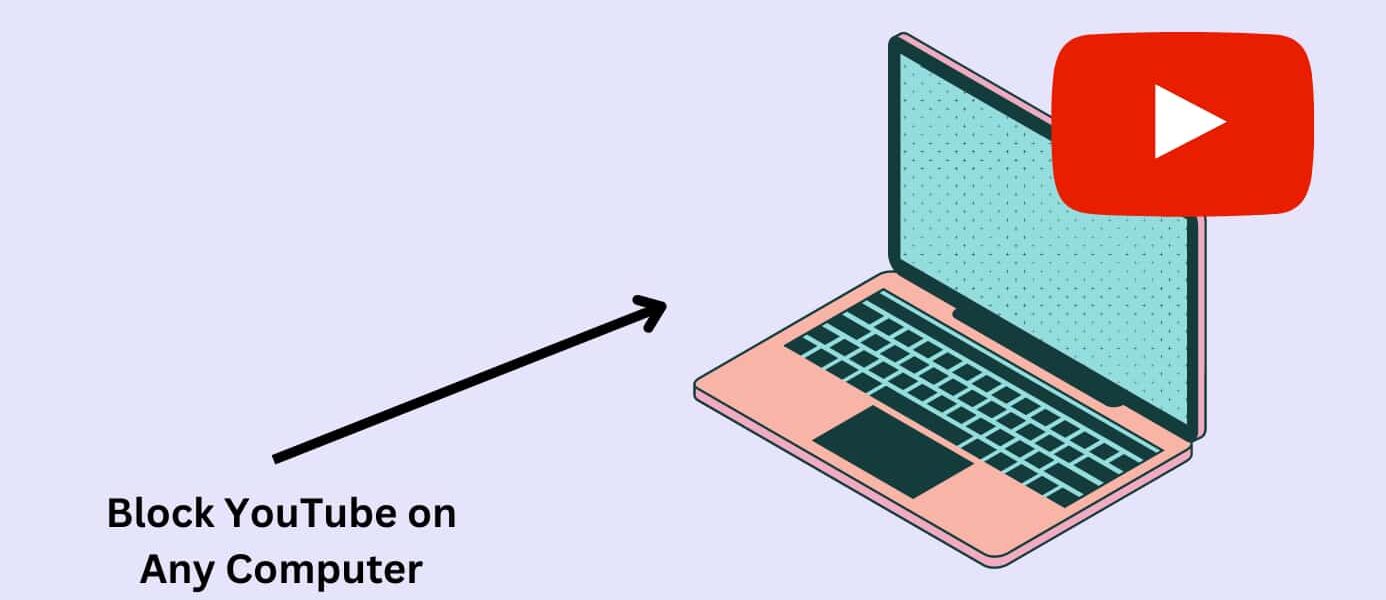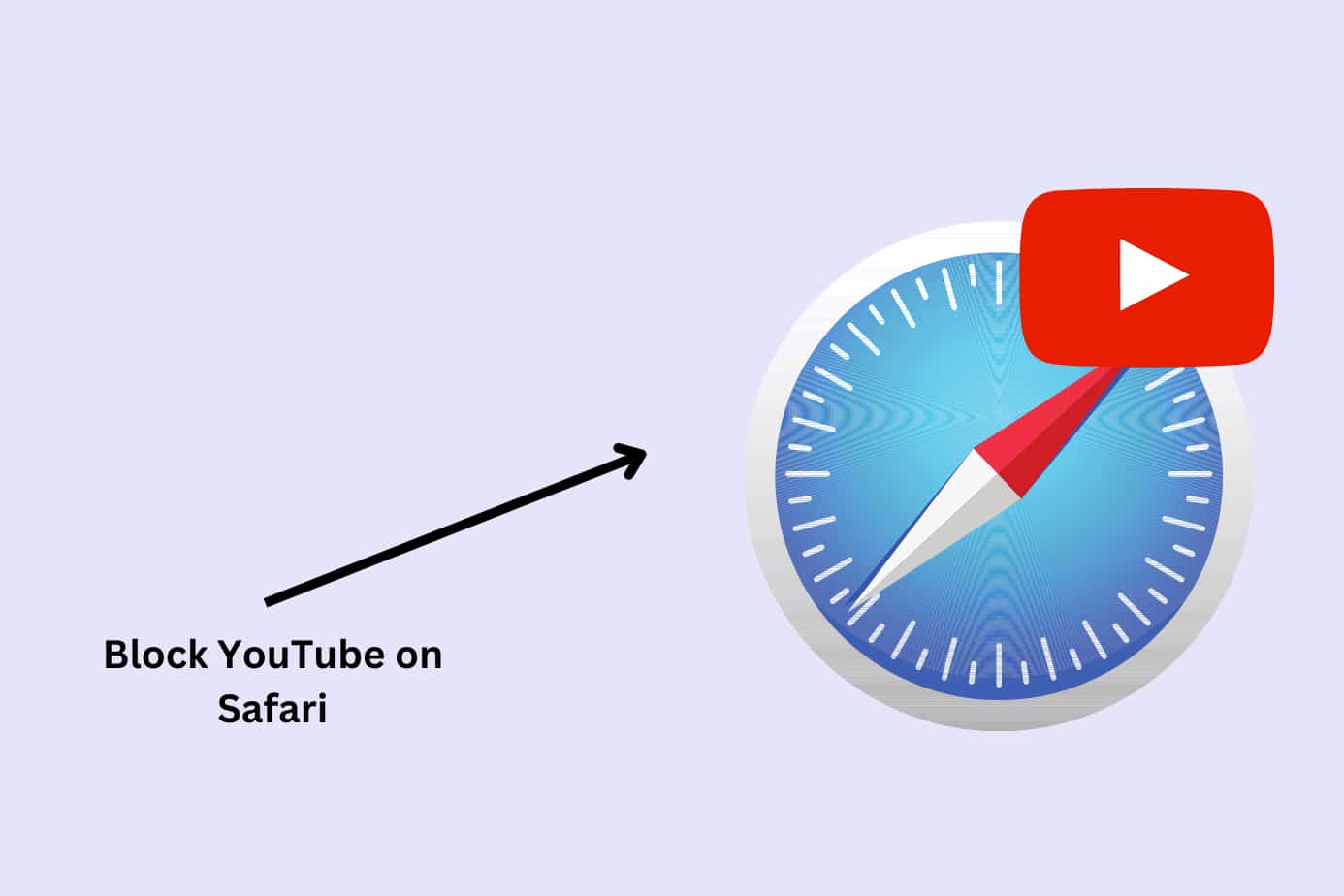Want to know how to block YouTube on a computer or laptop? You’re not alone. Whether you’re a parent looking to limit screen time or an individual trying to stay focused, blocking YouTube can be a smart step toward building healthier digital habits.
With YouTube accessible on virtually every device, it’s no surprise that blocking YouTube—especially on desktops and laptops—has become a priority for many. While the platform offers a wealth of educational and entertaining content, it also exposes users to distractions, inappropriate videos, and content that may not align with your family or personal values.
And despite YouTube’s own content policies, countless adult-oriented or harmful videos still slip through, often masked behind clickbait thumbnails or vague titles. These concerns aren’t limited to kids either—adults struggling with productivity or addictive scrolling patterns also benefit from blocking the platform entirely.
In this guide, we’ll show you how to block YouTube on your computer, whether you use Windows, macOS, or a shared family network. These five effective methods will help you take control of what gets through:
Use a parental control app like Canopy
Use Screen Time settings on Mac
Activate “Restricted Mode” on YouTube
Use built-in system-level blocks in Windows 10
Block YouTube directly through your router settings
Let’s explore each method step-by-step so you can find the best solution for your device and needs.
We’ll cover five methods:
- Use a parental control app like Canopy
- Use Screen Time settings on Mac
- Activate “Restricted mode” on Youtube itself
- Use in-built systems block in Windows 10
- Block Youtube Directly Through Your Router
Why Block Youtube on a Computer?
At any minute, the person viewing Youtube is subjected to multiple topics, conversations, and opinions. Excessive Youtube consumption can also lead to irritability, depression, and addiction.
In an article produced by Verywellmind on “Youtube addiction”, they state:
“The wide variety of topics also means that you’re unlikely to get bored. If your interest in one genre starts to wane, the recommendation algorithm will inevitably respond and start suggesting videos suited to whatever seems to hold your interest the most at any given moment.”
This has been highlighted as a huge concern amongst parents.
Because of this, Youtube has been slowly releasing parental controls since 2021, however, these parental controls may not be an adequate form of protection.
5 Methods to Block Youtube On a Computer
If you have decided to block youtube on your computer, simply follow one of the below methods.
Method 1: Block Inappropriate Content on YouTube Using Canopy
Canopy is a parental control app and porn blocker that is designed to filter content and block anything deemed inappropriate.
This is ideal for parents who would like to create a safer online experience for their family members.
Benefits:
Canopy has a real-time content filtering feature, powered by AI to block explicit content immediately. Inappropriate content (even partial nudity) will not even appear on the screen when Canopy is installed.
Canopy’s downtime setting has restrictions you can enable to limit internet access during specific times of the day which creates healthier screen time habits.
To make sure these settings stay in place, Canopy has additional removal prevention.
Further settings such as Canopy’s sexting prevention feature also ensure that your child cannot send or receive explicit images.
What makes it number one:
Canopy is an all-around regulation tool that nurtures better digital habits and creates a safer online environment.
When Canopy is installed, both adults and children can access Youtube and other areas of the internet, feeling confident that they will not encounter any inappropriate content.
How to Install Canopy to Block YouTube on Your Computer
Installing Canopy is simple.
Method:
- Create a Canopy account here. You can choose to begin by using the free trial.
- Install Canopy onto your computer.
- Once the app has been installed, it will automatically restrict inappropriate and adult content onto the computer.
For detailed step-by-step images, please refer to our specific guides here:
Method 2: Use Mac Screen Time to Block Youtube
If you have a Mac device that is installed with macOS 10.15 or later you can utilise Mac screen time and block Youtube.
Benefits: This will block Youtube entirely on your Mac.
Why it’s a Good Option: This is a super quick way to block Youtube.
Where it falls short: While this method blocks YouTube, it doesn’t prevent your child from accessing other inappropriate content. For comprehensive protection, consider blocking websites on Safari and using a porn blocker with broader filtering.
Method:
- Open System Preferences on your Mac and click screen time.
- Click Options. Make sure screen time is turned on and set a passcode.
- In the Screen Time window, click Content & Privacy.
- Enable the restrictions by clicking Turn On.
- In the content tab, click “Limit Adult Websites”
- Select Customise
- In the restricted section, select the (+) button and add Youtube. Confirm by pressing OK.
- To disable this, remove Youtube from the restricted section.
Method 3: Activate “Restricted mode” on Youtube
Benefits: This option is useful if you only want to block inappropriate content on Youtube and not on the entire computer.
Why it’s a Good Option: This method still allows access to some of Youtube’s content.
Where it falls short: This will not block inappropriate content on all of the internet, only on Youtube.
- Open Youtube on your computer and sign in by clicking the button in the top right corner.
- After, open the Youtube homepage and select your profile icon and select Restricted Mode.
- The slider will be blue when Restricted Mode is on. Click the slider again, it will turn grey, this means Restricted Mode is off.
- Select Lock Restricted Mode on this browser to permanently restrict Youtube on your computer. To disable this, you will be required to log in to your account.
Method 4: How to Block Youtube on Windows 10
Benefits: This option can block Youtube on all browsers (Google Chrome, Firefox, Safari etc.)
Why it’s a Good Option: This method is not easily reversed, young children will likely have difficulty disabling it.
Where it falls short: It only blocks YouTube. To block other risky sites, use a parental control solution for Windows 10 or a screen time app.
Method:
- Open Windows File Explorer by pressing the Windows key + E and paste C:\Windows\System32\drivers\etc, then press Enter.
- Click the Hosts File
- Select the Notepad and then OK
- Scroll to the bottom of the file and press enter so that you are on a new line.
- Type in 127.0.0.1, press the spacebar and then type in www.youtube.com. Press enter again.
Youtube will then be blocked on all browsers other than Google Chrome.
- To block on Google Chrome type 127.0.0.1, press the spacebar and type youtube.com and press the spacebar again.
Method 5: Block Youtube Directly Through Your Router
Benefits: This option blocks Youtube entirely on your computer.
Why it’s a Good Option: Due to the complexity of this method and the login details that are required, this option is difficult to disable.
Where it falls short: This will not block inappropriate content on all of the internet, only on Youtube. This option is also more time-consuming to implement.
Method:
- Open a website browser on your computer.
- In the URL bar, type in your router’s IP address. If you do not know your IP address, find it by going to start – settings – Network & Internet – View Your Network Properties. The number beside Default Gateway is your IP address.
- You may need to log into your router’s admin account. Contact your service provider if you do not know your account details.
- Once logged in, look for “URL Filters,” “blocked websites” or “parental controls.”
- Once located, add Youtube to the list of restricted websites
- Close and reopen your browser. Check to see if Youtube can be accessed.
By blocking Youtube on your computer, you can feel confident in knowing that you or your children are protected against seeing inappropriate content. Whether you’re a parent looking to block YouTube on a laptop, a Mac user, or someone searching for how to block YouTube on a computer, the methods above provide layered solutions.
FAQs
What’s the easiest way to block YouTube on a computer?
One of the easiest ways is by using a parental control app or a dedicated website blocker. Canopy lets you block YouTube across browsers, ensuring your child can’t access it even if they switch tabs or devices.
Can I block YouTube without installing any software?
Yes, you can block YouTube by editing your computer’s hosts file or setting restrictions in your router settings. However, these methods can be complex and easy to bypass. A more secure and user-friendly option is using Canopy’s YouTube blocker.
How do I block YouTube on a Windows 10 or Mac computer?
For Windows 10, you can use the built-in Family Safety features or third-party apps. On Mac, you can use Screen Time settings or modify DNS/router settings. For both systems, Canopy provides an easy way to block access across browsers.
Is there a way to block specific YouTube videos or channels on a computer?
Not directly through YouTube unless you’re logged in and using restricted mode. However, with Canopy, you can block all of YouTube or filter out inappropriate content using smart AI-based protection.
Can YouTube still be accessed through private browsing or incognito mode?
Yes — unless you’re using a solution like Canopy, which blocks websites regardless of the browsing mode. Most manual methods don’t cover incognito browsing, making dedicated porn and content blockers more effective for parental control.