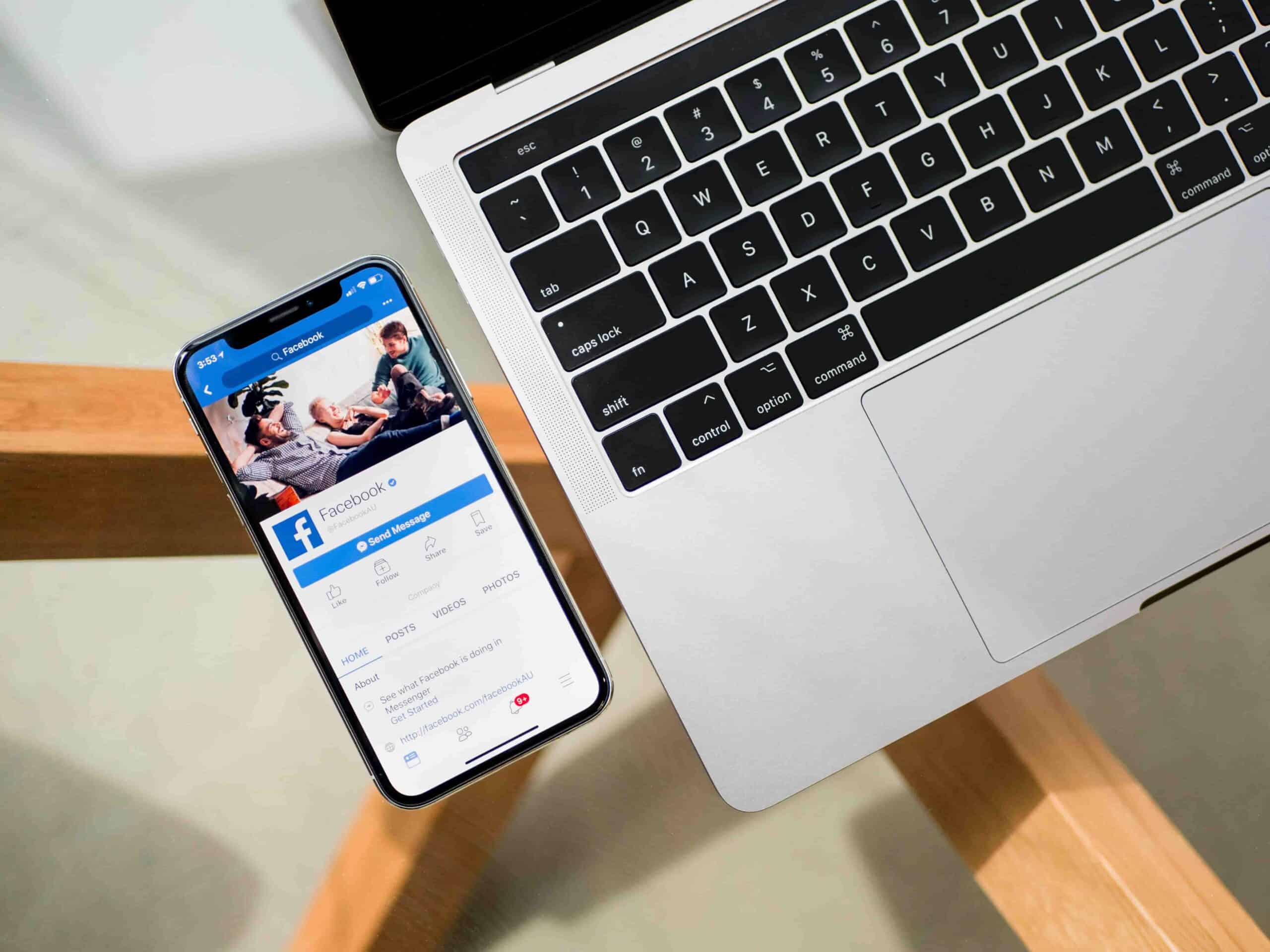In today’s digital-first world, parents face an overwhelming challenge: keeping kids safe from harmful online content. From internet addiction and explicit videos to rising threats like sextortion, unrestricted access to platforms like YouTube has become a serious concern.
YouTube, while full of great educational content, also presents major risks—especially when accessed through Safari on iPhones without any filters or restrictions.
If you’ve ever wondered how to block YouTube on Safari on iPhone, or how to restrict YouTube access without deleting the app entirely, you’re not alone. In this guide, we’ll explore proven, practical methods to help you protect your child and take control of their screen time.
What You’ll Learn:
Method 1: Use Canopy parental control software for real-time filtering
Method 2: Set up macOS or iOS parental controls to limit access
Method 3: Configure your Wi-Fi router to block YouTube at the source
Method 4: Use third-party browser extensions to block YouTube on Safari
Whether you’re a parent trying to ensure safe browsing or an adult hoping to avoid distractions, this article walks you through how to block YouTube on iPhone Safari step by step.
Let’s take control and make screen time safer—for you and your family. Together, we can work to improve our children’s online safety.
Method 1: How to Block YouTube in Safari with Canopy’s Parental Control App
Method:
Canopy is a robust parental control app that restricts access to unwanted websites, apps, and adult content in real-time across all your devices
“We’ve used Canopy for more than a year now, and it’s worked well. It’s installed on all of our phones, computers, and iPad.”—Tara Plathe, Parent
The Canopy app handles all unwanted content based on your preferences, allowing you to focus on what matters: creating a safer digital environment for your kids and yourself.
Leveraging advanced filtering and blocking mechanisms, Canopy protects against explicit material, misleading information, and harmful individuals on YouTube.
Key Benefits of the App:
- Website and App Blocking: Easily block specific websites or categories of sites, giving parents control over their child’s online access.
- Real-time Adult Content Filtering: Instantly block explicit images and adult content in real-time, providing a safer browsing experience for children.
- Advanced Safety Measures: Detect and prevent sexting by flagging suggestive pictures, allowing parents to review or delete them. Additionally, set screen limits to manage device usage and receive location alerts for peace of mind.
Let me walk you through the steps I took to block YouTube with Canopy’s Parental Control App:
1. Visit Canopy: You can start with a free trial and create an account.
2. Download the Canopy for Kids app: Install it on the device(s) you want to protect. While its primary focus is managing the digital experience for children, it also serves adults effectively. Here’s how to do this on Mac.
3. Set up protection filters: After installing Canopy, you can begin configuring them.
To block a particular website, log into the Canopy dashboard or Canopy Parents app on any device (mobile, Mac, and tablet.)
On the left side of your device, select which child whose device you want to protect. Choose “Protection Services” and then Advanced Filtering.
4. Click the “+ Add website” button: Select the Websites tab and click the “+ Add website” button in the top right-hand corner to open a new window.
5. Block your desired website: In the new window, enter the website URL you want to block permanently. Select the filtering level and save by clicking the Save button.
→ You can get started with Canopy here ←
Method 2: How to Block YouTube on Safari Using macOS Parental Controls
Method:
The macOS Parental Controls feature is a setting within Mac computers that can block access to YouTube. Turning it on will block YouTube on Safari.
Benefits:
Using macOS Parental Controls to block access to YouTube on Safari offers several benefits, including:
- Straightforward and built-in solution for parental control
- Effective management and restriction of child’s online activities
- Enforcement of safe browsing habits
- Peace of mind knowing online experiences are supervised and guided
While this method is effective for blocking YouTube on Mac, it does not offer the robust filtering of a dedicated solution like Canopy’s parental control software, which includes real-time content blocking, location tracking, and more.
Let’s go through the step-by-step process:
1. Power on your Mac and access the “System Preferences” menu by clicking the Apple Icon in the top left corner of your screen, then selecting “System Preferences.”
2. Select the “Screen Time” option and click on it. Once selected, click on “Options” to continue.
3. Active the “Screen Time” feature by toggling it on. This feature serves as your access point for managing content and privacy settings on your Mac.
4. Create a unique Screen Time passcode for enhanced security. After setting your password, click “Content & Privacy” on the left side of the window. This passcode ensures that only authorized individuals can make changes to these settings.
5. Press “Turn on”: This will apply privacy restrictions to your device.
6. Access the “Restricted” category by clicking “Customize.” This is where you can add specific websites that you wish to block.
7. To block a particular website, click the “+” icon, enter the website URL (e.g., “example.com”) into your “Restricted” list, and click “OK.”
By doing this, access to the specified website will be prevented on browsers like Safari.
This method helps block YouTube access on Safari, but if your child uses Chrome or another browser, you may want to check how to block YouTube in Chrome, or better yet, block YouTube on their device entirely.
It’s important to note that you must set up this blocking process individually for YouTube.
Although this method doesn’t provide the same comprehensive filtering or parental control as Canopy, it is an effective way to block YouTube entirely right from your system settings.
If you plan to block other apps and safely block access to all adult content on Safari, Canopy would still be the most comprehensive option.
Method 3: How to Block YouTube in Safari on Mac via the Terminal (Techie Approach)
Method:
With this method, we’ll be turning to the terminal on your Macbook. Having tested it, we’ve found it involves a simple tweak to your host file. Easy and effective!
Benefits:
Blocking YouTube access through the Terminal emulator has several advantages:
- It’s slightly complex but an effective strategy for blocking websites
- It allows you to exercise control over specific websites
- It’s difficult for a tech-savvy child to detect and reverse
- It gives you peace of mind knowing that access to specific online platforms is restricted
By harnessing these benefits, using the Terminal emulator allows parents and guardians to manage their children’s online activities better and create a safer digital environment.
Interested in blocking via the Terminal? Let me show you how to block YouTube with it:
1) Launch the “Terminal” app by searching for “terminal” in your Mac search bar and hitting the Enter key.
2) Enter the following command: sudo nano /etc/hosts.
3) Input the administrator password when prompted.
4) Type “127.0.1.1” followed by a space, then enter “YouTube.com.”
5) On a new line, reenter “127.0.1.1,” add a space, and type “www.YouTube.com.”
6) Press “Ctrl + O” and hit the “Return” key to save the changes and block YouTube.
The website will now be restricted; however, it may still be accessible until the cache is cleared. Switch to incognito mode to verify the block is effective, as it doesn’t use cached data.
7) If you wish to unblock YouTube in the future, simply remove the website addresses from the host file by repeating steps 1-5 and deleting the added lines.
To test it, open a new browser window in Incognito Mode. If YouTube still opens, clear your cache.
This method is harder for kids to undo. But like manually blocking websites on a computer, it’s time-consuming and doesn’t scale well if you want to block more sites or platforms like TikTok or Instagram.
By following this detailed guide, users can successfully restrict YouTube access on their Macbook through the Terminal emulator.
Compared to Canopy, Terminal is like a DIY – you’re manually blocking each site.
It’s precise but needs some technical expertise and time. Great if you have just a few sites in mind.
Canopy, on the other hand, is like hiring a professional.
It’s not just blocking sites but also setting time limits, filtering content, and even tracking device locations.
It’s comprehensive and user-friendly.
Perfect if you’re looking for a complete package. If you want something that does the job with minimal fuss, you’ll find a good friend in Canopy.
Method 4: How to Block YouTube in Safari Using Router’s Settings (Extreme Method)
Method:
Your router can block specific websites, acting as a gatekeeper for your internet connection. This method applies website restrictions network-wide, making it convenient for controlling access across multiple devices in your household.
Benefits:
Using this method offers a few benefits, including:
- Net-wide restrictions, enforcing restrictions across all devices connected to the same network
- Blocking websites at the router level creates seamless control for all users, minimizing the risk of bypass.
One limitation of this method is that the website restrictions are only effective when the device is connected to your network. The restrictions will no longer exist if the device disconnects from Wi-Fi or leaves the house.
These are the steps I followed to block websites on Safari using Router’s settings:
1. Open “System Preferences” on your computer.
2. Navigate to the “Network” window.
3. Select “Wi-Fi.”
4. Click on “Advanced” and then “TCP/IP.”
5. Find your router and write down its IP address.
6. Enter your router’s IP address into your browser’s address bar.
7. Log in to the router’s configuration page with your credentials. Contact your service provider if you’ve forgotten your username and password.
8. Browse through the “Settings” window to find website-blocking features.
9. Choose the most suitable option to block YouTube access.
This works across devices — laptops, iPads, Androids, etc. But it won’t apply if the device switches to mobile data.
For a complete device-level solution that works even outside the home, explore the best parental control apps for Android or see how to limit screen time across all platforms.
FAQs
Can I schedule when YouTube is blocked on Safari?
With Canopy, yes—you can set specific screen time limits or block YouTube at certain hours of the day. iOS Screen Time also allows for scheduling downtime, but it’s less customizable than a dedicated parental control solution.
Will blocking YouTube on Safari also block it in other apps or browsers?
Not always. Blocking YouTube in Safari won’t stop your child from accessing it via another browser or app. That’s why tools like Canopy are ideal—they provide cross-browser and cross-app blocking to cover all access points.
How can I verify that YouTube is blocked on my Mac?
Once you’ve set up the blocking measures mentioned in the article, the simplest way to check if YouTube is blocked is just to try accessing it. Open your web browser, type in YouTube’s URL, and hit enter. If the blocking has been successful, you won’t be able to reach the site. Instead, you might see a message indicating the site can’t be accessed, which means you’ve successfully blocked YouTube. Remember, each tool you use could display a different message or screen when a site is blocked, which may vary depending on your chosen method.
Can I use Screen Time to block YouTube.com on Safari?
Yes. Go to Settings → Screen Time → Content & Privacy Restrictions → Content Restrictions → Web Content → Limit Adult Websites. Then under “Never Allow,” add www.youtube.com and m.youtube.com.
What’s the easiest way to block YouTube on Safari for my child?
The easiest way is using Canopy’s parental controls, which allow you to block YouTube entirely—whether it’s through Safari, Chrome, or any browser—while still letting your child safely browse other parts of the internet.