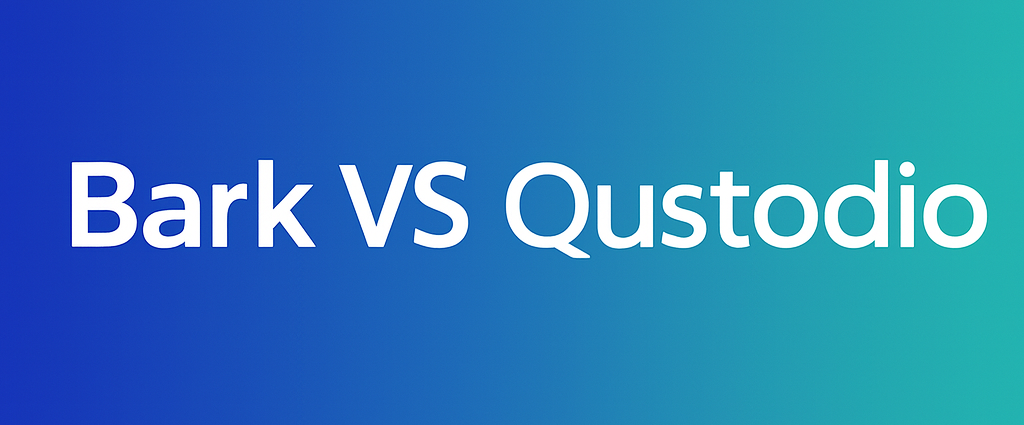Key Takeaways
Samsung parental controls are strongest when you combine built-in tools, since no single setting covers everything.
Best Samsung setup for most families
- Use Google Family Link for supervision, app approvals, and screen time.
- Use Digital Wellbeing for app timers, focus tools, and bedtime routines.
- Use Samsung Kids for younger children who need a simplified, locked-down experience.
What these tools do well
- Limit screen time and set schedules
- Manage app downloads and purchases
- Reduce distractions and improve daily habits
What to watch for
- Private browsing and multiple browsers can create loopholes
- Some restrictions are browser-specific and won’t cover every app
- Social apps may still expose kids to mature content inside feeds
If you want fewer loopholes and stronger protection from explicit content, pair Samsung’s controls with a dedicated content filtering solution, such as Canopy.
If your child has a Samsung Galaxy phone or tablet, you’re probably wondering: does Samsung have parental controls strong enough to keep them safe? The answer is yes, and they’ve improved a lot in recent years! But they still work best when combined with a dedicated parental control app like Canopy.
In this guide, we’ll walk through all the key Samsung parental controls on phones and tablets and show you how to:
- Set up child accounts and child lock on Samsung phone and tablet
- Use Samsung’s own tools plus Google Family Link
- Block apps and websites
- Set screen time limits
- Restrict incognito browsing in Samsung Internet
- Go beyond the basics with Canopy for deeper protection
Why you need parental controls on Samsung devices
Whether your child is gaming, doing homework, or scrolling TikTok, their Samsung phone or tablet is a gateway to the whole internet. Without parental controls on Samsung devices, kids can:
- Stumble onto explicit content in a couple of taps
- Spend hours on social media or games instead of sleeping or studying
- Talk to strangers via chat or DMs
- Install apps that track them or harvest data
Samsung now offers a full “Galaxy for Families” experience with child accounts, website controls, app age ratings, purchase approvals, location sharing and more, all designed to help parents manage kids’ Galaxy devices.
But these tools mostly control where kids can go and how long they’re online, not what they actually see. That’s where combining Samsung phone parental controls with an AI content-filtering app like Canopy becomes powerful.
What parental controls are available on Samsung?
Samsung gives you several layers of parental controls on Samsung phone and tablet:
- Samsung Account Family group and Galaxy for Families
- Create a Samsung child account and manage it from your own device.
- Control website access in Samsung Internet, app and game age ratings in Galaxy Store, purchase restrictions, and location sharing via Samsung Find.
- Samsung Kids
- A built-in kids space that locks the device into a child-friendly home screen.
- You can decide which apps are allowed, set screen time limits, and review usage from the parent device.
- Digital Wellbeing and parental controls
- Available in Settings on most recent Galaxy phones and tablets.
- Lets you see usage reports, set app timers, and enable focus modes to reduce distractions.
So yes, Samsung parental control options are fairly robust. But each piece has limits. For example, website filters only apply in Samsung Internet.

Find out how Canopy can fill in for what is missing!
How to set parental controls on Samsung phone
This section covers the core steps to put parental controls on a Samsung phone (Galaxy models running recent One UI and Android versions). The flow is similar on tablets.
1. Create or connect your child’s Google account
To use Google Family Link on Samsung devices, your child needs a supervised Google account.
- On your phone, install Google Family Link and create a family group.
- Create a Google account for your child if they don’t have one yet.
- On your child’s Samsung phone, sign in with that child account during setup or via Settings → Accounts.
- Link their device to your Family Link parent app.
Once linked, you can set app approvals, daily limits, and bedtimes right from your own phone.
2. Set up a Samsung child account and Family group
Samsung’s own Galaxy for Families system sits on top of your child’s Samsung account and gives you extra controls that only apply on Galaxy devices.
On your Samsung parent phone (One UI 5.1 or higher):
- Go to Settings → Samsung account (your name) → Family.
- Tap Add family member → Create child account.
- Follow the prompts to confirm you’re the parent (including card verification in some regions).
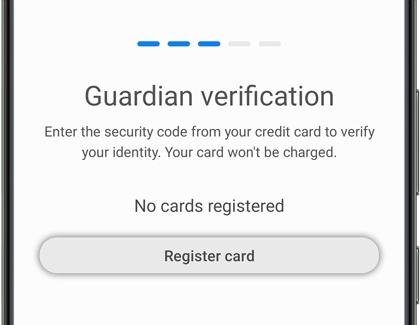
- Enter your child’s details and finish creating their Samsung child account.
You’ll then be able to apply parental controls on Samsung device like:
- Web content controls in Samsung Internet
- App and game age ratings for Galaxy Store
- Purchase approval rules
- Location sharing via Samsung Find
3. Turn on Samsung Kids for younger children
If your child is in elementary school, Samsung Kids is the most practical child lock on a Samsung phone:
- Swipe down twice to open the Quick Settings panel.
- Tap Samsung Kids → Start.
- Set a PIN so only you can exit Samsung Kids.
- Choose which apps and content are allowed in the kids space.
This effectively acts as a Samsung parental control app built into your phone: while Samsung Kids is active, your child can’t access the normal home screen or app drawer.
4. Enable Digital Wellbeing and parental controls
On the child’s phone:
- Open Settings → Digital Wellbeing and parental controls.
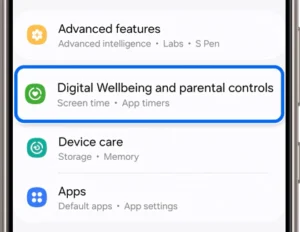
- Follow the prompts to connect to Google Family Link if you haven’t already.
- From here, you can see daily usage, set app timers, configure Focus mode, and control Do Not Disturb.
This is a key part of how to put parental controls on a Samsung phone and keep an eye on usage over time.
Using Google Family Link on Samsung devices
Many parents think of Family Link as the Samsung parent control app, even though it’s a Google tool. On a Samsung Galaxy, Family Link lets you:
- Approve or block apps from Google Play
- Set daily device limits and bedtimes
- Pause the device remotely
- Filter Google Search and Chrome browsing
- See app usage reports
- Find the phone’s location
Recent updates added stronger school-time controls and finer app-blocking options to help parents pause notifications and restrict access during class.
However, reviews consistently note that Family Link is basic compared to paid parental control apps: it doesn’t filter explicit content inside many third-party apps, it has limited reporting, and it’s easier for savvy teens to work around.
So think of Family Link as the foundation of your Samsung galaxy parental controls, not the full house.
Blocking specific apps and websites on Samsung
Blocking apps (games, social, etc.)
You can use both Galaxy for Families and Family Link to create parental controls for Samsung phone apps:
From Galaxy for Families / Samsung child account:
- Set a maximum age rating for apps and games in Galaxy Store (for example, All ages, 12+, 16+).
- Require approval for downloads and in-app purchases.
From Google Family Link:
- Block specific apps entirely (for example, TikTok for younger kids).
- Require your approval for new installs from Google Play.
- Set time limits per app (more below).
This covers the basics of parental controls on Samsung phone for apps, but remember: if your child already has a social app installed, these tools don’t automatically clean up the content inside that app.
Blocking websites
For web browsing, you have several options:
- Samsung Internet via Galaxy for Families
Under your child’s Galaxy for Families profile, you can manage Website Access (Samsung Internet) and choose:- Allow all sites
- Allow only sites you choose (most restrictive)
- Try to block explicit sites
- Note: this only applies to Samsung Internet. If your child installs Chrome or another browser, these settings won’t cover it.
- Chrome via Google Family Link
In Family Link you can:- Let your child browse all sites (with SafeSearch)
- Try to block mature sites
- Only allow a custom list of sites
- Third-party filtering with Canopy
Built-in parental controls on Samsung focus on specific browsers. Canopy’s filtering, by contrast, looks at pages and images in real time across browsers and many apps, blocking explicit content wherever it appears, even if your child finds a new site that isn’t on any block list yet.
Setting screen time limits on Samsung phones and tablets

Limiting screen time is one of the most important Samsung tablet parental controls and phone controls.
With Digital Wellbeing
On most Samsung devices, you can:
- Open Settings → Digital Wellbeing and parental controls.
- Tap the usage chart to see which apps your child uses most.
- Tap Set timer next to an app to limit daily use (for example, 30 minutes for social media).
You can also enable Focus mode to pause distracting apps during homework or bedtime.
With Google Family Link
Family Link lets you:
- Set total daily screen time for the device
- Set bedtime hours when the device locks automatically
- Apply separate rules for school nights versus weekends
These options apply both to parental controls on Samsung tablet and phones as long as they’re linked to your child’s supervised Google account.
Galaxy for Families also lets you set daily screen time and app usage limits as part of its kid-focused experience.
How to monitor and review app activity
Samsung and Google make it fairly simple to see how your child uses their Samsung device, even if they don’t show you every notification in person.
On the device: Digital Wellbeing
From Settings → Digital Wellbeing and parental controls, tap the Weekly report icon to view:
- Daily average screen time
- Which apps were used most
- How many notifications were received
- How many times the phone was unlocked
This gives you a sense of overall patterns, especially helpful if you’re wondering how to child lock a Samsung phone around homework or sleep.
In Google Family Link
In the Family Link parent app, you can see:
- Daily and weekly app usage
- Time spent in each app
- Location of the device
What you won’t see from Samsung or Google alone is:
- The actual messages your child is sending
- The images and videos they see
- Whether the content of an app is becoming more explicit over time
That’s one of the biggest reasons many families layer in a smarter filter.
How to disable Incognito Mode in Samsung Internet
Private browsing (Secret Mode in Samsung Internet) is a common worry for parents who want parental controls for Samsung phone to actually stick.
The good news: when your child uses a Samsung child account via Galaxy for Families, Secret Mode is not available in Samsung Internet at all.
If your teen is using a regular account, here’s how to reduce Secret Mode’s risk:
- Set a strong password or biometric for Secret Mode
- In Samsung Internet, open Menu → Settings → Privacy and configure Secret Mode with a password.
- Don’t share this password with your child.
- Turn off or exit Secret Mode when you check the device
- Tap the tab icon and switch back to regular tabs, or choose Turn off Secret Mode from the menu.
- Restrict Samsung Internet altogether for younger kids
- In Galaxy for Families, you can limit website access to a custom whitelist.
- In Family Link, you can set Chrome to only allow specific sites.
No solution fully “kills” private browsing on Android, especially if kids install other browsers. That’s another reason to combine Samsung parental controls with a filter like Canopy that acts on the content itself, not just the browser.
Can you block YouTube or TikTok on Samsung?
Parents ask all the time: can you put parental controls on a Samsung phone that really tame YouTube and TikTok? You do have several options.
YouTube on Samsung
You can:
- Use YouTube Kids for younger children (with its own parental controls).
- In Google Family Link, block or limit the main YouTube app or YouTube Kids on your child’s supervised account.
- Use Galaxy for Families to restrict web access so kids can’t watch YouTube via Samsung Internet.
TikTok on Samsung
Options include:
- Blocking TikTok entirely via Family Link (app restrictions).
- Allowing TikTok but using its built-in Family Pairing controls and content filters.
- Combining those steps with a network-wide or device-level filter like Canopy to catch explicit videos and sexual content that slip through.
Even if you’re comfortable letting older teens use these apps, pairing app-level settings with Samsung phone parental controls and Canopy’s content filtering gives you a much safer setup.
How Canopy enhances Samsung parental controls
Samsung and Google give you a solid free toolkit: child accounts, app approvals, screen time, and basic website controls. But they’re not designed as full-blown samsung parental control app solutions.
Some key gaps:
- Web filters usually apply only to specific browsers (Samsung Internet or Chrome).
- “Try to block explicit sites” relies on block lists, which can miss new sites or explicit content on otherwise “safe” platforms.
- Built-in tools don’t analyze images and videos in real time.
- Reports focus on how long and which app, not what kind of content.
Canopy is designed to fill exactly these holes on Samsung galaxy parental controls:
- Real-time content filtering: Our AI scans images and videos and blocks sexually explicit content before it appears on screen.
- Works across apps and browsers: Protection isn’t limited to Samsung Internet or Chrome.
- Smart YouTube and TikTok protection: Instead of blocking everything, you can allow the browser version of the apps but block explicit results and pages.
- Removal-resistant: Tools to make it harder for kids to uninstall or bypass protection once you’ve set it up.
- Privacy-respecting: Canopy focuses on blocking explicit content, not building a permanent log of every site your child visits.
When you combine:
- Family-level account controls (Samsung Family group and Family Link)
- Device-level tools (Samsung Kids, Digital Wellbeing)
- Content-level protection (Canopy)
…you get parental controls on Samsung that are much closer to what parents actually want: fewer loopholes, better content filtering, and more peace of mind.

off
Get 20% off using code SAVE20
Samsung Parental Controls FAQs
Does Samsung have parental controls?
Yes. Modern Galaxy phones and tablets include built-in Samsung parental controls such as Galaxy for Families, Samsung Kids, and the Digital Wellbeing and parental controls menu in Settings. Together, these tools let you create a child account, manage website access in Samsung Internet, set app and game age ratings, approve purchases, and limit screen time on both Samsung phones and tablets.
Can you put parental controls on Samsung phone?
Yes, you can put several layers of parental controls on Samsung phone models. You can use Galaxy for Families and Samsung Kids for device level rules, Digital Wellbeing for screen time and focus modes, and Google Family Link for app approvals and supervised Google accounts. Many parents then add a dedicated filter like Canopy on top of these Samsung parental controls to cover the content inside apps and browsers.
Can I block specific apps on my child’s Samsung device?
Yes, you can block specific apps on your child’s Samsung device. In your family settings and in Google Family Link, you can prevent certain apps from being installed, require approval before downloads, or completely block apps that are already on the device. You can also use app timers to sharply limit how long your child can use social media, games, or video apps as part of your Samsung parental controls setup.