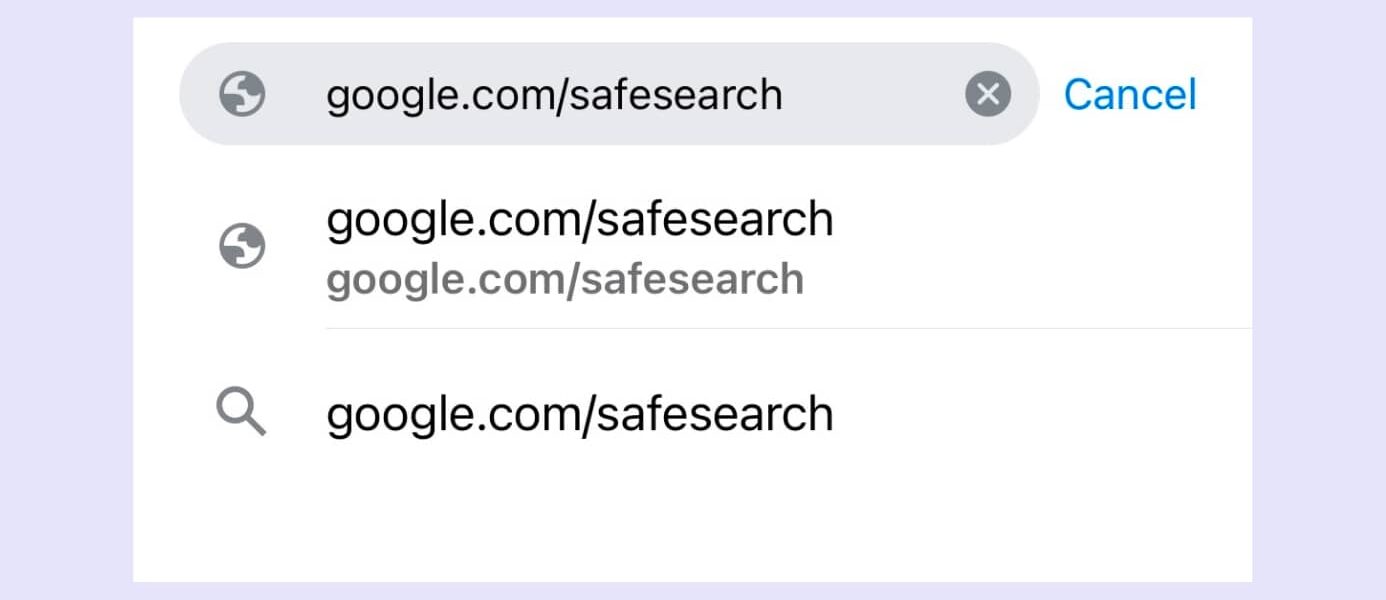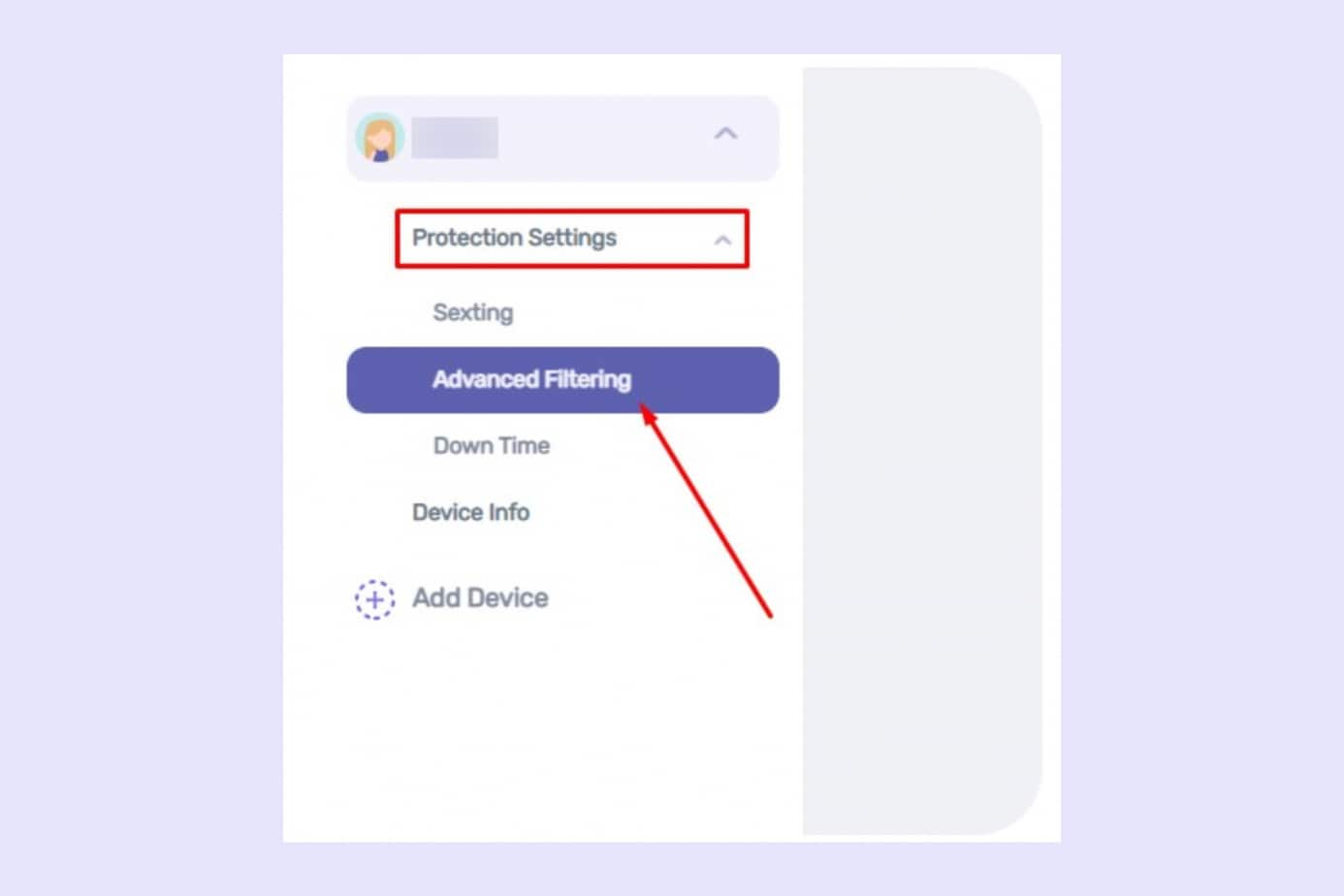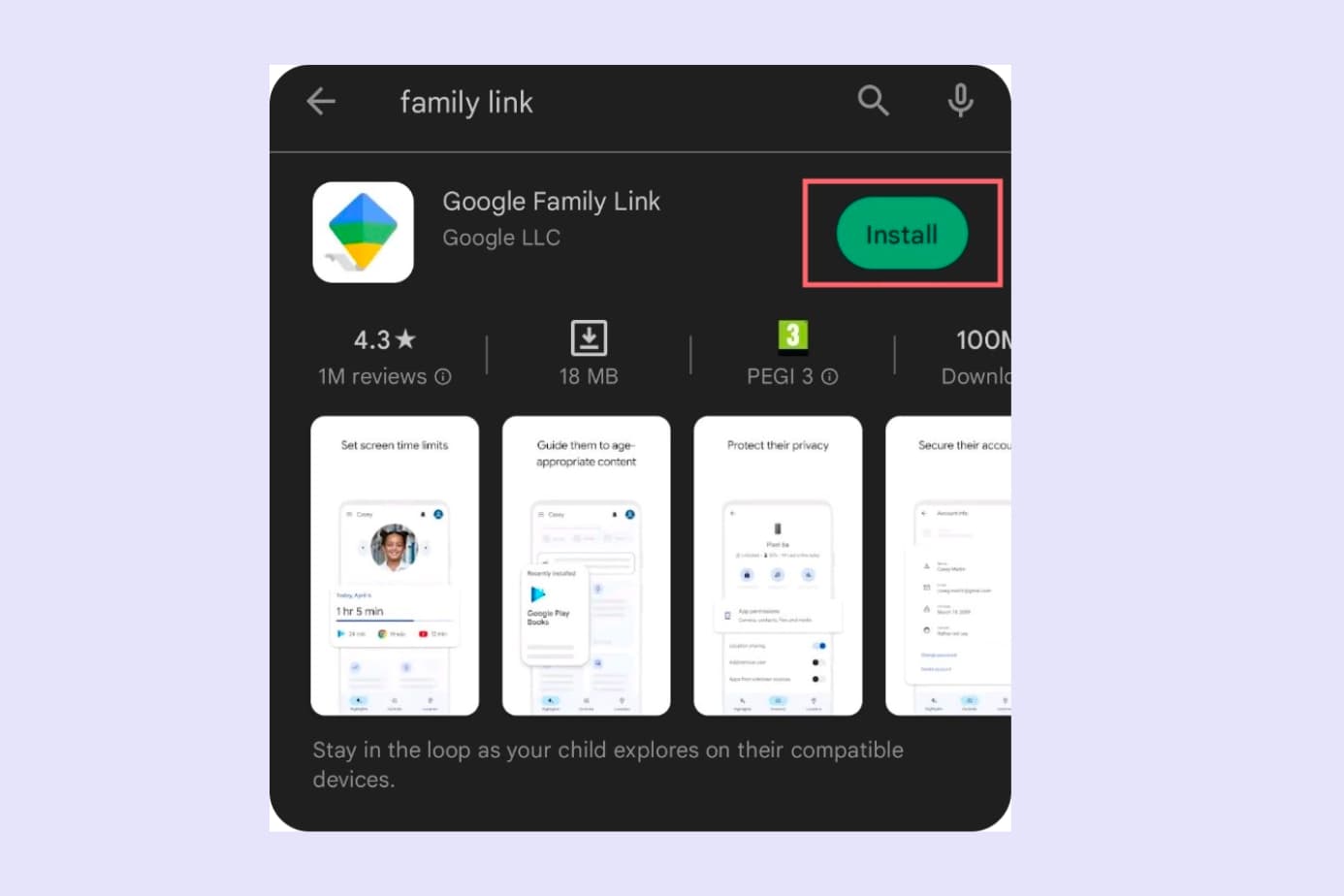Science has proven that porn affects the brain in a similar way to an addictive drug. It can also greatly lower relationship satisfaction, severely impacting a person’s ability to connect with others.
The importance of eliminating porn from your life (and especially the life of a young person still in development) is paramount. For teens especially, the long-term consequences can be severe—see our research on is porn bad for teens.
In this article, we are going to explore 4 different methods for how to block porn sites on an iPhone for good.
Here’s a quick glance at these methods:
- Using Google SafeSearch
- Using Screen Time
- Turning on Parental Control options on iOS
- Using porn blocking app (this is the foolproof method)
Let’s dive in!
4 Methods for Blocking Porn on iPhone iOS 15
Here are four neat ways you can block porn content on iOS 15. Make sure to go through them all before you decide on one that will work best for you.
Method 1: Google SafeSearch
SafeSearch is essentially a filter that prevents explicit websites from showing up in your Google search results. It blocks pornographic content from all facets of Google search – websites, images, and videos.
However, a major downside of SafeSearch is that it works only for Google (the search engine).
If you or your child decide to use a different search engine or go to an explicit website directly, SafeSearch has no effect.
Nevertheless, here’s a super quick rundown of how to turn it on:
1. In your mobile browser (such as Google Chrome), go to https://www.google.com/safesearch.
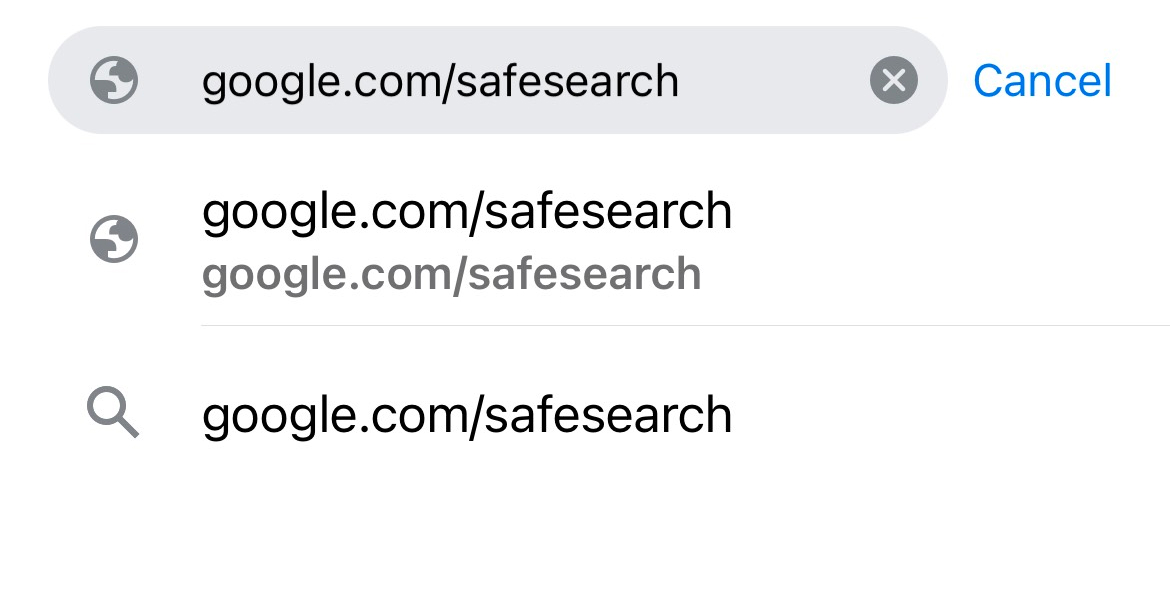
2. Toggle the SafeSearch setting on. Boom, done.
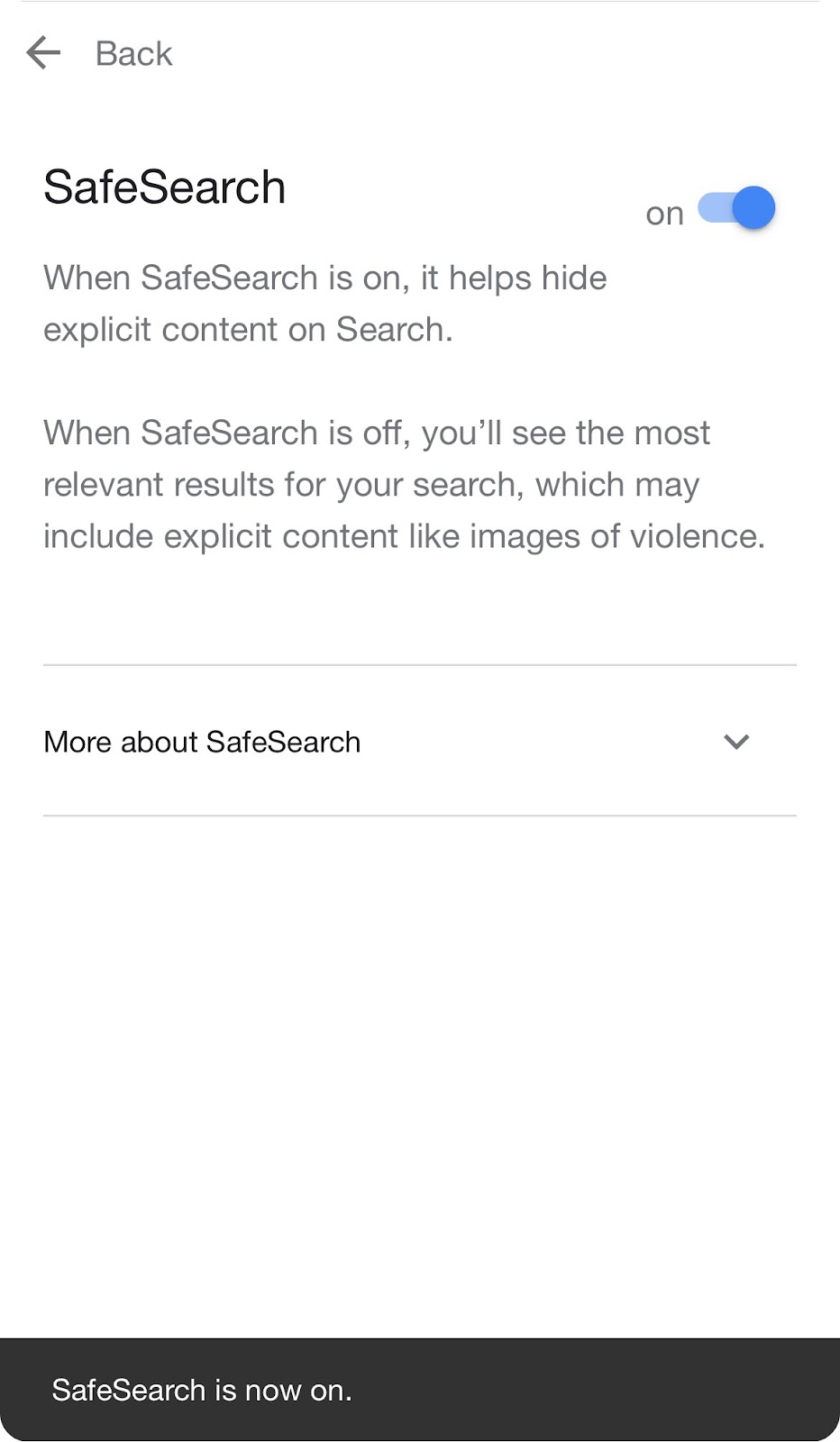
Method 2: Screen Time Content and Privacy Restrictions
A level up from Google SafeSearch would be using iOS’ native Screen Time settings. When turned on, this option can restrict inappropriate online content and even app downloads.
To ensure stronger filters across devices, especially if you’re also using Android, check our guide to the android porn blocker. Additionally, protecting Safari is critical—learn how to use a porn blocker for Safari for seamless control.
Be warned: Screen Time restrictions for adult websites work only on Safari. As of yet, you need additional controls for other types of browsers, such as Chrome or Firefox (or you need to prevent their download).
Here’s how to turn on Screen Time restrictions on your or your child’s phone:
1. Go to Settings > Screen Time.
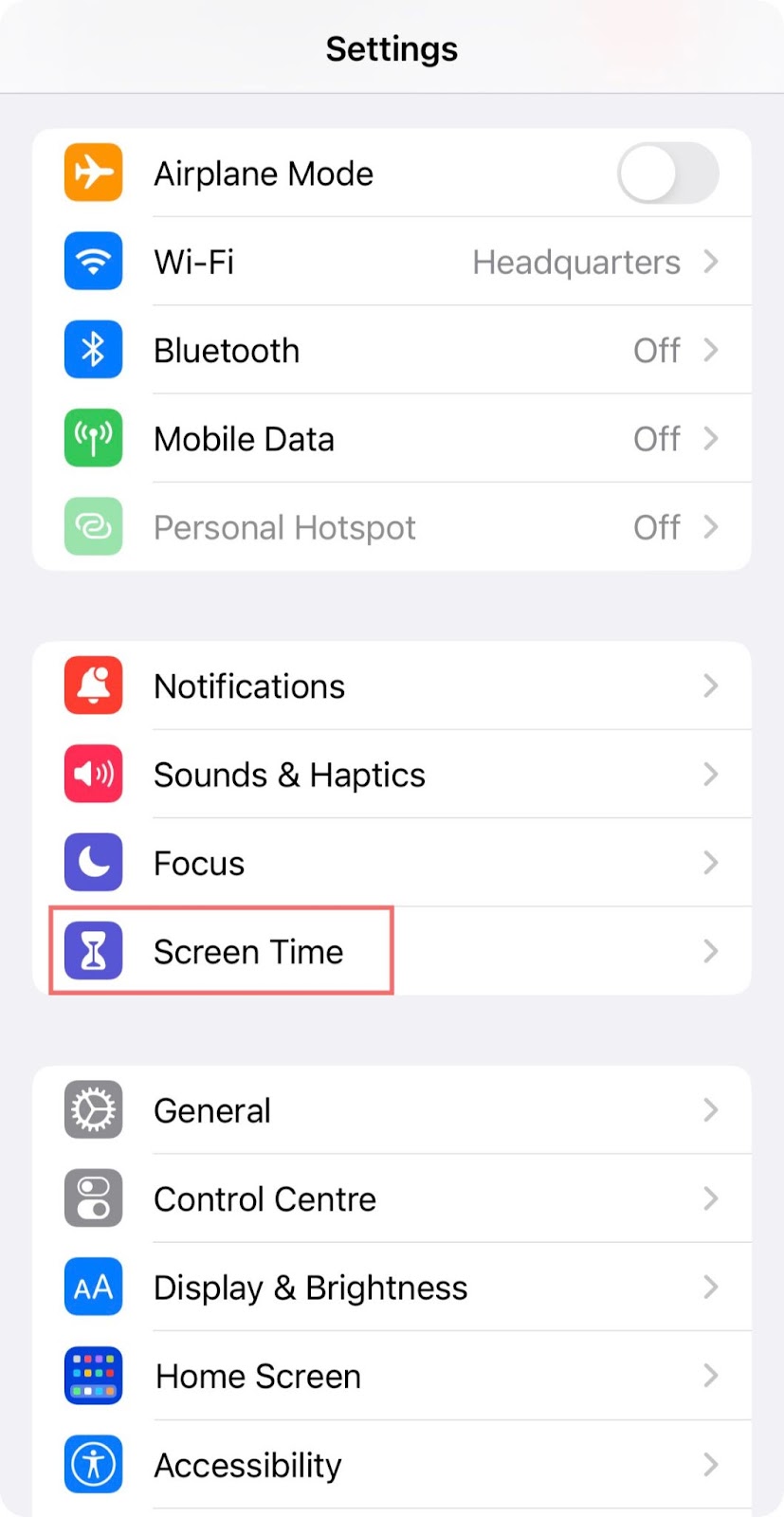
2. Scroll down to Content & Privacy Restrictions.
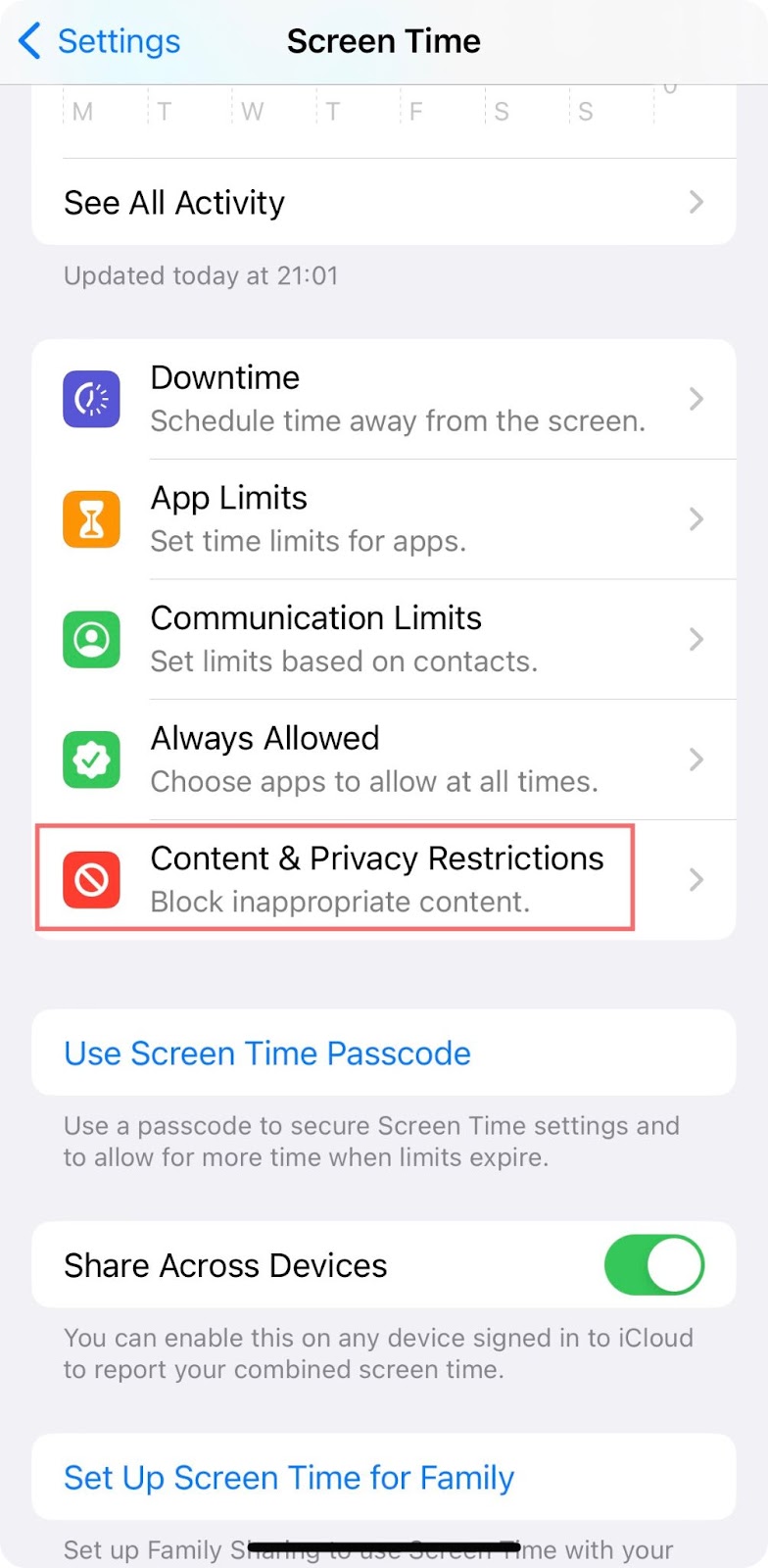
3. Toggle on the Content & Privacy Restrictions setting.
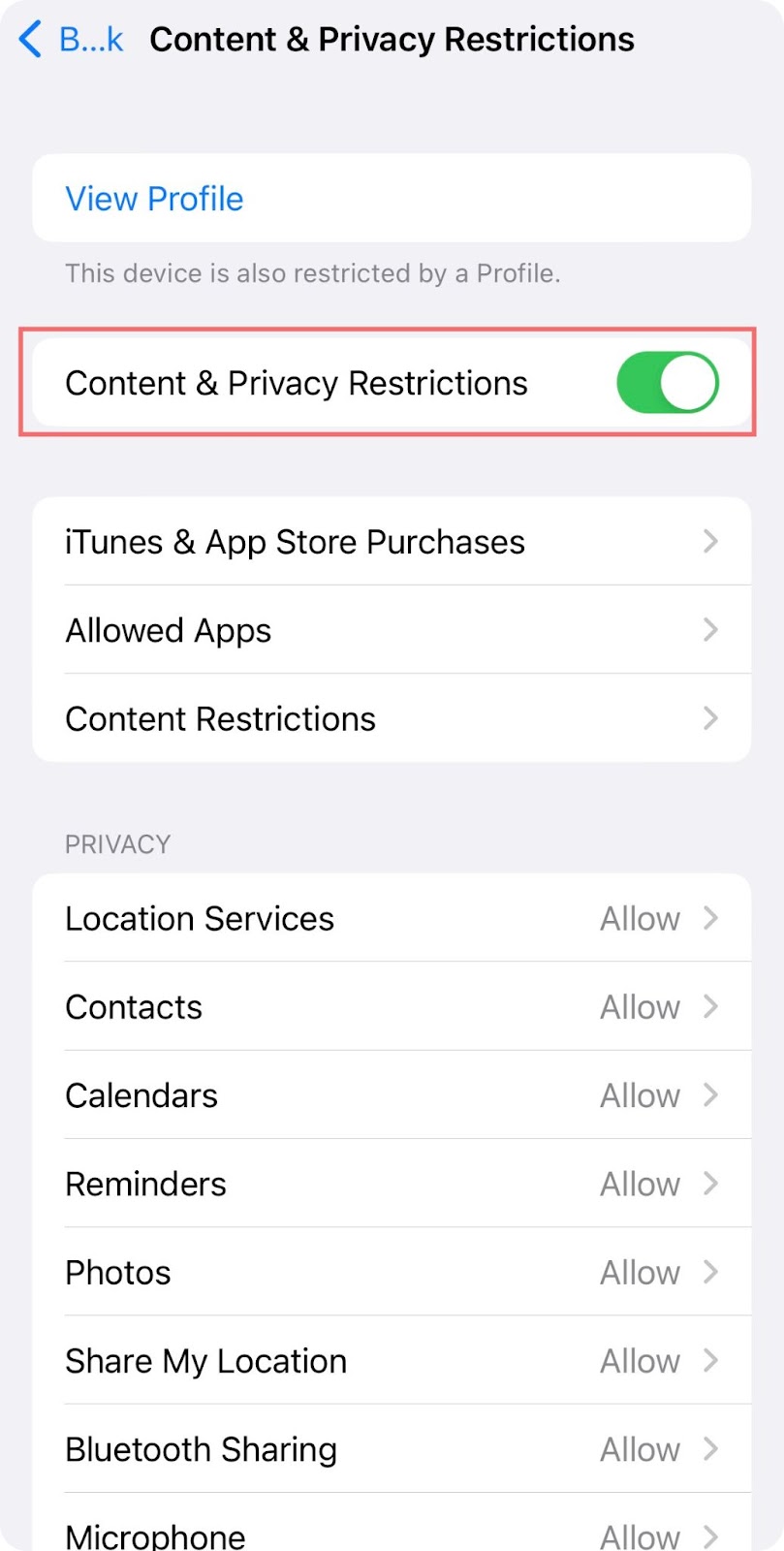
4. To limit app downloads, go to iTunes & App Store Purchases and then select the options you want to restrict.
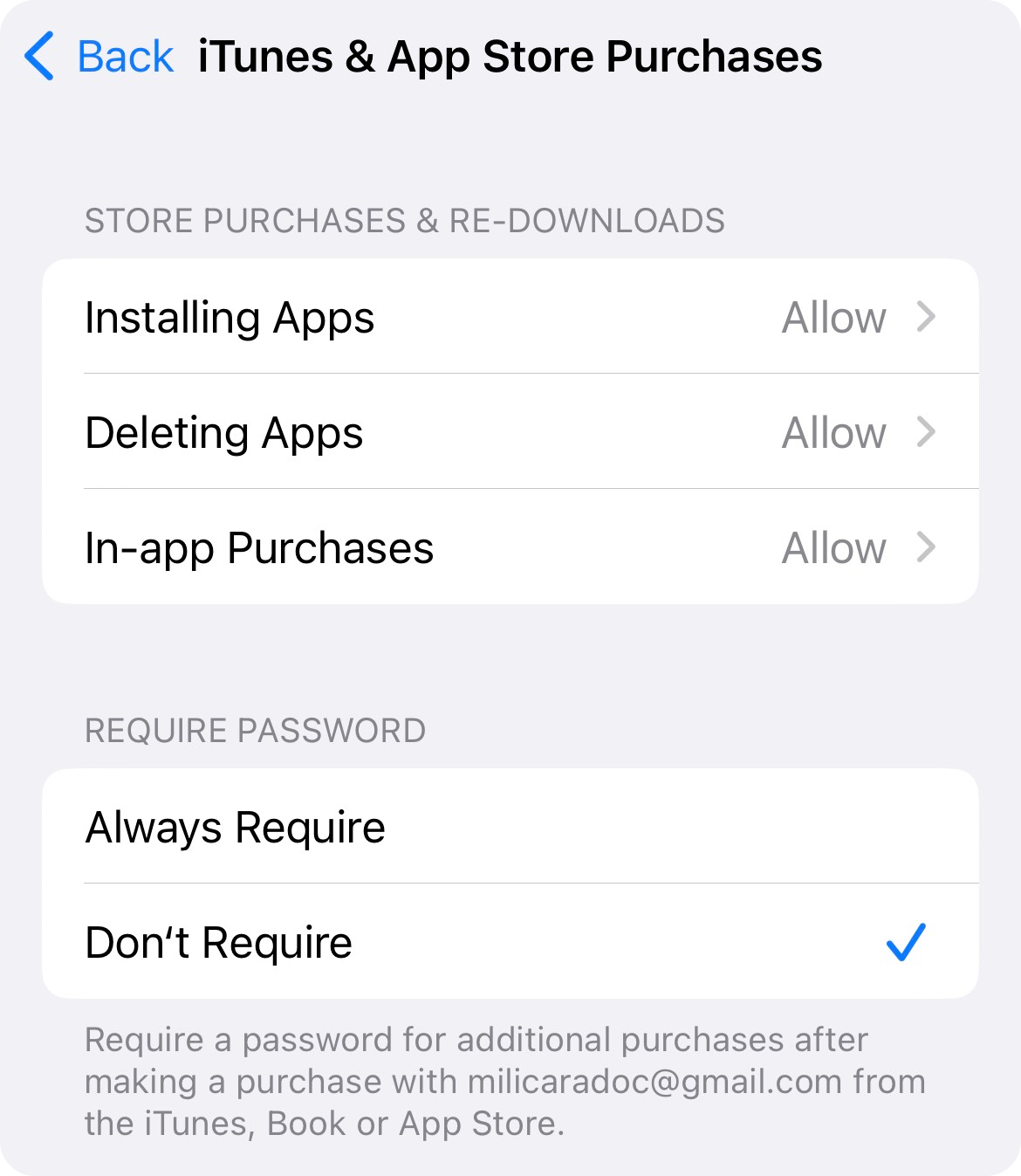
5. To restrict adult web content, go back to Content & Privacy Restrictions > Content Restrictions.
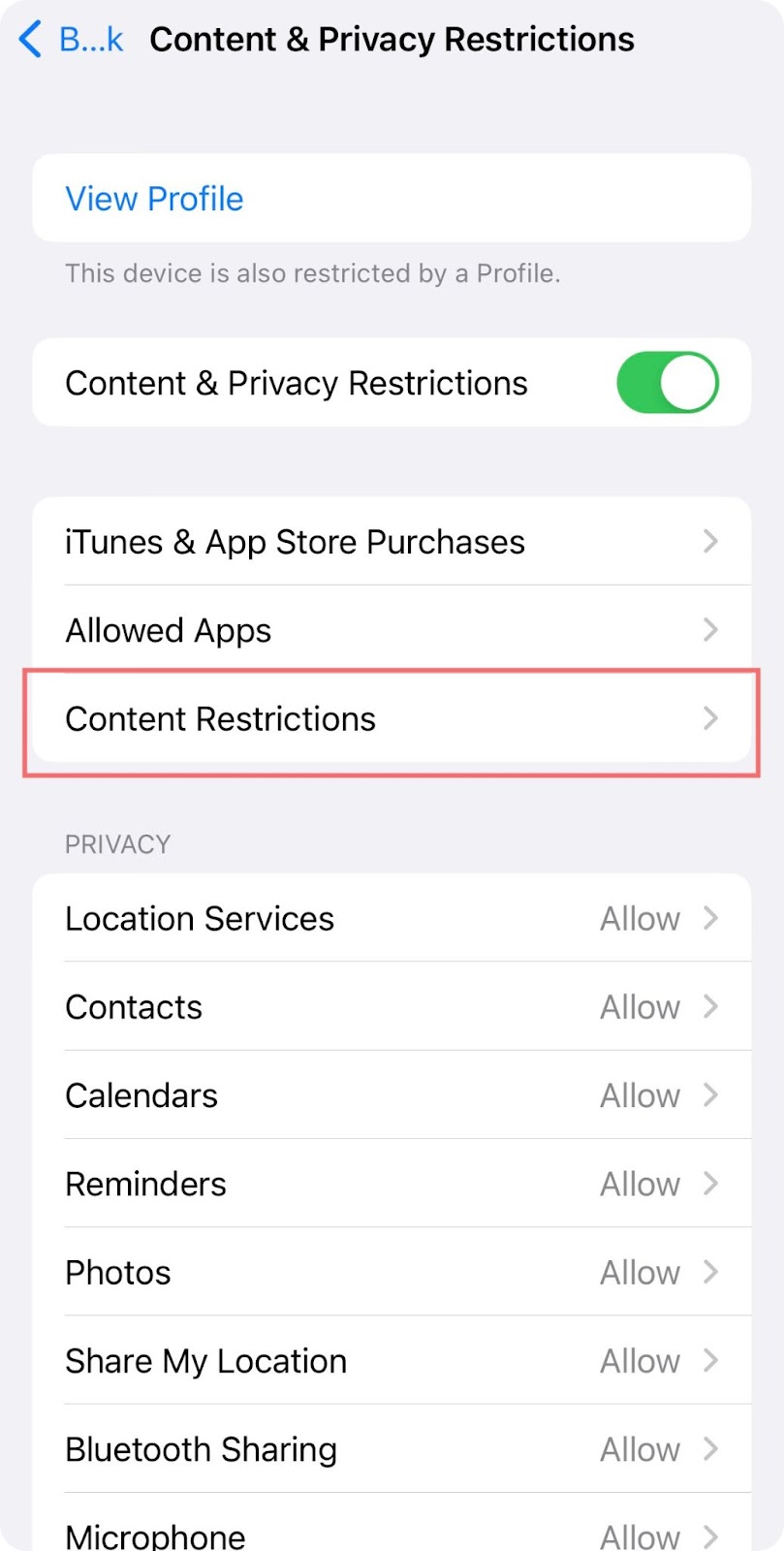
6. Go to Web Content and choose the option you’d like.
If you want to always allow or permanently ban specific websites, use the appropriate navigation for that.
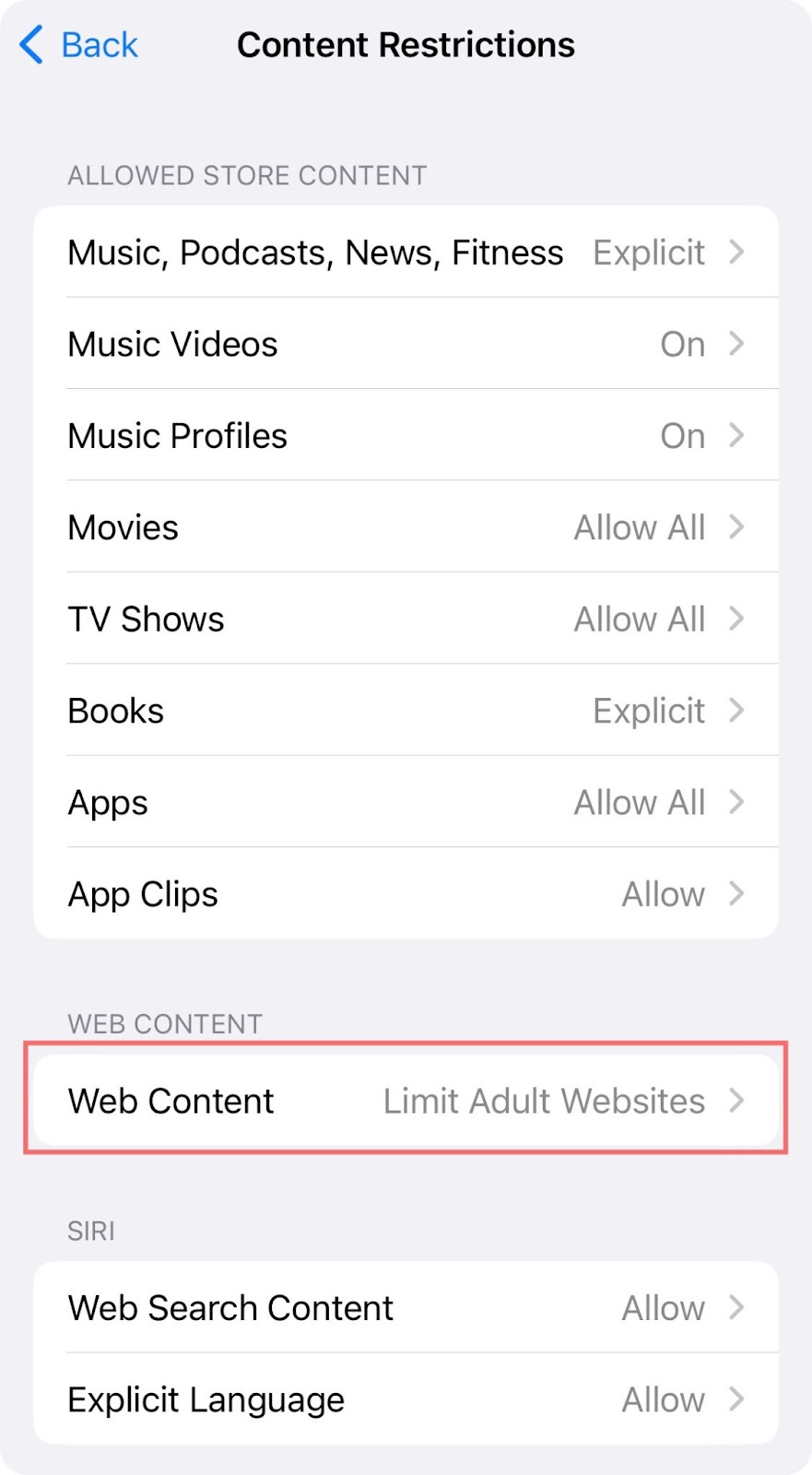 |
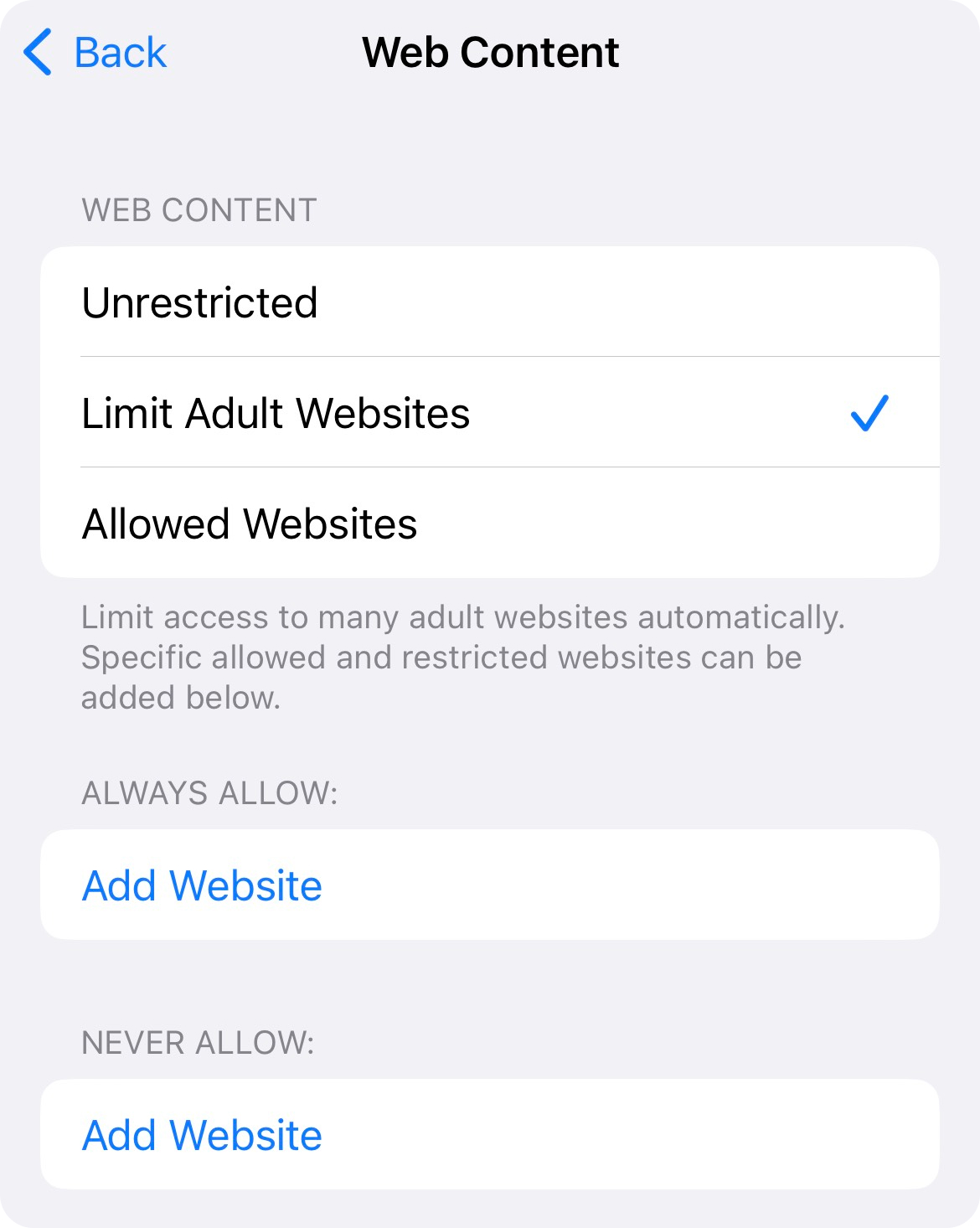 |
|---|
Bonus: if you’re turning Screen Time restrictions on your child’s phone, you can prevent them from turning them back off by adding a passcode.
7. On the Screen Time screen, scroll down to Use Screen Time Passcode.
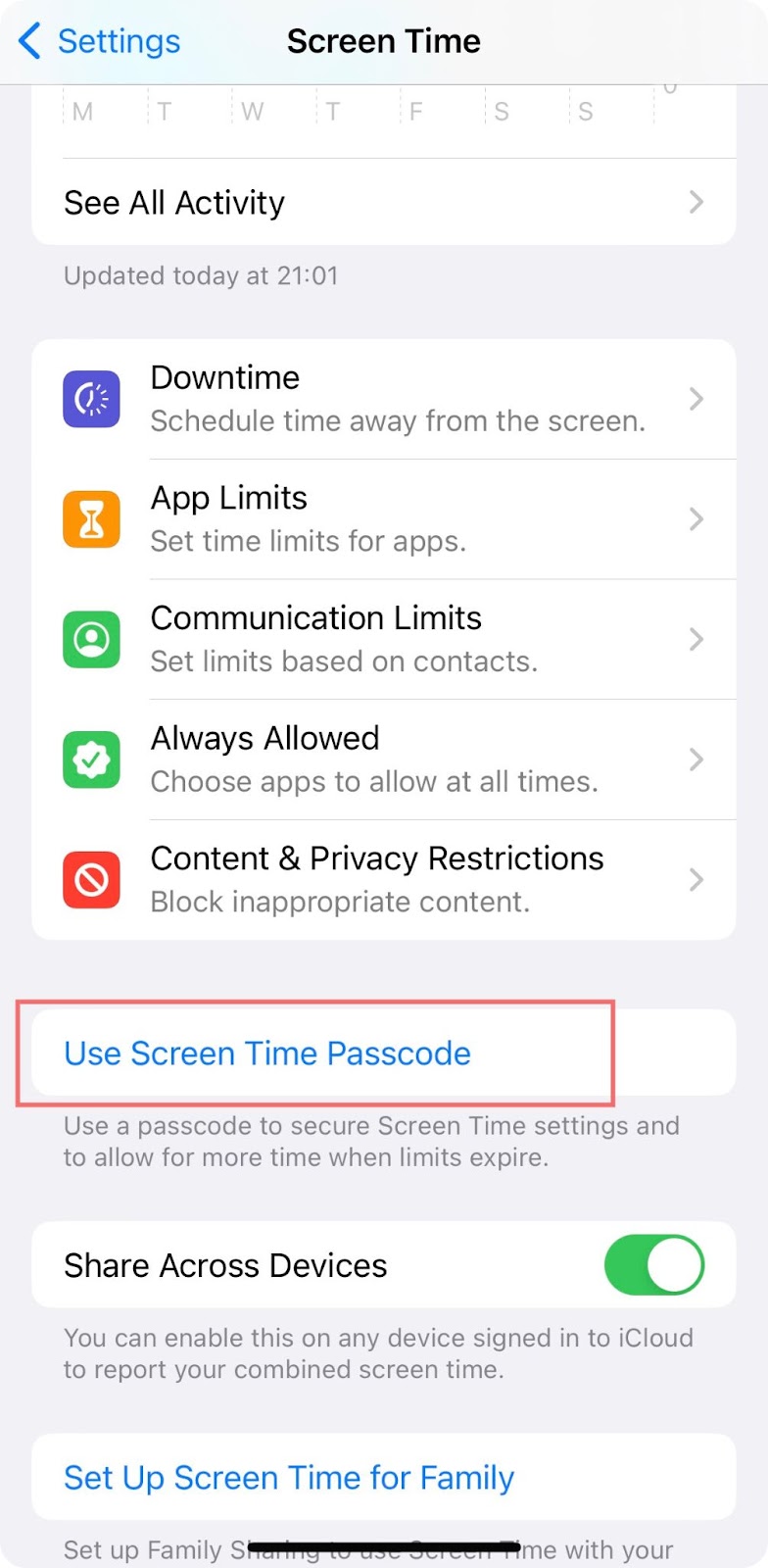
8. Set a passcode you want to ensure your settings won’t be changed back.
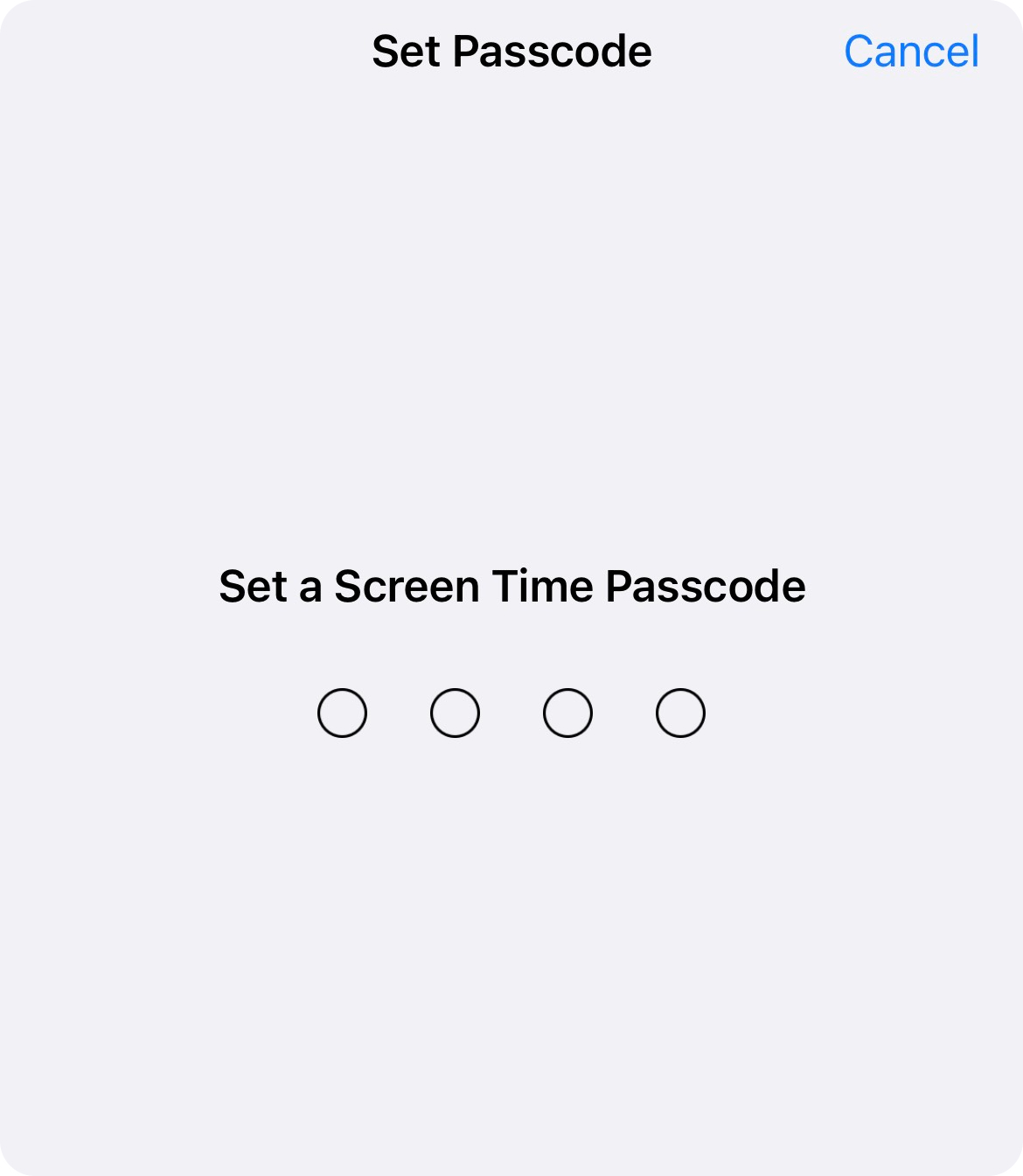
Method 3: Parental control
For more control over your child’s iOS device, you can turn on the Family Sharing feature in your phone’s Settings.
Originally, Family Sharing was designed so that family members can share different Apple services between them, such as Apple Books, App Store purchases, the family calendar, and similar.
However, Family Sharing also offers parental controls for devices owned by family members under 13.
With this feature, you can have a lot more control over how your child spends their time on their Apple device, what websites they visit, what apps they download, whom they communicate with, and even what content they consume in books, TV shows, movies, etc.
Downsides to iOS family sharing include the fact that it cannot be set up for teenagers over 13 and that it obviously doesn’t work on non-Apple devices.
Additionally, there are some safety concerns to take into account – if your child’s device gets lost or stolen (or hacked), then all of your family’s information and subscriptions are automatically in danger.
If you’d like to set up a Family Sharing account for your child, here’s how to do it:
1. On your iPhone, go to Settings > [Your name].
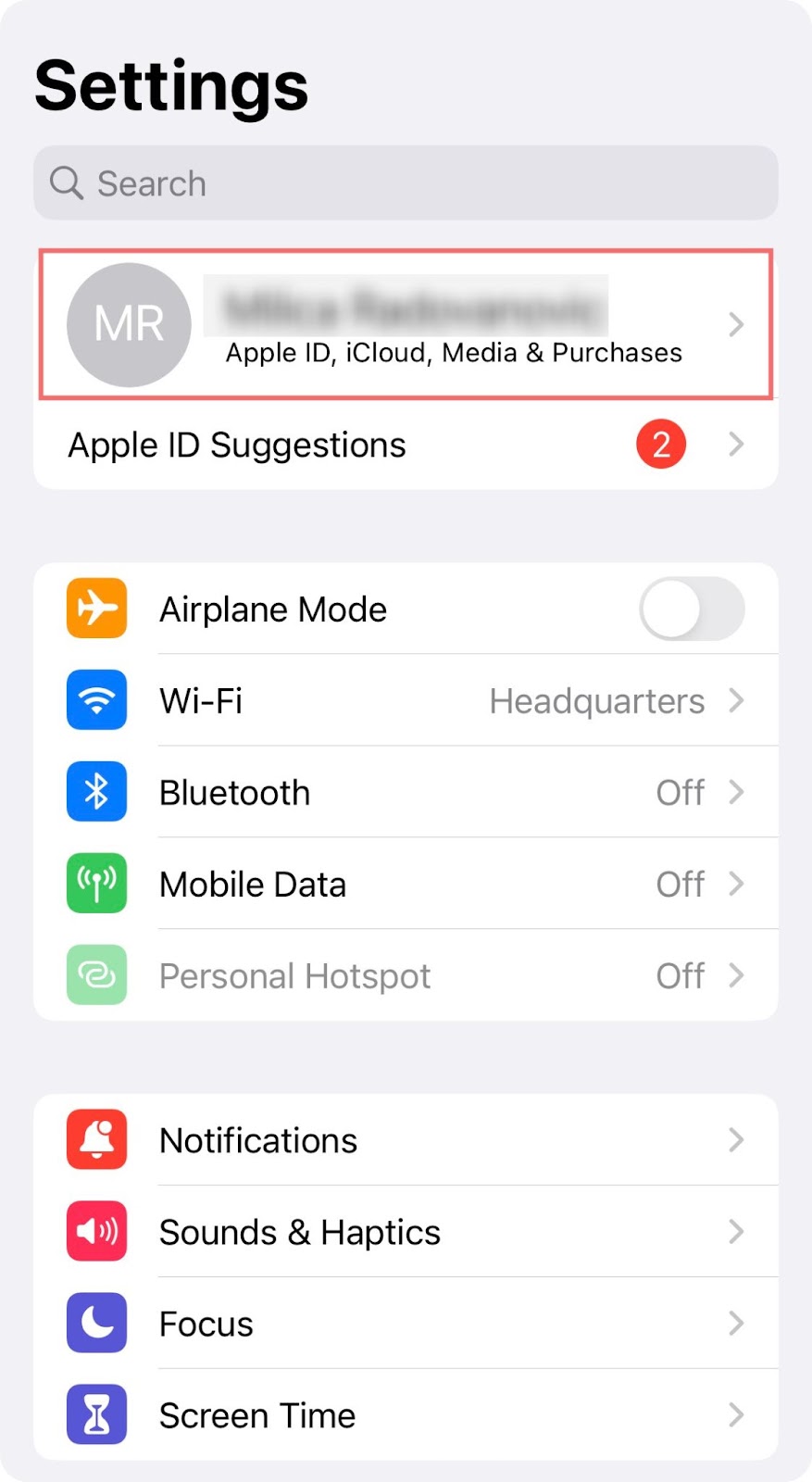
2. Scroll down to Family Sharing. Tap Continue.
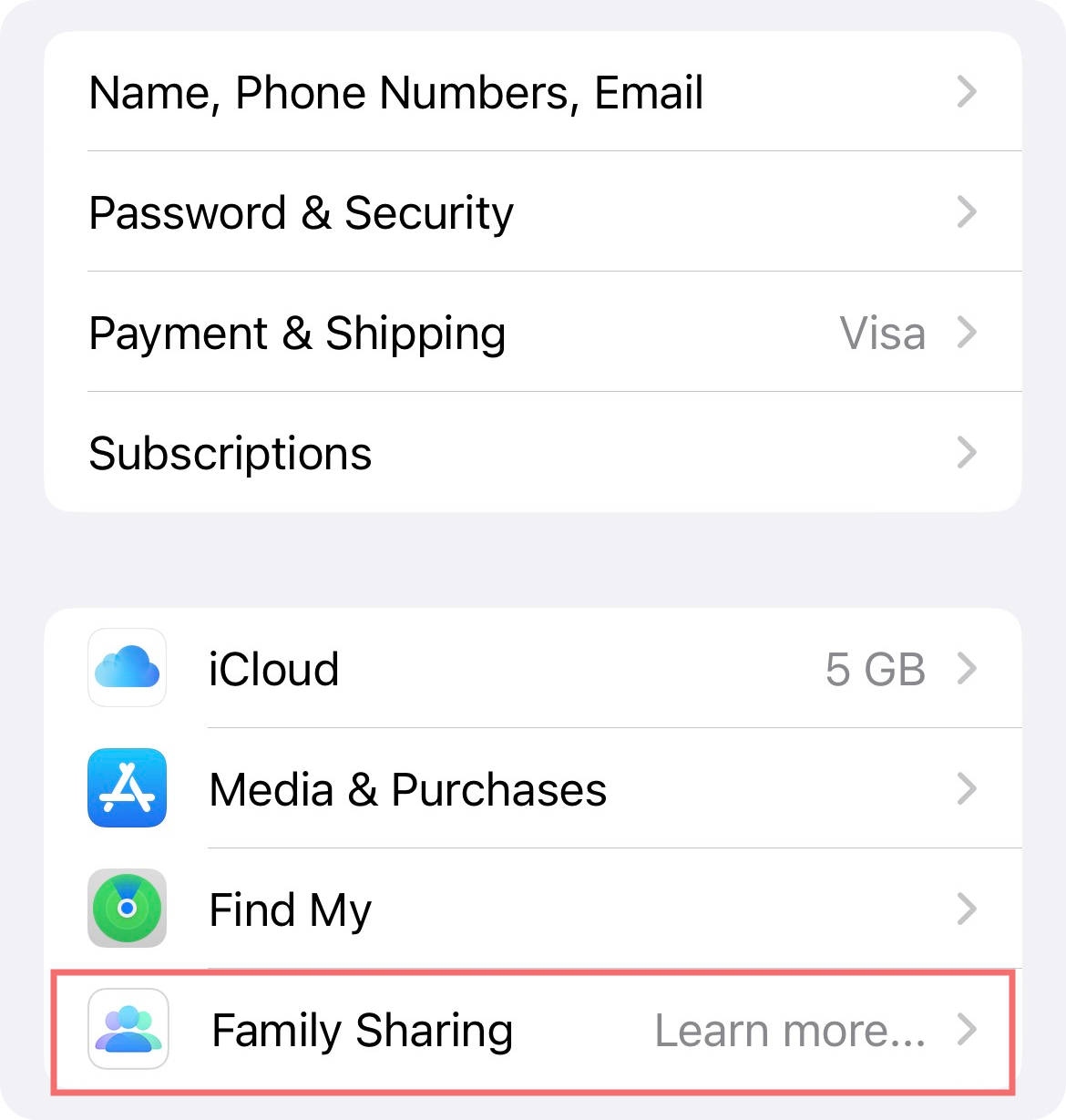 |
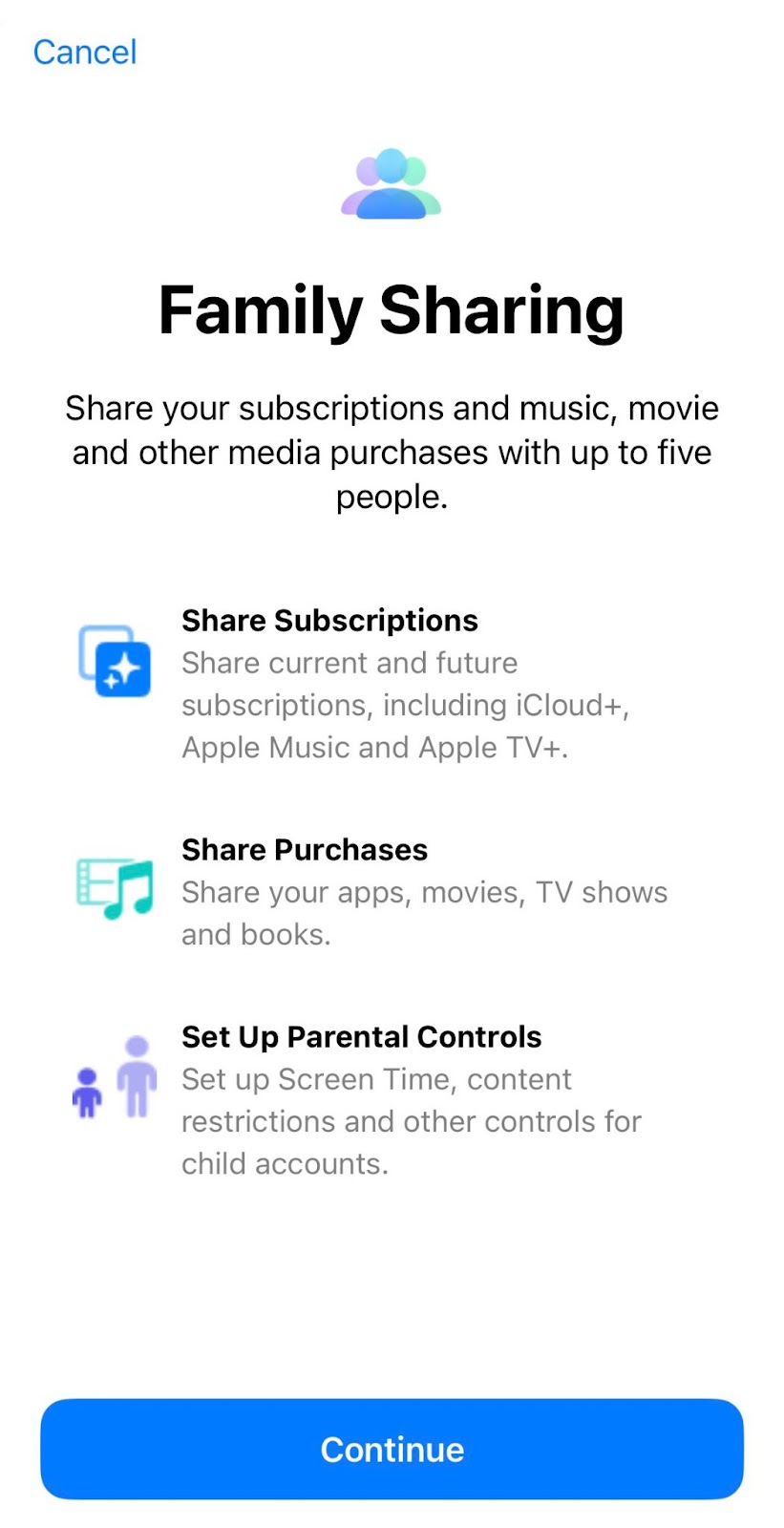 |
|---|
3. To set up an account for your kid, they will need to have an Apple ID. You can create one for them in the process if they don’t already have one.
Follow the instructions on the screen to set up your child’s device in your Family Sharing account.
Note: Have the credit or debit card attached to your Apple ID at the ready. You will be required to verify that you’re an adult by providing information from the card.
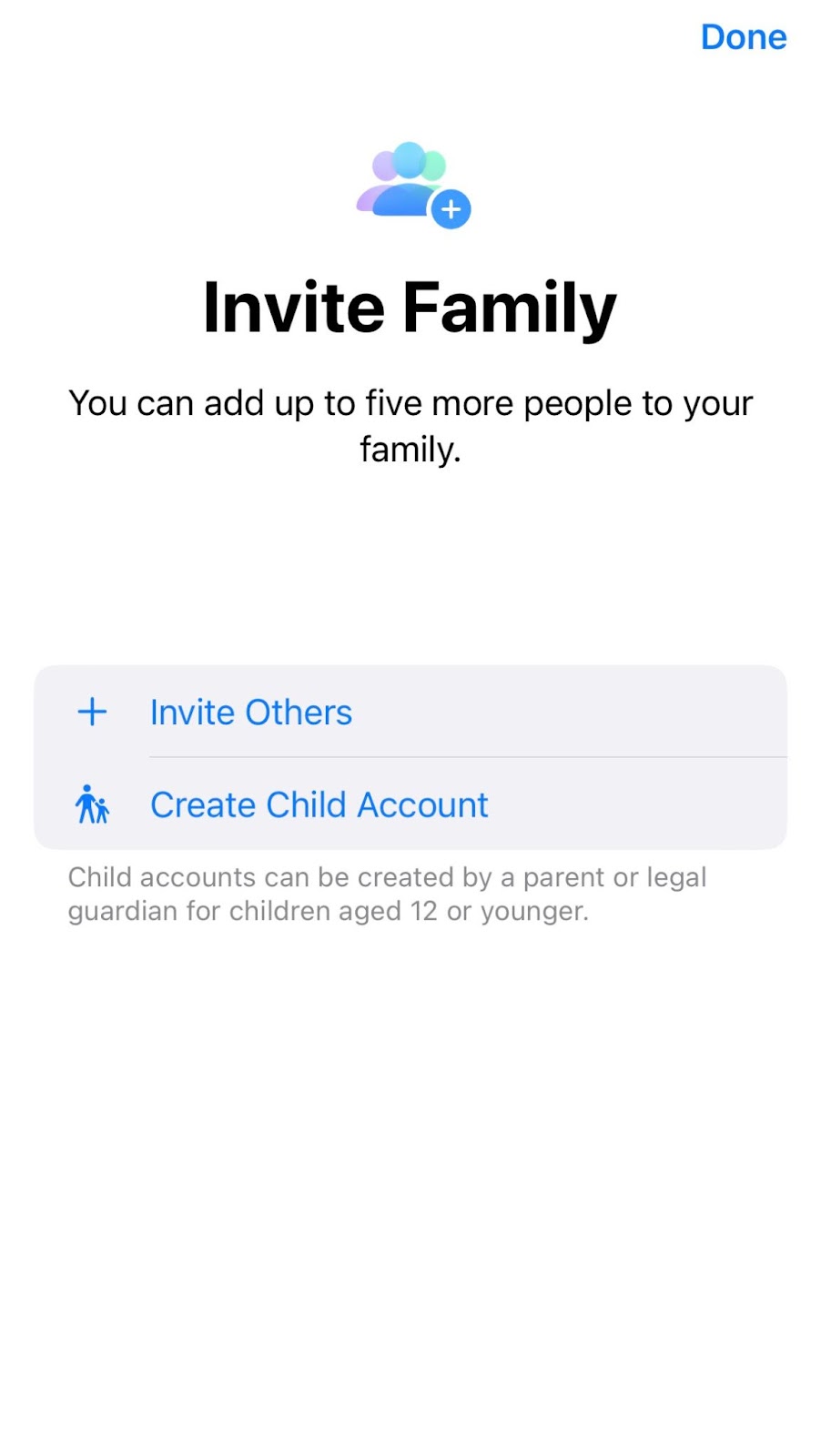
4. Once your child’s device is added to Family Sharing, it’s time to start customizing your parental controls.
Here’s what you can do here:
- Restrict content in apps, movies, books, and TV shows based on age
- Set specific downtime periods for the whole device and/or specific apps
- Restrict communication to only specific people
- Set mandatory approvals for app purchases and free downloads
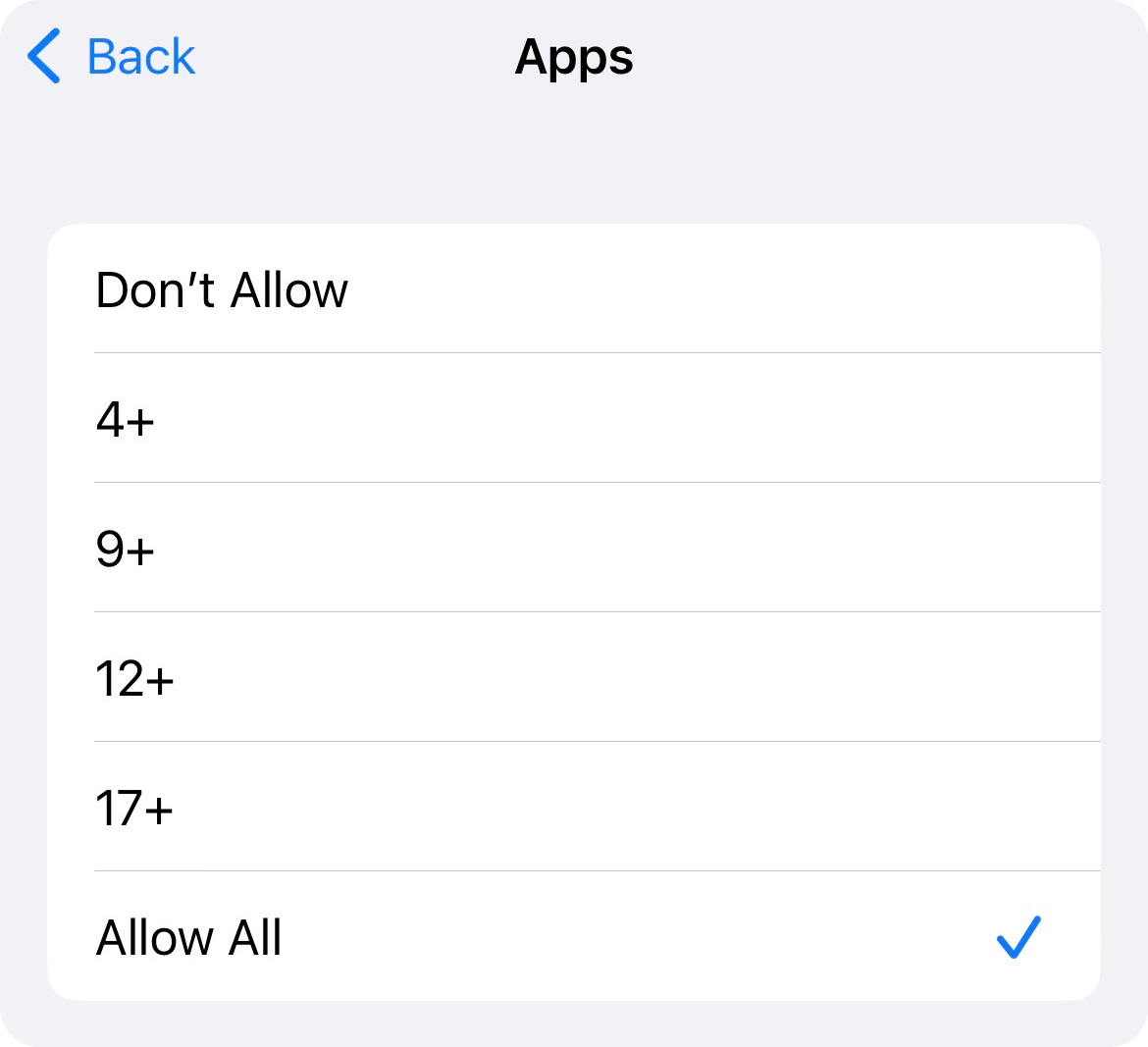 |
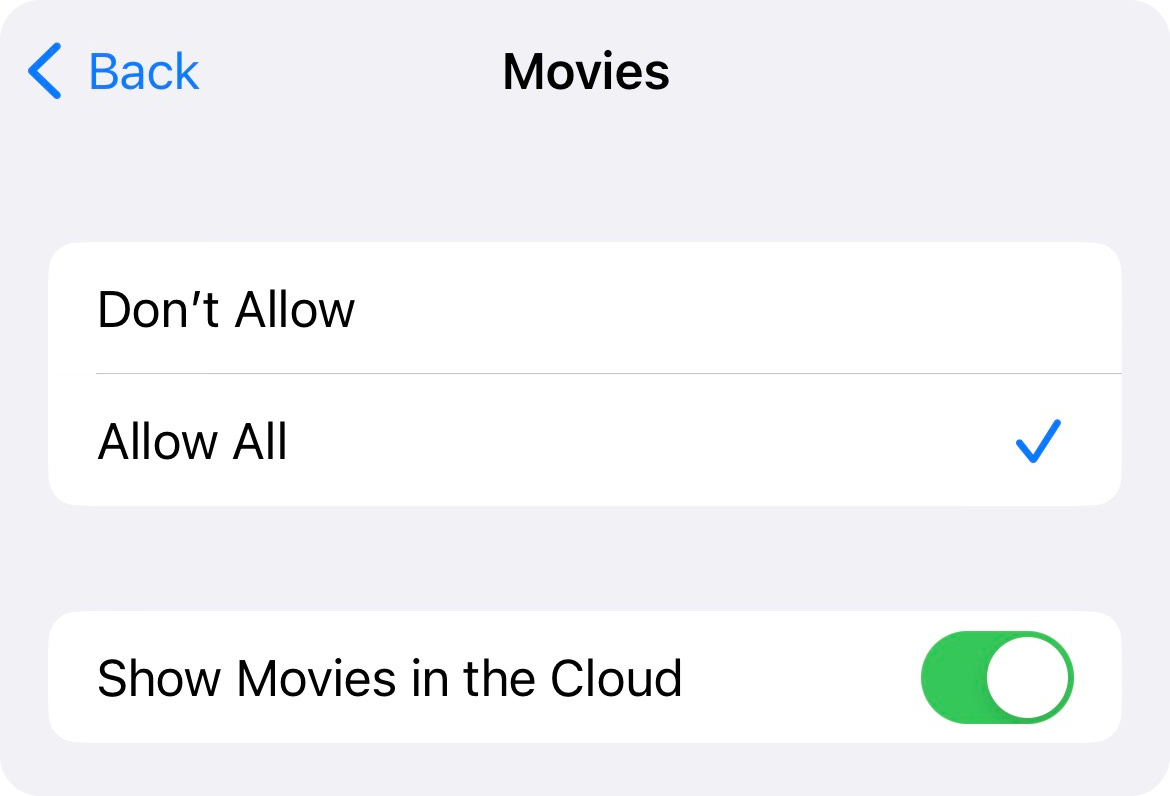 |
|---|
Family Sharing on iOS is powerful for young users. However, it doesn’t fully address concerns about what younger kids may be exposed to. Learn more about children watching porn and why prevention matters.
We also recommend creating rules around internet safety for kids—which includes filtering, app limits, and active device management.
Method 4: Porn blocker apps (block porn across all devices in one go)
Compared to all the methods outlined above, a porn-blocker app can provide complete protection across all devices (Windows, Mac, iOS, and Android), all operating systems, and even across all browsers and apps at the same time. Read our full guide to the best porn blockers and see how they compare.
No additional settings to apply, no way to bypass the restrictions – simply set up the porn-blocking options the way you want them and rest easy knowing that your devices are safe from unwanted online content.
A great example of a porn-blocking app is Canopy.
Canopy fully blocks porn on all Apple devices (Mac and iOS alike). Also, it can also block adult content on Google Chrome, Safari, and Firefox, and prevent unwanted content from unexpectedly popping up on apps such as Twitter, Reddit, and similar.
For a limited time only, we’ve created a 20% lifetime discount code you can use. Canopy may take some time to get used to—but it’s well worth it to invest in a digital safety partner like us.
How to Block Porn on iOS with Canopy (the foolproof method)
To set up Canopy, you essentially need two devices – one that will set up the restrictions (the parent device), and the device that will be restricted (the child device).
First, you should set up Canopy on the parent device.
1. If your parent device of choice is a computer (either Mac or Windows), you can use Canopy from its web dashboard. There is actually no need to install the Canopy app on your iOS device.
However, if you’d like to use Canopy on the go as well, downloading and installing the Canopy Parent app is a smart decision.
Download the Canopy Parent app from the App Store. Here are the instructions on how to install the app on your iPhone or iPad.
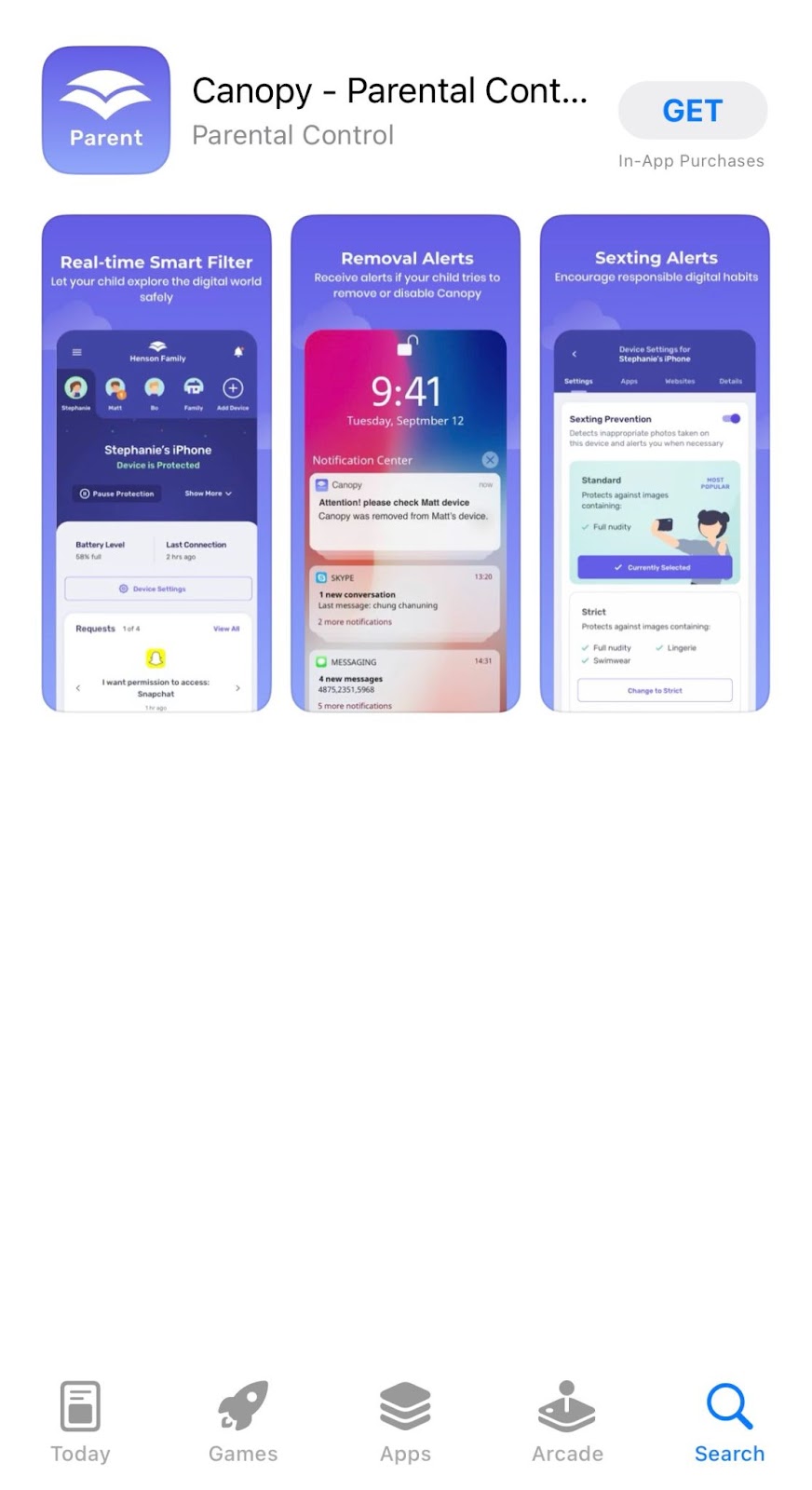 |
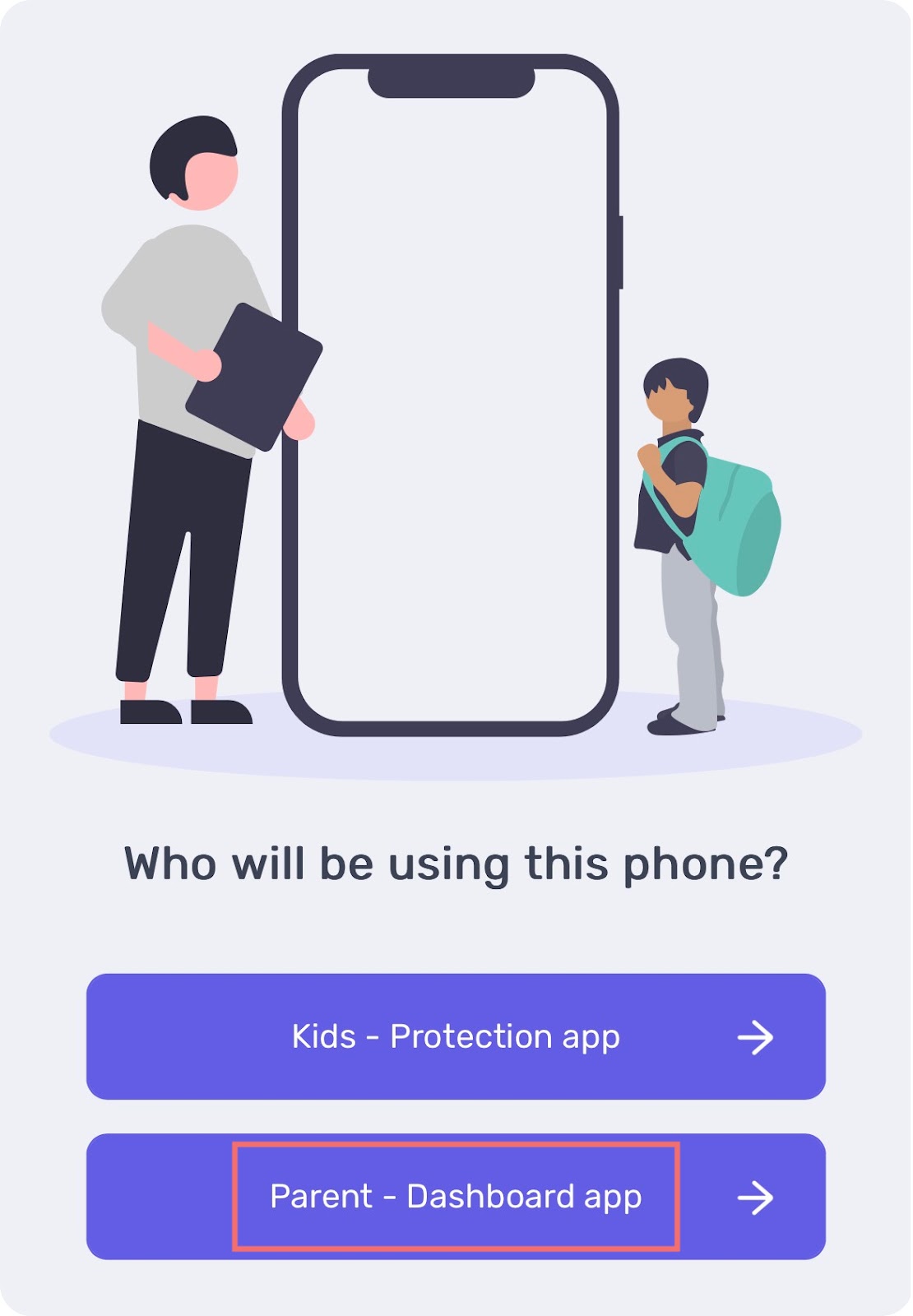 |
|---|
2. Install the Canopy Kids app on your child’s iOS device. You can find the full guide on how to do that here.
Keep in mind that the Canopy Kids app isn’t downloaded from the App Store like all other apps. Instead, you will have to navigate to a link in Safari and download it from there.
You will need to temporarily disable any app download restrictions set on your child’s device to do this (if there are any).
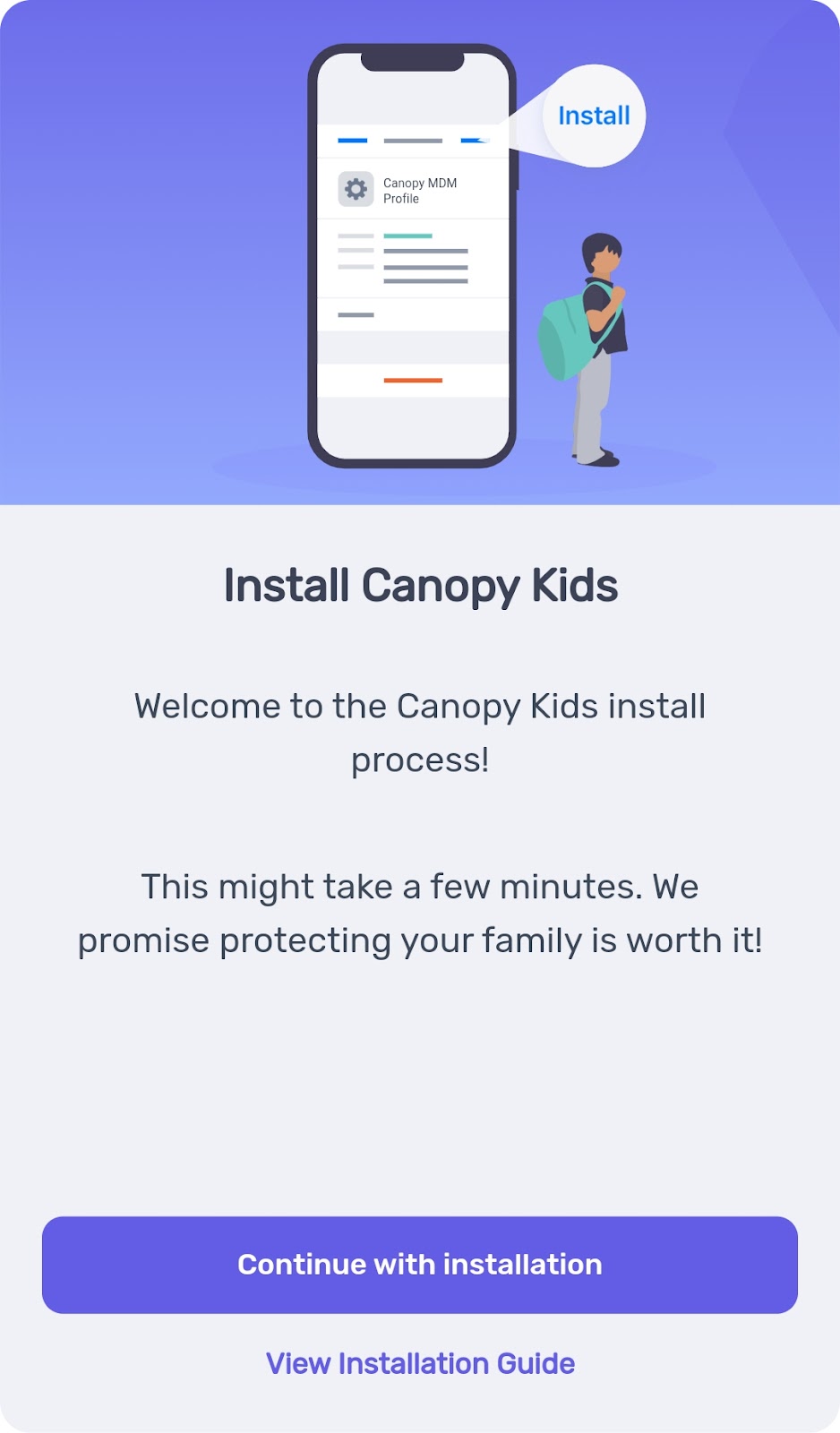
3. Once the Canopy Kids app has been successfully installed, a VPN symbol will appear in the top left corner of your child’s device. That means that any restrictions you implement (or have implemented) are active.
![]()
4. Here is an overview of the limits you can set for your child’s device (either from the Canopy Parent app or the web dashboard).
- Block porn and nudity pictures and videos
- Block partial nudity
- Block specific apps, websites, and entire content categories
- Prevent sexting
- Prevent the Canopy Kids app from being removed from the child’s phone
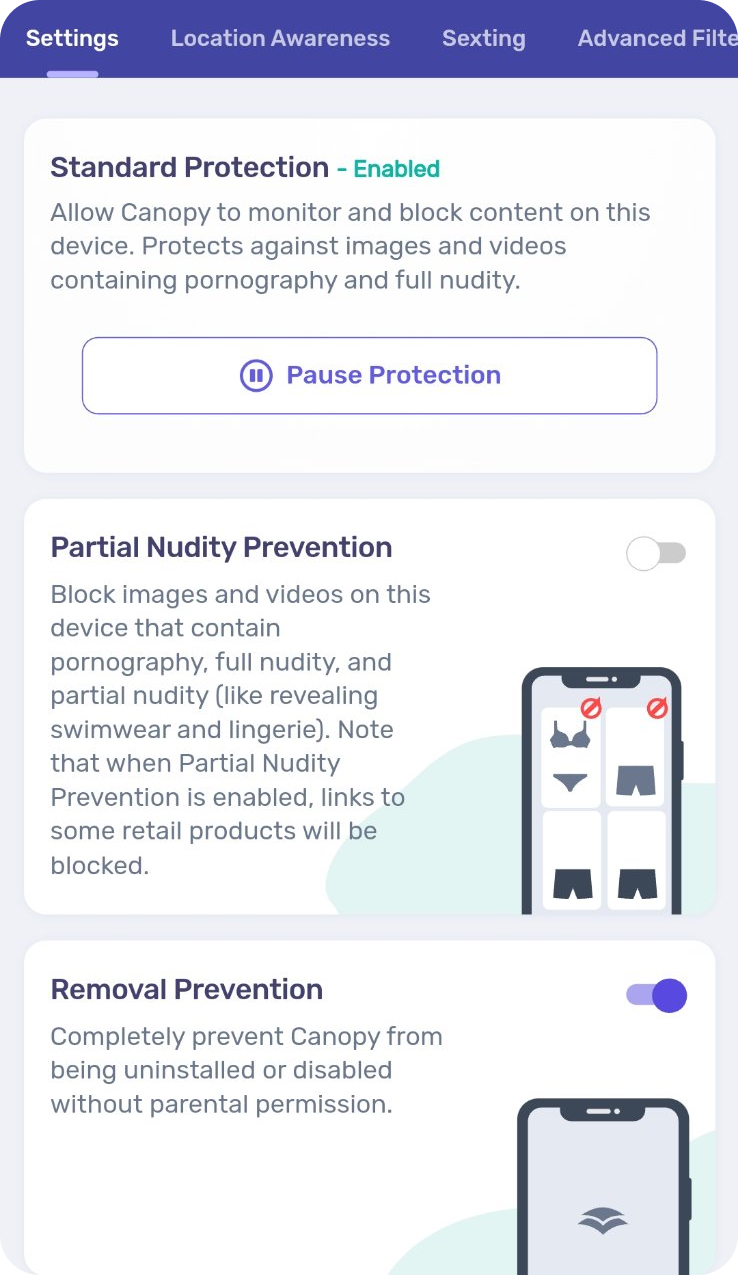 |
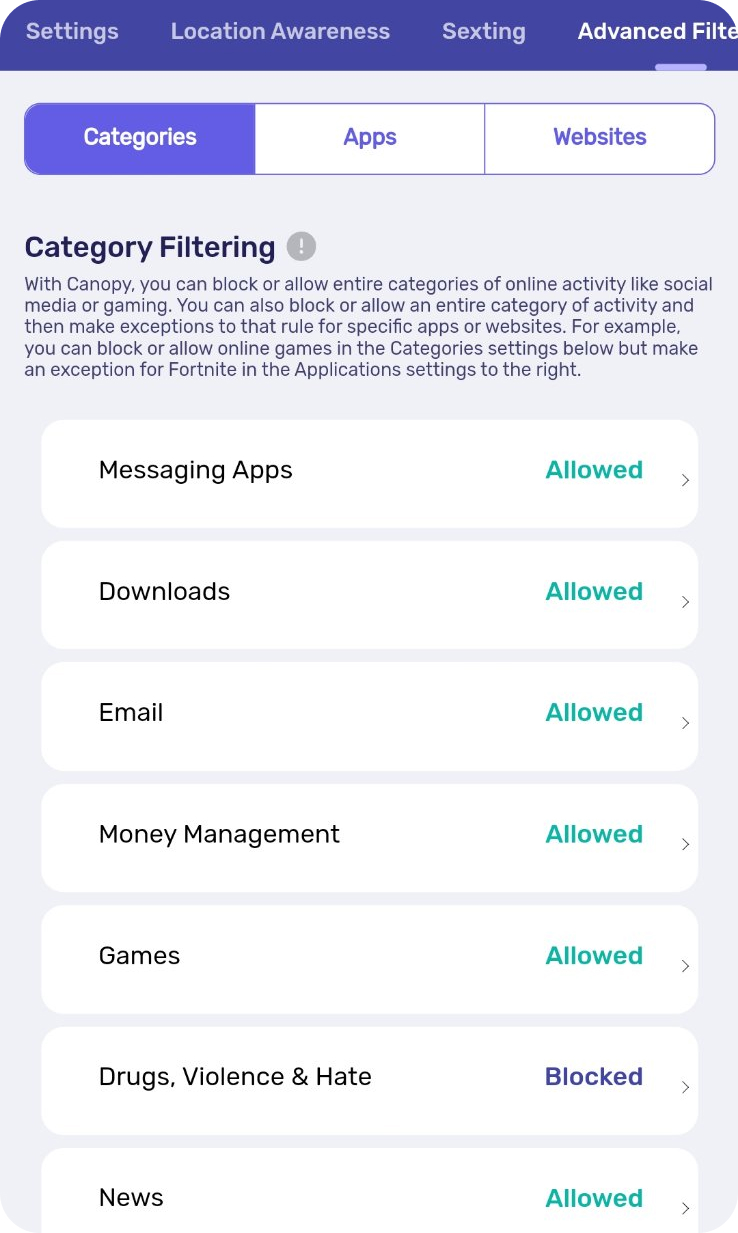 |
|---|
With the Canopy app, you don’t have to worry about whether or not your kid (or even you yourself) will find a way to get around the restrictions. There is no way around them!
If you or your partner is also struggling with porn use, here’s how to give up porn using simple, research-backed strategies.
And if you’re wondering how it can affect a relationship, check out watching porn in a relationship and its emotional consequences.
Porn Blocking for iPhone – FAQs
How do I block adult websites on my iPhone?
To block adult websites on your iPhone completely, you should invest in a foolproof porn blocker like Canopy. It’s really the only way to prevent adult content being accessed—now that there are more than 1 million porn sites and frequent appearances of adult content on social media sites.
What’s the best iPhone parental control software?
The best iPhone parental control software is Canopy. Canopy is an all-in-one, easy-to-use app that empowers parents to protect loved ones across multiple devices – while reducing mental health risks associated with excessive online exposure.
You can block inappropriate images and videos without blocking entire sites, including suggestive content with partial nudity and swimsuit photos. There are several additional features like sexting prevention, location alerts, and downtime scheduling. Learn more about benefits of quitting porn for long-term mental and emotional health.
How do I block websites on my iPhone?
To block websites on your iPhone, use one of these 4 methods. Each one works to varying levels of security and at least one will suit your needs.
What’s the best way to block porn on iPhone iOS?
For a short-term solution, follow these steps:
- 1. Go to Settings and tap Screen Time.
- 2. Tap Content & Privacy Restrictions and enter your Screen Time passcode.
- 3. Tap Content Restrictions, then tap Web Content.
- 4. Choose Unrestricted Access, Limit Adult Websites, or Allowed Websites.
For full protection across all browsers and apps, Canopy is the best way to block porn on iPhone iOS. Read our guide to the best porn-blocking apps out there to learn more.
More in this series: