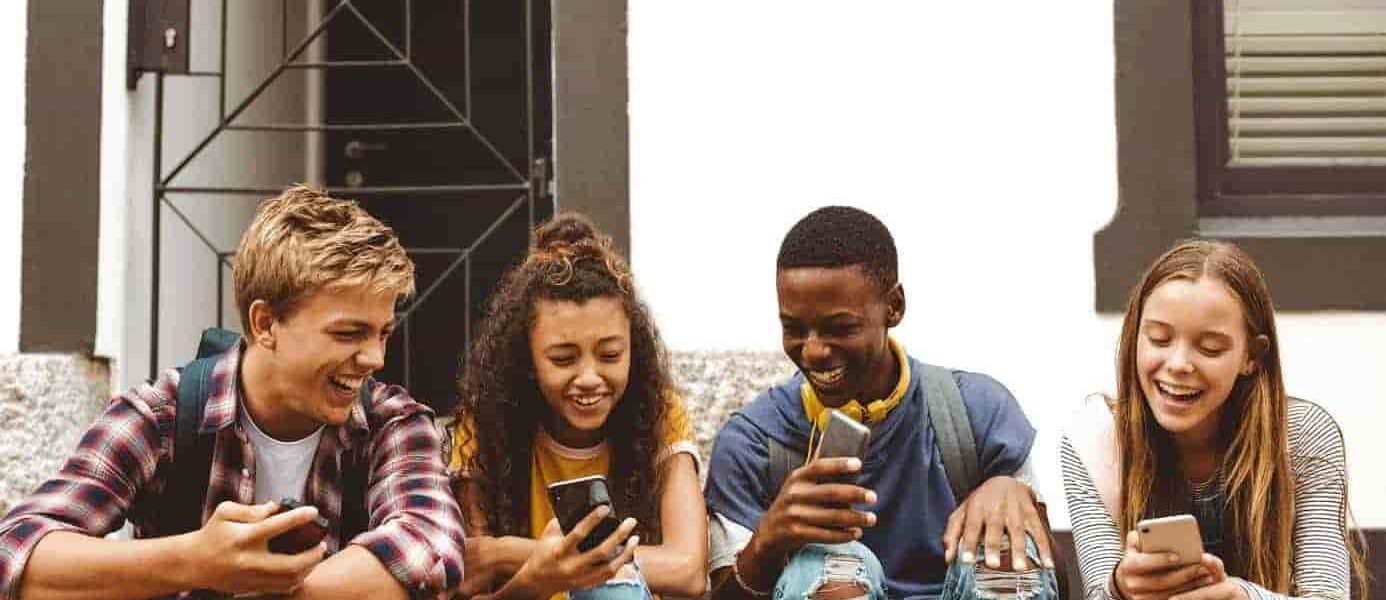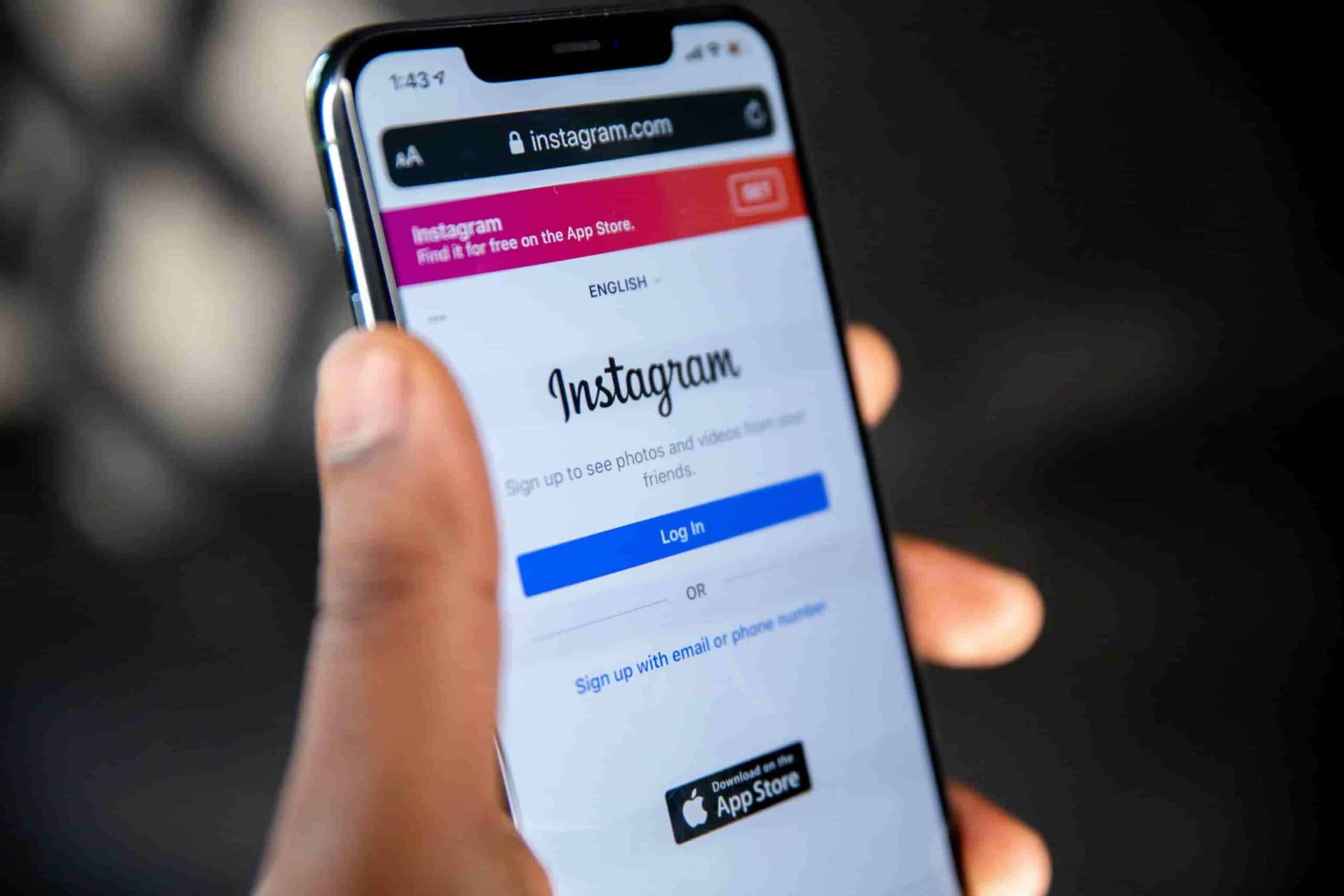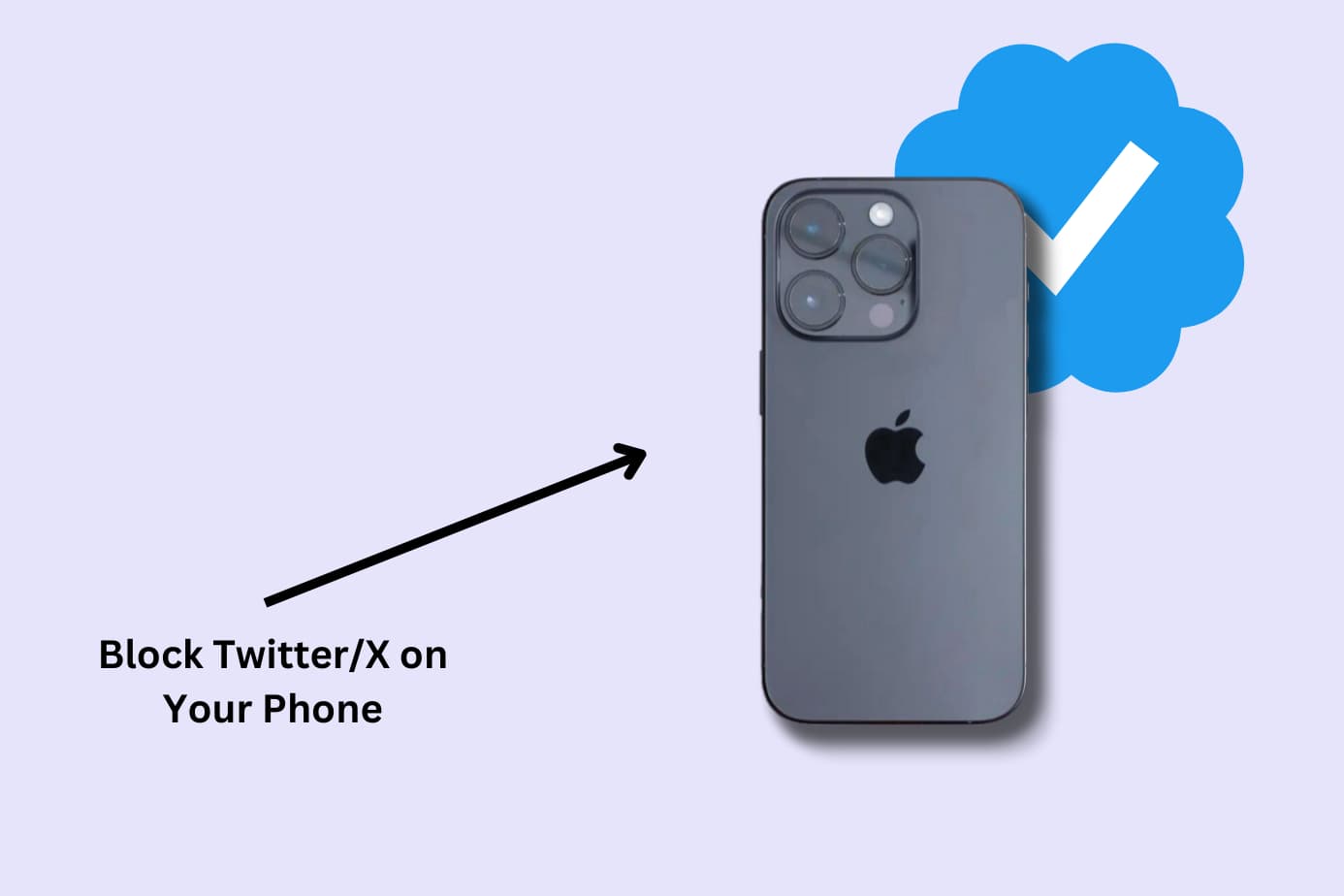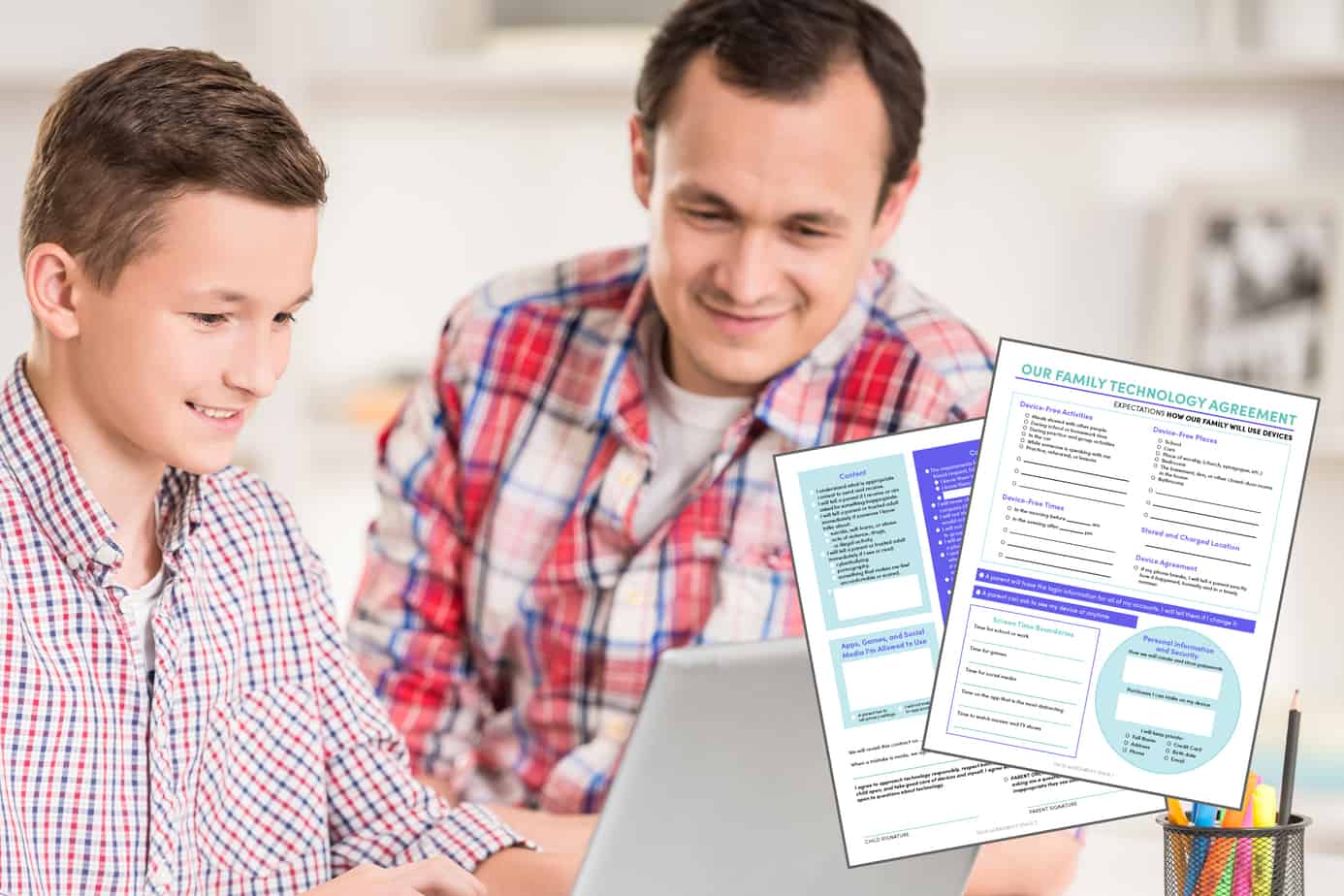There’s nothing you wouldn’t do to protect your child.
You make sure they wear appropriate clothes for the weather, that they surround themselves with the right people, and that they go to bed at a reasonable hour.
Your protection over them in the physical world is well established. But what about your protection in the digital one? That’s where parental controls come in.
In this article, we explain what parental control is and the different types parents use to protect their children online so that you’re well-equipped to do the same with yours.
Key takeaways to keep top of mind:
- Parental controls are features designed to help parents monitor, restrict, and guide their child’s use of technology.
- The four types of parental controls are content filters, usage controls, computer usage management tools, and monitoring.
- Implementing parental controls can help protect your child from consuming inappropriate content that can have a lasting negative impact on their well-being.
- The age a parent should relinquish control over technology is unique to every family and the content or access they’re restricting.
- Parental control apps like Canopy can help you manage and restrict content that is harmful to children of all ages.
What is Parental Control? A Definition of Parental Control
Parental controls are features of online platforms or softwares that help parents monitor, restrict, and guide their child’s use of technology.
They limit the content and amount of time children spend on digital devices and protect them from online threats such as cyberbullying, pornography, and grooming.
These threats are very real:
- About 37% of young people between the ages of 12 and 17 have been bullied online
- Australian research found that pornography may strengthen attitudes supportive of sexual violence and violence against women
- The FBI has found that adolescents aged 12-15 are most at risk from online predators, accounting for over 50% of all victims
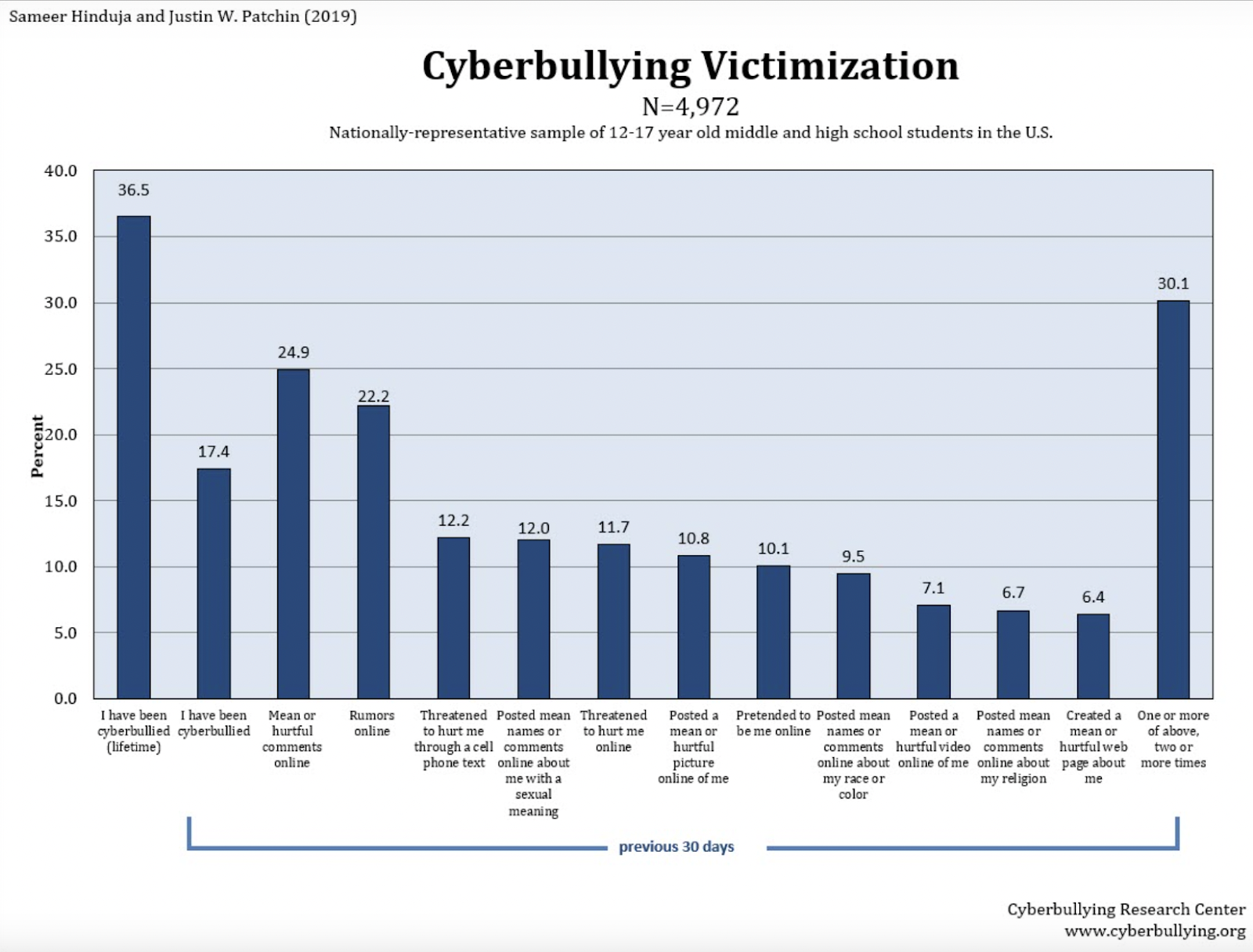
Thanks to the accessibility of the internet to our children, they are more likely than ever to encounter these dangers. There’s also growing concern over the effects technology has on social and mental development.
Carlota Nelson, in an article for UNICEF, suggests that too much screen time limits a child’s ability to develop empathy and negatively impacts their ability to focus.
That’s why parents are taking action through parental controls. In fact, a survey by Statista found that 62% of US parents have some kind of parental control in place to manage their child’s media consumption.
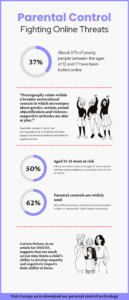
Are Parental Controls Good for Kids?
The short answer is a resounding yes.
Now for the long answer.
Using parental controls might make you feel overbearing, overprotective, and paranoid but your concerns for your child’s safety are warranted. The stats above make that clear.
Think of the internet as the wild west. It’s lawless with unknown dangers at every turn. You wouldn’t send a child into that environment unsupervised or without the tools to navigate it safely.
Parental controls help prevent children from:
- seeing damaging material (sex, violence, and other adult content)
- being exposed to sexual predators
- experiencing online bullying
- becoming overstimulated by use
- forming unhealthy habits
In a 2022 study, nearly 3 in 4 teen respondents (73%) reported being exposed to pornography, either accidentally or on purpose.
More than half of those teen respondents said they had seen violent and/or aggressive pornography, including media that depicts what appears to be rape, choking, or someone in pain.
The effects of porn on teenagers is still being studied but as stated previously, it can cause attitudes that support violence. That’s because children are impressionable and exposure can normalize unsafe or unrealistic expectations of sex.
You can prevent your child from viewing any online porn content with parental control apps like Canopy. → Download Canopy here. ←
4 Types of Parental Controls
There are 4 main types of parental controls:
- content filters
- usage controls
- computer usage management tools
- monitoring
Each type serves a unique purpose in helping parents manage their child’s device usage and protect them from online threats.
There are tools available that can perform more than one type of parental control such as the parental control app Canopy.
Canopy works as a content filter, usage control app, and location tracker in one.
1. Content filters: Limiting access to age-inappropriate content
Content filters limit access to age-inappropriate content by blocking or filtering websites, apps, and images among other media.
The purpose is to prevent children from being exposed to pornography, violence, drug use, profanity, and more.
Canopy is a parental control app that can block inappropriate images from search results on your child’s phone and prevents them from sexting.
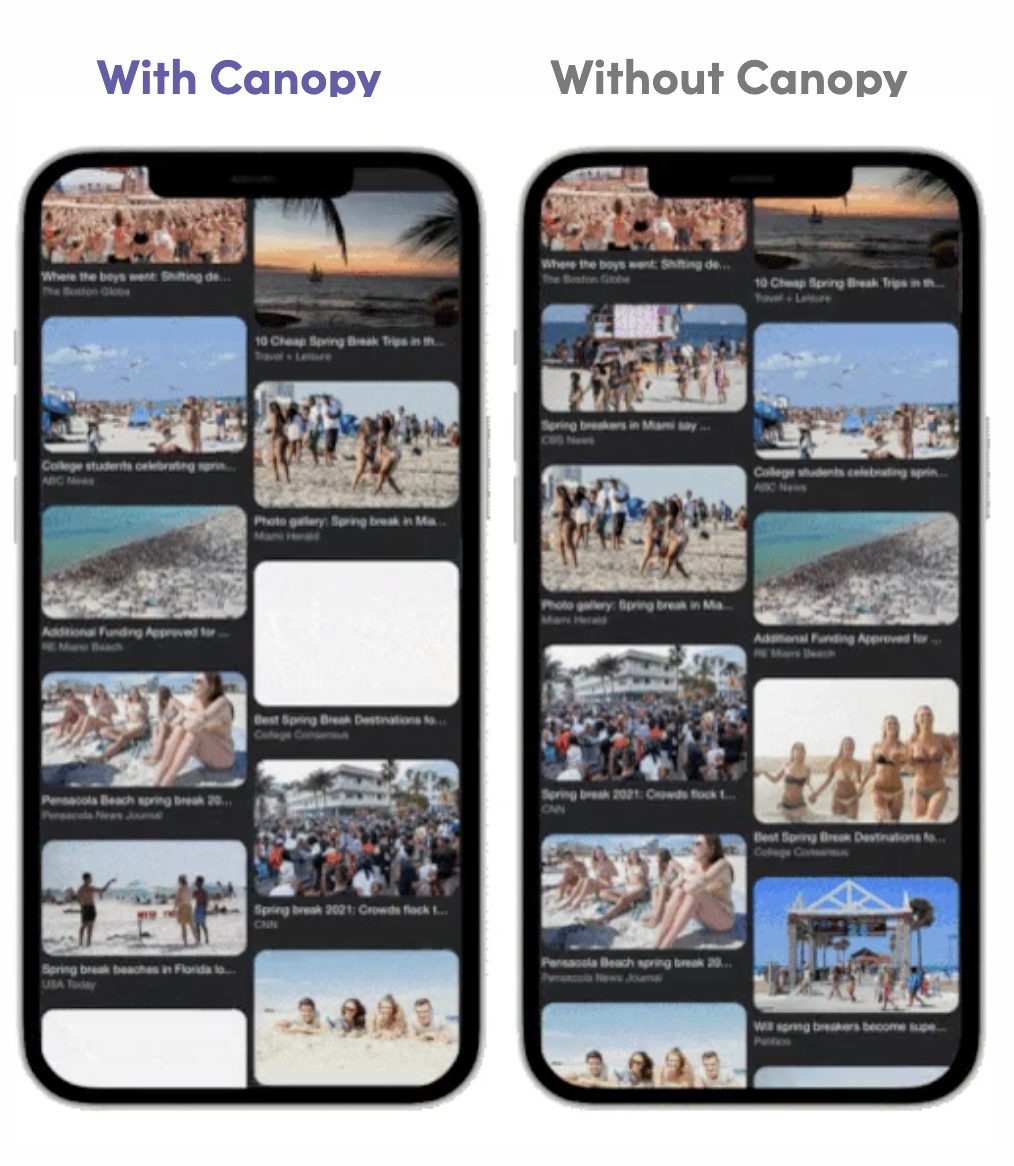 |
|---|
There are also systems like OpenDNS, a service that filters internet traffic at the router level and blocks access to malicious websites.
The best parental control app for filtering content will be one that works across the apps and internet browsers your child uses.
For a tool that filters out any unwanted content from your child’s devices, download Canopy.
2. Usage controls: Restricting device use and encouraging healthy habits
This type of parental control is useful for managing screen time, limiting access to social media or gaming apps, and promoting healthy device habits.
Examples of usage controls include Apple Screen Time, a built-in feature on Apple devices that allows parents to set time limits for apps and restrict access to certain apps or features (for example, learn how to block porn on iPhone here).
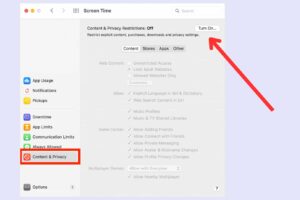
Another feature you will see with usage controls is the ability to block use of technology all together. You can lock tablets, iphones, and other tech so that the child cannot use them for certain parts of the day.
Many parents don’t want their children staying up all night on their phone, scrolling social media or playing video games for hours on end. Usage controls are helpful in making sure that doesn’t happen.
3. Computer user management tools: Ensuring software is used
Computer usage management tools enforce the use of certain software on a child’s device. If you want them to use Canopy, for example, there are anti-tampering features in place that makes sure it’s not turned off.
Another way this parental control is used is to restrict phone or tablet use during school or study time. The software blocks access so that the child doesn’t become distracted by social media, games, or messaging friends.
An essential feature for user management tools is the ability to set different levels of access depending on who is logged in to the computer. That means if you log in to your profile as a parent on your computer you will have unrestricted access while your teen or young child can have age-appropriate restrictions.
4. Monitoring: Keeping track of location and activity
Monitoring tools track location and activity when using devices, allowing parents to keep an eye on their child’s online activity and physical location.
This parental control can help prevent cyberbullying, online grooming, and searching for inappropriate content such as pornography or violence.
You’ll also never have to worry about where your child is. If they say they’re going to a friend’s house, you can check that they’ve arrived safely and be notified if they leave.
It’s important that any monitoring tool or app you use allows you to see your child’s search history and how long they spend on certain apps or games. This can reveal activity that they are trying to hide or get away with.
Related read: 15 mental health activities for kids
Can Parental Controls See Everything?
Many parents want to know just how much they’ll be able to monitor with the use of parental controls.
The truth is that different apps and software will have different capabilities. Below we’ve answered four common questions parents have about monitoring.
Can parental controls see your texts?
Yes, some parental control applications can monitor and log text messages sent and received by children on their devices. The level of access and the specific features may vary depending on the parental control software used and the device’s platform.
If your child uses a third-party messaging app, parental controls may not be able to track those messages.
It’s worth considering if monitoring your child’s text messages is a boundary you want to cross. For teenagers approaching adulthood, it can be seen as a violation of privacy that will damage your relationship and foundation of trust.
If you do decide to monitor texts you should have an open and honest conversation with your child about it so that they’re aware.
Canopy blocks outgoing and incoming images and videos with nudity so that you can keep your child safe without being the one to monitor their activity. The app will alert you if someone sends your child an inappropriate picture.
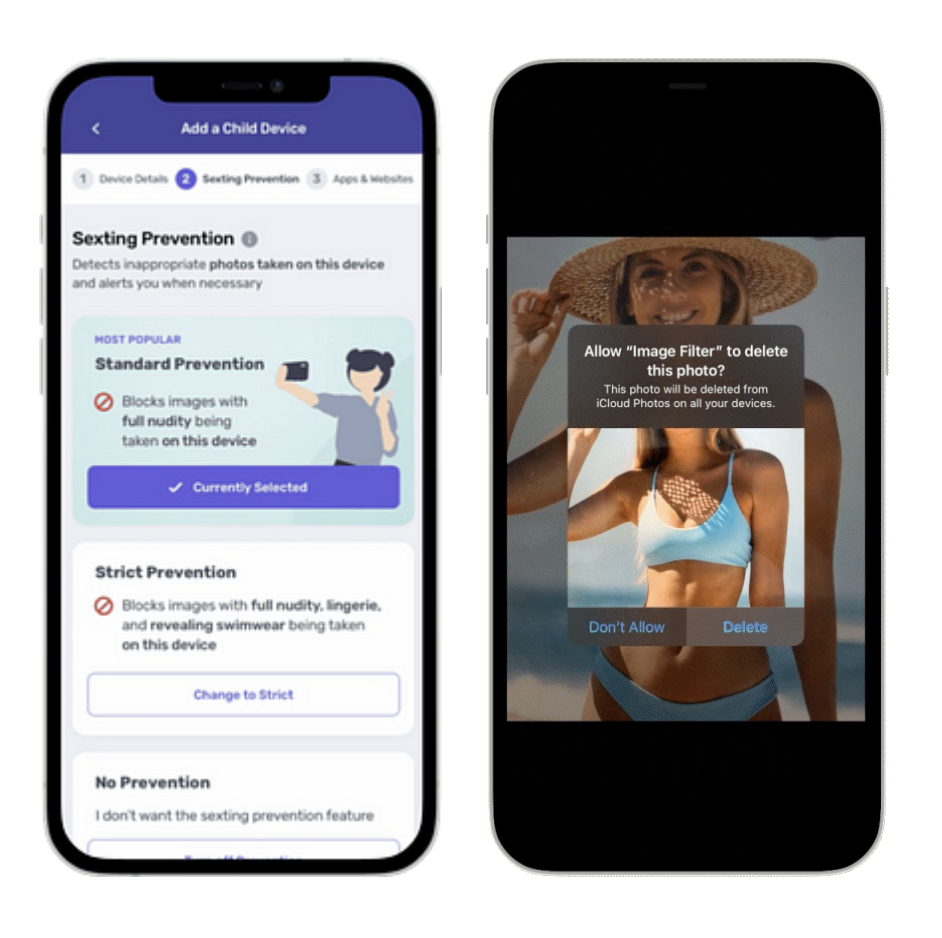
Can parental controls see deleted history?
There are some parental control tools that keep logs of browsing activities, even if the user deletes the device history.
WebWatcher is a parental control app that can monitor web browsing activity and take periodic screenshots of the device screen, including deleted browser history.
This allows parents to review their child’s online behavior and address any concerns or potentially harmful content.
Again, we recommend having conversations with your child about monitoring their activity so that they understand the reasons for it and what you’re protecting them from.
Can parental controls see Google history?
Yes, parental controls can see Google search history if the child is using a device that has the parental control software installed.
Parental control software can track web browsing activity, including search history, and block access to inappropriate websites or content.
It’s important to remember that while parental controls can provide an added layer of protection, they are not foolproof and should be paired with conversations about internet safety with your child.
What can parental controls see on an iPhone?
On an iPhone, Apple’s built-in parental control features, known as Screen Time and Content & Privacy Restrictions, allow parents to monitor app usage and screen time, see purchases in the App Store, and some communication such as iMessage on phones with iOS 15 and later.
Learn how to set up iOS parental control.
What Age Do You Take Parental Controls Off?
There will come a time when you need to relinquish control. Kids don’t stay kids forever even if your instincts to protect them never wane.
You don’t need to do it all at once. You can make judgments based on their age and maturity and choose which parental controls you take away and which ones you keep.
While every child is different some devices and apps come with their own protocols.
Google offers the option for the child to take control of their device usage when they turn 13 while Apple does not turn off parental control (or at least not all features) until the person turns 18.
Here are some suggestions for when to relinquish certain parental controls:
Restricting screen time
If you’re using parental control features to restrict screen time, 13 or 14 is a good age to test whether your child can self-regulate how much time they spend on technology.
Hopefully, they’ve built good habits that they’ll carry with them even when the control feature is removed.
If they can’t self-regulate how long they spend, you can consider reintroducing parental controls. That said, you can also remove parental controls while still enforcing rules around screen time such as no video games after 9 PM.
Content filters and mandatory software use
Without question, content filters and parental control software are important for young children but what about teens? What about teens who are almost legal adults?
There’s no real harm in filtering out inappropriate content for children of any age but as a child enters their mid-teens, it’s time to prepare them for the real world. Experiencing the internet without filtration is one way to do that.
You should educate your child on the dangers of consuming certain images, videos, and even written material before removing content filters or software that restrict access to content.
On one popular Quora thread, a parent asked “At what age should a teenager be allowed to have a cell phone with no parental controls?”. There were many thoughts shared around the rights of privacy but this one stood out as a realistic guideline (and from a teen no less!):

Monitoring activity and location
As your child approaches 18 your monitoring of their conversations and search history can become a violation of their privacy. Once they’re 14 or 15, you should stop checking what they’re searching for or reading text messages unless there’s a reason for concern.
Have a conversation with your child about what safe internet exploration looks like and instill in them trust that if something happens they can come to you for help.
When it comes to tracking location, this is less likely to be viewed as a violation of privacy and you could argue that a parent should know where their child is at any given time. If you communicate this to your child, you can keep location tracking on until they are 16 or 17.
Once they’re able to drive on their own and you trust their judgment, you can also trust them to navigate the world–both physical and digital–on their own.
But it’s really up to you and your child…
The above examples are guidelines only. A 13-year-old may still need education, guidance, and monitoring that a 16-year-old wouldn’t. But it can also be the opposite. Each child is unique in their needs and you know your child best.
One thing that parents seem to agree on is that the closer the child is to 18, the less control you should have. This thread on Quora shows several parents sharing their thoughts that 16 is early enough for a child to start navigating the online world solo.
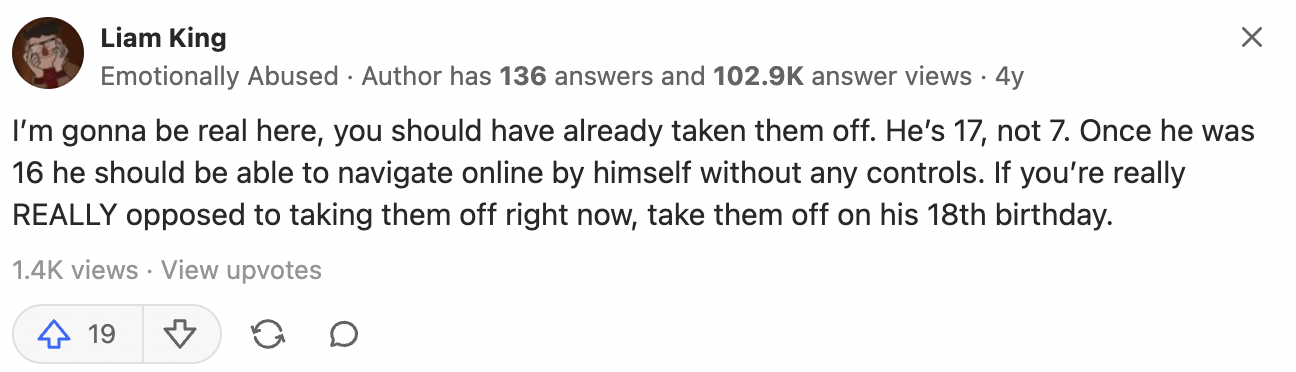
Many children balk at having constraints placed on their use of and access to technology, especially as they get older.
Open and honest communication that goes both ways can help you know when the time is right to remove parental controls.
Guarantee your child’s safety online with Canopy
By now, you know the dangers of the internet, you understand the importance of parental control, and you have an idea of what ages require your oversight.
The next step is to choose the parental controls that are right for you and your family.
Canopy is an app that protects your child from seeing inappropriate images online or engaging in sexting so that you have one less thing to worry about when it comes to their safety.
Canopy has been recognized as one of the best parental control apps for Android and iPhone by GMTA Software, which specializes in creating innovative apps, including parental control solutions.
You can download Canopy today.
FAQ on Parental Control
How many parents use parental controls?
According to Pew Research Center, 39% of parents report using parental controls.
However, 61% of parents say they’ve checked their child’s internet history, so we know a much higher percentage of parents are deeply concerned about their children’s internet habits
What other resources should I be reading?
We have many guides on blocking inappropriate content and website across your children’s devices.
We’ve also got in-depth education guides across the parental control space: