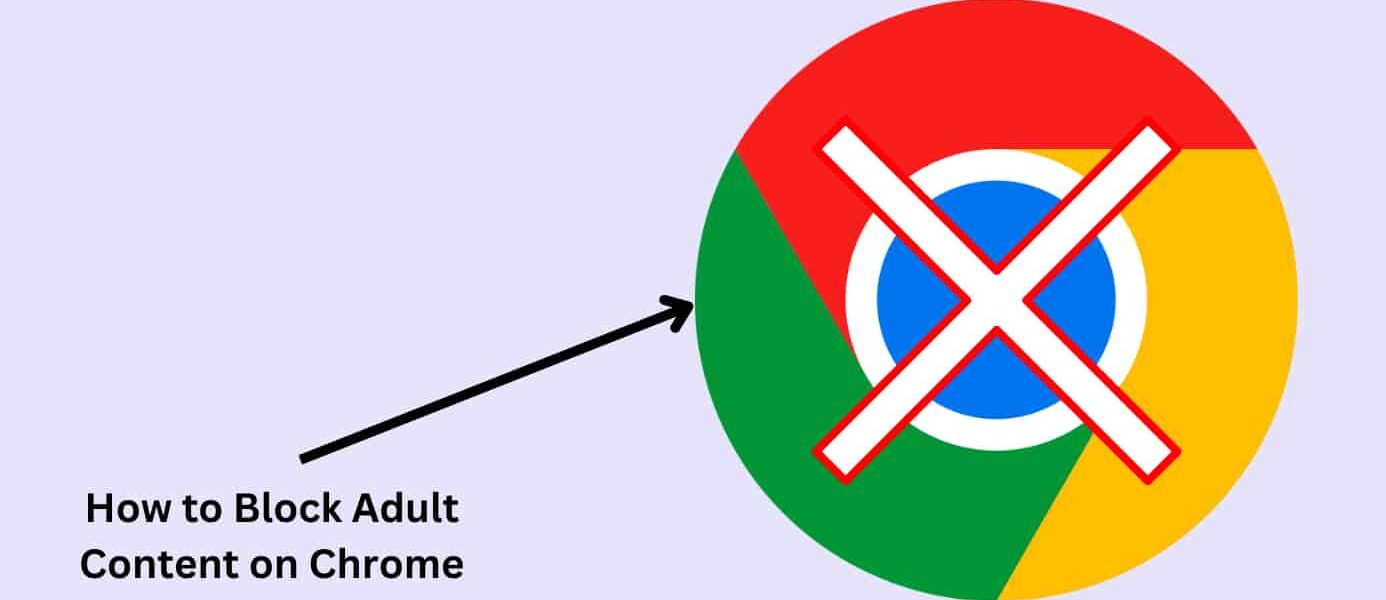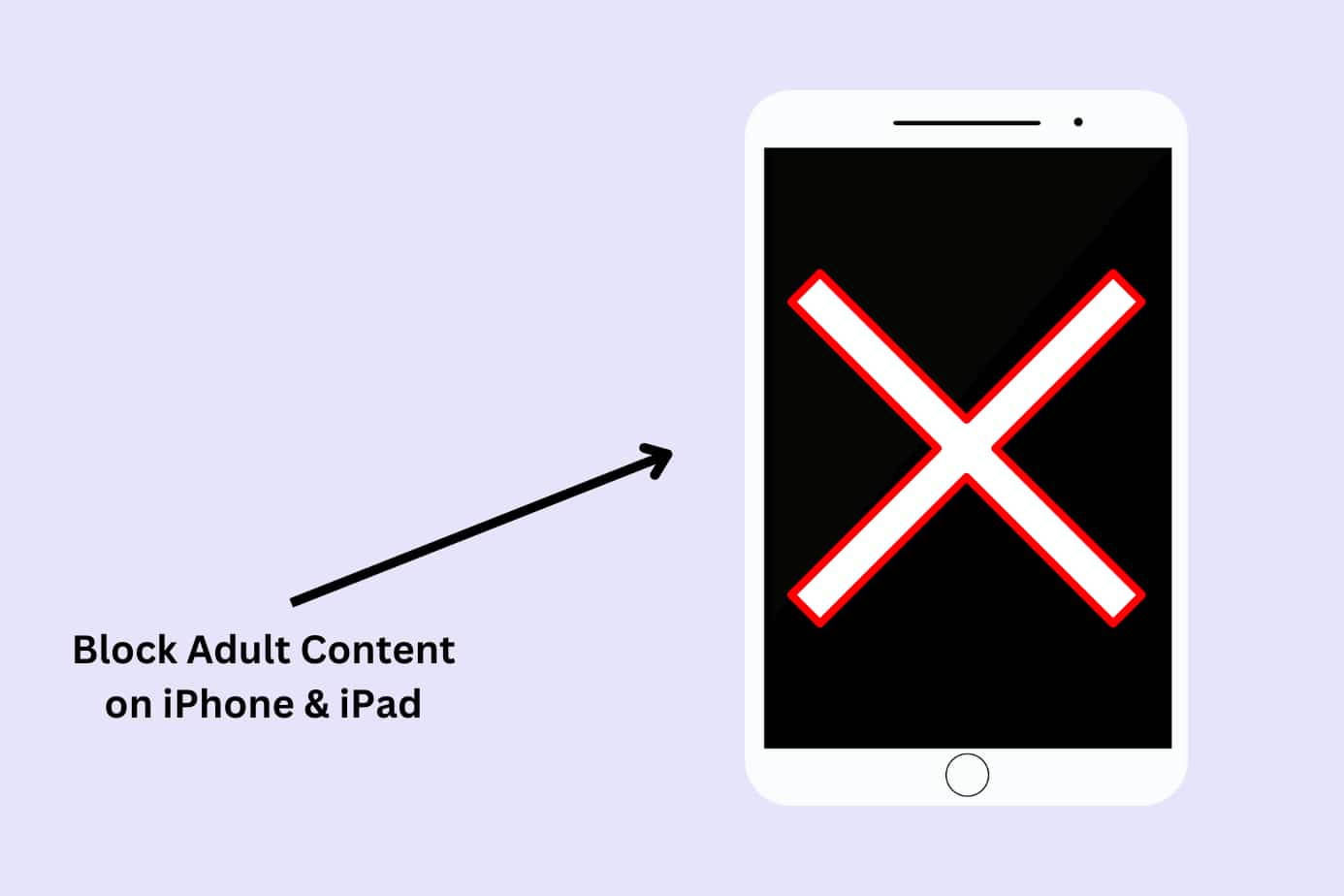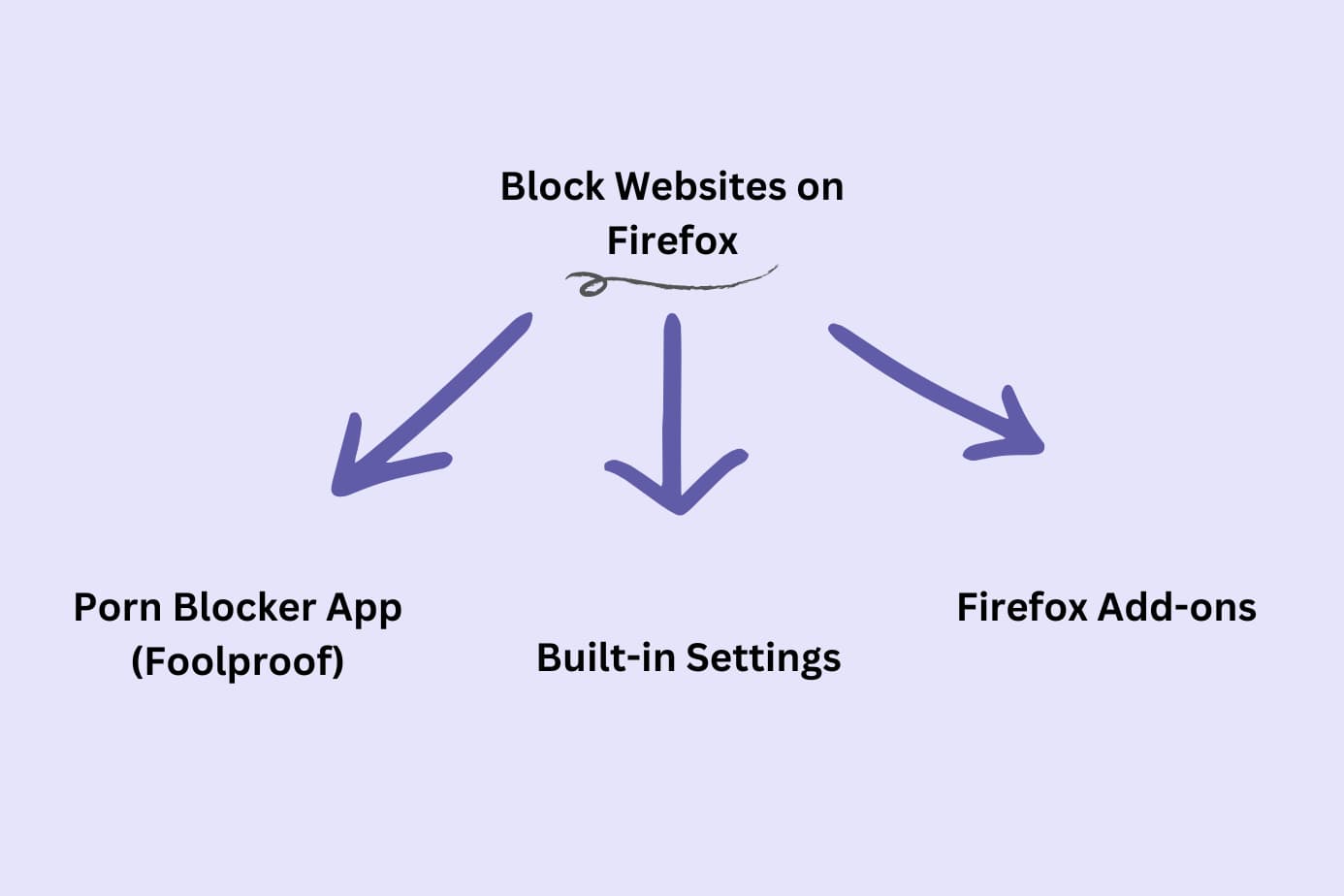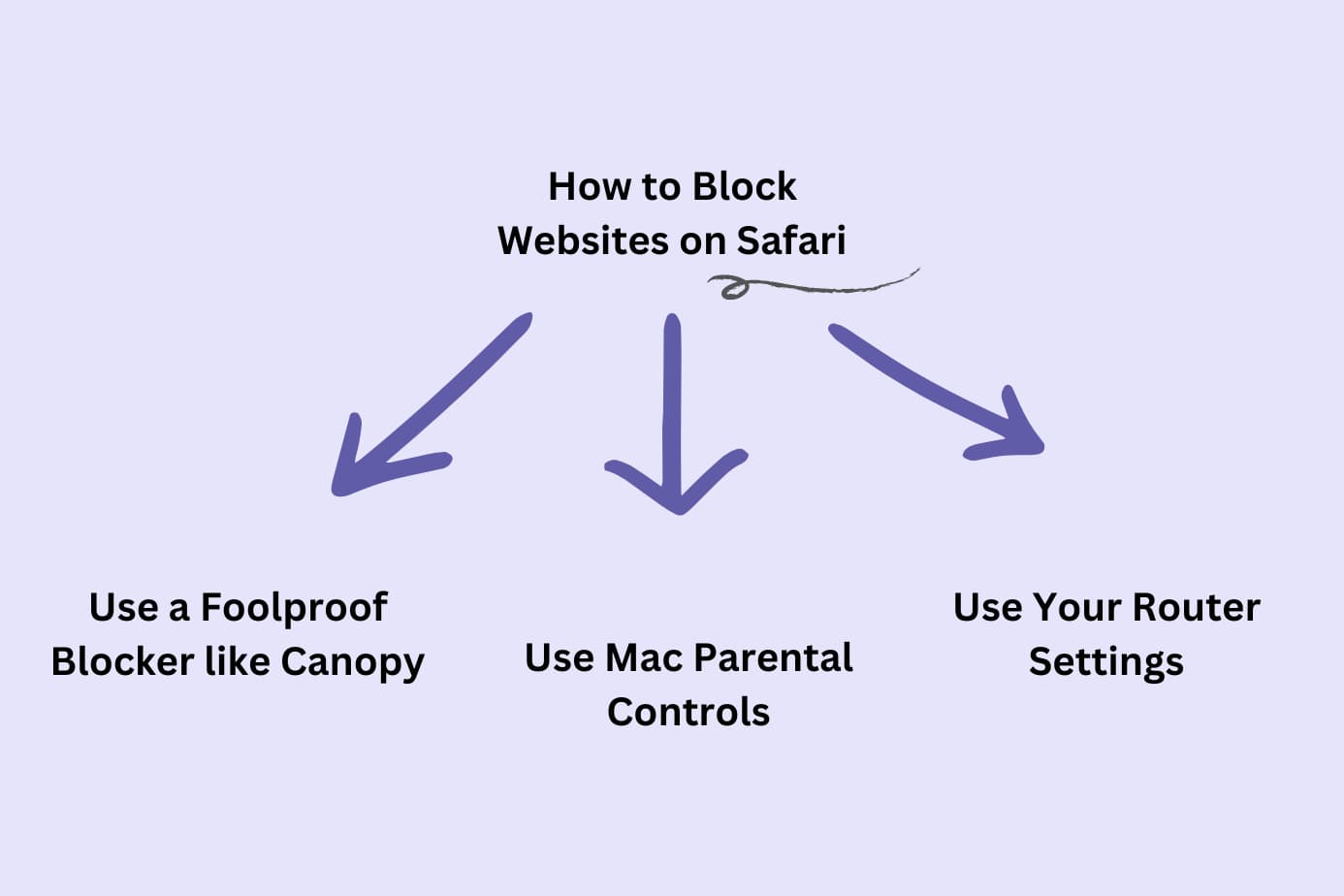Can You Block Adult Content on Chrome?
The short answer is YES you can block all adult content on Chrome. However, it’s not as simple as clicking one button and you’re safe.
Chrome has some built-in settings that keep you safe. For example, you can set up Google Safe Search to filter and blur explicit results while searching on Google. However, this will not block porn websites if you type them in directly.
This, of course, doesn’t keep you 100% safe. You can still find adult content across the web via Chrome browser—with ease.
So, you’ll want to layer on a few more adult content blocking layers of protection.
Options include:
- Download a porn blocker extension (benefit: it works on all your devices)
- Block adult content websites at the router level with this guide
- Block adult content on Windows or Mac via the in-built settings (scroll to the bottom of this page for device-specific guides)
Let’s start with a look at how to block adult websites on Google Chrome with Canopy.
Method 1: Canopy – Most Foolproof Way to Block Adult Content on Google Chrome
Canopy is a Digital Safety technology company, that provides comprehensive internet protection across devices for families and individuals.
Canopy acts as an internet filter. The AI detects nudity (even on lingerie sites!) and blocks it instantly from appearing.
Method:
Canopy is a parental control app and porn blocker that works across every device in your household and is effective at blocking content on Google Chrome and other browsers. It’s easy enough to install and use.
I like that it works whether you’re at home on your wifi, connected to data, or connected to a different network entirely.
Benefits:
The app doesn’t just allow you to block specific adult content websites on your device, but it provides real-time filtering of adult content across all your devices.
With features like screen time limits, location alerts, and sexting prevention, Canopy puts control of the internet in your hands.
Why it’s number one: Canopy is designed to foster healthier digital habits and a safer online environment. So it’s more than just a content blocker.
One of its unique features is the removal prevention function, which ensures the progress you make in securing your digital space (or your child’s) is not lost.
How to Block Adult Websites on Google Chrome Using Canopy (Parental Control App and Porn Blocker)
I followed these simple steps to block adult content on my Google Chrome browser with Canopy.
1. Register for a Canopy account: Begin with a free trial to explore its features and effectiveness at blocking adult content.
2. Install the Canopy for Kids app: It works for adults too. Simply download this app to the device(s) you want to protect.
3. Set up protection filters: After logging into the Canopy web dashboard or opening the Canopy app on your device, proceed to ‘Protection Settings’, and then to ‘Advanced Filtering’.
4. Block specific websites: In the dashboard, navigate to the ‘Websites’ tab. Click the ‘+ Add Website’ button to open a new window where you can specify the site to block.
5. Enter the URL of the website you want to block: Choose your preferred filtering level, and click ‘Save’.
Great work! You’ve successfully learned how to block specific websites and adult content using Canopy.
Method 2: Using Chrome’s SafeSearch to Block Adult Content on Google
Here’s the next method you can use to block adult websites on Google Chrome. I’ve included its core benefits and step-by-step instructions
Method:
SafeSearch is a built-in feature in Google that allows you to filter out explicit content from search results. It’s especially useful if you want to maintain a clean, safe, and family-friendly browsing environment without installing additional software.
Benefits:
The best part about Google’s SafeSearch is it’s free and part of Google. It automatically filters out explicit content from your Google searches. And since it’s a Google feature, you can trust it to work with your Google Chrome browser.
Why it’s a good choice:
SafeSearch is a free, no-frills solution to block adult content while searching. It’s easily accessible and requires little to no technical know-how to get set up.
Plus, it works across devices where you’re signed into your Google account.
Where it falls short:
SafeSearch is just for searching. You can simply add a porn site URL directly and it won’t be blocked.
How to Block Adult Content Google Search Using Chrome’s SafeSearch
You can access SafeSearch from your mobile phone app or from your desktop browser.
I’ve outlined both.
I followed these steps to enable SafeSearch across my Chrome browsers from my mobile phone:
1. Download or open Google on your mobile device: The easiest way I found is to download or open the Google app on your phone.
2. Tap on your Google profile picture: In the top-right corner of your Google app homepage, you will see your profile photo. Click on it.
3. Go to ‘Settings’: Scroll down the menu and tap on ‘Settings’.
4. Select ‘SafeSearch’: Scroll until you see SafeSearch in your settings. For me, it was the second option. Tap on it.
5. Turn on ‘SafeSearch’: Here, you’ll see the SafeSearch filter option. Toggle it on to enable it.
You can also do it from your computer’s Chrome browser:
1. Launch Your Chrome Browser: Kick things off by opening the Chrome app on your Android phone.
2. Visit the SafeSearch Page: Key in ‘https://www.google.com/safesearch’ into your search bar.
3. Switch on SafeSearch: Check whether SafeSearch is turned on. If it’s snoozing, wake it up by toggling it on.
Now your Google results will filter out adult content from your Chrome. However, the website is NOT blocked if you navigate there directly.
Method 3: Using a 3rd Party Chrome Extension to Block Adult Websites on Google Chrome
Here’s another method, its benefits, and of course step-by-step instructions to get you started.
Method: Chrome extensions are software modules that modify your browsing experience. Some are designed to block adult content, acting as a line of defense against explicit material. They’re easy to install and offer various customization options.
Here’s one you can try: Block Site
BlockSite is a browser extension for Chrome that helps you to block specific websites based on the site’s URL or certain keywords.
Benefits:
Chrome extensions blend right into your browser. After the initial setup, they work silently in the background, filtering out unwanted content. Plus, you can adjust their settings to determine the level of filtering.
Why it’s a good choice:
If you use Chrome on your computer, a Chrome extension could be the way to go. It’s straightforward, lightweight, and manageable right from your browser.
Where it falls short:
Chrome extensions for your desktop browser don’t necessarily work inside the Google App or on your phone. It only blocks adult content where the extension is set up.
That’s where Canopy shines. As a dedicated app, Canopy offers thorough content filtering across all your devices and apps. With real-time content filtering, sexting prevention, and screen time limits, it’s a more robust and versatile solution.
How to Block Adult Content on Google Chrome Using a 3rd Party Extension (Block Site)
1. Open Chrome and go to the Chrome Web Store: Just search “Chrome Web Store” on Google and click on the first result.
2. Search for the Block Site Extension: In the search box on the top left of the screen, type in “Block Site” and press enter. Click on the first result, which should be the “Block Site – Website Blocker for Chrome™”.
3. Add the extension to Chrome: Click on the “Add to Chrome” button next to the extension name. In the confirmation box that appears, click “Add extension”.
4. Access the extension settings: Once installed, you will see the Block Site extension icon at the top right corner of your browser. Click on it and then click on the gear icon to open the settings.
5. Enter the URL of the website you want to block: In the “Block Sites” section, type in the URL of the website you want to block and click on the “+ Add page” button. The website will be added to your block list.
6. Activate Adult Content Blocking: To ensure adult content is blocked, go to the “Adult Control” section and turn on the “Block Adult Sites” option.
7. Apply the changes: Click on the “Apply” button at the bottom of the screen to save your settings.
And that’s it!
You’ve successfully set up the Block Site extension to block adult content on your Google Chrome browser.
But remember, third-party extensions like Block Site have limitations and may not cover all your bases like Canopy does.
Method 4: Using Your Router to Block Adult Content on Google Browsers
This is the last method I recommend. It requires a bit of technical know-how but it can be done.
Below is the method, its core benefits, and the step-by-step instructions you can follow.
Method:
I was surprised to find that my home router, the hub of my home’s internet connection, can serve as an unexpected ally in blocking adult content. Odds are yours can too.
Many modern routers come equipped to block adult websites across all devices connected to your network.
Benefits:
Implementing router-level filters can offer a blanket solution, blocking adult content on every device that accesses the internet through your home network – be it a smartphone, tablet, computer, or even gaming consoles. No app downloads, no device-specific settings.
Why it’s a solid choice:
If you have multiple internet-enabled devices at home, setting filters on your router can save time and effort compared to configuring each device individually.
It’s like having a one-stop shop for blocking adult content—assuming you’re always connected.
Where it falls short:
While convenient, router-level blocking has its limitations. It doesn’t provide granular control over what specific users can access and fails to offer real-time filtering. So, a crafty user might still find ways around the blocks.
Plus, these settings won’t apply when you connect to the internet outside your home network.
How to Block Adult Content on Google Chrome Using Your Router’s Settings
Here are the steps I took to blocking adult content via my router.
1. Access your router settings: This typically involves typing your router’s IP address into a web browser on a device connected to your network. The IP address is often found on a sticker on your router and typically looks something like “192.168.0.1” or “192.168.1.1”.
2. Log in to your router: You’ll be prompted for a username and password. If you’ve never changed these, they’ll likely be the default settings (often “admin” for both). If you don’t know the login details, you can find them in the router’s manual or online.
3. Find the parental control settings: This can vary by router brand and model, but it’s typically under “settings” or “advanced settings”. Look for terms like “parental controls”, “content filtering”, or “block sites”.
4. Set up content filtering: Many routers let you block specific categories of sites, like adult or explicit content. Select this option and save your changes. Some routers might also let you block specific websites by entering their URLs.
5. Apply the settings to your network: Make sure to apply or save your changes. The router may need to reboot for the changes to take effect.
There you have it! This method will block adult content on all devices connected to your home network.
But when you’re outside the network, these settings won’t apply. For more comprehensive and portable protection, consider using a solution like Canopy.
Blocking 18+ Content: FAQs
Why Should I Block Adult Websites on My Chrome Browser?
Because you’re here reading this and actively taking steps to control the content you see on your Google Chrome, I expect you don’t need much convincing. But it’s worth talking about.
So why should you take the trouble of blocking adult content?
Adult content can be disturbing, explicit, and inappropriate, especially for young minds.
Pornography especially poses a danger. That’s because pornography can be addictive and negatively impact the brain, similar to substances like drugs or alcohol.
By blocking it and other adult content, you safeguard your digital experience, and more importantly, you create a safe environment for your children, allowing only age-appropriate content to be seen.
It’s easy to stumble upon adult content without meaning to, so taking precautions and filtering out adult content in real time is an added level of protection.
Blocking URLs vs Blocking Website Categories
What’s the Difference Between Blocking URLs and Website Categories?
Blocking URLs refers to prohibiting access to specific websites by entering their exact web addresses. It’s perfect when you want to block a particular site.
On the other hand, blocking website categories involves blocking an entire category of websites. For instance, you can block all sites categorized as ‘adult content’ or ‘gambling’.
It can be efficient to restrict a type of content as long as you have a solution that stays up to date. New websites are created every day. With the wrong solution, those websites can slip through the cracks.
That’s where Canopy’s AI-powered content filtering comes in handy—seeing content before you do and blocking it from your device.
Can I Block Both URLs and Website Categories?
Yes, depending on the content blocker you’re using.
Blocking both URLs and website categories can provide a more thorough safeguard for your digital space. Use URL blocking for specific unwanted sites and category blocking for broader restrictions.