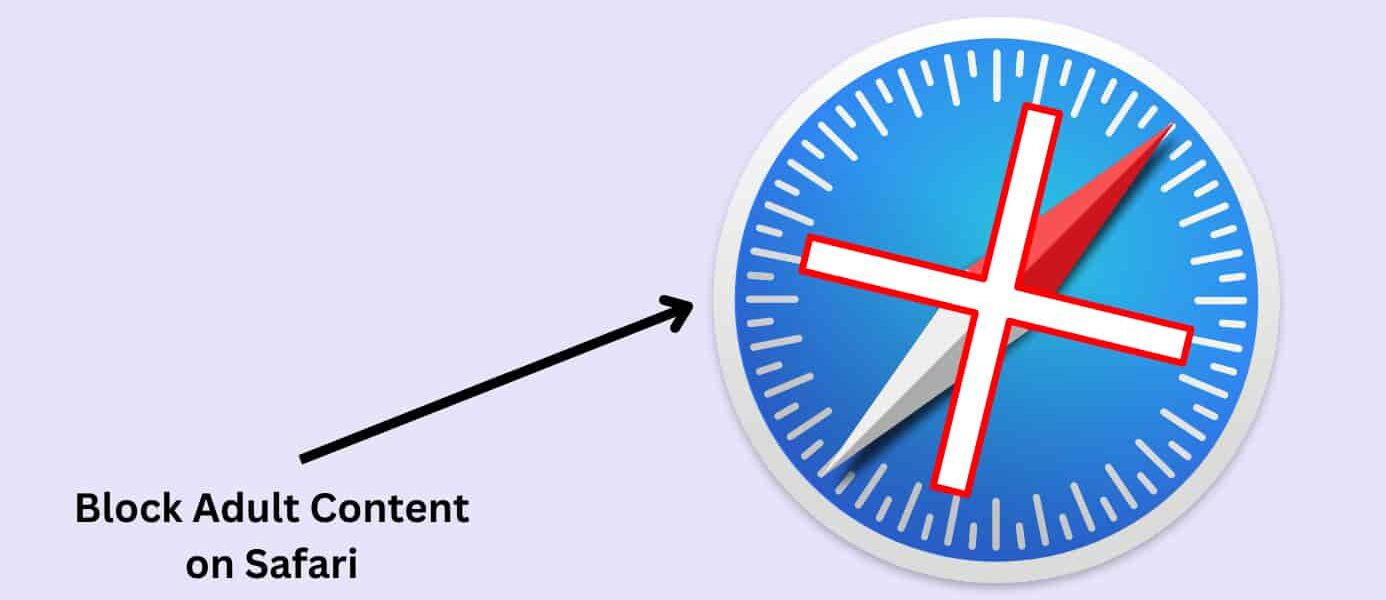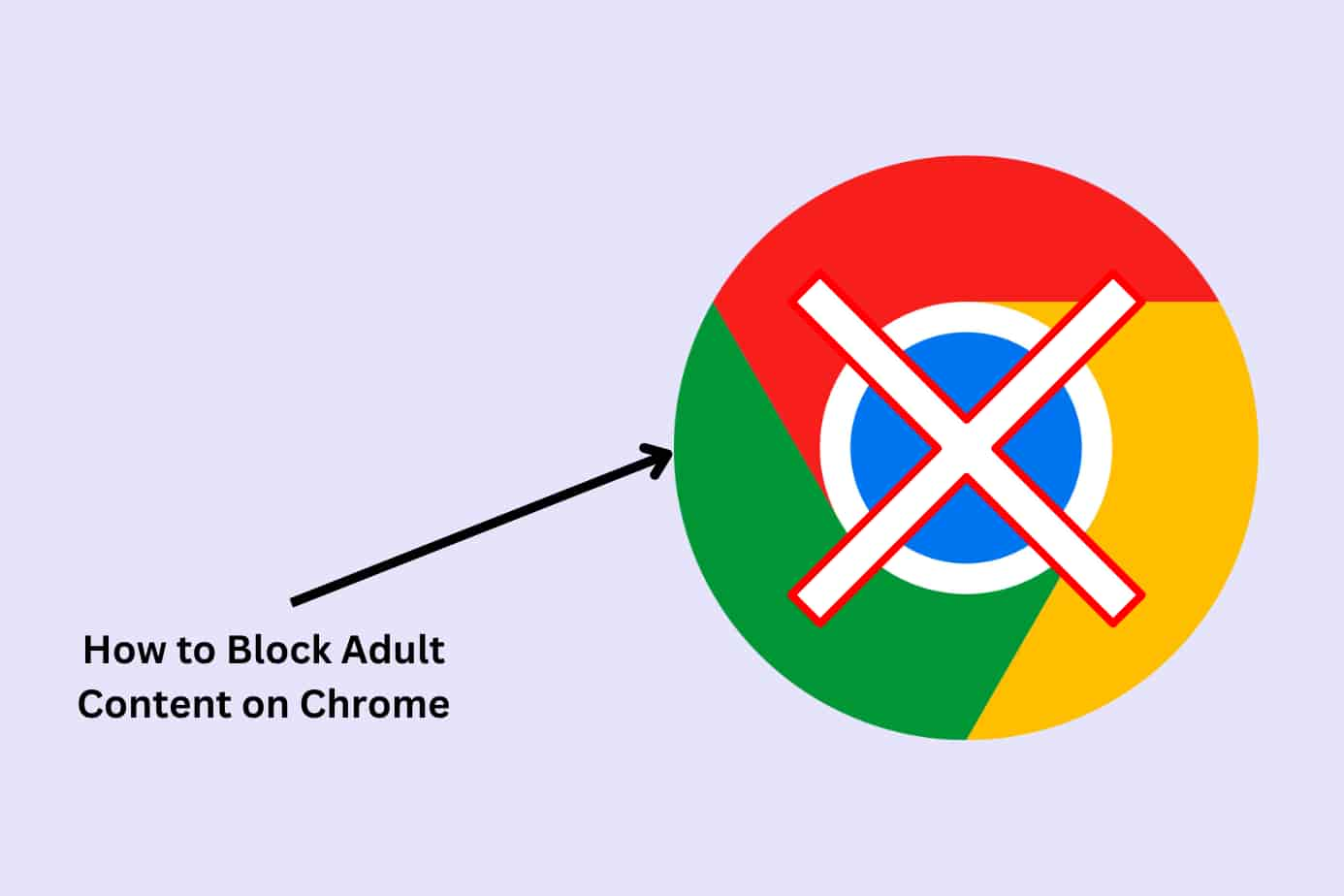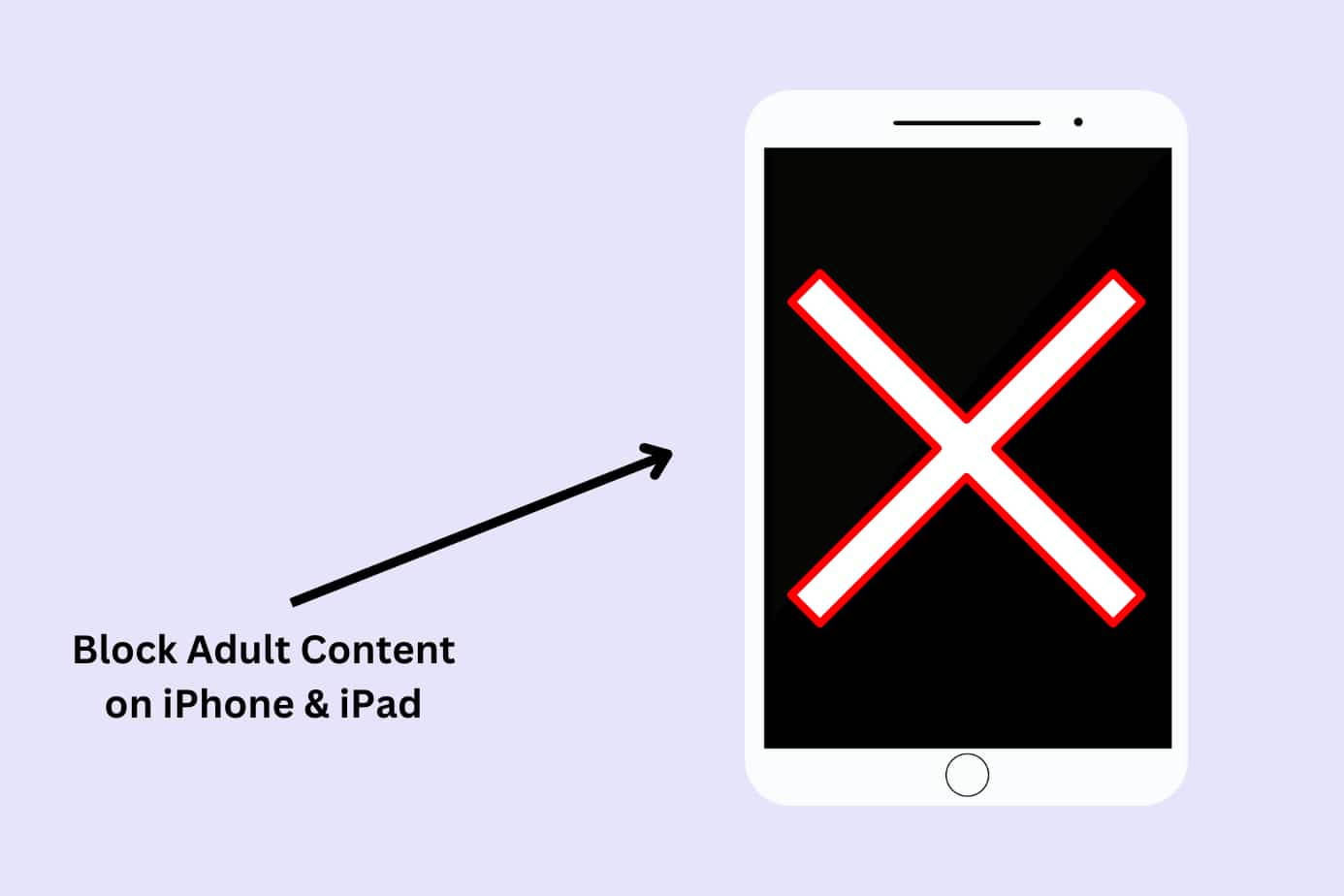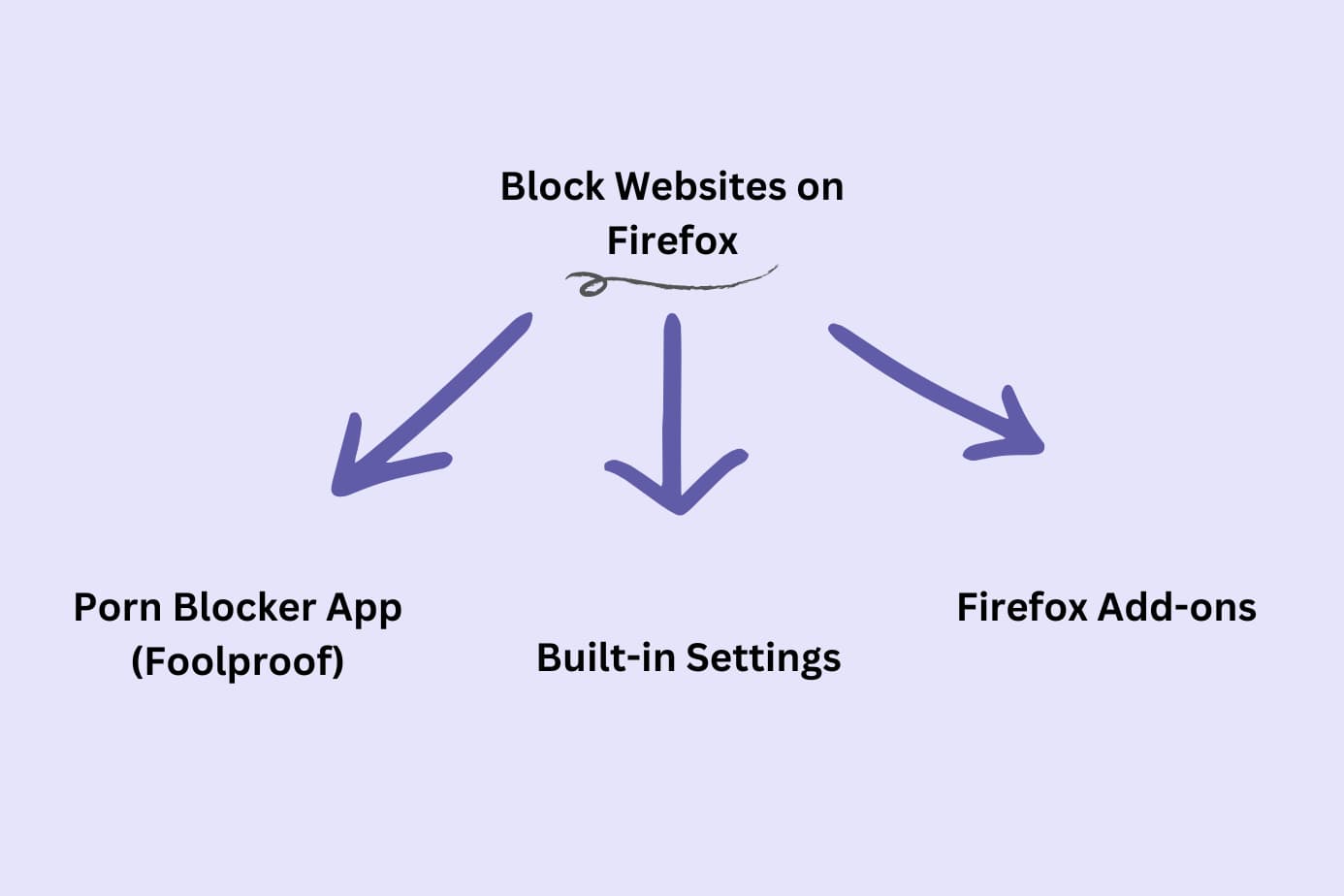If you want to block adult content on Safari but aren’t sure how, you’ve come to the right place.
I’ve gone on this journey myself and come up with a list of four tried and true methods.
And this guide comes with step-by-step instructions to make blocking adult content as easy to follow as possible.
Here are the methods I found:
- Overall best method: Canopy (Parental control app and porn blocker)
- Method 2: macOS parental controls (free)
- Method 3: Router settings
- Method 4: Third-party extensions
Scroll on for a breakdown of the method and instructions for getting each set up.
How to Block Adult Content on Safari Using Canopy (Blocking Software – Best Overall Method)
Here is the first method, its unique benefits, and step-by-step instructions to help you block adult content on Safari.
See how Canopy works in the short video below:
Method:
Canopy doubles as a parental control app and porn blocker for adults.
It blocks access to adult content on Safari and even filters out potentially harmful images from search results and website pages.
Benefits:
Canopy’s real-time filtering feature works across all your devices, offering consistent protection whether you’re using Safari, Chrome, or any other browser. It makes sure you don’t stumble across adult content in unsuspecting places.
Beyond blocking specific websites, Canopy has a screen time management feature that prevents sexting.
Why it’s the best method:
Canopy has been more than just an app to me. It’s a tool that has fostered safer digital habits and created a secure online environment. The removal prevention feature, a personal favorite of mine, ensures that once you’ve blocked content, it stays that way.
And its content filtering and website blocking isn’t limited to a single browser, device, or tied to your location.
Canopy is more comprehensive than any other method I tried.
Watch the video below to hear from another user why they chose the parental control app Canopy.
How to Block Adult Content on Safari with Canopy (Step-by-Step)
Here’s how to block specific websites and content categories using Canopy.
1. Create a Canopy account: Start with a free trial.
2. Download the Canopy app: You’ll need to download the Canopy for Kids app on the device you want to protect.
3. Set up protection filters: After installing the app, you need to log into the Canopy web dashboard or open the Canopy app on your device. Select ‘Protection Settings’, then ‘Advanced Filtering’.
4. Block specific websites: In the dashboard, click on the ‘Websites’ tab. Then click the ‘+ Add Website’ button located in the top right corner. A new window will pop up.
5. Enter the website URL: Now, type in the URL of the website you wish to block, choose your preferred filtering level, and click ‘Save’.
Et voila! You’ve successfully blocked unwanted websites on Safari using Canopy.
And now your Safari is secure!
→ Grab your free trial of Canopy and make your digital world a safer one ←
Method 2: How to Block Adult Content on Safari Mac Using macOS Parental Controls
Here’s the method, its benefits, and step-by-step instructions to help you block adult content on Safari.
Method:
Your Mac comes equipped with in-built features that allow you to restrict access to specific websites on Safari. Think of it as a diligent watchman, standing by for safer browsing.
Benefits:
The beauty of this method lies in its integration with your Mac. It doesn’t require extra apps or tools, and it’s free.
Why it’s a Good Option:
This method efficiently blocks specific websites across browsers on your Mac, not just Safari.
Where it falls short:
macOS Parental Controls allows you to block websites but it won’t filter out inappropriate adult content in your search results.
How to Block Adult Content on Safari with macOS Parental Controls (Step-by-Step)
Here’s how I used my macOS controls to block adult content on my Safari browser.
1. Fire up your Mac and launch “System Preferences”: Click the Apple icon on the top left corner of your Mac screen and choose “System Preferences.”
2. Find and click “Screen Time”: Look for “Screen Time”, then click on “Options”.
3. Activate “Screen Time”: This feature is your key to controlling content and privacy on your Mac.
4. Set a unique Screen Time passcode: After setting your passcode, click on “Content & Privacy” on the left side of the window for additional settings.
5. Click “Turn On”: This action applies privacy restrictions to your device.
6. In the “Content” section, select “Limit Adult Websites”: This will block known adult websites automatically. For other websites, you’ll need to add them one by one.
7. Click “Customize,” then go to the “Restricted” category: Here, you can list specific websites you want to block.
8. Block websites: To block a website, click the “+” icon, add the website URL (e.g., “example.com”) to your “Restricted” list, and click “OK”. This will block access to the selected website on all browsers, including Safari.
That’s it! My only word of warning with blocking URLs one-by-one is that you never know where adult content my come from. These days adverts pop-up in unexpected places and social media is full of explicity content.
That’s why I’d always pair a free built-in method like this with a solution like Canopy.
Method 3: How to Block Inappropriate Content on Safari Using Your Router
Here’s the method, the benefits, and your step-by-step instructions for blocking adult content using your Router.
Method:
Your router’s settings offer a unique approach to blocking websites, acting as the gatekeeper for all devices connected to your home network.
Benefits:
Your router applies restrictions network-wide and affects every device hooked up to the same internet connection, making it a potent tool for managing website access at home. It’s also free!
Why it’s a good option:
Router settings offer a network-wide solution for blocking websites, making it especially valuable if you have several devices at home and wish for consistent restrictions without having to set up each individually.
Where it falls short:
The biggest drawback here is its geographical limitation. The moment you or your child step out of the wifi range, the restrictions evaporate. Unlike Canopy, router settings cannot filter out explicit content within otherwise safe websites, nor does it offer protection against sexting.
How to Block Adult Content on Safari with Your Router (Step-by-Step)
Here are the steps I followed to block adult content on Safari using my router’s settings:
1. Access your router’s settings: This involves entering your router’s IP address into your browser. The IP address is usually on the router itself or in the router’s manual.
2. Find the website blocking feature: This varies by router model. Look for something like ‘Parental Controls’, ‘Access Restrictions’, or ‘Firewall Settings’. You may want to look to your router’s manual for specific instructions.
3. Add the websites you want to block: Once you’ve located the appropriate setting, add the URLs you wish to block.
4. Save your settings: Don’t forget to save your changes before you exit.
Method 4: How to Block Adult Content on Safari Using 3rd Party Safari Extension
Here’s the method, its benefits, and the steps I took to install it and block adult content on Safari.
Method:
Third-party extensions are simple yet effective tools that integrate directly with your browser to filter out adult content.
Benefits:
These extensions are usually easy to set up and often offer a degree of customization that allows you to tailor your web experience to your liking.
Why it’s a good option:
If you’re looking for a straightforward, no-frills solution for blocking explicit content on Safari, a third-party extension might be all you need. Just remember, while it can be a valuable tool for website blocking, it’s not as holistic a solution as Canopy.
Where it falls short:
Extensions only work on the device where they’re installed and won’t cover you when you switch devices or browsers.
How to Block Adult Content on Safari with an Extension (Step-by-Step)
Here’s how I blocked adult content on my Safari using a 3rd party extension:
1. Open your Apple App Store and navigate to the Safari Extensions page: This is where you can find all Safari-compatible extensions.
2. Search for a website blocking extension: There are several to choose from, so find one that suits your needs.
3. Download and install the extension: Click the ‘Get’ button, then follow the prompts to install your new extension.
4. Configure the extension to block specific websites: Once installed, the extension will usually appear as an icon in your Safari toolbar. Click the icon to access the extension’s settings, where you can add the URLs of the websites you wish to block.
The Dangers of Adult Content on Safari (and Beyond)
The impact of adult content ranges from distorting perceptions of healthy relationships to triggering addictive behaviors.
Gambling, pornography, and violence can send adults and children to dark places. They can breed harmful behaviors, normalize toxicity, and cloud judgment.
When it comes to porn, it affects our brains similarly to addictive substances, causing dopamine surges that drive individuals toward an unending cycle of consumption. It’s a cycle that requires more extreme content to maintain the dopamine rush, escalating the risk of addiction.
The good news is that it’s possible to break free from the grip of porn. Quitting porn can lead to significant positive changes in one’s life, from improving mental health to enhancing personal relationships.
This is why tools like Canopy are so important. It’s a practical way to take control of your online experience or help safeguard your loved ones from potentially harmful content.
Frequently Asked Questions (FAQs)
How Do I Block Certain Websites on Safari?
You can use your Mac’s built-in parental controls, make use of a third-party extension, alter your router’s settings, or my top recommendation, use Canopy, a comprehensive parental control and adult content blocker.
Each of these methods has its pros and cons, so I’d suggest picking the one that aligns best with your needs.
Does Safari Have a Website Blocker?
Safari itself doesn’t come with a built-in website blocker. However, Apple’s Screen Time feature in macOS and iOS can limit access to specific websites.
Also, you can use third-party extensions that can block websites directly on Safari.
Again, for a more holistic approach to web safety, especially for families, Canopy is a very effective option.
How Do I Block Inappropriate Websites on My Mac?
You can block inappropriate websites on your Mac by using the built-in Screen Time feature or a third-party extension on your Safari browser.
You can also block websites network-wide via your router settings.
If you’re looking for a comprehensive solution that filters out adult content in real-time, consider using an app like Canopy.
Canopy offers additional benefits like sexting prevention, time restrictions, and even removal prevention to ensure your blocking preferences are preserved.