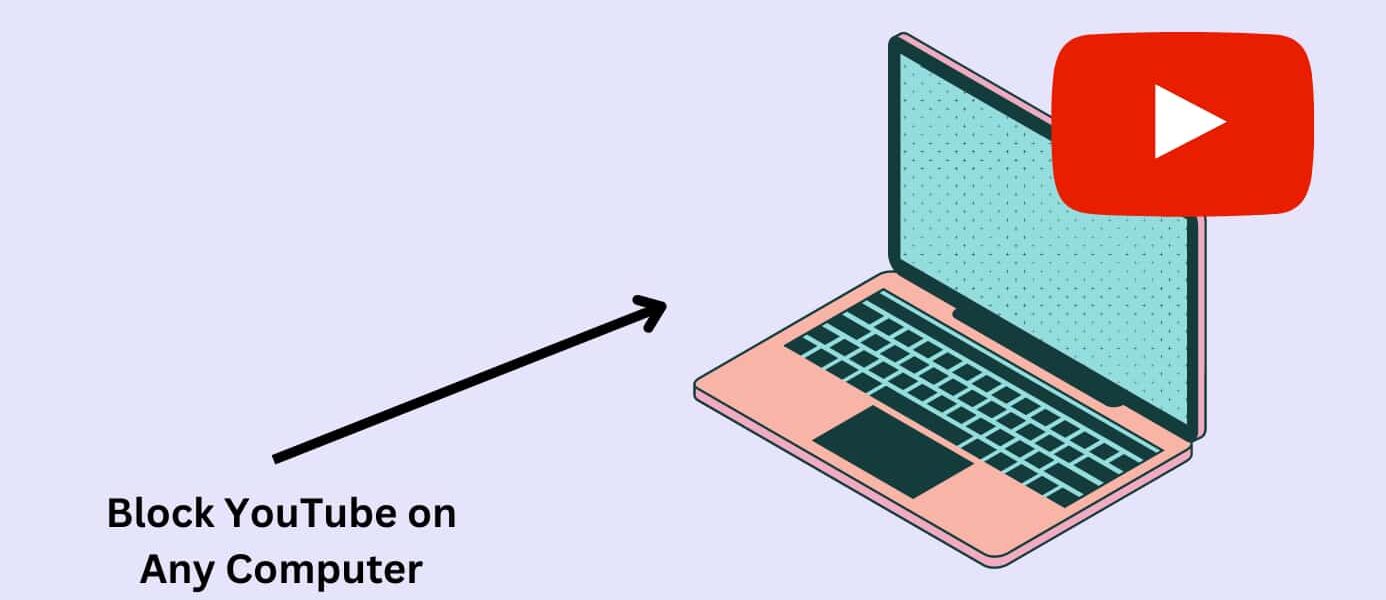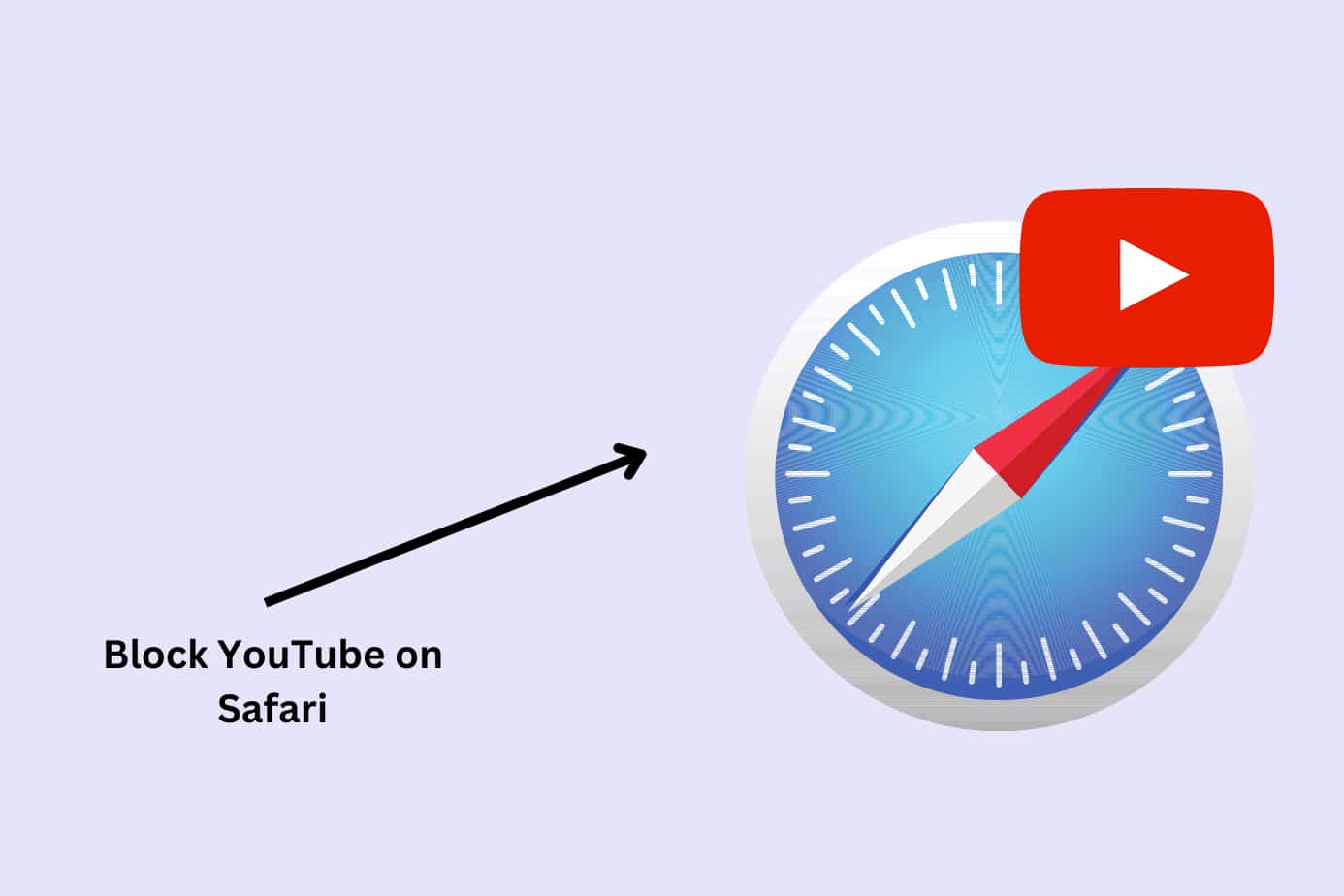Want to block Youtube on your computer? You’re not the only one.
Parents have become increasingly concerned about the types of content that their children can access (or stumble upon) when browsing the internet.
Whilst Youtube does have certain policies in place to regulate the content that is posted, the majority of the content on that platform is created by adults, for adults, which means violent, hateful, or nudity-filled videos slip through the net all the time.
The nature of comparison that comes with social media can also have a negative effect on adults and has the potential to form an unhealthy addiction to consuming this type of content.
This article explains why you should consider blocking Youtube and how to block Youtube on a computer.
We’ll cover five methods:
- Use a parental control app like Canopy
- Use Screen Time settings on Mac
- Activate “Restricted mode” on Youtube itself
- Use in-built systems block in Windows 10
- Block Youtube Directly Through Your Router
Why Block Youtube on a Computer?
At any minute, the person viewing Youtube is subjected to multiple topics, conversations, and opinions. Excessive Youtube consumption can also lead to irritability, depression, and addiction.
In an article produced by Verywellmind on “Youtube addiction”, they state:
“The wide variety of topics also means that you’re unlikely to get bored. If your interest in one genre starts to wane, the recommendation algorithm will inevitably respond and start suggesting videos suited to whatever seems to hold your interest the most at any given moment.”
This has been highlighted as a huge concern amongst parents.
Because of this, Youtube has been slowly releasing parental controls since 2021, however, these parental controls may not be an adequate form of protection.
Related Read: 8 Online Safety Tips for Parents
5 Methods to Block Youtube On a Computer
If you have decided to block youtube on your computer, simply follow one of the below methods.
Best Method Overall: Block Inappropriate Content on YouTube Using Canopy
Canopy is a parental control app and porn blocker that is designed to filter content and block anything deemed inappropriate.
This is ideal for parents who would like to create a safer online experience for their family members.
Benefits:
Canopy has a real-time content filtering feature, powered by AI to block explicit content immediately. Inappropriate content (even partial nudity) will not even appear on the screen when Canopy is installed.
Canopy’s downtime setting has restrictions you can enable to limit internet access during specific times of the day which creates healthier screen time habits.
To make sure these settings stay in place, Canopy has additional removal prevention.
Further settings such as Canopy’s sexting prevention feature also ensure that your child cannot send or receive explicit images.
Why the Canopy Parental App? A Parent and Tech Analyst Explains
Learn more from us: How to block adult websites permanently
What makes it number one:
Canopy is an all-around regulation tool that nurtures better digital habits and creates a safer online environment.
When Canopy is installed, both adults and children can access Youtube and other areas of the internet, feeling confident that they will not encounter any inappropriate content.
Free Trial and Discount Code
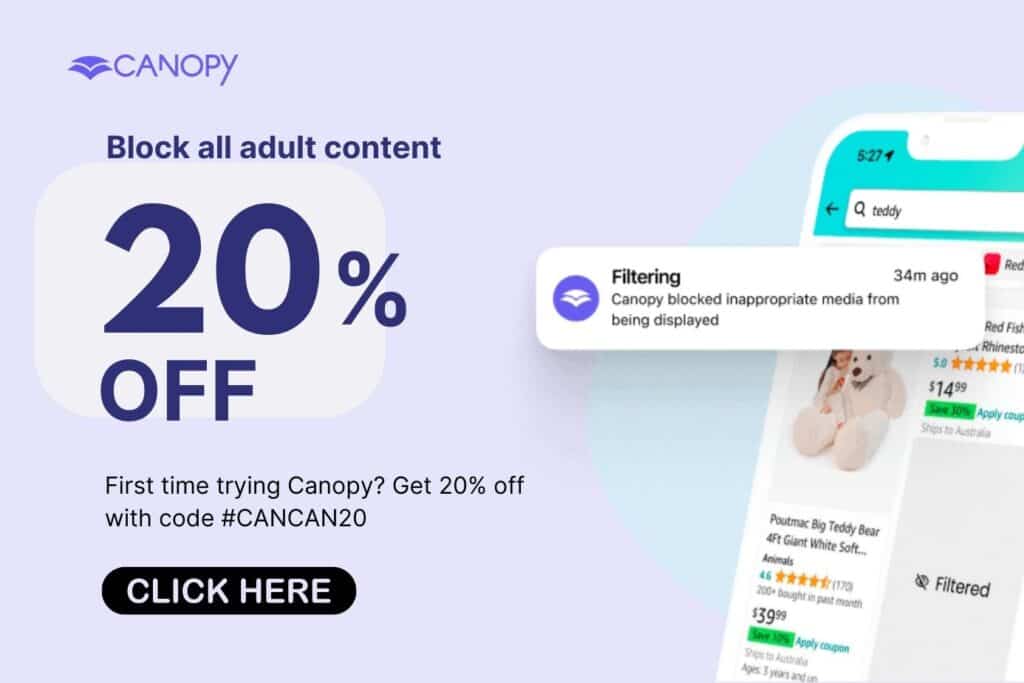
How to Install Canopy to Block YouTube on Your Computer
Installing Canopy is simple.
Method:
- Create a Canopy account here. You can choose to begin by using the free trial.
- Install Canopy onto your computer.
- Once the app has been installed, it will automatically restrict inappropriate and adult content onto the computer.
For detailed step-by-step images, please refer to our specific guides here:
Method 2: Use Mac Screen Time to Block Youtube
If you have a Mac device that is installed with macOS 10.15 or later you can utilise Mac screen time and block Youtube.
Benefits: This will block Youtube entirely on your Mac.
Why it’s a Good Option: This is a super quick way to block Youtube.
Where it falls short: This only blocks Youtube and does not restrict your child from accessing inappropriate content on other websites—like a random lingerie site, or a pop-up on a gaming website. This option can also be easily disabled and is only available on Mac devices.
Method:
- Open System Preferences on your Mac and click screen time.
- Click Options. Make sure screen time is turned on and set a passcode.
- In the Screen Time window, click Content & Privacy.
- Enable the restrictions by clicking Turn On.
- In the content tab, click “Limit Adult Websites”
- Select Customise
- In the restricted section, select the (+) button and add Youtube. Confirm by pressing OK.
- To disable this, remove Youtube from the restricted section.
Method 3: Activate “Restricted mode” on Youtube
Benefits: This option is useful if you only want to block inappropriate content on Youtube and not on the entire computer.
Why it’s a Good Option: This method still allows access to some of Youtube’s content.
Where it falls short: This will not block inappropriate content on all of the internet, only on Youtube.
- Open Youtube on your computer and sign in by clicking the button in the top right corner.
- After, open the Youtube homepage and select your profile icon and select Restricted Mode.
- The slider will be blue when Restricted Mode is on. Click the slider again, it will turn grey, this means Restricted Mode is off.
- Select Lock Restricted Mode on this browser to permanently restrict Youtube on your computer. To disable this, you will be required to log in to your account.
Method 4: How to Block Youtube on Windows 10
Benefits: This option can block Youtube on all browsers (Google Chrome, Firefox, Safari etc.)
Why it’s a Good Option: This method is not easily reversed, young children will likely have difficulty disabling it.
Where it falls short: This method only blocks Youtube. The person using the computer will still be able to access inappropriate content online.
Method:
- Open Windows File Explorer by pressing the Windows key + E and paste C:\Windows\System32\drivers\etc, then press Enter.
- Click the Hosts File
- Select the Notepad and then OK
- Scroll to the bottom of the file and press enter so that you are on a new line.
- Type in 127.0.0.1, press the spacebar and then type in www.youtube.com. Press enter again.
Youtube will then be blocked on all browsers other than Google Chrome.
- To block on Google Chrome type 127.0.0.1, press the spacebar and type youtube.com and press the spacebar again.
Method 5: Block Youtube Directly Through Your Router
Benefits: This option blocks Youtube entirely on your computer.
Why it’s a Good Option: Due to the complexity of this method and the login details that are required, this option is difficult to disable.
Where it falls short: This will not block inappropriate content on all of the internet, only on Youtube. This option is also more time-consuming to implement.
Method:
- Open a website browser on your computer.
- In the URL bar, type in your router’s IP address. If you do not know your IP address, find it by going to start – settings – Network & Internet – View Your Network Properties. The number beside Default Gateway is your IP address.
- You may need to log into your router’s admin account. Contact your service provider if you do not know your account details.
- Once logged in, look for “URL Filters,” “blocked websites” or “parental controls.”
- Once located, add Youtube to the list of restricted websites
- Close and reopen your browser. Check to see if Youtube can be accessed.
By blocking Youtube on your computer, you can feel confident in knowing that you or your children are protected against seeing inappropriate content.
Start your free trial with Canopy today.
FAQs – Blocking YouTube on Computer
How do I set up Youtube Kids?
Youtube Kids is a way in which Youtube decides which content is appropriate for children and only allows that content to be shown while Youtube Kids is enabled.
Youtube Kids is safer than Youtube, however, it cannot guarantee that all inappropriate content on Youtube will be blocked.
Method:
- Install the Youtube Kids app from the App or Google Play Store.
- Set up an account
- Select the right level of content for your child.
- Confirm a passcode. – This makes sure your child cannot change the settings.
Can I restrict content on the Youtube app?
Yes, Youtube does allow you to enable restricted mode when using the app. This means that Youtube will decipher which content is appropriate to show. Or, you could consider only downloading the Youtube Kids app if you are worried about your child accessing adult content.
That being said, restricted mode does not block adult content entirely and Youtube’s algorithm may deem some content appropriate when it isn’t. To block all inappropriate content, consider downloading Canopy instead.
Concerned about the content your child is viewing on Snapchat? Find out how to block inappropriate content on Snapchat here.
With the increase of social media apps, it’s important to stay up to date with just what exactly these apps allow access to. Follow Canopy online to continue to be aware of the risks of online content.
Related Reads: