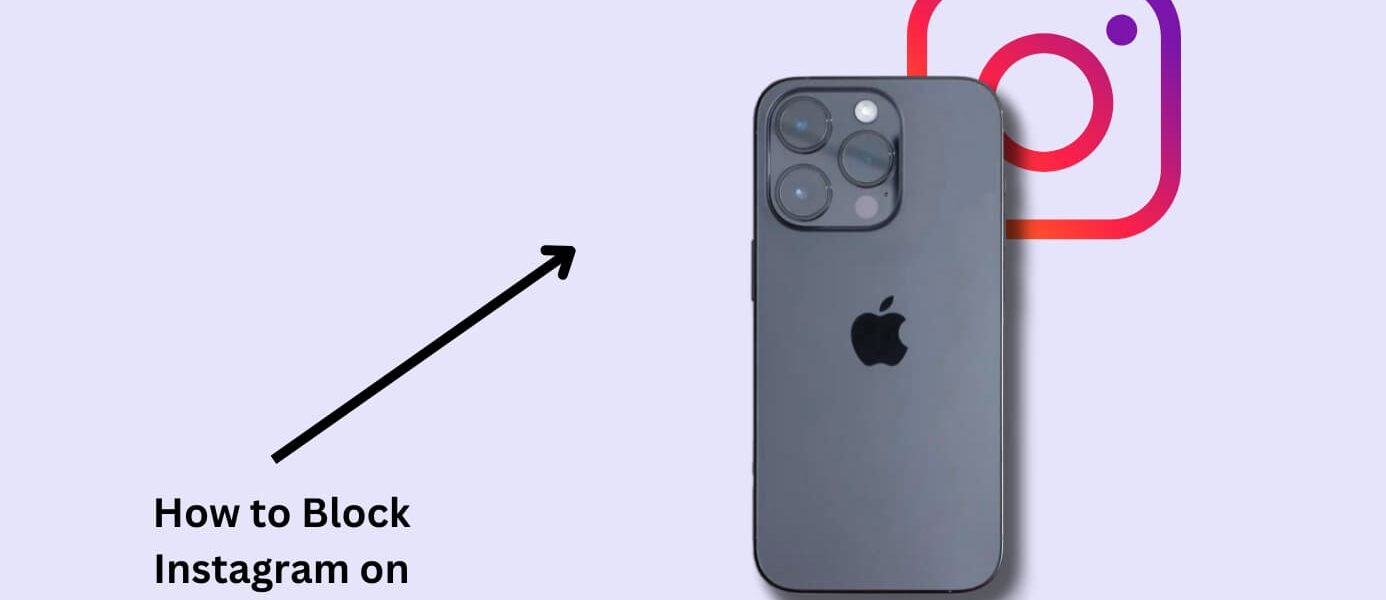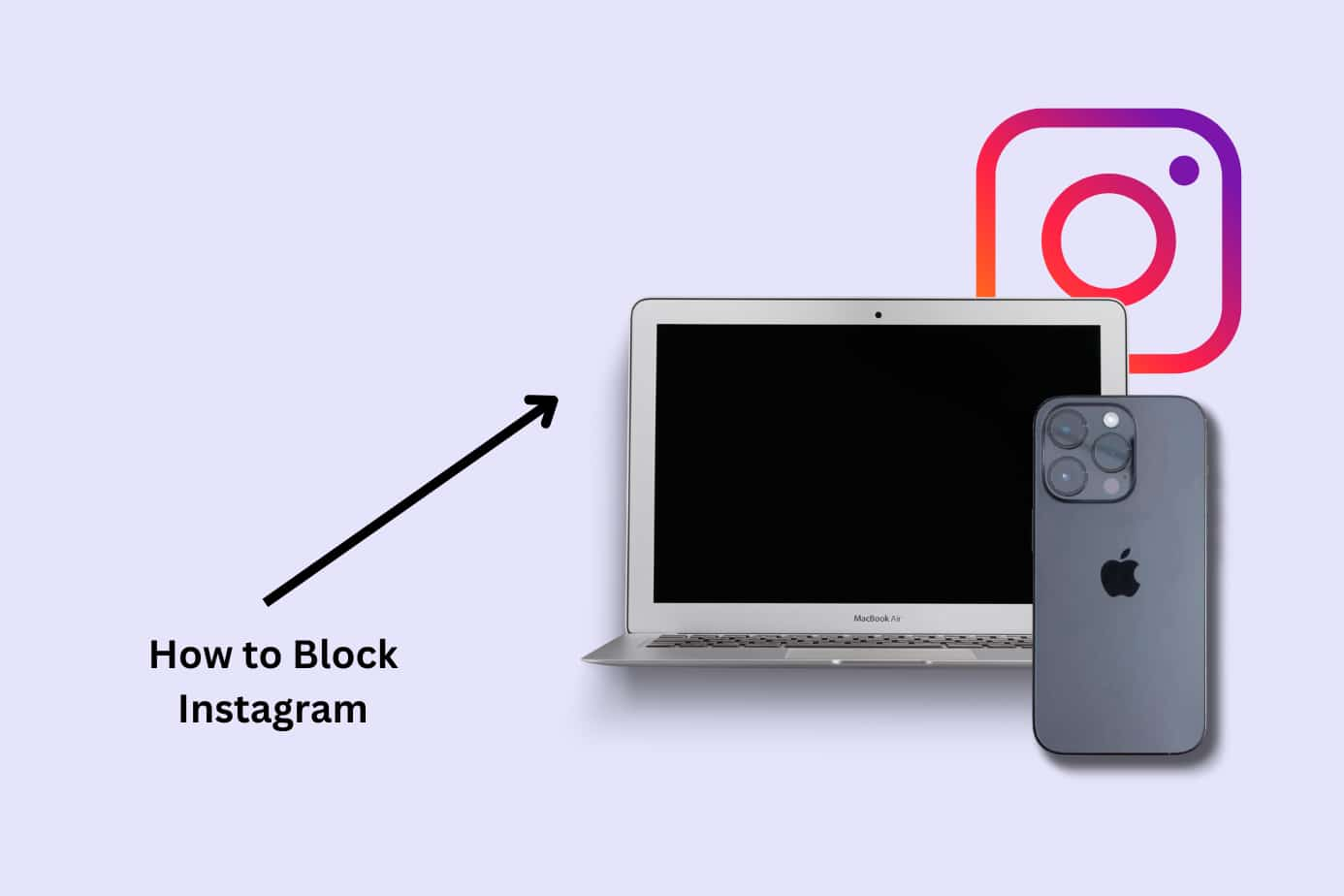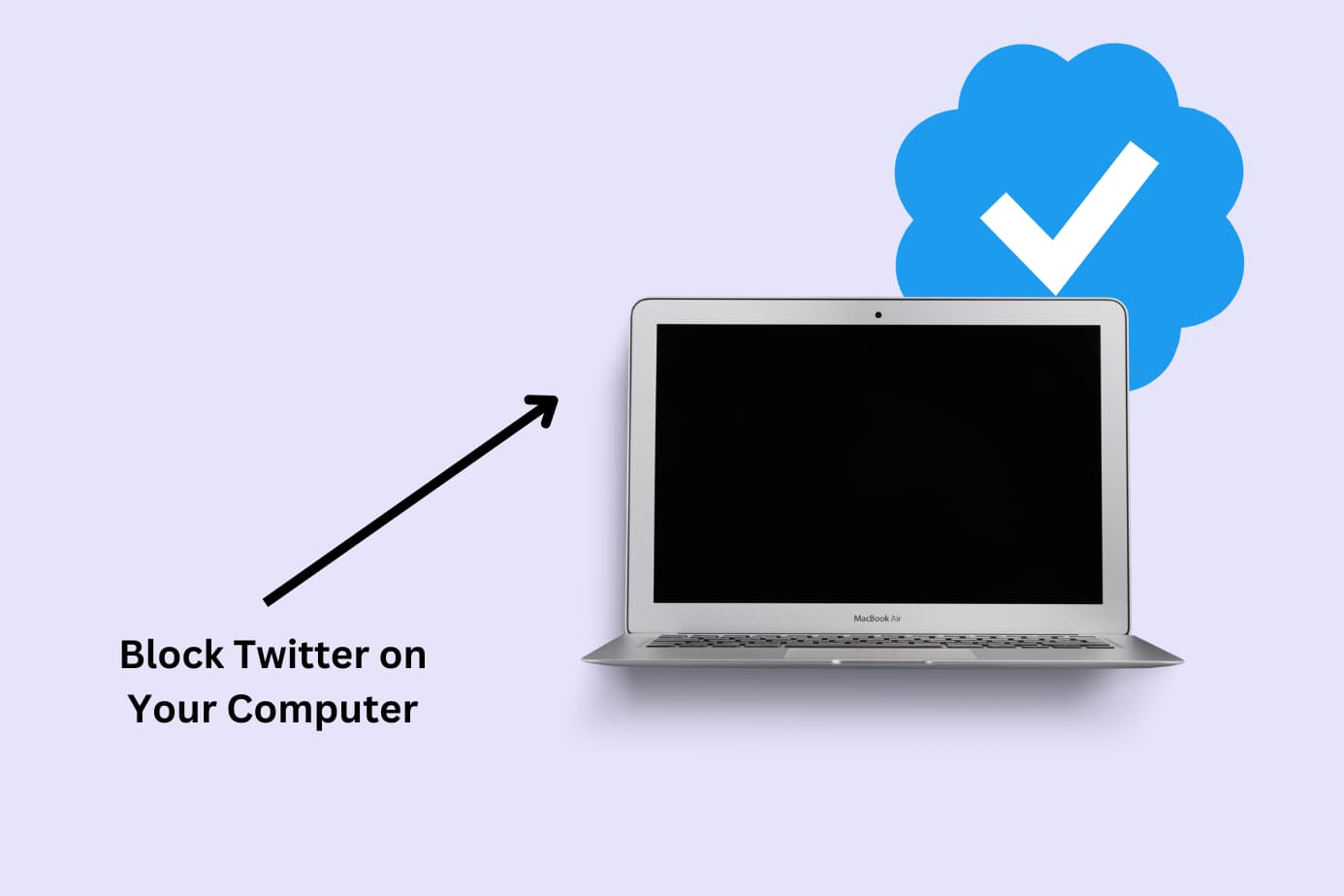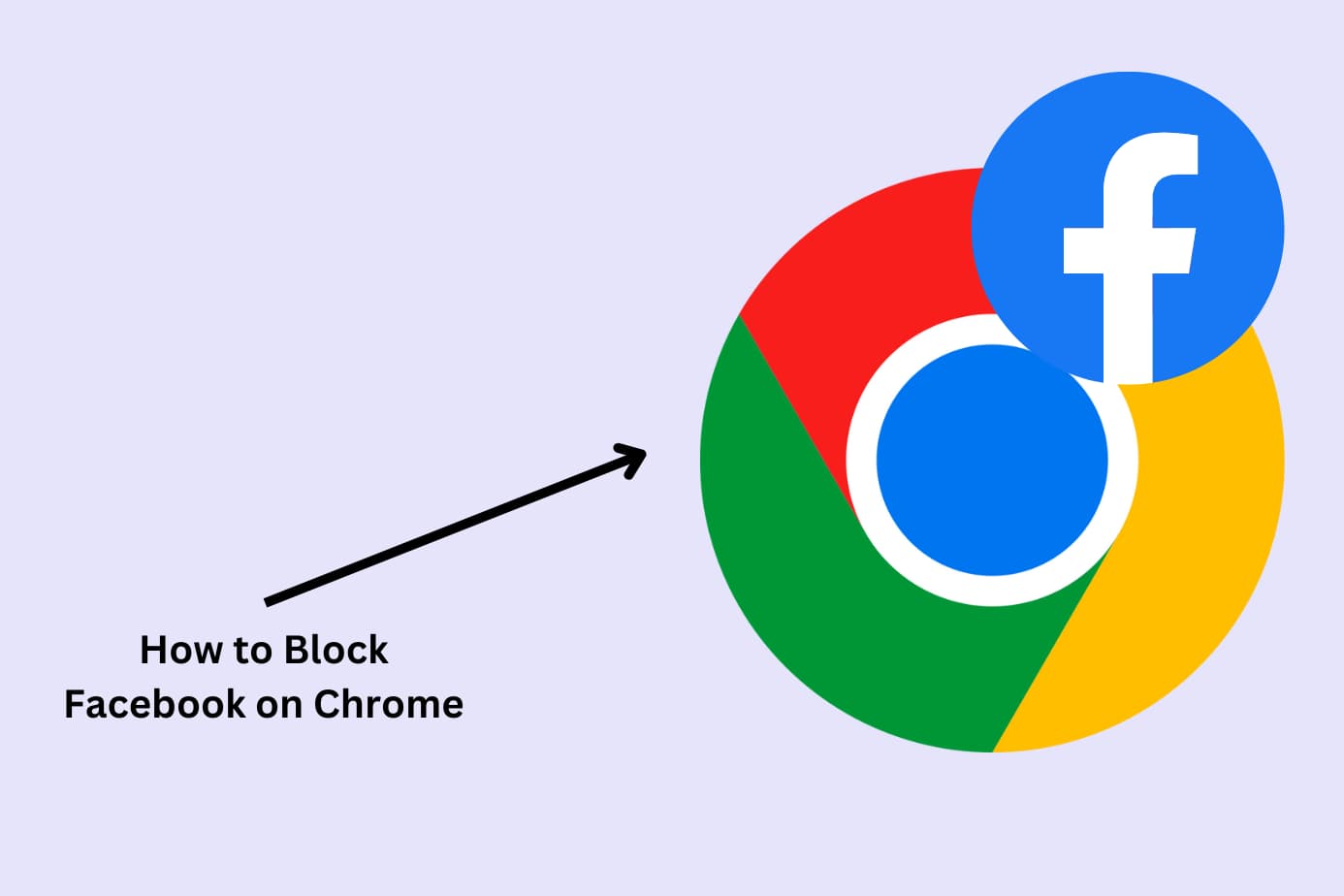Did you know it was reported in a survey that around 42% of youth have experienced cyberbullying on Instagram? It was a shocking revelation for me.
Several parents in my circle have also raised their concerns over the digital safety of their kids. Some of them even mentioned instances where their kids were bullied or exposed to adult content via Instagram.
These issues are just the tip of the iceberg. Things like sextortion and stumbling across inappropriate and violent content can also be a common part of the Instagram experience.
In fact, Instagram was ranked as the worst platform for mental health and well-being by teenagers in a recent survey.
It’s never been more essential for parents to regulate Instagram usage, either by blocking it or using third-party apps like Canopy to ensure a safer environment.
In this article, we will explore four practical and effective methods that can help you block Instagram on your children’s iPhone.
Here are the four methods we’ll run through:
- Method 1: Using Canopy Parental Control App (Recommended)
- Method 2: Using iPhone’s Content & Privacy Restrictions Setting
- Method 3: Using iPhone’s App Limits Feature
- Method 4: Blocking Instagram on iPhone’s Web Browsers
Let’s dive in!
Best Method: Block Instagram on iPhone with Canopy Parental Control App
Parental Control Apps come at a monthly cost, but they add a critical layer of safety, knowledge and reassurance to the digital parenting experience.
For example, Sarah from Family Tech reviewed Canopy’s parental control app beautifully in the below video. Click the play button to see how it works:
Let’s do a quick recap and then I’ll walk you through setting it up yourself:
Method:
Canopy parental control app is the ultimate solution for parents to foster a safe digital environment for their children.
This app allows parents to real-time block any website or app that may expose their children to explicit content and even help with managing their screen time.
Here watch this video to know more about Canopy:
Benefit:
Canopy is a powerful tool that enables parents to promote productive digital habits among their children.
The app comes with some advanced features including AI-powered content filtering, screen time management, real-time blocking, safety alerts, and more.
It is a comprehensive solution for parents. Whether they want to block specific apps such as Instagram or entire categories of content including gambling, violent and pornographic content, Canopy has got them covered.
Read this review from one of Canopy’s users sharing how this app has helped regulate her kids’ digital habits and create a safe environment for them.
Steps to Block Instagram With Canopy on iPhone.
To block Instagram on iPhone using Canopy, follow these steps:
- First download the Canopy app on your child’s iPhone. Watch this video on how to install Canopy on iOS devices.
2. Next, create a Canopy account and start with a 7-day free trial. This will give you an opportunity to experience all of Canopy’s features so you can make sure it’s for you.
- Open the app on your child’s device.
- Tap on Device Settings.
- Select Advanced Filtering Tab and tap on the Apps from the menu at the top.
- On this screen, you will see a list of apps installed on your child’s iPhone.
- Find Instagram from the list and choose from the three levels of protection; Filtered, Unfiltered, and Blocked.
- Set the protection level to Blocked and it will restrict Instagram on iPhone.
If you want to allow Instagram access while ensuring your kids don’t get exposed to any inappropriate content, you can choose the Filtered option. It will also safeguard your kids from other potential risks such as sextortion.
My experience of using Canopy has been nothing but amazing. It has made monitoring my child’s digital activity super easy and has also helped me regulate my social media usage.
Don’t believe me? Watch this video of Clint, a tech analyst and parent, sharing the benefits of using Canopy.
Method 2: Blocking Instagram on iPhone Through Content & Privacy Restrictions Setting
Method:
Content & Privacy Restrictions Setting is part of Screen Time features that offer parents a higher level of content control. This built-in setting allows iPhone users to customize their technology usage.
Benefits:
Beyond just blocking an app, parents can use Content & Privacy Restrictions setting to control content by using options such as age ratings, categories, and specific websites.
Most importantly, parents can secure the settings with a passcode that would prevent their children from making any unauthorized changes.
Steps to Block Instagram Through Content & Privacy Restrictions Setting
Follow these simple steps to easily block Instagram using this feature.
- Go to Settings app on your child’s device and select Screen Time.
- Tap on Content & Privacy Restrictions. If it’s not already enabled, switch it on.
- Enter your passcode or create a new one if you have not already.
- Tap on Allowed Apps.
- From the list of apps, toggle off Instagram. This will hide the app and restrict its access on the device.
For further customization, you can set specific content restrictions on the ‘Content Restrictions’ page, filtering content by ratings and types.
A potential downside to this method is that your children can easily re-enable the app if they get to know your passcode.
Canopy provides parents with better monitoring features and safety alerts giving them granular control over their children’s digital habits.
→ Start Your Free Trial Today ←
Method 3: Using App Limits on iPhone to Block Instagram
Method:
App Limits, an in-built feature in the iPhone, is a handy tool for parents to manage or block access to specific apps such as Instagram.
Benefit:
Using the App Limits feature, parents can set healthy boundaries and regulate their children’s Instagram usage. This feature can be viable for curbing social media addiction or simply minimizing distractions for your kids.
Steps to Block Instagram iPhone Using App Limits:
Here’s how you can set usage limit on Instagram using the App Limits feature:
- Open the Settings app on your iPhone, and then tap on Screen Time.
- Select App Limits.
- This will show you a list of apps installed on your child’s iPhone. Find Instagram from the list or select the social networking category to limit all apps in that category.
- Set the app limit to your desired duration and then tap Add to activate the limit.
And you are done. Instagram is now successfully restricted according to the limit you have set.
However, this is not a foolproof method as children familiar with iOS settings can easily bypass it.
Compared to specialized parental control apps like Canopy, App Limits doesn’t provide comprehensive monitoring features such as content filtering, bypass protection, or location tracking.
→ Grab Your 7-Day Free Trial Here ←
Method 4: Blocking Instagram on iPhone’s Web Browser
Method:
Even if you block access to the Instagram app on your child’s device, chances are they can still access Instagram via a web browser. But say no more! With a feature in the Content and Privacy and Restrictions setting, parents can block specific websites such as Instagram on their children’s iPhone
Benefit:
Using this method, parents can add multiple websites to personalize the web restrictions and ensure a safer online environment for their children.
Steps to Block Instagram on iPhone Web Browser
Follow these steps to restrict Instagram access on web browser
- On your child’s iPhone, tap the Settings app.
- Select Screen Time > Content & Privacy Restrictions.
- Tap on Content Restrictions from the list and choose Web Content.
- Select Allowed Websites and then scroll down and tap on Add a Website.
- Enter www.instagram.com and this will block access to Instagram on any browser installed on your child’s device.
And you are done. You have successfully blocked Instagram access on all the web browsers installed on your child’s iPhone. To re-enable access you will have to manually remove the website from the blocked list.
However, this method lacks customization and flexibility for parents to foster a healthy online environment. This is where a parental control app like Canopy comes in handy. The app works as a virtual guardian, safeguarding your children against the evils of Instagram.
It lets you customize their online experience so that they only see age-appropriate content.
Related Read: Learn about the impacts of sexting on young people.
Blocking Instagram | Frequently Asked Questions
What are the potential risks of allowing unrestricted access to Instagram for my child?
Allowing unrestricted access to Instagram for your children can expose them to various potential risks including cyberbullying, sextortion, inappropriate content, etc. These things can significantly impact their mental health, self-esteem, and sleep patterns. That’s why it’s important for all parents to set restrictions to ensure a secure online environment.
How can I protect my kids from getting exposed to sexual and inappropriate content on Instagram?
You can use a parental control app like Canopy to safeguard your kids against sexual and inappropriate content on Instagram. The app allows parents to block specific sites, censor real-time adult content, and detect suggestive pictures. Moreover, features like managing screen time and customizable controls provide additional layers of safety. And in case your kids try to remove the app or bypass restrictions, you will get safety alerts. Canopy is the ultimate solution for your kids’ digital safety woes, helping you maintain continuous protection.
What other social media platforms or apps should I consider restricting for my child’s safety?
In addition to Instagram, you can consider restricting apps like Facebook, YouTube, and TikTok. All of these apps can expose your children to inappropriate and violent content, cyberbullying, and privacy risks. Identify which of these apps your child spends the most time on so that you can regulate their usage.
We have created comprehensive guides for these platforms that you can check out here:
- How to Block Inappropriate Content on YouTube
- How to Block Adult Content on Instagram
- How to Block Adult Content on Facebook
- How to Block Inappropriate Content on Snapchat
- What’s the Best Porn Blocker App?
- What is Parental Control?
- How to Block Porn on iPhone
- What are the Best Parental Control Apps?
Can I block Instagram on my child’s iPhone during specific hours, like bedtime or study time?
Yes, you can block Instagram on your child’s iPhone during specific hours using the Screen Time feature. It lets you set app limits that restrict access during bedtime and study time, promoting healthier online habits for your child.