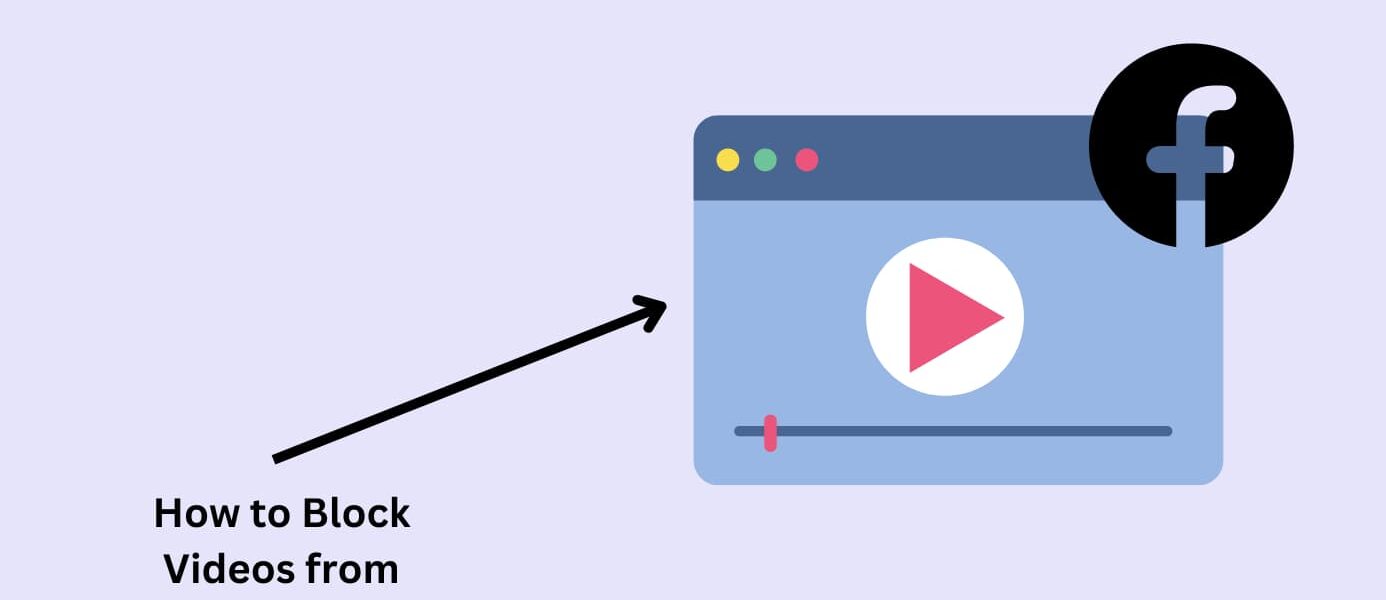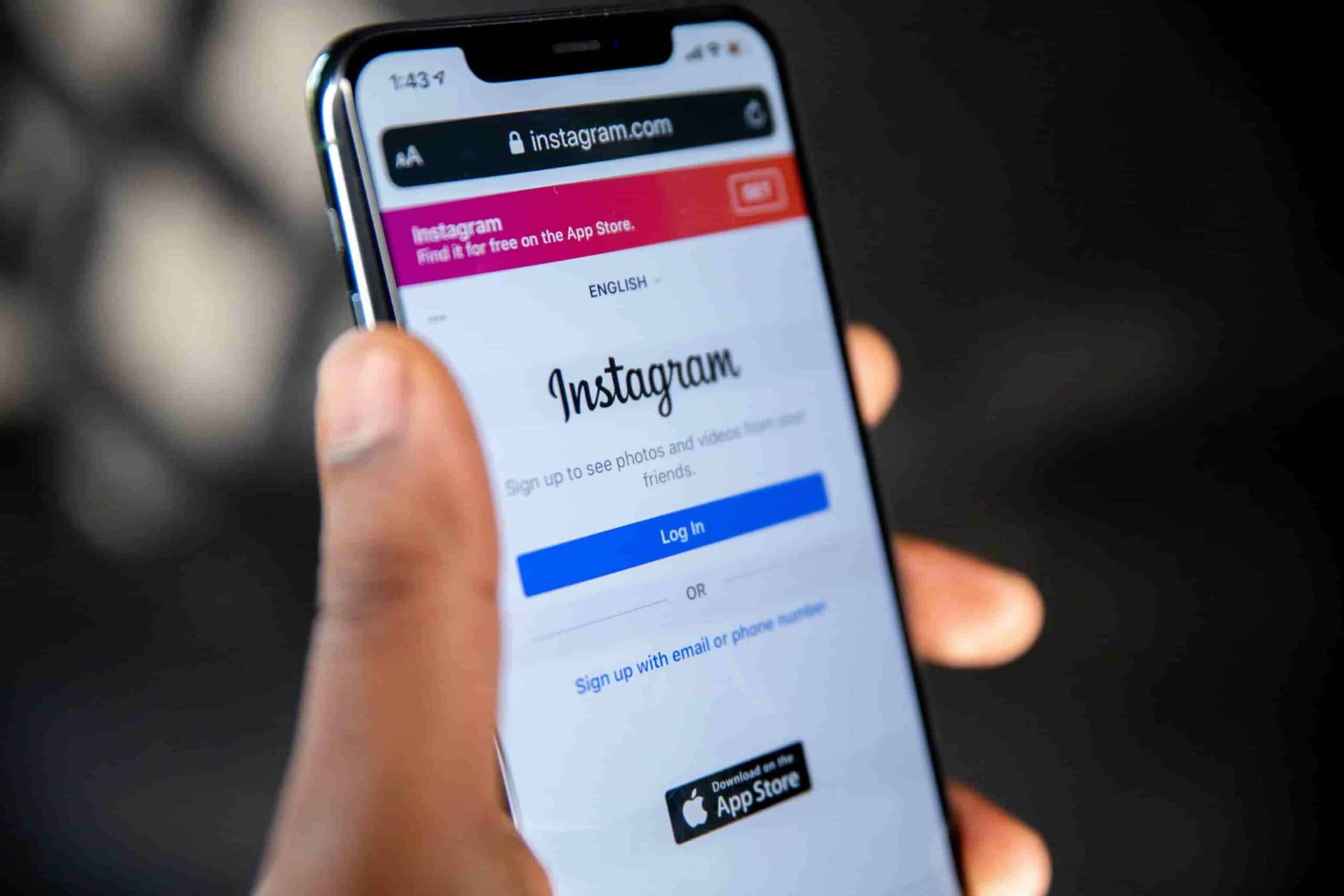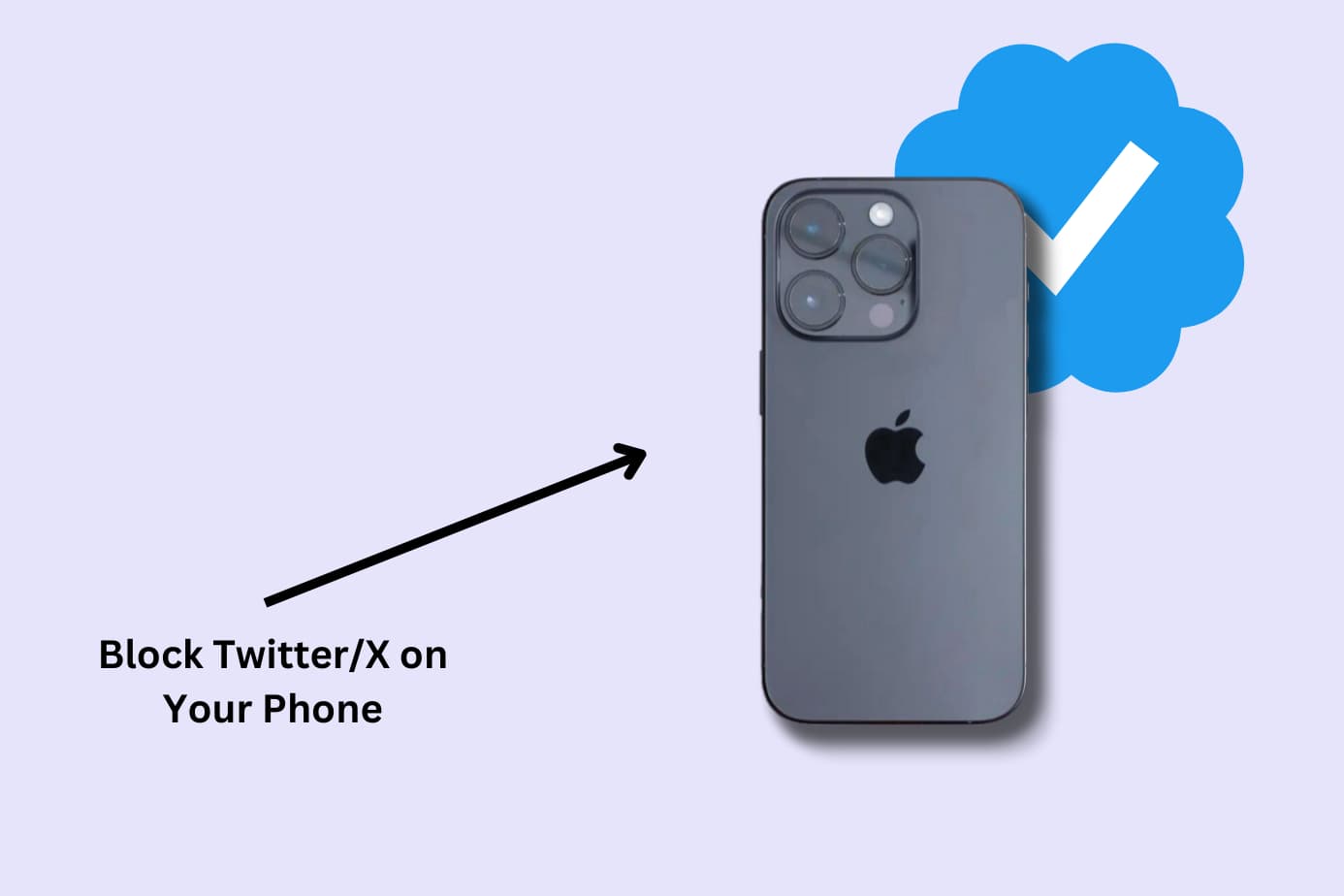To dive into this subject, read our complete guide to “permanently blocking adult websites“.
The last thing you want is your child scrolling the social media site and seeing something they shouldn’t.
Videos on Facebook can start off innocently but ultimately contain nudity, violence, profane language, and more.
That’s why it’s worth blocking videos on Facebook altogether, or at the very least block the inappropriate videos from appearing.
I looked for the best ways to block videos on Facebook to keep my child from seeing inappropriate content.
Here’s what I found that works:
- Best Method Overall: Use a Parental Control App like Canopy
- Method 2: Change Facebook’s Privacy Settings
- Method 3: Look into a browser extension
Read on for step-by-step instructions and details of each method.
Why It’s Worth Blocking Videos on Facebook
There’s a host of harmful content online and children are especially at risk.
By blocking videos, especially inappropriate ones, we’re taking a proactive step that creates a safer online environment for our family.
Here are the reasons that motivated me to block videos on Facebook and beyond:
Protecting Vulnerable Minds:
Children and adolescents are still developing critical thinking skills and may not fully grasp the implications of violent, sexual, or misleading content. Blocking videos helps shield them from material they’re not yet equipped to process.
Preventing Addiction and Overuse:
Limiting access to certain videos can reduce the allure of endless scrolling. I want to curb potential addiction to social media and promote healthier screen time habits for my family.
Enhancing Mental Well-being:
Exposure to negative or distressing videos can impact mental health. Blocking this content can contribute to a more positive and uplifting online experience.
Best Method Overall: Use Canopy (a Parental Control App and Porn Blocker) to Block Inappropriate Videos on Facebook
Here’s the method, the benefits, and step-by-steps for blocking inappropriate videos on Facebook with Canopy.
Method:
Canopy is a parental control app and porn blocker offering real-time filtering of explicit content on Facebook (and any other social media site, browser, or website).
Designed to shield children from sexual, violent, and partially nude content, Canopy ensures a safe browsing experience.
Find out more by watching the video below:
Benefits:
Canopy’s ability to filter out inappropriate content (including nudity and partial nudity) in real-time keeps your child from ever seeing it.
That means they can browse Facebook without you having to worry about what they’ll see. Canopy also comes with other features such as screen time limits, location alerts, sexting prevention, and removal prevention.
Kara Goodie, a parent, uses Canopy to protect her children from nudity, partial nudity, and inappropriate websites. Check out her review below:
Why it’s number one:
With Canopy, you can block and filter out inappropriate content before it appears on the page. This applies to ads as well as posts.
Canopy’s protection isn’t confined to just one device or account; it covers all of your devices and all Facebook accounts using that device. So if you have multiple children who need different levels of parental control based on their age, everyone is protected.
Check out the video below to hear from another parent why they trust Canopy:
How to Block Inappropriate Videos on Facebook Using Canopy
Here’s how I use Canopy to block inappropriate videos from appearing on Facebook.
1. Create your Canopy account: Canopy offers a free trial which is a great way to test if this method will work as well for you as it does for me.
2. Download the Canopy for Kids app: You need to install the app on any and every device you want to restrict content for. It can be used for kids and adults.
And that’s all you need to do. The Canopy will automatically start filtering out explicit content on Facebook.
It’s worth saying that Canopy works best in browsers. It can filter content out in apps too but if you want to fully protect your child, have them use Facebook in a browser.
→ Start using Canopy now and protect your family from inappropriate videos online. ←
Method 2: Use Facebook’s Built-In Settings to Block Video Content on Facebook
Here’s the method, its benefits, and step-by-step instructions to help you block inappropriate videos on Facebook using its built-in features.
Method:
Facebook has some built-in settings that help parents control what content they or their children see on the social media platform. You can adjust privacy settings, turn on content filters, and change auto-play settings.
Benefits:
This method is free and readily available to any Facebook user.
Why it’s a good choice, but not the best:
Using Facebook’s settings to block videos and control content is a practical option for parents looking to manage their child’s experience on the platform.
It offers a level of control that doesn’t rely on third-party tools and can be set up directly within Facebook.
However, it may not provide the comprehensive real-time filtering and cross-platform protection found in dedicated parental control apps like Canopy.
I also found that Facebook would let inappropriate content slip through its filters.
How to Block Inappropriate Videos on Facebook Using Built-In Settings
1. Log In to Facebook: Open Facebook on your preferred device and log in to the account you want to manage.
2. Access Settings: Click on the downward arrow in the top right corner on your profile picture (on a computer) or tap the three horizontal lines (on a mobile device), then select “Settings & Privacy” followed by “Settings.”
3. Navigate to Privacy Settings: In the left-hand menu, click or tap “Privacy.”
4. Adjust Privacy Controls: Here, you can set who can see your child’s posts, who can send friend requests, and more. Customize these settings based on your child’s needs.
5. Go to Profile and Tagging: In the left-hand menu, click or tap “Profile and Tagging.” Adjust the settings to control who can post on your child’s timeline and who can see those posts.
6. Utilize Blocking Features: In the left-hand menu, click or tap “Blocking.” Here, you can block specific users, apps, or pages that you deem inappropriate.
Et voila! You’ve now adjusted the Facebook settings to block inappropriate videos and content for your child’s account.
The biggest problem with using Facebook’s settings is that there are several steps to follow, multiple settings to change, and it won’t block videos or specific types of videos completely. It’s like doing damage control rather than preventing the damage from happening.
That’s why it’s best to use a tool like Canopy.
Method 3: Find a Browser Extension That Blocks Videos on Facebook
Here’s the method, its benefits, and step-by-step instructions to help you block inappropriate videos on Facebook using a browser extension.
Method:
Several browser extensions are designed to block or filter inappropriate content on websites, including Facebook.
By installing and configuring one of these extensions, parents can have more control over the videos and content their children are exposed to on Facebook.
Benefits:
These extensions are easy to install and can often be customized to meet your specific needs and they work directly in your browser.
Why it’s a good choice, but not the best:
Using a browser extension to block inappropriate videos on Facebook can be an effective solution for parents looking to have more control over the content their children see.
However, these extensions may vary in quality and effectiveness, and they typically only work within specific browsers on the device they’re installed.
That means your child can easily get around the content filtering. That’s not the case when you use Canopy.
How to Block Inappropriate Videos on Facebook Using Browser Extensions
- Select a Suitable Browser Extension: Begin by exploring various browser extensions designed for content filtering.
Options like “BlockSite” are available for Chrome and Firefox and are known for their content-blocking features.
Evaluate each extension’s capabilities to determine how well it aligns with your needs for blocking videos on Facebook.
- Download and Install the Extension: Navigate to your browser’s extension store, search for the chosen extension, and follow the prompts to install it on your browser.
- Configure the Extension: Once installed, access the extension’s ‘Settings’ or ‘Preferences’ menu. Here, you can tailor the content-blocking parameters to suit your specific requirements.
- Apply Facebook-Specific Filters (if applicable): Some extensions may allow you to set custom filters specifically for Facebook. While this may not always be necessary, it can provide additional control over the content being blocked.
But you don’t have to go through the trouble. Instead, you can download Canopy and have coverage across all browsers and devices at once.
FAQs
What is a porn blocker?
A porn blocker is a type of software designed to prevent access to adult content, specifically pornography, on the internet.
It can be installed on various devices, including computers, smartphones, and tablets, to help users, particularly parents and organizations, control the accessibility of such content for children, students, or employees.
Porn blockers work by filtering and blocking websites, keywords, and other digital content that is identified as explicit or not suitable for certain audiences based on predetermined criteria or user settings.
These tools are often used to protect minors from inappropriate material online and to enforce internet usage policies within educational institutions and workplaces.
What's the best free porn blocker?
Choosing the “best” free porn blocker depends on specific needs, such as the device you’re using (PC, Mac, Android, iOS) and the level of protection you’re seeking.
However, I can highlight a few notable options that are widely regarded for their effectiveness.
(Keep in mind that while these blockers may offer a free version, some might also have paid versions with additional features)
- Apple Screen Time
- Google Family Link
- OpenDNS Family Shield (by changing the DNS settings on your router, you can protect all devices that connect to your home network)
Canopy also has a free trial and hefty discounts available.
Why do you need a porn blocker app?
As a parent, you might worry that your kid will inevitably see porn. Or, you might be shocked to consider your precious child seeing explicit content. Either way, the reality is that kids today have access to (or personally own) at least one internet-connected device—and use it constantly.
This reality comes with a high risk of exposure to porn, and a need for the best app and software to block porn.
One study found teenagers spend more than seven hours a day on screens, not including time spent on school work (CNN). One study put the average age of first exposure to porn between 11.5 and 13, and another found that nearly all teen boys and over half of teen girls had seen porn (Sexuality & Culture, Journal of Health Communication).
The effects of porn are widespread and damaging, especially for kids. But porn can be harmful to everyone. Read on to learn about the best software out there to block porn.
Are there ways around software to block porn?
Older kids often can figure out ways to get around even the best software to block porn or the best apps to block porn. The best porn block apps take this into account. For example, Canopy lists removal prevention as one of its features.
I have a work phone and my company won’t allow me to add software to their devices. What now?
There are many device-specific parental control settings that can help prevent exposure to explicit content. It’s also important to keep in mind that any activity conducted on work phones can be tracked and accessed by the company.
Turning on all available protection settings, keeping in mind that it is not a private device, and using it for strictly work-related activities are all ways to avoid issues with explicit content on work phones.