Net Nanny is well-known for filtering inappropriate content in real-time—but many users report the app “doesn’t work half the time” and that it frequently crashes.
They also report Net Nanny is:
- Difficult to install: Users say the installation process is lengthy and complicated and there are no helpful instructions for non tech-savvy parents.
- Unsupportive: Many are also frustrated with Net Nanny’s customer support—they mention how the support “never gives helpful suggestions” and “could care less” if your issue was resolved.
- Expensive: Net Nanny charges $79.99 per year for 5 devices, which is high compared to other parental control apps. The software also does not offer a free trial—parents will need to pay for a full year upfront. In comparison, Canopy offers a 7-day free trial because we believe you should be able to try us out before you buy.
You can find more Net Nanny reviews on Play Store and App Store.
If you’re experiencing the same issues or just want a more affordable and accurate app, I’ve got you.
In this article, I’ll review the 15 best Net Nanny alternatives that eliminate these pain points. I also picked tools that are great for different use cases and devices, so you can find one that best fits your needs.
💡 My Selection Process
To come up with this list of Net Nanny alternatives, I did three things:
- I first got to know Net Nanny well – its top features, pros and cons, pricing, and what users are saying about it online.
- Then, I researched alternative apps that address Net Nanny’s shortcomings or offer unique features.
- Finally, I selected the 15 best tools and reviewed each in depth, covering their top features, pros and cons, pricing, and user feedback.
15 Best Net Nanny Alternatives – Summary Table
In a nutshell, here are the Net Nanny alternatives I’ll review in detail in this article:
|
App Name |
Best for |
Device Compatibility |
Pricing |
|
Canopy |
Filtering inappropriate content in real-time using AI |
Android, iOS, Windows, ChromeOS |
|
|
AirDroid |
Monitoring kids’ online & offline activities |
Android, iOS, Windows, MacOS |
|
|
Google Family Link |
Free app for Android with basic features |
Android 7.0 (Nougat) and higher |
Free |
|
Kaspersky Safe Kids |
Teaching healthy digital habits |
Android, iOS, Windows, MacOS |
|
|
Norton Family |
Blocking all but school-approved websites |
Android, iOS, Windows |
|
|
Screen Time |
Setting daily screen limits |
Android, iOS, Kindle |
|
|
Kidlogger |
Recording keystrokes and monitoring external devices |
Android, MacOS, Windows, Linus |
|
|
Kidslox |
Blocking individual apps |
Android, iOS |
|
|
Locategy |
Tracking location and geo-fencing |
Android, iOS |
|
|
Kids Place |
Curating a child-friendly home screen or app launcher |
Android |
|
|
Microsoft Family Safety |
Setting screen time limits and web filters on XBox |
Android, Windows, XBox |
Not publicly available |
|
Mobicip |
YouTube and social media filter |
Android, iOS, Kindle Fire, Windows, MacOS, ChromeOS |
|
|
FamiSafe |
Monitoring kids’ activity on social media platforms |
Android, iOS, windows, MacOS, Kindle Fire, Chrome OS |
|
|
Qustodio |
Automatically blocking harmful sites |
Android, iOS, Windows. Chrome OS, Mac OS, Kindle |
|
|
OurPact |
Taking automatic screenshots of your child’s device |
Android, iOS |
|
15 Best Net Nanny Alternatives – Pictures, Features & Pricing
1. Canopy
App Rating: 4.4 out of 5
|
|
|
|
Canopy is the closest Net Nanny alternative with our smart AI filter that scans and blocks inappropriate content before it reaches your kids’ devices.
Here are two ways Canopy outshines Net Nanny:
✅ Canopy respects your children’s privacy while proactively protecting them from explicit content across all websites and devices in real-time.
In contrast, Net Nanny has faced criticism for being too much of a “big brother” program which might work for younger kids, but can strain relationships with teens who value privacy and autonomy.
For instance, here’s a review a user left for Net Nanny:
✅ For a monitoring tool, Net Nanny does not monitor text messages for explicit content.
In comparison, Canopy prevents sexting by notifying you when your kid takes or receives an inappropriate image—without invasive monitoring.
What’s more, Canopy works across all your devices and operating systems, including Android, iOS, windows, MacOS, and Chrome.
It also works cross-functionally, which means even if you have an Android and your kid has an iPhone, you can still set and manage controls on their device.
This review a parent left Canopy on App Store summarizes how Canopy helps keep kids safe:
Sarah from Family Tech also reviewed Canopy in this YouTube video:
So, how does Canopy compare to Net Nanny exactly?
Canopy vs. Net Nanny – Feature Comparison
Before we go into the details, here’s a quick feature comparison:
Canopy | Net Nanny | |
App Rating | ⭐⭐⭐⭐⭐ | ⭐⭐⭐ |
Real-time Content Filtering | ✅ | ✅ |
Website and App Blocking | ✅ | ✅ |
Sexting Prevention | ✅ | ❌ |
Removal Prevention | ✅ | ❌ |
Screen Time Limits | ✅ | ✅ |
Location Tracking | ✅ | ✅ |
Let’s dive into the details.
Feature 1: Real-time Content Filtering for Maximum Protection
Canopy and Net Nanny both offer real-time content filtering.
But while Net Nanny’s users say the app is glitchy and rarely works, Canopy’s users praise it for its effectiveness:
This is how Canopy’s filtering technology works:
- Scans a webpage that your child is currently on.
- Understands what kind of images are on the page and which are inappropriate.
- Blocks out only the inappropriate images with white squares.
And Canopy does this without invading your children’s privacy.
This means:
✅ Your kids can still browse websites like YouTube, but they won’t be able to see anything inappropriate.
✅ The AI filter scans content in real-time, not against databases or blacklists, so it’s more accurate and comprehensive.
✅ Even if your child hunts down secret websites or intentionally search for something inappropriate, they will not be able to see anything. This also protects them from accidentally stumbling across explicit content while browsing the internet.
See how the Smart Filter works in real-life in this review from Family Tech.
You can also try out Canopy for 7 days free.
Feature 2: Website and App Blocking
Both Canopy and Net Nanny allow you to block specific websites and apps, as well as entire Content Categories (lists of apps and websites that share similar themes, purposes, or subject matter).
However, Canopy offers 23 Content Categories while Net Nanny only offers 9. Canopy’s Content Categories include:
- Messaging Apps
- Emails
- Games and Gambling
- Social Media
- Retail
- Alcohol
- Drug Abuse
- Marijuana
- Tobacco
- Pornography and Adult Content
Blocking these Content Categories means your kid will not be able to access any app or website underneath them. This is good for a “blanket” protection without having to manually go through each to block them.
On Canopy, you can also manually block custom URLs. For instance, to block a specific website, you can just add the URL into your Canopy app and choose “Blocked”.
Plus, you can block specific apps of your choice, and all these apps are visible on the main dashboard of your Canopy app.
Feature 3: Sexting Prevention
Sexting can destroy a child’s life. Canopy prevents this by sending immediate alerts to you when your kid takes a risky photo, or when they receive one. You will need to approve it before your kid can see the image or send it to someone.
This Sexting Prevention feature works differently on Android and iOS.
- On Android, Canopy detects when an inappropriate image is taken. Then, a pop-up appears asking if the kid wants to send this picture to their parents to approve it or just delete it. Canopy doesn’t wait until the picture is sent to somebody else; it takes action at the root before it’s too late.
- On iPhone, the image will only be detected when the image is saved to the phone, although Canopy offers a workaround that parents can set up. This is because Apple has stricter restrictions on what third-party apps can do on the device.
Try Canopy for free here.
Net Nanny does not monitor messages for sexting nor alerts you when an inappropriate image is detected.
Feature 4: Removal Prevention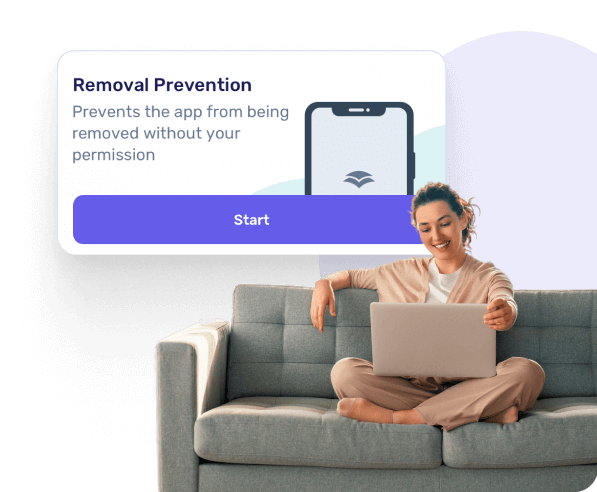
With other parental control apps (including Net Nanny), kids easily delete the app itself or find work-arounds to access blocked content. Take a look at this comment a Net Nanny user wrote on YouTube:
But the Canopy app comes with built-in settings on Android and iPhone that prevent kids from removing it:
- On Android, kids can’t remove Canopy without the parent’s approval.
- On an iPhone, kids can remove the app, but the parent will be notified whenever this happens. But, Canopy offers a workaround for this that parents can set up.
And you can watch these two videos to understand how removal prevention works on Windows:
…and Mac:
Feature 5: Screen Time Limits
The Canopy app allows you to set Internet Down Time schedules to manage your children’s screen time.
During Internet Down Time (e.g. during dinner or 1 hour before bed), your kid won’t be able to access the internet on their protected devices. But calls and texts will still work like normal.
These downtimes help you spend quality time with your kids, while teaching them about healthy screen habits for the long run.
You can name these downtimes anything you want, select the days of the week it will take place and set whatever start and end time you want.
Net Nanny also allows you to set downtimes, but again, it rarely works. Here’s what one user said:
Canopy also monitors and reports on what apps and websites your kid frequently uses.
For instance, if your kid is spending a lot of time on a “calculator” or a “note” app, you might want to dig a little deeper into what exactly they’re doing in there. It might be a front for something malicious underneath.
If you’re looking for specific strategies or apps to limit screen time, check out our guides:
- 8 Best Screen Time Apps for Adults & Families [Tested By Us]
- How to Reduce Screen Time: 12 Strategies That Actually Work
Feature 6: Location Tracking
Canopy’s Location Tracking feature allows you to view the location of a protected device (aka. Your kid’s device) on a detailed GPS map at any time.
But this feature is only available on devices that have GPS capabilities, like most smartphones and tablets. It doesn’t work on computers that don’t have GPS.
You can also turn on “Location Awareness” which will alert you when your protected device is within 150 meters of pre-selected locations. Here’s how it works in detail.
How to Install Canopy
If you’re ready to try out Canopy, here’s how the installation process works:
- Create an account and start a 7-day free trial.
- Download the Canopy App on your device where you’ll set controls. This is fairly easy and you can do it in a minute.
- Install the Canopy Shield App on your kid’s devices. This is where it can get a bit complicated depending on what kind of device you have and how many devices you want to install it on. Here are some instruction guidelines to help:
- Canopy Shield Android Installation
- Canopy Shield iPhone / iPad Installation
- Canopy Shield – Mac Installation
- Canopy Shield – Windows Installation
Sarah from Family Tech also talks about the installation process in depth here.
Device Compatibility
Canopy is compatible with all modern devices, including:
- Android devices (smartphones and tablets) running Android 5.0 or higher
- iPhones and iPads running iOS 12 or higher
- Apple computers running a recent version of MacOS
- Any computer running a recent version of Windows OS
- Chromebooks running Chrome OS
You can use any combination of devices with Canopy as long as they both meet those specifications.
For example, if you have an Android but your child has an iPhone, that’s totally fine!
Pros and Cons
Probably the best thing about Canopy is that you can keep your child safe online while also protecting their independence and privacy. You don’t need to know every single thing your kid Googles when you know for a fact that no inappropriate content will come up, no matter what.
According to Play Store reviews, parents love how Canopy blocks inappropriate content before getting to their child’s devices, compared to other apps which just alerts whenever inappropriate content comes up.
Parents also praise Canopy’s customer service team for their responsiveness and speed at resolving issues.
Canopy also works well with other additional layers of protection, like the Google Family Link app.
But because of the granular level of protection Canopy offers, it can take a while to properly set it up, especially if you want to protect multiple devices and device types. Our customer service reps are always a call or an email away to help you through it!
Pricing
- 7-day free trial
- $9.99/month for 3 devices (billed monthly)
- $11.9/month for 5 devices (billed monthly)
- $15.99/month for 10 devices (billed monthly)
Annual plans with over 38% savings available.
If you choose to pay monthly, you can cancel your subscription at any time.
This is a more flexible pricing structure than Net Nanny, which forces you to pay $79.99 upfront for the whole year.
Try Canopy for 7 days free here. Or download from Google Play or App Store.
2. AirDroid Parental Control
App Rating: 4.4 out of 5
I would describe AirDroid as a more functional version of Net Nanny. With it, you can monitor both your kids’ online and offline activities to the fullest extent (and the app actually works as intended!).
For example, you can mirror their screen and see what sites or apps they’re using, who they’re chatting with, and what they’re chatting about.
It can also sync the notifications on your child’s Android phone with your own. This means that you will get the same app and phone notifications that your kid does for maximum insight into their activities.
But AirDroid’s most striking feature is the “Remote Camera” where you can remotely turn on your kid’s rear or front camera no matter where you (or they) are. This means you’re always keeping an eye on your kids even when they are physically away from you.
The app also comes with a microphone that picks up surrounding noise. When necessary, you can even record voices from your kid’s side for future use.
However, although airdroid offers content filtering and app blocking features, they are not as powerful as Canopy’s. For one, it does not filter out inappropriate content in real-time.
Key Features
- Today’s Events: You can view daily and weekly usage of your child’s device, including statistics on hours of use, app usage time charts, app notification counts, and traffic usage statistics.
- Remote Microphone and Camera Access: See and hear what’s in your child’s surroundings via their Android device.
- Screen Mirroring: You can also see the current screen content of your child’s device.
- Alerts: When your child violates the limits you set, AirDroid will alert you on the main dashboard.
- Sync App Notifications: Receive the same notifications that your child’s phone does, at the same time.
- Screen Time Limits: You can set time limits for specific apps (e.g. 30 mins a day for Instagram), or you can limit the total screen time usage (e.g. 2 hours a day of phone usage).
- Location Tracking: Track the real-time location of your child’s device and view the location history.
Device Compatibility
- Android
- iOS
- Windows
- MacOS
Pros and Cons
Parents love that they’re able to mirror their kids’ phones and listen to what they are saying when they’re alone.
I am all for respecting your kid’s privacy, but you should know that AirDroid allows you to see only incoming messages to your child’s phone. You cannot see what they’re writing back.
The remote mic access works nicely but the remote camera access can be a bit buggy. For me, it worked only once and I couldn’t get it started again any other time.
Also, again, it doesn’t scan and filter inappropriate content in real-time, which is a disadvantage if you value this feature.
Pricing
- 3-day free trial
- Monthly Plan: $9.99 per month
- Quarterly Plan: $19.99 per quarter
- Yearly Plan: $59.99 per year
3. Google Family Link
App Rating: 4.6 out of 5
|
|
|
|
Given their already wide range of products for Android, it’s only logical that Google would also have a parental control solution for Android phones.
Google Family Link is the only app on my list that is completely, 100% free. While its features are fairly basic, it’s still nice to know that you can keep your child’s Android device safe at zero cost.
Like all other parental control apps, Google Family Link allows you to set screen time limits, approve or block apps, and track device location. It also provides activity reports to help you understand how your child is using their device.
You’ll need to download two different apps – one for you as a parent and another for your child, and you’ll be able to set controls from your app for your child’s device. This is pretty standard.
One thing to note though is that once your kid turns 13 (or if they’re already 13), they’ll be given the option to uninstall or disable Google Family Link at any time. You will be notified if this occurs, however.
This is due to the Children’s Online Privacy Protection Rule (COPPA) which expires once a child reaches the age of 13. It aims to recognize and respect the child’s increasing autonomy and privacy considerations as they grow older.
Key Features
- App Management: Parents can approve or block apps that their children want to download from the Google Play Store.
- Screen Time Management: Set daily screen time limits to manage how much time children spend on their devices.
- Activity Reports: Receive detailed weekly or monthly reports showing how much time your child spends on their favorite apps.
- Safe Search and Web Filtering: Ensure that Google’s SafeSearch is always on for Google searches, filtering out explicit content and making web browsing safer for children.
- Location Tracking: Real-time location tracking helps parents keep tabs on their children’s whereabouts.
Device Compatibility
For kids and teens:
- Family Link can run on Android 7.0 (Nougat) and higher.
For parents:
- Parents can run Family Link on Android devices running versions 5.0 (Lollipop) and higher, and iPHones running iOS 11 and higher.
Family Link can also manage Chromebooks, allowing you to supervise your child’s activities on these devices.
Pros and Cons
For a free app, Google Family Link offers a ton of helpful features for parents.
But the UI can get confusing (most of the time, I wasn’t sure where I needed to click to get something done), and it can’t protect iPhones.
Furthermore, the location tracking covers only within 650 ft which is quite limited. And when I tried the app I found that the location tracking glitches most of the time.
Pricing
One of the significant advantages of Google Family Link is that it is free to use. There are no subscription fees or in-app purchases required to access its full range of features.
4. Kaspersky Safe Kids
App Rating: 3.3 out of 5
|
|
|
|
Kaspersky is famously known for their anti-virus software, but they also offer Kaspersky Safe Kids—a “parenting assistant” tool that can help you monitor and protect your child’s online (and offline) experiences.
You can see your child’s online activity such as which apps and websites they visited, as well as what they’re consuming on YouTube.
Similar to other parental apps, you can also block specific sites, activate Safe Search, and track location.
But perhaps the most unique feature of Kaspersky is “Educate” which teaches your kids to have healthy digital habits. You can set daily time limits for specific apps and schedule when your child can use their device. They can also view and track screen time rules with a cartoon-like “child limit bar”.
However, as we were writing this article, news broke out that the US government is imposing two rounds of sanctions on Kaspersky Lab, a Russian-based antivirus and cybersecurity company. Moreover, Kaspersky Antivirus products have been banned from sale in the US.
A great alternative to Kaspersky Safe Kids is Norton Family, which I’ll go into detail in the next section.
Key Features
- Screen Time Management: Set healthy limits on device usage to help children balance online and offline activities.
- App Use Control: Manage app downloads and usage, ensuring children only access appropriate content.
- Website Filter: Block harmful websites to maintain a safe online environment for your child.
- YouTube Safe Search: Monitor and control the content your child can search for and watch on YouTube.
- Battery Tracker: Receive alerts when your child’s device battery is low, ensuring they don’t run out of power unexpectedly.
- GPS Tracker: Keep track of your child’s location with real-time GPS tracking.
- Social Network Monitoring: Supervise your child’s activity on popular social networks to ensure their interactions are safe.
Device Compatibility
- Windows PCs
- Mac computers
- Android smartphones and tablets
- iOS devices (iPhones and iPads)
Pros and Cons
The main thing I appreciate about Kaspersky Safe Kids is the screen time controls.
Rather than imposing draconian limits on screen time, the app encourages a mutual understanding with kids by allowing kids to monitor their own device usage and helping them recognize when it’s time to cut back.
Other parents online share this sentiment too:
However, parents online are concerned about how Kaspersky’s YouTube reporting or web filtering features don’t work properly on browsers other than Chrome, which is a huge downside.
Pricing
- Kaspersky Safe Kids: $20.99 for the first year, $22.99 for every year afterwards
- Kaspersky Premium + Kaspersky Safe Kids: $74.99 for the first year for 10 devices, $149.99 for every year afterwards
5. Norton Family
App Rating: 3.2 out of 5
Just like Kaspersky, Norton Family is also a well-known name in the world of antivirus software.
Their parental control solution offers some useful features, such as blocking all but school-approved websites on your child’s device and the option to instantly lock the device if you need to.
Another standout feature of Norton is that you can view your child’s search terms and viewed videos and keep close tabs on the sites they visit, if this is something you want in a parental control app.
It also includes Location Supervision to keep track of your child’s whereabouts.
Key Features
- Web Supervision: Control the websites your child can visit, ensuring safe browsing and limiting exposure to inappropriate content.
- Time Supervision: Manage how much time your child spends online each day, including the ability to set specific time limits for device usage.
- Search Supervision: See the terms, phrases, and keywords your child searches for, helping to prevent exposure to inappropriate content.
- Video Supervision: Monitor the videos your child watches on YouTube and other popular video sites, providing insights into their viewing habits.
- Location Supervision: Keep track of your child’s location with tools that map the location of their devices, offering peace of mind about their whereabouts.
- Remote Lock: Remotely lock your child’s device when it’s time to take a break, ensuring they focus on tasks like homework or family time without distractions.
- School Time: You can create a list of specific school-related, educational websites that can be accessed during the school day. You can also customize a block list for distracting sites like YouTube or Instagram.
Device Compatibility
- Android
- iOS
- Windows
Pros and Cons
One aspect I particularly appreciated was its ability to block or allow specific sites during school hours. It helped ensure that my child remained focused on their studies and reduced the chances of them getting sidetracked by unnecessary apps or websites.
Parents online also love the Remote Lock feature where you can remotely lock your kid’s device wherever you are.
However, one major drawback I encountered when I tried it out was that Norton Family was extremely glitchy – more so than other apps on this list. I experienced frequent disruptions, which affected the overall usability and reliability of the app.
Parents online also report that it’s very easy for their children to bypass restrictions.
Pricing
- 30-day free trial
- Only annual plan available: $49.99 per year
6. Screen Time
App Rating: 3.2 out of 5
Screen Time Parental Control is a great tool for monitoring and limiting screen usage.
On the free version, you get monitoring features like app usage, daily reports, social media monitoring, and YouTube tracking – mostly for Android phones
On the Premium version, you’ll be able to block certain apps (Android only), set time limits, and track location.
I think the best feature on the Premium version is the task rewards system. You can set tasks for your kids and when you complete them, they earn extra screen time. It’s a great way to encourage positive behaviors like finishing their homework or helping with chores around the house.
Screen Time is also unique in the sense that you can override all your settings temporarily if you need to occupy your child on long trips or during important meetings.
Key Features
- Daily Screen Time Limits: Set specific daily limits on how much time your child can spend on their devices.
- Task Rewards: Reward children with extra screen time for completing tasks or chores.
- App Management: Approve or block apps and games directly from your own phone.
- Instant Pause: Temporarily pause your child’s device or schedule regular screen-free times.
- Web Filtering: Block inappropriate content and manage what your child can see online.
- Geo-Trips and Geo-Fencing: Keep an eye on your child’s location with real-time tracking and get alerts when they arrive or leave a specific location.
- Usage Reports: Get detailed reports on how your child uses their device, including app usage and web browsing history.
Device Compatibility
- Android
- iOS
- Kindle
Pros and Cons
Screen Time (as the name suggests) is more suitable for screen time management rather than overall parental control.
Parents online say it has helped them and their child develop healthy boundaries with screens and helps their child focus better at school.
Similar to Canopy, Screen Time also offers the option of blocking entire content categories. Unfortunately, this feature doesn’t work as intended (unlike with Canopy). While Screen Time can block porn on your child’s device to an extent, it cannot block all of it.
And online users also report how “janky” the app is and how their kid was able to find workarounds around limits or even go on apps that were blocked.
Also, another thing to note is how key features of Screen Time, like YouTube reporting, app blocking, and web filtering, only works on Android.
Pricing
- Free tier with only monitoring features
- 7-day free trial
- Premium: $6.99/month with full features
7. Kidlogger
App Rating: Not available on Play Store nor App Store
KidLogger is a free parental control app that lets you track your child’s digital activities across multiple platforms, including Android, Windows, and Mac. You can see:
- How long your kid has been on specific devices
- Which apps they have used
- Which websites they have visited
- Whom they have communicated with on phone, SMS, Skype, or Facebook (only works for Android)
- Where they have been (only works for Android)
- What photos they have taken or saved (only works for Android)
- What they have written to their friends(only works for Android and Mac)
You can even install Kidlogger on your kid’s PC and record their keystrokes and external devices they plug into the computer (such as USB drives).
It’s a bit more specific in that you cannot download the app from Google Play, but rather from the Kidlogger website.
However, a major downside to this app is that it is essentially only a monitoring app. There are no blocking features available as of yet.
Key Features
- Activity Monitoring: Tracks how much time your child spends on devices.
- App Usage: Monitors which apps your child uses and how often.
- Website Tracking: Keeps tabs on which websites your child visits.
- Communication Logs: Records whom your child communicates with on various platforms (only available for Android).
- Location Tracking: Provides updates on your child’s whereabouts (only available for Android).
- Photo Monitoring: Logs photos taken or saved on the device (only available for Android).
- Keystroke Recording: Captures what your child types (available on Android and Mac).
Device Compatibility
- Windows, Versions 7-10
- Android, Versions 8-11
- MacOS, Versions 13 – 14
- Linus, For Ubuntu 18-22 and Mint 21
Pros and Cons
Honestly, I was impressed by KidLogger’s monitoring features. It may be a bit too much for me because I choose not to dig into my child’s online activity more than necessary, but it’s really powerful.
At the same time, it’s obviously not a comprehensive parental control app. There are no blocking features whatsoever, so it doesn’t really help protect your kid from anything.
I recommend you to use Kidlogger with others from the list if you’d like to keep your kid safe from inappropriate content online.
Pricing
- Free tier (for up to 5 devices)
- Standard plan: $9 for 3 months, $17 for 6 months, and $29 for a year
- Professional plan: $29 for 3 months, $49 for 6 months, and $89 for a year
8. Kidslox
App Rating: 4.3 out of 5
ting: 4.3 out of 5
Kidslox claims that they automatically block over 4 million inappropriate URLs, while also allowing you to manually add sites to be blocked. This means your kids are protected from inappropriate sites by default without you having to block each of them individually.
But Kidslox’s most standout feature is the “Individual App Blocking” where you can disable internet access for over 30 apps on both Android and iOS. This is rare among parental control apps as most of them only block or filter websites–not apps.
Apart from this, you can also set daily limits for screen time and when the time runs out, Kidslox will automatically lock down your kid’s device.
Like Canopy, Kidslox also offers removal prevention called “Childproofing” where your kid won’t be able to remove the app without your approval.
Key Features
- Individual App Blocking: Disable internet access for specific apps on both Android and iOS devices.
- Content Filtering: Filters harmful web content to ensure safe browsing.
- Instant Lock: Allows you to immediately lock the device, enforcing screen time rules effectively.
- Daily Limits: Set daily screen time limits to manage how long children can use their devices.
- Scheduling: Program the device to switch between unrestricted, night, and lockdown modes according to your scheduled times.
- Location Tracking: Keep tabs on your child’s location to ensure their safety.
Device Compatibility
- Android
- iOS
Pros and Cons
As I’ve mentioned before, the app blocking is the most unique feature of Kidslox and parents online agree:
Unfortunately however, while Kidslox’s features sound great in theory, online users say they don’t work very well in practice.
Many users also report issues with Kidslox pricing saying the app stopped working well after they paid for it, and they were prompted to purchase the more expensive plan.
Pricing
- Basic plan: $49.99 / year (billed annually) for 1 device
- Family plan: $79.99 / year (billed annually) for 10 devices
9. Locategy
App Rating: 3.5 out of 5
Locategy is a family locator app specifically designed to help you keep track of your family’s whereabouts at all times.
The app uses geofencing, meaning that it uses GPS technology to draw a boundary and alert you if the device moves outside of it. You can also configure the app to notify you when your child reaches a specific location.
The app also gives you usage reports that show you how your kids are using their phones and allows you to set time limits.
But beware—if your goal is to block inappropriate content from young eyes, Locategy may not offer the most complete solution.
It’s unable to monitor social media and messaging services for inappropriate content, for example. This makes it a good complement to other parental control apps, but not a replacement.
Key Features
- Location Tracking: Monitor your children’s location in real-time.
- Usage Reports: Receive detailed reports on app usage, including social apps and games.
- Application Time Limits: Set limits on individual app usage to minimize distractions.
- Location Alerts: Get alerts when your child arrives at or leaves specific locations like school or home.
- Historical Location: View the current and past locations of your children over the last few days.
- Multiple Parent Devices: Monitor children’s devices from multiple parent smartphones.
Device Compatibility
- Android
- iOS
Pros and Cons
Locategy is truly great at tracking your kid’s location and alerting you of their whereabouts.
It also offers multiple “Parent” devices which means you have the option of giving control to another caregiver, ensuring a bulletproof safety net.
While it shines as a location tracker, its benefits beyond that are less stellar. For instance, you won’t be able to block apps or filter inappropriate content.
The app is also very limited for iPhones. For instance, it doesn’t show phone usage reports like it does on Android devices.
Even for Androids, the usage reports don’t work very well as mentioned in this review:
Pricing
First up, the pricing can be a little confusing and not readily accessible on their website. They do offer a free version, but this has limited capabilities.
Otherwise, monthly options include:
- $4.99 for 3 devices per month
- $6.99 for 5 devices per month
- $11.99 for 10 devices per month
Your annual options are:
- $29.99 for 3 devices per year
- $39.99 for 5 devices per year
- $69.99 for 10 devices per year
10. Kids Place Parental Control
App Rating: 4.1 out of 5
Kids Place is an innovative parental control app in that you can curate a child-friendly home screen or app launcher where only your approved apps are visible and accessible.
This means your child can safely navigate their device without the risk of stumbling upon inappropriate content or accidentally changing settings.
What’s more, Kids Place also blocks these approved apps from starting or downloading unapproved apps. The goal is to prevent unsupervised access—like going to an incognito browser from a “normal” app like Google Maps.
The app also seems to emphasize a lot on children’s user experience, as they can choose from fun wallpapers, colors, text, and app icon sizes on the custom home screen.
A unique thing about Kids Place is also that it can function without an internet connection, which means your kids will be protected even when they don’t have access to the internet.
Key Features
- Custom Home Screen: Set up a child-friendly home screen with only approved apps visible.
- App Management: Control which apps your child can access.
- Stop Downloads and In-App Purchases: Prevents unauthorized app downloads and blocks in-app purchases.
- Time Restrictions: Schedule and limit app usage by the weekly, day, hour and half hour. Daily limits can be set to the minute. You can also limit the entire device, categories of apps, or an individual app.
- Internet and App Blocking: Block internet access and apps not suitable for children.
- Custom Backgrounds: Personalize the device with fun, child-friendly backgrounds.
- Movement Tracking: Track both digital and physical movement of your child.
- Offline Support: Functions without an internet connection, ensuring reliable usage.
Device Compatibility
Only compatible with Android devices.
Pros and Cons
Kids Place is great at enhancing user experience both for the kids and the parents, and users online seem to appreciate this user-friendliness:
Although the child-friendly home screen is useful, kids are savvy, and they can find really creative ways to access unapproved apps through approved apps, which is beyond the app’s functionality. Just take a look at a review from this parent:
Kids Place is also only available for Android devices, which limits its scope of protection.
Pricing
- Free forever plan with basic features
- Kids Place: $4.99/month or $69 one-time purchase with extra features like personalization, app level internet control, and multiple user support
- Kiddoware: $8.99/month of $99 one-time purchase with extra-extra features like geo-fencing, web filtering, kids friendly safe browser, and remote device management
11. Microsoft Family Safety
App Rating: 3.7 out of 5
Microsoft Family Safety is a great option if your family primarily uses Windows, Android, or XBox.
It does two key things:
- Screen time limits: You can set limits on specific devices, apps, and games, and decide whether to extend time (and by how much) based on what’s right for you and your family.
- Content filters: You can also filter inappropriate content on apps, games, and web searches, or completely block inappropriate apps and games. What this does is filter out sites and search results that are too mature. For instance, your kid won’t be able to search for, or download, 18+ games on XBox.
Another cool feature is that you can limit browsing to only kid-friendly websites using Microsoft Edge on XBox, Windows, and Android. When this feature is turned on, other browsers, like Chrome, will be blocked.
Key Features
Screen Time Limits: Manage how much time your family spends on specific apps, games, and devices.
- Content Filters: Block or filter out inappropriate content across apps, games, and web searches.
- Activity Reporting: Receive regular reports on your family’s device usage and online activity.
- Location Sharing: Keep track of your family’s location with real-time location sharing and history.
Device Compatibility
Screen time limits work on:
- Windows (Windows 10 and Windows 11)
- Xbox (Xbox One, Xbox Series X, Xbox Series S)
- Android apps and games.
You can manage them using the Microsoft Family Safety app on Android and iOS.
Web filters work out:
- Microsoft Edge browser on Windows (Windows 10 and Windows 11)
- Xbox (Xbox One, Xbox Series X, Xbox Series S)
- Android devices
Pros and Cons
Microsoft Family Safety is the only app that allows you to filter out inappropriate games and searches on XBox, so it’s a very useful tool for that purpose. It’s also great at setting screen time limits for XBox in general.
However, it’s not a very comprehensive web filtering tool as it doesn’t work on iOS devices, and it doesn’t filter out inappropriate content in real-time (like Canopy does).
Users online also reported that the key features of the app (like counting the collective screen time on all devices) has stopped working after the latest update.
Pricing
Microsoft’s website says the app is free, but they are notorious for making you purchase bundle plans for one functionality to work, which might be the case here.
12. Mobicip
App Rating: 2.4 out of 5.0
If you’re specifically looking to protect your kids on YouTube and social media like Snapchat, Mobicip is a good option. It also helps you filter out content on other websites and social media platforms according to specific categories.
I particularly like that Mobicip can:
- Block dangerous videos on YouTube. The YouTube filter works on a video-by-video basis.
- Scan social media for harmful content. Receive alerts of cyberbullying and dangerous connections.
- Run on whitelist-only mode. Rather than eliminating dangerous websites, choose the safe websites you would like your kids to see. This is a great option for younger kids
Key Features
- Screen Time Management: Set daily schedules for screen time, block specific apps and websites, and lock devices on demand to ensure productive learning and healthy habits.
- Website Blocker: Blocks age-inappropriate websites and filters over 20 web categories, ensuring safe browsing across all devices.
- Family Locator: Tracks real-time locations and allows setting geo-boundaries for safety and peace of mind.
- Activity Summary: Provides detailed reports on online activities, including browsing history, app usage, and screen time trends.
- Social Media and YouTube Monitoring: Monitors activity on YouTube and social media platforms like Instagram, Facebook, and Snapchat.
Device Compatibility
- iOS devices (iPhones, iPads, iPod Touch)
- Android devices (smartphones, tablets, Kindle Fire)
- Windows devices (laptops, desktops)
- macOS devices (Mac computers)
- Chromebooks (devices running Chrome OS)
Pros and Cons
Mobicip’s main advantage lies in its responsive and helpful customer service, compared to Net Nanny’s lackluster support.
However, although Mobicip says it supports iOS, users online report otherwise:
Pricing
- 7-day free trial
- Premium: $7.99 / month (up to 20 devices)
- Standard: $4.99 / month (up to 10 devices)
- Lite: $2.99 / month (up to 5 devices)
13. FamiSafe
App Rating: 2.7 out of 5
FamiSafe is a comprehensive parental control app, offering a strong set of features for keeping children and older teens safe in the digital age.
Here are some unique ones:
- Got a teen who just started driving? Famisafe monitors their driving habits and alerts you to risky driving.
- Reverse location tracking: It helps your kids find out where you are if they need you quickly.
- Famibot: Ask their AI chatbot how to educate your kids about important safety topics.
It recently launched a “Screen Viewer” function where you can take screenshots of your kid’s screens instantly, or on a timed schedule (every 5, 10, 15, 20, 25, and 30 minutes).
FamiSafe also scans for inappropriate images and alerts parents whenever they detect something suspicious. And these suspicious images will be displayed to you in the form of a gallery. This function works for texts as well.
Another unique feature of Famisafe is its “SOS” alert system where your child can click an “SOS” button to send the emergency alert within 5 seconds. You’ll receive this alert (whether the FamiSafe app is open or closed) and get their real-time location as well.
To prevent misuse of the SOS function, you can also choose to enable or disable this feature.
Key Features
- Activity Report: Tracks device usage and app activity.
- App Blocker & Usage: Limits access to apps and monitors how they’re used.
- Screen Time: Sets limits on daily device use.
- Web Filtering: Blocks or allows websites based on content suitability.
- Location Tracking & Geo-Fencing: Monitors real-time location and sets boundaries.
- Explicit Content Detection: Alerts parents to potentially harmful content on social apps.
- YouTube Monitoring: Monitors watched YouTube videos and video search history.
- Drive Safety: Analyzes driving behavior for teenagers.
Device Compatibility
- iOS
- Android
- Windows
- macOS
- Kindle Fire Devices
- Chrome OS
Pros and Cons
Famisafe’s adult content monitoring has both pros and cons. On the positive side, it lets you know what your kids are watching and alerts you if anything inappropriate comes up. It also offers a search filter which should prevent your kids from searching up certain terms.
It also works cross-device, meaning you can use it on devices with different operating systems (e.g. Android and iOS).
However, Famisafe doesn’t offer the same real-time protection as Canopy so your kids may find inappropriate content in places that you didn’t expect and can’t monitor.
I also found that Famisafe’s Safe Search Filter needs some tweaking. While it does ban certain words, there are others—including some linked to drugs and violent behavior—that can still be searched.
Users online also report that the filter doesn’t always work as intended, and their kids were able to access blocked content.
Pricing
Famisafe offers three different plan options:
- $9.99 per month for up to 5 devices
- $19.99 per quarter for up to 10 devices
- $59.99 per year for up to 10 devices
14. Qustodio
App Rating: 3.9 out of 5
This list of Net Nanny alternatives would not be complete without Qustodio—a well-known parental control app that’s been around since 2012, and packed with features to keep your kids safe online.
On Qustodio, you can monitor your child’s online activity, including which websites they visit and which apps they use.
It also has a unique web filter that automatically blocks harmful websites while letting your kids access child-friendly ones. Plus, it adapts to new threats as they appear, which is super handy. You can also manually block inappropriate apps, games, and websites.
But what I like best about Qustodio is the detailed reports and alerts you get about your child’s online behavior. These notifications let you jump in with timely talks about internet safety whenever needed.
On the downside, Qustodio doesn’t offer a free trial, and it’s a lot pricier than some other options. It also does not prevent sexting or send alerts when inappropriate images are taken or sent.
Key Features
- Activity Report: Tracks device usage and online activity.
- App Blocker & Usage: Blocks inappropriate apps and monitors app usage.
- Screen Time Management: Sets limits on daily device use and schedules device-free periods.
- Web Filtering: Blocks inappropriate apps, games, and websites. Allows your kids to view child-friendly sites while automatically blocking potentially harmful ones.
- Location Tracking & Geo-Fencing: Monitors real-time location and sets boundaries.
- Social Media Monitoring: Monitors interactions on social media platforms.
- Detailed Reports & Alerts: Provides comprehensive reports and alerts about online behavior.
Device Compatibility
- iOS
- Android
- Windows
- Chrome OS
- Mac OS
- Kindle
Pros and Cons
Qustodio is praised online for helping kids or even adults with addiction problems by blocking access to harmful apps, games, or websites.
However, users online report that it was easy for kids to bypass the app.
Also, like I mentioned before, Qustodio does not prevent sexting nor alert parents when inappropriate pictures are taken or sent.
Pricing
- No free trial available
- Basic: $54.95/year
- Complete: $99.95/year
15. OurPact
App Rating: 3.0 out of 5
OurPact is a parental control and family locator app. It’s packed with a range of features you might find useful in ensuring your child is safe online, such as automatic screenshots of your child’s device, sexual content blocking, and screen time schedules.
An interesting concept of OurPact is that it enables the parents to allocate a specific amount of screen time allowance per day so that the teen can spend it however they want.
This is a unique concept that can prove to be extremely useful in motivating teens to do house work, run errands, and similar.
It’s also cross-platform (like Canopy), meaning you can manage devices across different operating systems seamlessly.
I think OurPact is great for balancing control and flexibility. You get to set boundaries and rules that fit your family’s lifestyle, all while encouraging your kids to develop healthy online habits.
Key Features
- Screen Time Management: You can set daily screen time limits, schedule device-free times (like during homework or bedtime), and instantly block or allow access to apps and websites.
- App Blocker: With OurPact, you can block specific apps on your child’s device. Whether it’s social media, games, or other distractions, you have the power to decide what’s accessible and when.
- Web Filtering: The app includes a robust web filter that blocks inappropriate and harmful websites. You can customize the filter to ensure your kids only access content you deem safe.
- Family Locator: OurPact’s family locator feature allows you to keep track of your child’s location in real-time. It gives you peace of mind knowing where they are, especially if they’re out and about. You can also set up geofences to get alerts when they arrive at or leave specific locations like school or home.
- Text and App Monitoring: This feature lets you monitor the messages and apps your kids use, providing insights into their interactions and ensuring they aren’t engaging in harmful conversations or activities.
- Allowance & Rewards: You can set screen time allowances and reward your kids with extra screen time for good behavior or completing chores.
- Scheduling: Create custom schedules for different times of the day or week. For instance, you can set a school-time schedule where only educational apps are accessible or a bedtime schedule where the device is completely off-limits.
Device Compatibility
- iOS 9.3 or later
- Android 5.0 (Lollipop) or later
Pros and Cons
I tried out the free trial, and it works fine! There are some issues, such as my kid’s controlled apps sometimes freeze even if they aren’t blocked at that moment, but overall it’s not a bad app.
Reviewers online say it works better with iPhones and they can get very minute control, but unfortunately this doesn’t work quite as well for Android.
I have not paid for the Premium, however, I’ve been hearing that many users have trouble with setting up the Premium version of the app. So beware that perhaps your money won’t be well spent if you decide to go Premium.
Users online also report the features don’t work as well as intended.
Furthermore, it’s only possible to contact their customer support via email (no phone), which isn’t ideal if you need a fast solution to your issues.
Pricing
- 14-day free trial
- Premium: $6.99/month
- Premium+: $9.99/month
- Annual plans available
Net Nanny Alternatives– FAQs
Have more questions about Net Nanny or alternative tools? I answered them below:
What are the key features to look for in a Net Nanny alternative?
When considering a Net Nanny alternative, look for features like:
- Ease of use and set up
- Accurate content filtering
- Sexting prevention
- Removal prevention
- Helpful and responsive customer support
Privacy features that respect your child’s autonomy, flexible screen time management, and multi-device compatibility are also important.
What is better than Net Nanny?
Canopy is the closest Net Nanny alternative that effectively filters inappropriate content in real-time.
Canopy also alerts you before your kid can send or see an explicit image and prevents them from removing the app, which Net Nanny does not do.
What app blocks inappropriate content?
Most of the parental control apps I listed above block inappropriate websites and apps.
But Canopy is the best app for blocking inappropriate content in real-time on every website your child visits. This means even if you missed blocking a shady website or if your child actively searches for an explicit image on “safe” sites like Amazon, they won’t be able to see anything inappropriate.





