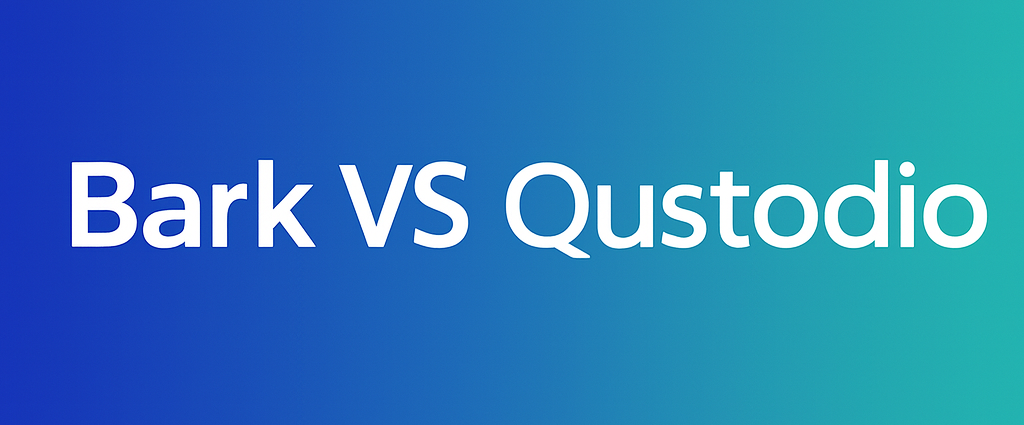Key Takeaways
ChatGPT parental controls are a helpful first layer, but they work best when you pair them with device settings and clear family rules for AI use.
Here’s a practical setup you can do today:
Turn on ChatGPT parental controls: In ChatGPT, go to Settings → Parental controls → Add family member, invite your teen, and link accounts.
Start with safer defaults: Enable Reduce sensitive content, set Quiet Hours (especially overnight), and consider turning off voice mode, image generation, and memory/chat history if you want fewer risks and less “AI bonding.”
Add a device backstop (so it’s harder to bypass):
iPhone/iPad: use Screen Time to limit the ChatGPT app, block chatgpt.com if needed, and schedule Downtime.
Android: use Google Family Link for app limits and website restrictions, plus Digital Wellbeing bedtime/focus tools.
Set “how we use AI” rules (not just “can we use it”): Keep AI use in shared spaces when possible, require “give hints, not answers” for homework, and agree that anything important gets verified with another source.
Know what it cannot do: Parents do not automatically see full chat transcripts, so boundaries and supervision still matter.
If you want broader protection: Pair ChatGPT settings with a dedicated filter like Canopy to reduce exposure to explicit content across the web, not only inside ChatGPT.
AI is now part of daily life for kids and teens. They use ChatGPT to get homework help, ask personal questions, rehearse conversations, and vent about stress. At the same time, parents are asking urgent questions: What exactly are ChatGPT parental controls? Are they enough? Can I block ChatGPT completely on my child’s phone?
In late 2025, OpenAI introduced new OpenAI ChatGPT parental controls and a parental supervision model for teens, after growing pressure from parents, lawmakers, and even legal action claiming that the chatbot gave harmful advice to a distressed 16-year-old. These changes are rolling out for teen accounts (ages 13–17), which is the youngest age group OpenAI currently “allows” on ChatGPT. ChatGPT’s parental controls are a much discussed topic, on which Canopy’s CMO has been interviewed on.
This guide will walk you through:
- What “ChatGPT parental controls” actually mean
- The real risks (and benefits) of kids using AI
- How to turn on the built-in OpenAI parental controls settings
- How to block ChatGPT by device, network, or app
- Where tools like Canopy fit in
- How to talk to your child about AI instead of simply banning it
ChatGPT parental controls
“ChatGPT parental controls” refers to new safety and supervision features that let a parent link their ChatGPT account to their teen’s ChatGPT account. Once linked, the parent can adjust how the teen can use AI and which features are allowed.
Here’s what a parent can currently manage in the ChatGPT parental controls settings:
- Limit sensitive content. You can reduce or block mature or graphic responses, including sexual content.
- Turn off certain modes. Parents can disable voice mode, image generation, and even ChatGPT’s “memory,” which normally allows the AI to remember personal details over time.
- Set Quiet Hours. You can tell ChatGPT not to respond during certain late-night windows, which helps cut down on 2am “therapy chats.”
- Control related apps. Within the same dashboard, you can also manage features in OpenAI’s other experiences (for example, AI video creation or AI browsers), including disabling direct messages, limiting “infinite scroll,” and opting out of a personalized feed that might otherwise act like algorithmic social media.
- High-risk alerts. OpenAI says it may notify a parent — and in some cases, even escalate to authorities — if the system detects signs that a linked teen is in immediate danger or expressing suicidal intent.
Important: Parents do not automatically get a full transcript of what their teen is saying to ChatGPT. This is intentional. The design is meant to balance safety with teen privacy. Alerts are only supposed to happen if there are signs of serious risk.
This is a major shift. For most of ChatGPT’s existence, there were no built-in OpenAI parental controls at all. Parents had to rely on iPhone Screen Time, Google Family Link, or router blocks. The new OpenAI parental controls rollout is meant to formalize “parent + teen supervision,” similar to how big social apps now offer “Family Center” dashboards for teen accounts.
Is ChatGPT safe for kids?
This is the big question. The honest answer is: ChatGPT can be helpful, but it’s not automatically “safe.”
Where ChatGPT can help:
OpenAI markets ChatGPT as a study buddy, a planner, and even a kind of life-skills coach for teens. Typical “good use cases” include:
- Homework assistance (if it doesn’t cross the line into cheating)
- Generating a practice quiz before a test
- Planning for college or next steps after high school
- Brainstorming how to handle a tough social situation
In that sense, there is real educational and developmental value, especially with a parent or teacher nearby to sanity-check the answers.
Where ChatGPT can go wrong:
- Mature / sexual / violent content. Even with filters, AI can sometimes generate content that’s not age-appropriate. That’s one major reason OpenAI is now letting parents set stricter content controls for teens.
- Mental health dependence. Teens talk to AI like it’s a late-night therapist, including about self-harm and suicide. A widely discussed wrongful death lawsuit claims that a teen repeatedly discussed self-harm with ChatGPT and received responses that didn’t keep him safe. This is one of the core reasons OpenAI is now building crisis escalation pathways for minors.
- The “AI best friend” effect. Kids and teens can form intense emotional bonds with chatbots, treating them like friends or even romantic partners. Parents and therapists worry that this can create isolation and encourage secret, all-night emotional conversations without adult support.
- Hallucinations / misinformation. ChatGPT can sound confident and still be wrong. A teen can walk away believing a made-up “fact,” medical claim, or coping strategy is real. That’s especially risky if they’re asking for advice when they’re already upset.
OpenAI has said it’s building an age-detection and age-based experience to automatically apply teen protections by default. For example, filtering sexual content, limiting romantic/erotic roleplay, and flagging dangerous self-harm talk. That’s progress. But it’s not foolproof, and it does raise questions about how much the system is watching and judging what teens say.
Why parents should monitor ChatGPT use
Even with OpenAI parental controls, parents still need to be involved. Here’s why:
Emotional health and late-night use
A lot of kids use AI when they feel most alone — at 1am, in their room, phone in hand. AI never says “go to bed.” Some teens start relying on AI for emotional support in situations where, in the past, they might have reached out to a trusted adult. This can make them feel temporarily better, but more isolated long term. When the “friend” that understands you is an AI, it can make it harder to open up to real people.
Misinformation and overreliance
ChatGPT can “hallucinate,” and younger users may not realize it. A wrong answer on math homework is annoying; a wrong answer about self-harm, relationships, substances, or mental health can be dangerous. OpenAI now says it will sometimes intervene and notify a parent if a linked teen appears to be in acute distress. That’s good, but it’s still reactive.
Privacy and data
To make teen protections work, OpenAI is moving toward age estimation, account linking, and usage monitoring. That means more data analysis on the back end. Parents should understand that these systems are making judgment calls about what is “age-appropriate,” when to lock down certain features (like image generation or direct messaging in AI-powered products), and even when to escalate to a parent or to emergency services.
Bottom line: supervising how (and when) your child uses ChatGPT is part of modern parenting, not overreacting.
How to Set Up ChatGPT Parental Controls
If your child is 13–17 and has their own ChatGPT account, you can now link accounts and manage safety settings. This is the core of the OpenAI ChatGPT parental controls rollout.
Step 1. Link your teen’s account
- Open ChatGPT and tap your profile icon.
- Go to Settings → Parental controls.
- Choose + Add family member.
- Invite your teen via email or phone number.
- Your teen must accept the invite.
After they accept, you’ll see them listed under “Family members.”
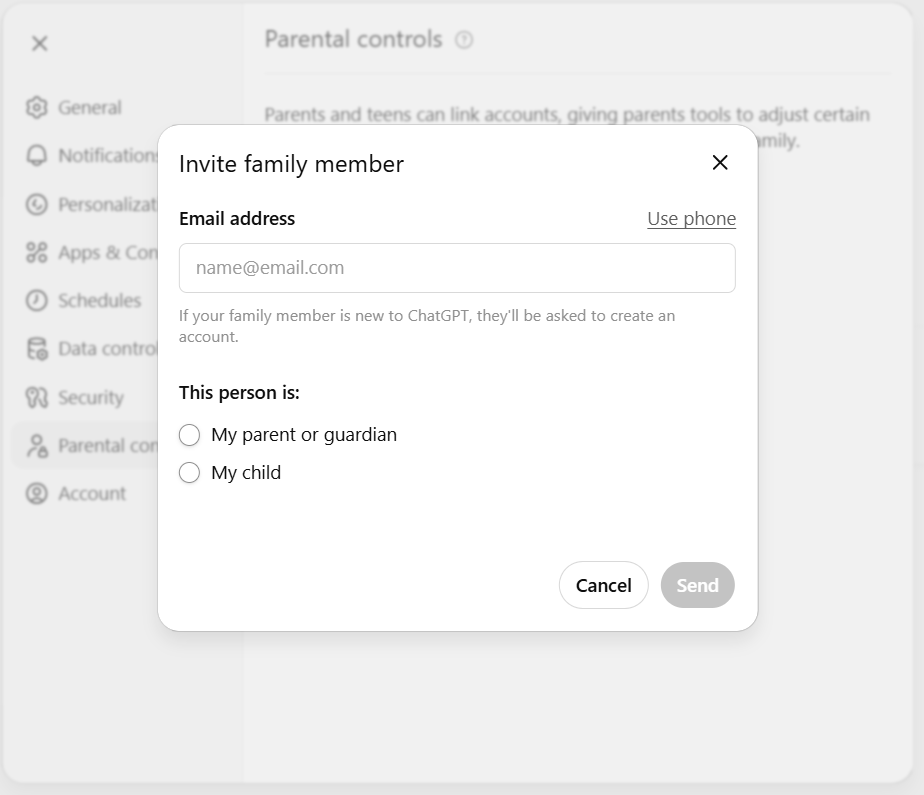
Step 2. Customize ChatGPT parental controls settings
Inside your teen’s profile you can fine-tune:
- Reduce sensitive content (limit sexual/explicit output).
- Disable voice mode or image generation if you don’t want spoken replies or AI-created images.
- Turn off memory / chat history so the model doesn’t remember personal details long term.
- Quiet Hours / usage limits so ChatGPT won’t respond during certain nighttime windows.
- Limit high-risk features in related apps such as direct messages, “infinite scroll,” or personalized algorithmic feeds in AI-powered companion products.

Step 3. Understand alerts (and limits)
Parents do not get a full log of conversations. But the system may send you an alert if it detects what it describes as “acute distress,” including suicidal intent. In the most extreme cases, OpenAI says it may escalate beyond the parent and contact emergency services. This approach — “we’ll step in during a crisis” — is also at the center of the current debate and the OpenAI ChatGPT parental controls lawsuit discussion: Are these tools doing enough, or are they arriving too late?
After you set these up:
These in-app settings are great for older teens you’re willing to supervise. For younger kids (under 13), or for teens you’re not ready to trust alone, you’ll probably want to go further and limit or block ChatGPT access at the device or network level. Let’s go there next.

How to block ChatGPT on different devices
Sometimes “less access” is the healthiest choice. Here’s how to block or limit ChatGPT per device. This is useful if your child is under 13, or if you’re not comfortable relying only on OpenAI parental controls.
iPhone / iPad (Screen Time)
- Go to Settings → Screen Time.
- Turn on Screen Time for your child’s Apple ID (Family Sharing makes this easier).
- Use App Limits to cap time in the ChatGPT app, or block it entirely.
- In Content & Privacy Restrictions → Content Restrictions → Web Content, add ChatGPT.com to “Never Allow.”
- You can also schedule Downtime so the device won’t allow certain apps (including ChatGPT) at night.
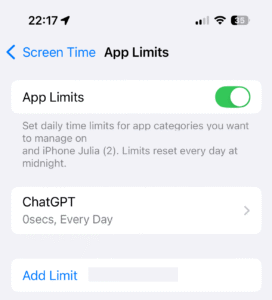
Android (Google Family Link / Digital Wellbeing)
- In Family Link, select your child → App limits → choose ChatGPT → set a daily limit or block.
- You can also block specific websites (like ChatGPT.com) in Chrome for that supervised account.
- Use Bedtime / Focus modes in Digital Wellbeing to pause distracting apps overnight.
Windows / Mac
- Windows Family Safety: You can block websites and set usage schedules for specific apps, including desktop or web versions of AI chat.
- Mac: Under System Settings → Screen Time → Content & Privacy, you can limit adult content and explicitly block ChatGPT.com.
Wi-Fi router / DNS
Many modern routers and DNS-based filters let you blacklist domains. Adding ChatGPT.com at the network level blocks ChatGPT on every device using that Wi-Fi, which is helpful for younger kids. Just note: cellular data can still bypass home Wi-Fi, so this works best alongside device-level limits.
Using parental control apps to restrict ChatGPT (and more)
Built-in controls are helpful, but they’re scattered. Teens are also creative. If you only block the ChatGPT app, they can still open a private browser tab, use a different AI chatbot, or switch to cellular data.
This is where a dedicated parental control app like Canopy can help.
Canopy is designed to protect kids (and teens, and even adults who want support avoiding explicit material) by filtering content in real time — not just blocking whole apps. Instead of only shutting down “ChatGPT.com,” Canopy’s AI-powered filtering can block sexual or pornographic content across browsers, social media, and AI chat tools, including explicit AI-generated images and sexting-style content. That explicit content simply never loads on the device.
With Canopy you can:
- Block or allow entire categories (for example, “Adult Content”) and apps without killing school research tools.
- Set healthy boundaries like “no explicit content,” “no late-night browsing,” or “no AI chats during school.”
- Get alerts if your child repeatedly tries to access blocked content, so you know when to start a conversation — not just when to punish.
In other words, instead of playing whack-a-mole with every new AI bot, you’re building safer defaults for how the internet works on that device.
How to talk to your child about AI and ChatGPT
Even the best technical setup won’t matter if your child just borrows someone else’s phone. You still need the conversation.
Here are the big points to cover:
“ChatGPT is not a therapist.”
Tell your child: “If you’re sad, scared, or thinking about hurting yourself, ChatGPT is not enough. You need a real human — me, another adult you trust, a counselor, or emergency help.” This isn’t hypothetical. Parents have already argued in court that relying on AI for crisis support can go terribly wrong.
“Don’t overshare.”
Make sure they understand that AI is still the internet. They shouldn’t send full names, school names, addresses, private photos, or medical details to any chatbot — even one that “feels friendly.”
“AI can be wrong.”
Teach them to treat answers like guesses, not truth. If ChatGPT tells them something big, like health advice, sexual advice, how to handle bullying, legal trouble, etc., they should check with you.
“Sleep matters.”
Quiet Hours exist for a reason. Explain that staying up until 3am talking to AI will not actually fix how they feel tomorrow.
Alternatives to blocking: safe ways for kids to use ChatGPT
Full blocking makes sense for younger kids or for topics you consider off-limits. But for middle schoolers, high schoolers, and college-bound teens, teaching smart use might be better than “never.”
Here are some healthier patterns:
Use ChatGPT together, in the open.
Sit with them at the kitchen table. Treat ChatGPT like a calculator-plus: good for brainstorming, outlining, and practicing, but not for hiding painful secrets.
Use supervised teen accounts with OpenAI parental controls.
The new OpenAI parental controls ChatGPT announcement describes linking teen accounts so you can limit features (voice, image generation, personalized feeds) and set Quiet Hours — all without pretending your teen will never touch AI again.
Prefer “school mode.”
Many schools are testing classroom-approved AI environments or teacher-managed logins. In these settings, ChatGPT is positioned as a study tool (“Help me make a practice quiz from my notes” or “Give me a hint, not the full answer”) instead of a secret confidant.
Watch for infinite scroll.
AI is evolving beyond “type a question, get an answer.” Some AI tools are starting to feel like social platforms, with endless feeds of auto-generated content, direct messages, and algorithmic recommendations. Parents can (and should) turn off those features for teens when possible, the same way you’d limit TikTok or Instagram.
Summary
AI is now a normal part of teen life. That means “ChatGPT parental controls” aren’t just a tech setting — they’re part of modern, digital parenting.
Here’s the plan:
- Turn on OpenAI ChatGPT parental controls, link your teen’s account, and set limits on sensitive content, late-night access, and risky features like voice or image generation.
- Add device-level or router-level blocks for ChatGPT if your child is too young or not ready.
- Use a dedicated parental control app like Canopy to filter explicit content and block chatbots.
Talk. Explain that ChatGPT is powerful but not always right, not always kind, and absolutely not a replacement for real human support.

off
Get 20% off using code SAVE20
ChatGPT Parental Controls FAQ
What’s the best parental control app to block ChatGPT?
Look for a parental control app that (1) can block or limit AI chat tools, (2) filters explicit sexual content everywhere, and (3) lets you set healthy boundaries like “no 2am browsing.” Canopy is built specifically for this kind of protection.
Is ChatGPT safe for school-age children?
ChatGPT can help with studying, practice quizzes, and planning, especially when an adult is supervising or when it’s used in a teacher-managed environment. But it can also produce mature content or give shaky emotional advice, which is why parental controls and oversight matter.
Does ChatGPT have built-in parental controls?
Yes. OpenAI now offers parental controls that let you link your account to your teen’s account, limit sensitive content, turn off features like voice or image generation, and set Quiet Hours.