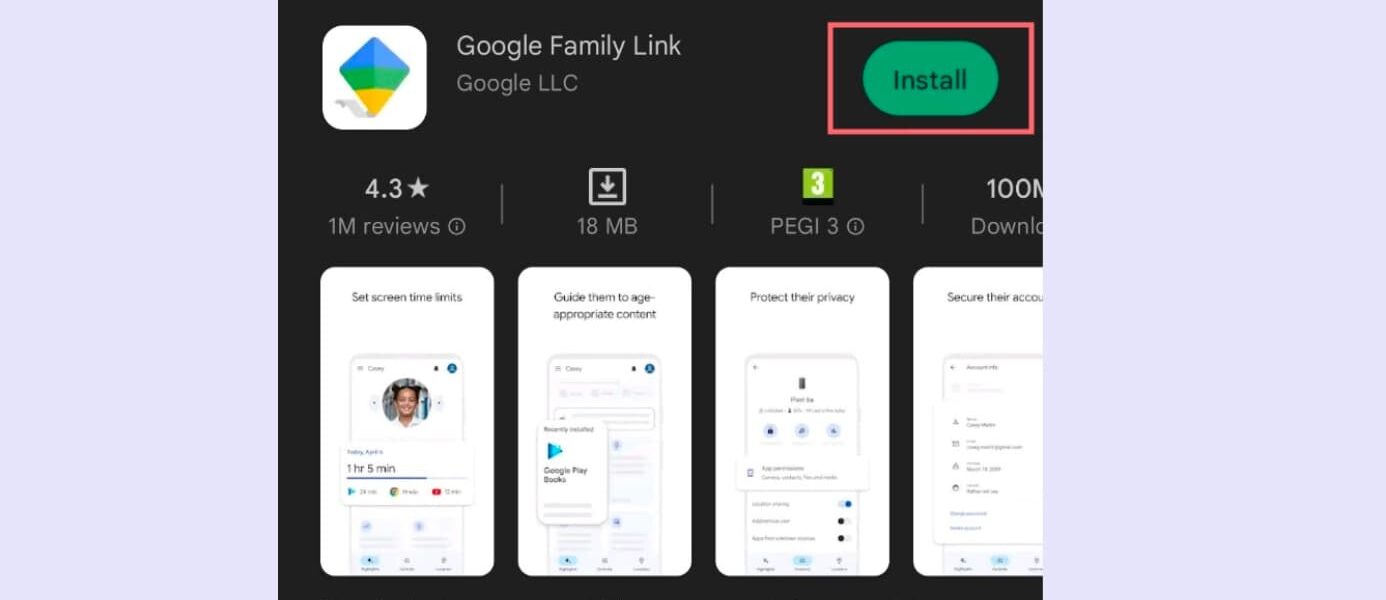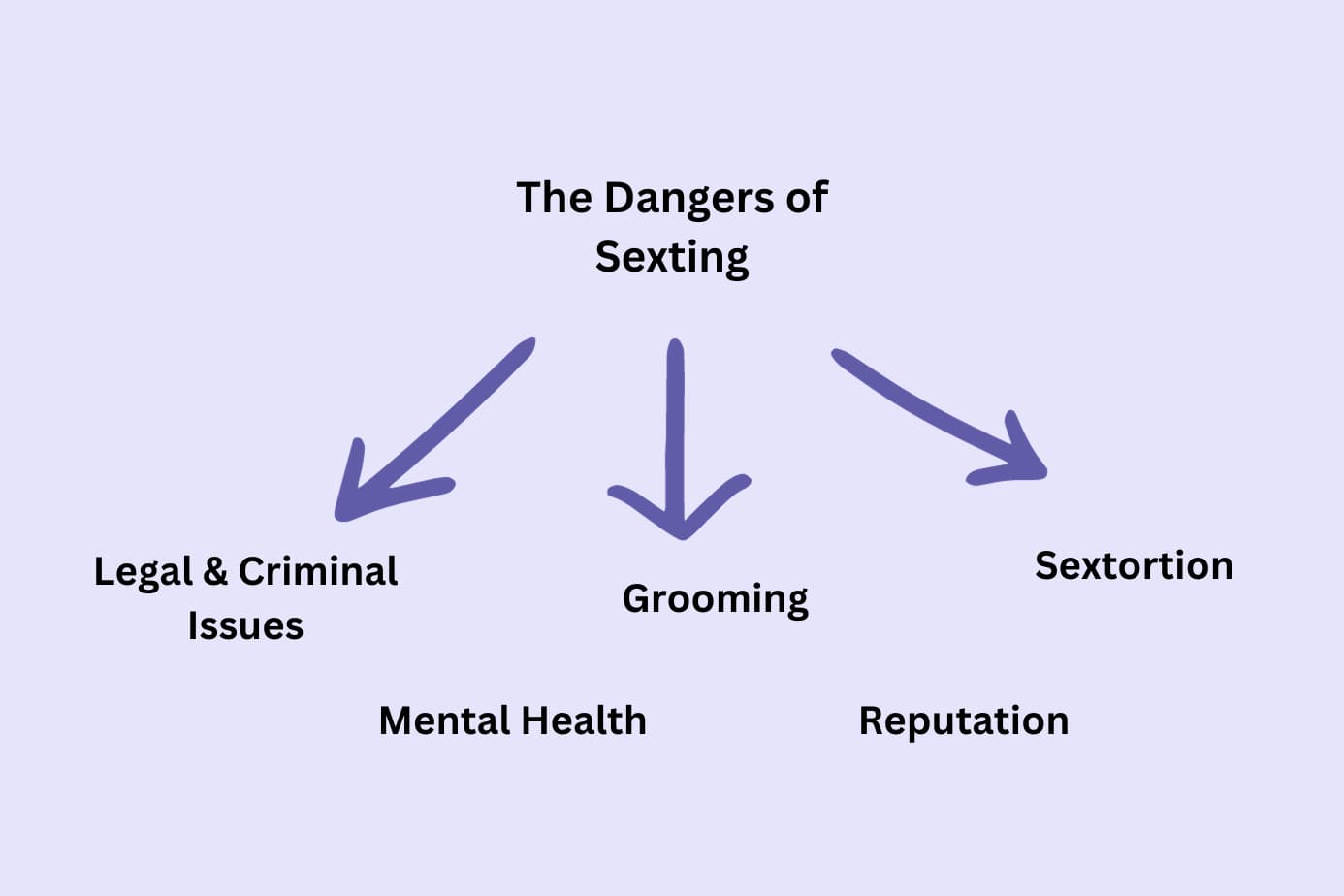Scientific studies confirm that porn can have damaging effects not only on a person’s ability to maintain relationships, but also on their brain health. If you’re still wondering, is watching porn bad for your brain? The answer, supported by growing neuroscience research, is yes—especially during adolescence.
The importance of preventing kids from going on porn sites cannot be overstated, but adults can majorly benefit from a porn-free life as well. For guidance on eliminating this exposure, see our article on how to quit porn forever.
In this article, we’ll introduce you to four different methods for blocking porn on Android for good.
They are:
- Using the Google Family Link app
- Using Google Play parental controls
- Installing a safe browser
- Using a blocking app
Let’s get right into it!
Method 1: Block porn on Android with Google Family Link
Google Family Link is a mobile app designed to protect children and young teens from harmful online content. It’s one effective way to understand how to block porn on Android and across Google services.
You can use the Family Link app to block porn on your child’s Android device if:
- You and your child both have a Google account. If your child doesn’t have one, it can be created during the Family Link setup.
- Your child is under 13 years old.
- The Android version on your child’s device isn’t older than Android 7.0 (Nougat).
Family Link can also be effectively used for blocking porn websites and downloads from Google Play even if you want to use it for yourself and not for a child.
Here’s how to block porn on Android with Family Link—we cover website blocking and app download blocking.
As a bonus layer of protection, combining these steps with the best porn blocker app ensures comprehensive coverage across all apps and browsers.
Blocking Websites with Family Link – Step by Step
To set up parental controls, you will need to download the Family Link app on your own Android device (the parent device, not the child’s).
1. Install the Google Family Link app on your device from Google Play.
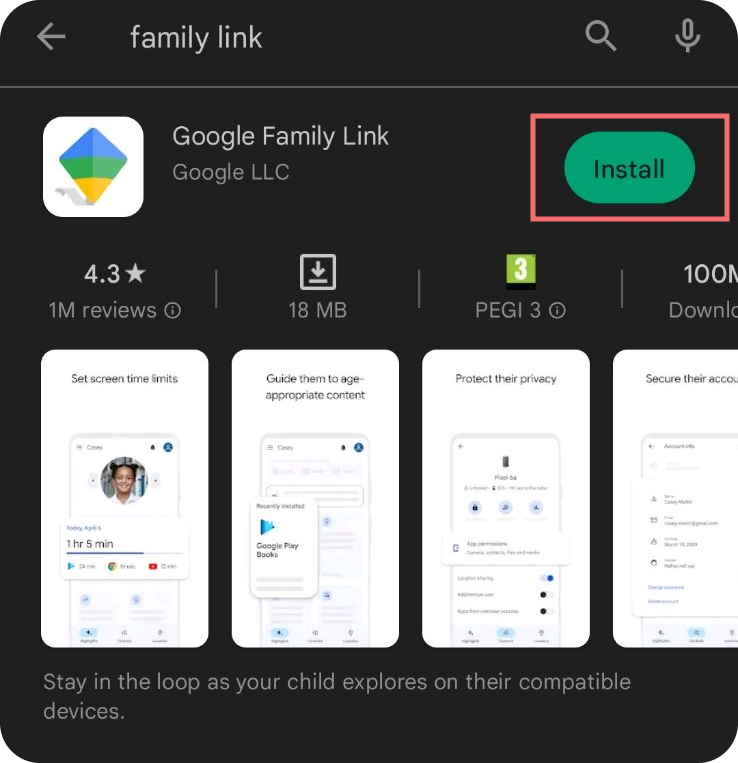
2. Open the app and sign in with your Google account.
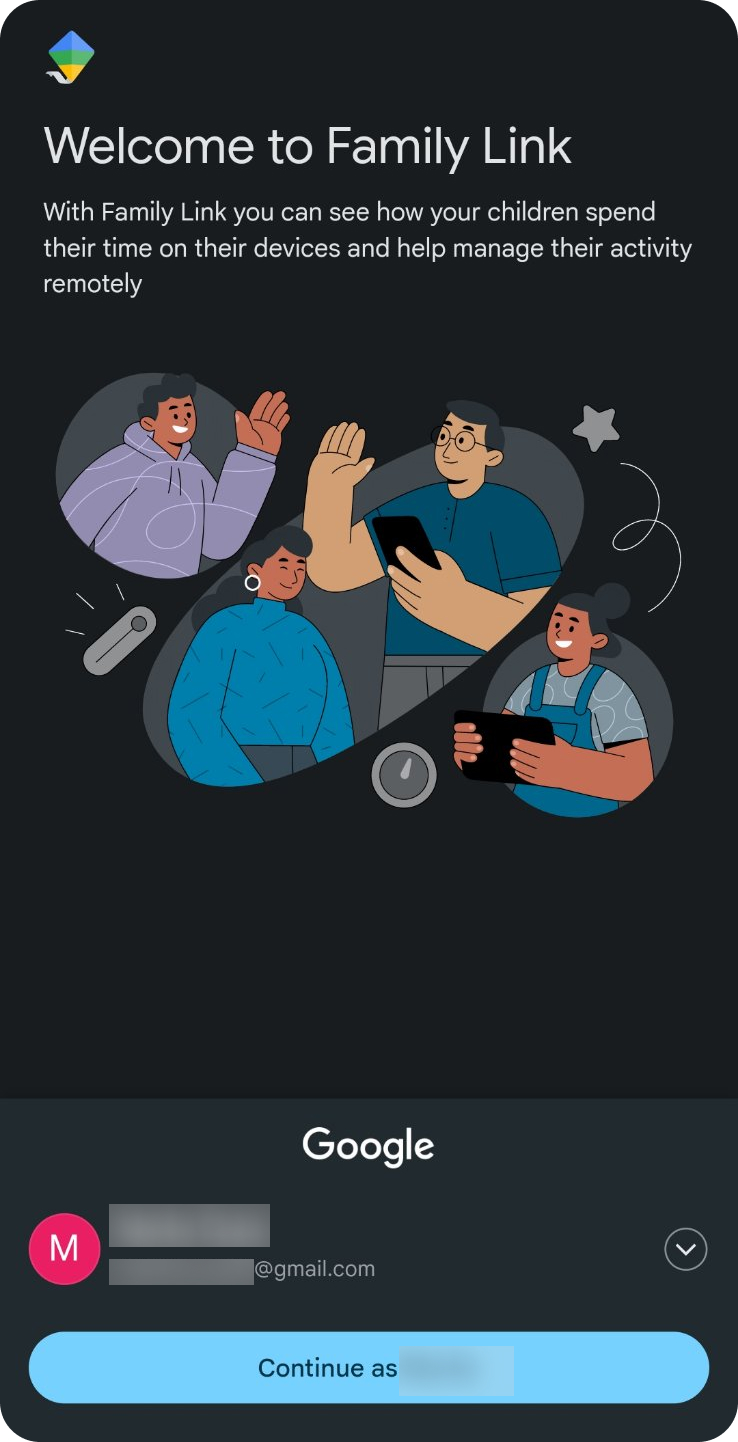
3. In the next screen, if your child has their own Google account, tap Yes.
If they don’t, tap No. Follow the instructions on the screen for setting up a new Google account for your child and adding it to their Android device.
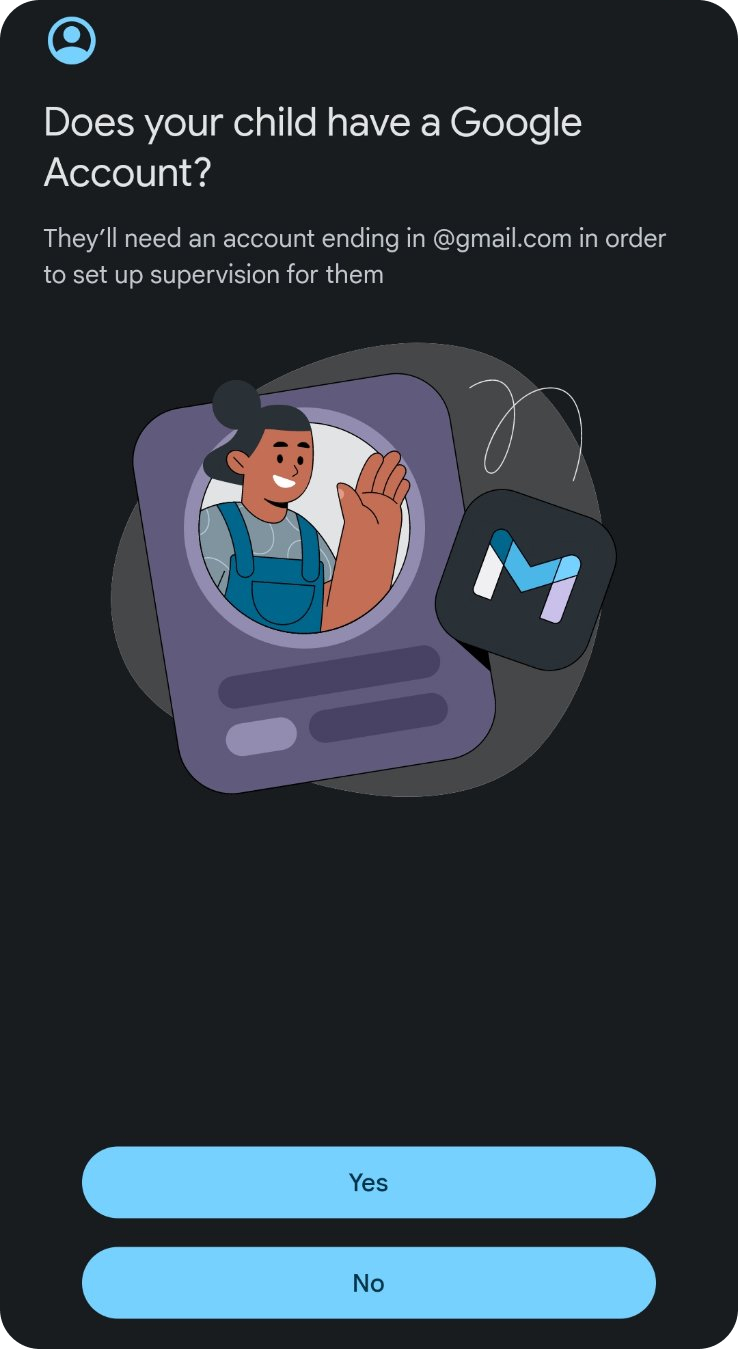
4. Connect your kid’s Android device to your Family Link account. This is where you need to take their device and follow the instructions both on your phone and on theirs to successfully link them.
Start with the screen on your device first (see below) and then proceed with the setup on your child’s device.

5. Once your devices have been linked, you can control the content on your child’s device.
Here’s how to block adult websites in Google Chrome:
In the Family Link App, go to Content restrictions > Google Chrome.
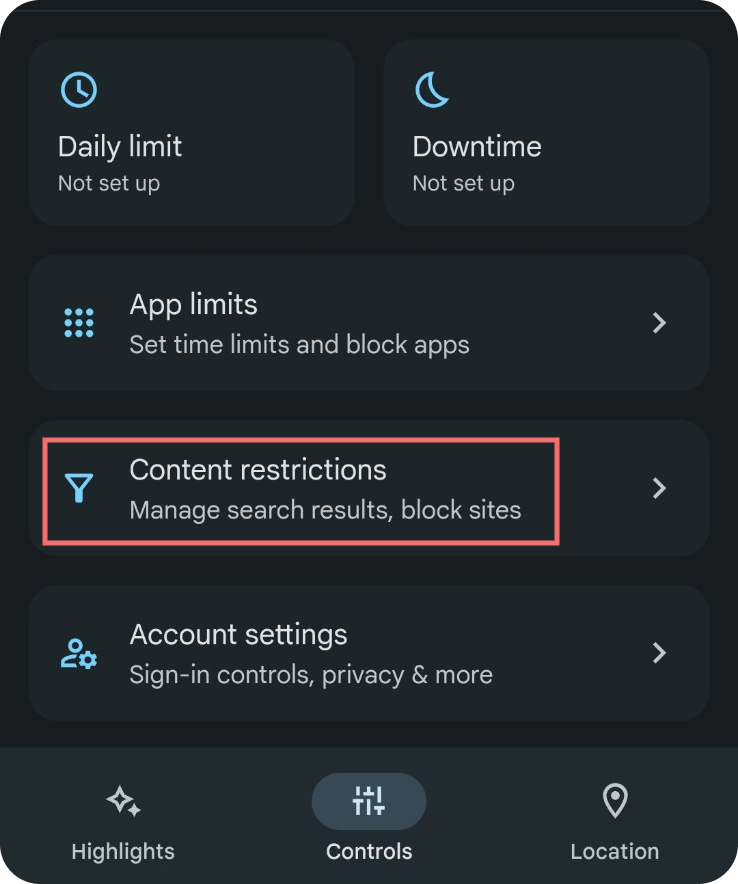 | 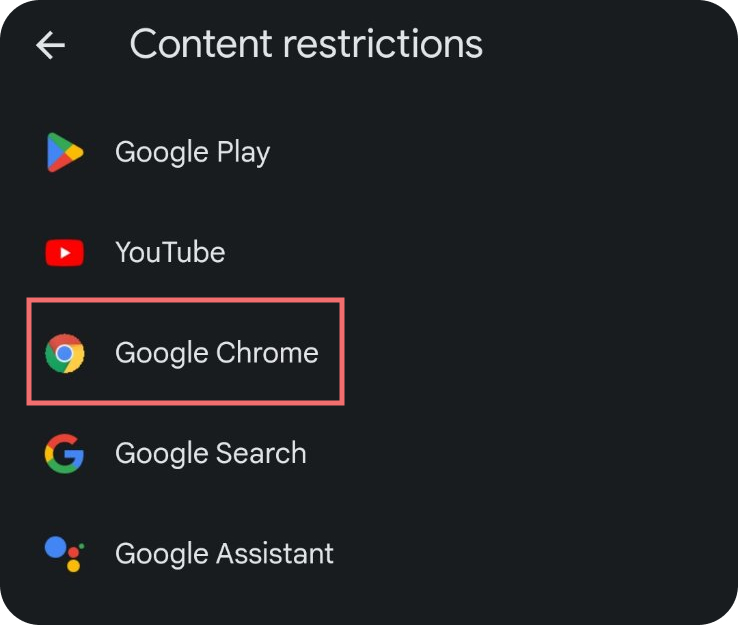 |
|---|
6. Select Try to block explicit websites.
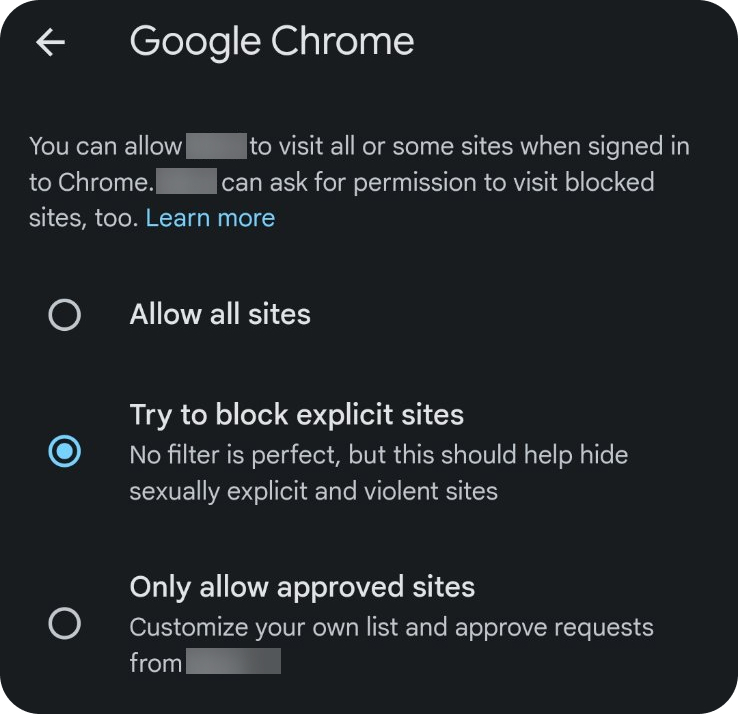
7. If you’d like to block a specific website, use the Blocked list on the same Google Chrome screen as in step number 6.
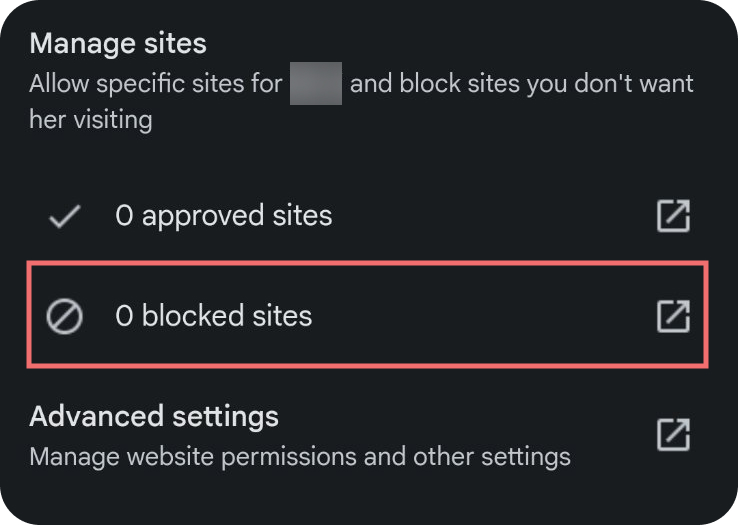 | 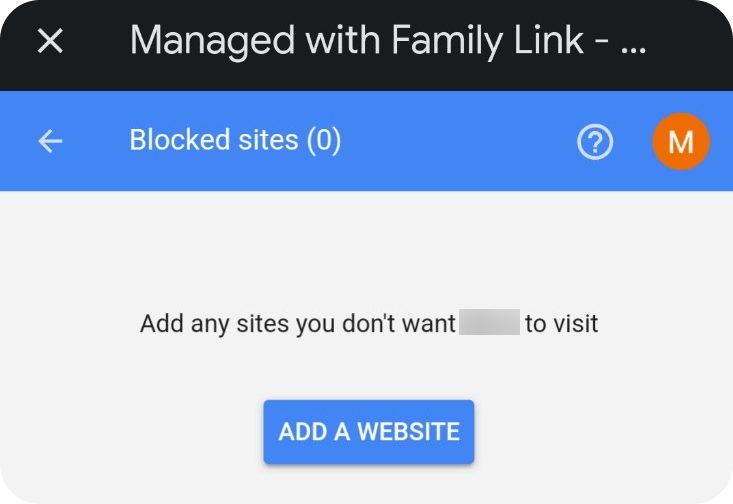 |
|---|
Note: All of the steps above work only for blocking porn in Google Chrome. If you’d like to implement this protection to other browsers on your child’s phone, follow the steps below.
8. Select your child’s profile in the Family Link app on your device.
9. Tap Content restrictions > Google Search
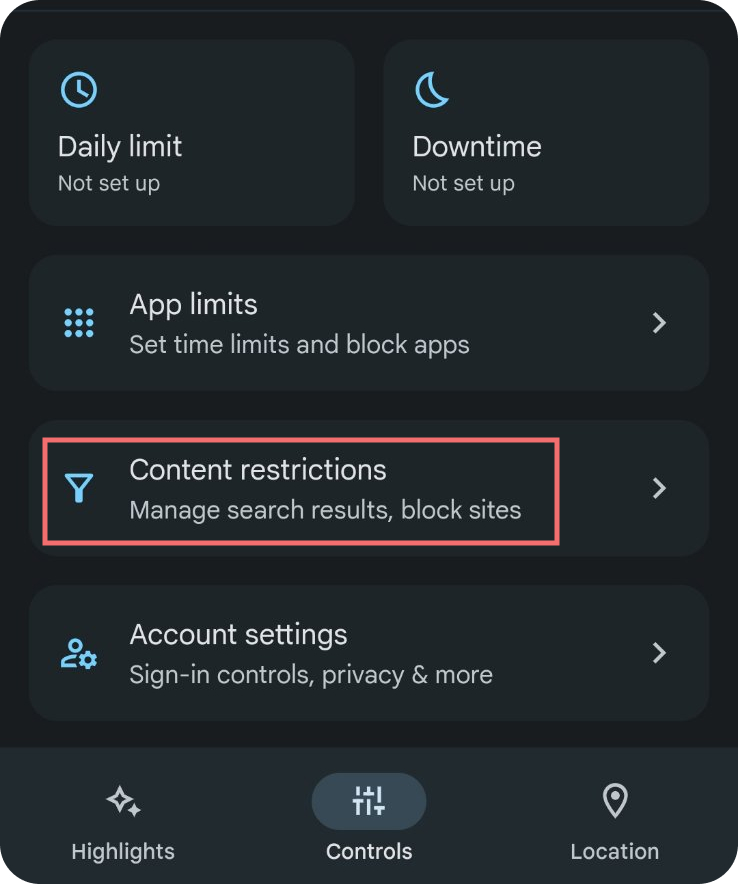 | 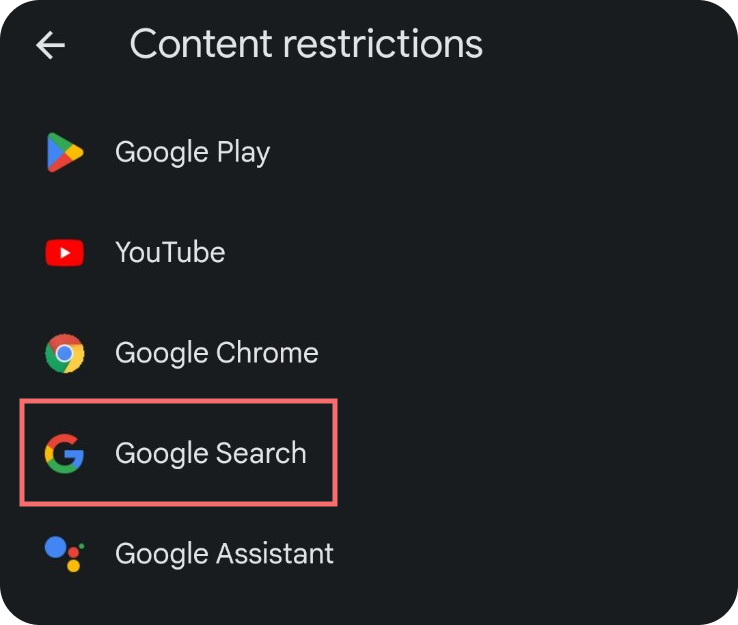 |
|---|
10. Toggle SafeSearch on. SafeSearch is a filter that blocks pornographic content on a specific browser.
You will need to turn it on for each individual browser on your child’s phone by following the same steps (but selecting a different browser in Content restrictions).
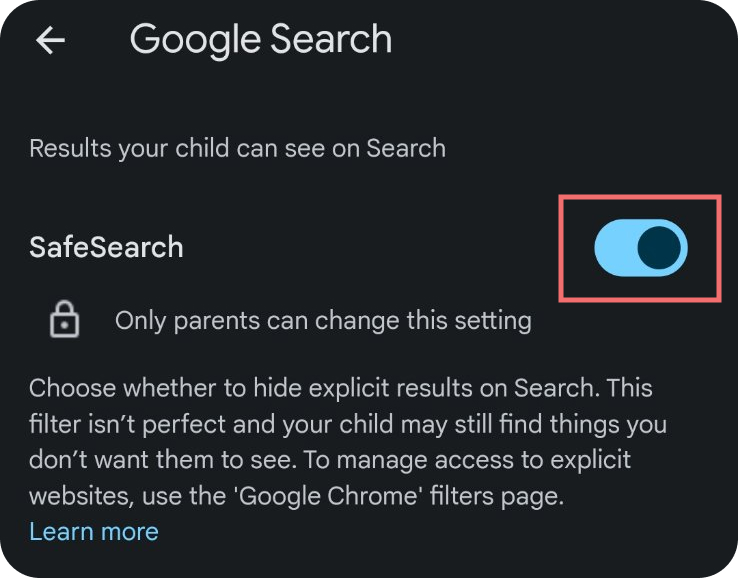
Key read: How to Quit Porn (11 Research-Backed Methods)
Blocking App Downloads with Family Link – Step by Step
The problem with using only the above guide to block porn on Android is that your child can still download alternative browsers that you may not be able to manage.
But, Family Link also offers an opportunity to prevent downloading alternative browsers and porn apps as well.
Here’s how to do it.
1. On your device, open Family Link.
2. Go to Content restrictions > Google Play.
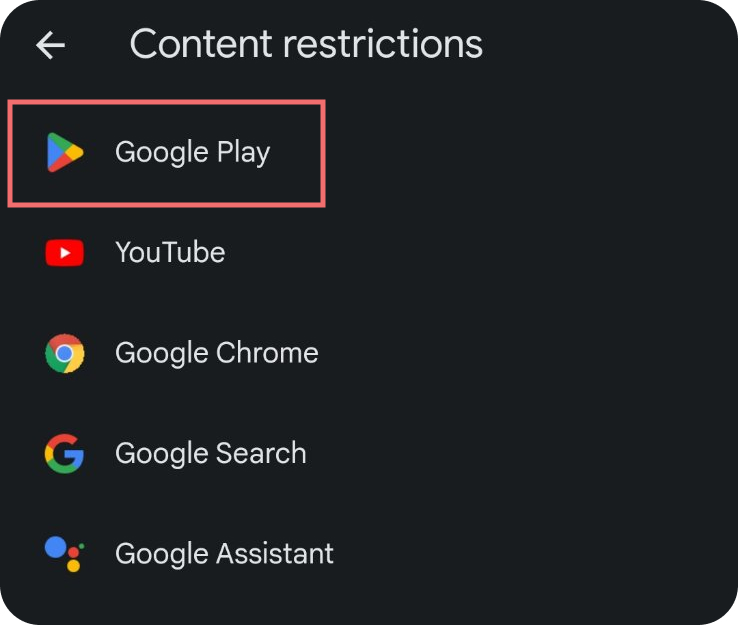
3. Choose Apps & Games to manage them.
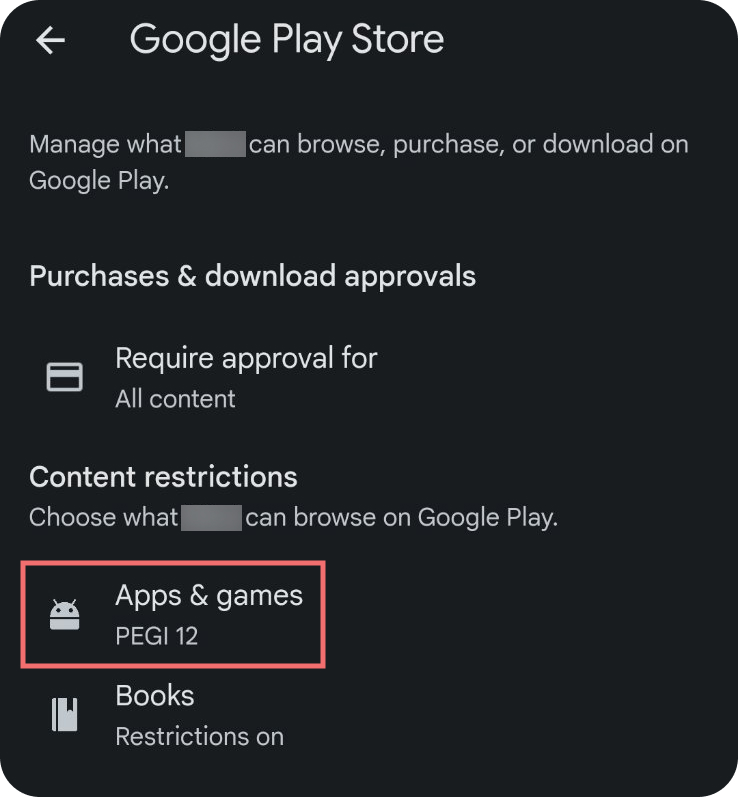
4. In the following screen, select the rating for the apps your child can download on their device. They won’t be able to download any app or game that has a rating higher than the one you set.
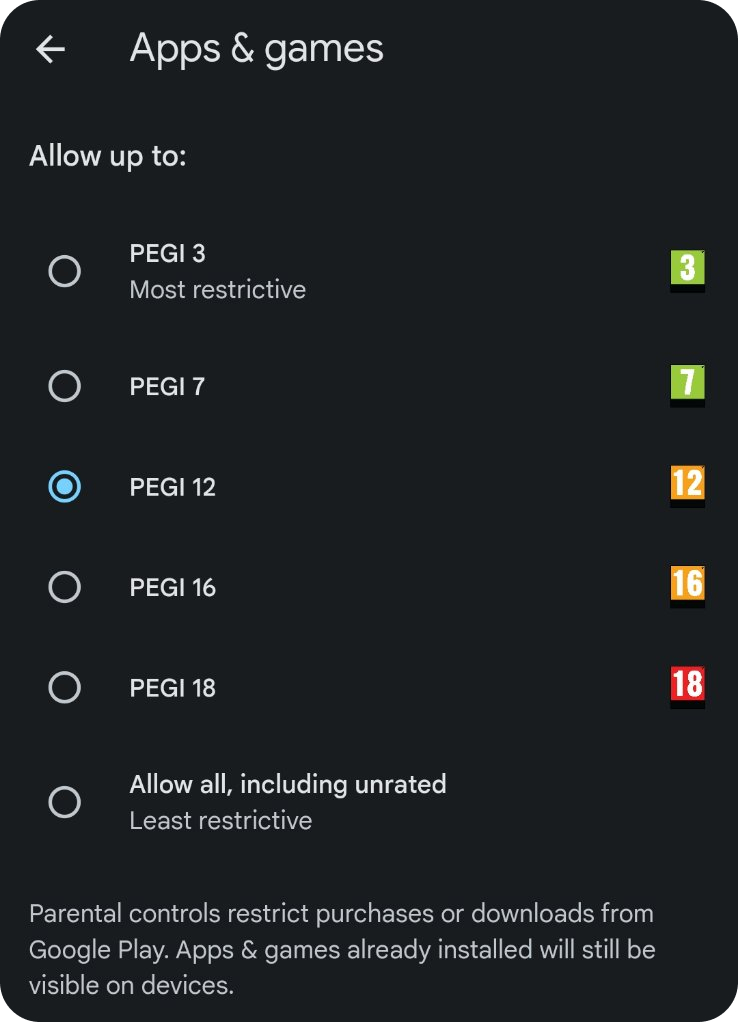
Block porn across all your devices in one go. Block porn with Canopy here.
Method 2: Block app downloads on Google Play (without Family Link)
If you want to avoid using Google Family Link, or would like an extra layer of security when it comes to Google Play app downloads, here’s another method to prevent them.
1. On the target phone (your child’s phone), open the Google Play app. Tap the profile icon in the upper right corner of the screen.
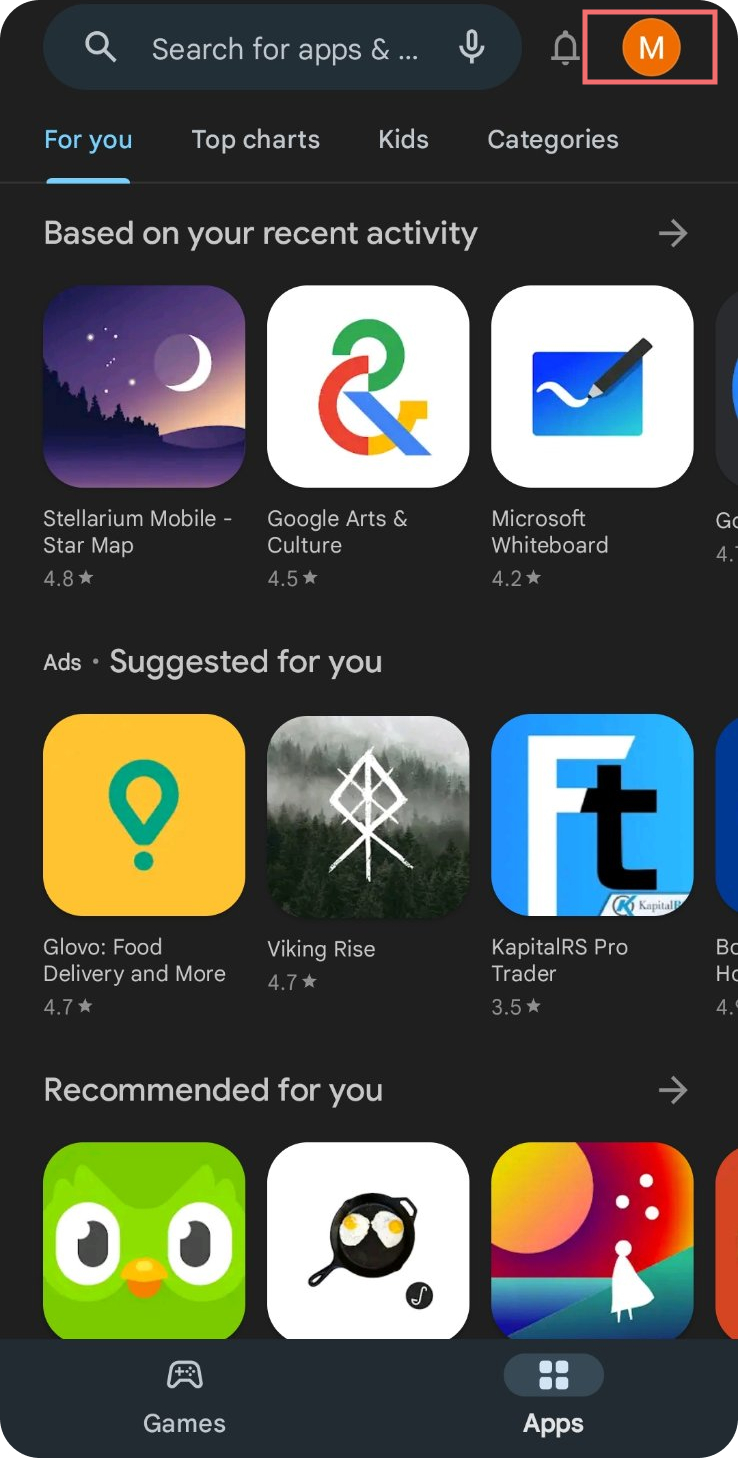
2. Choose Settings.
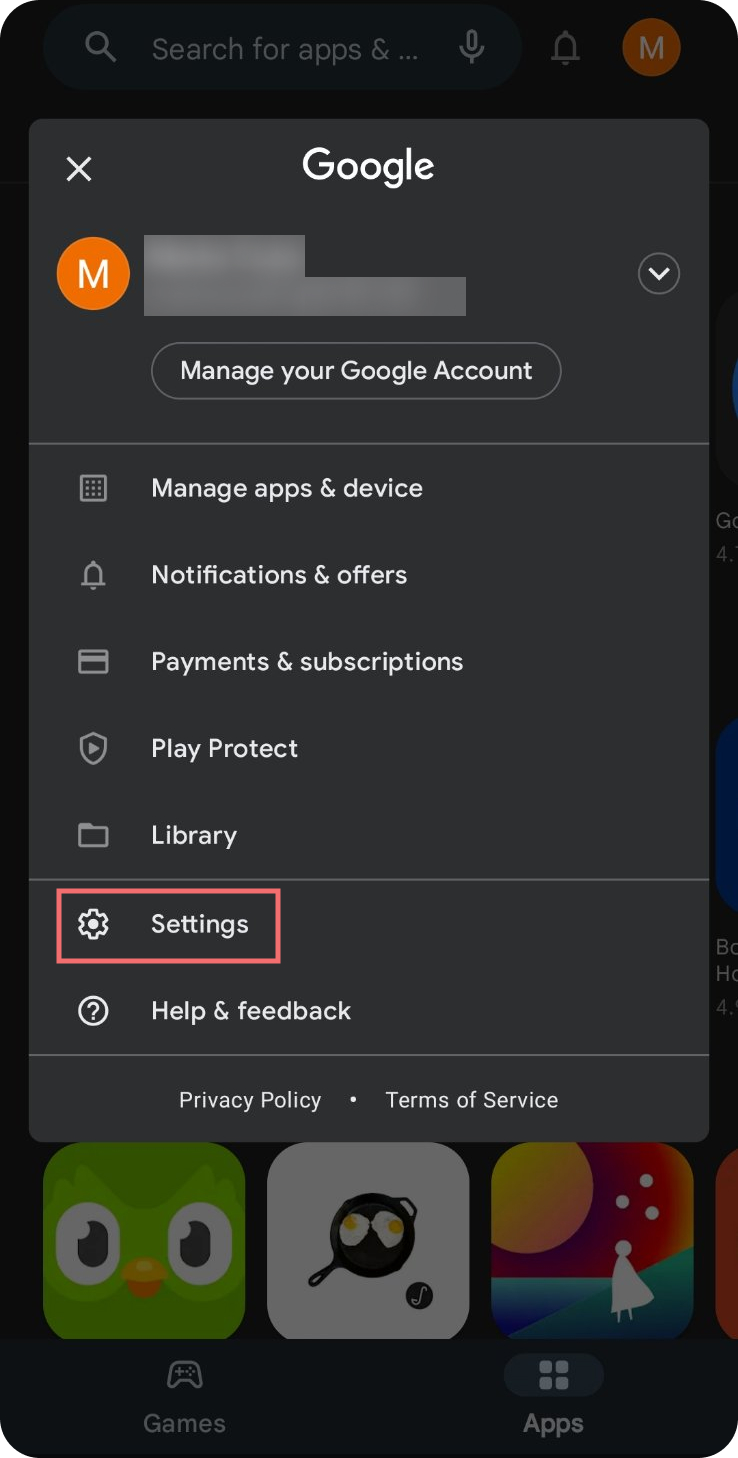
3. Find the Family tab.
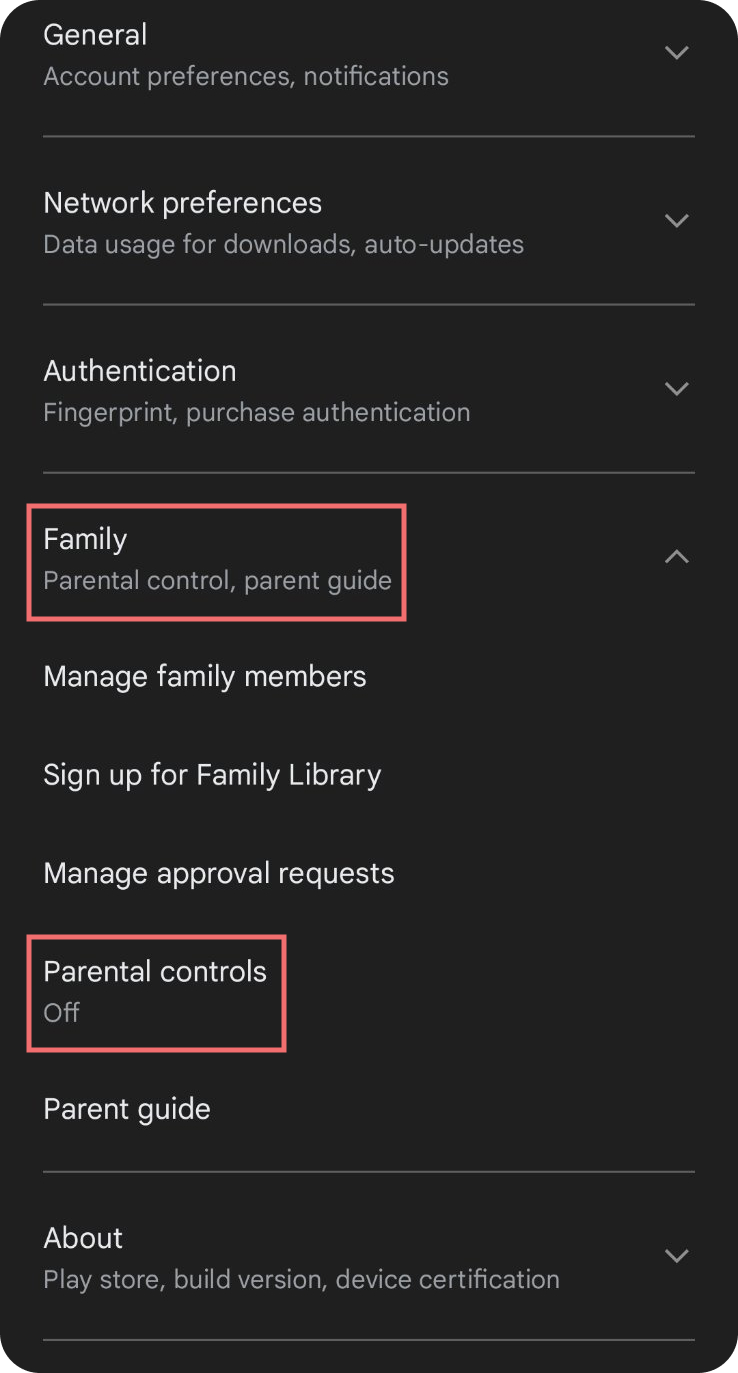
4. Tap Parental controls.
5. Toggle Parental controls on.
6. You’ll be asked to enter a PIN number. The PIN number ensures that anyone who doesn’t know it cannot turn off the Google Play parental controls.Choose a number you have a high chance of remembering (that your child won’t be able to guess), and enter it.
7. Confirm your PIN number.
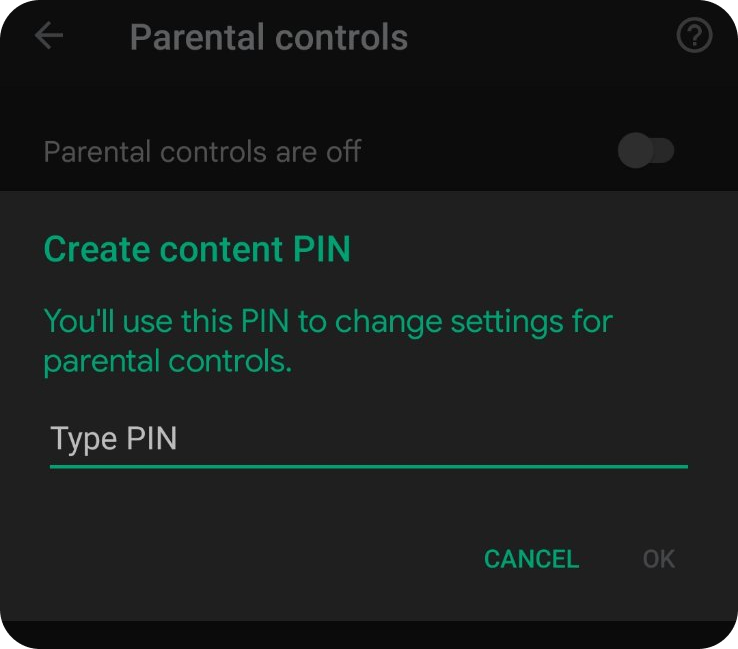
8. Go through each section – Apps & Games, Movies – to set up content filtering for them.
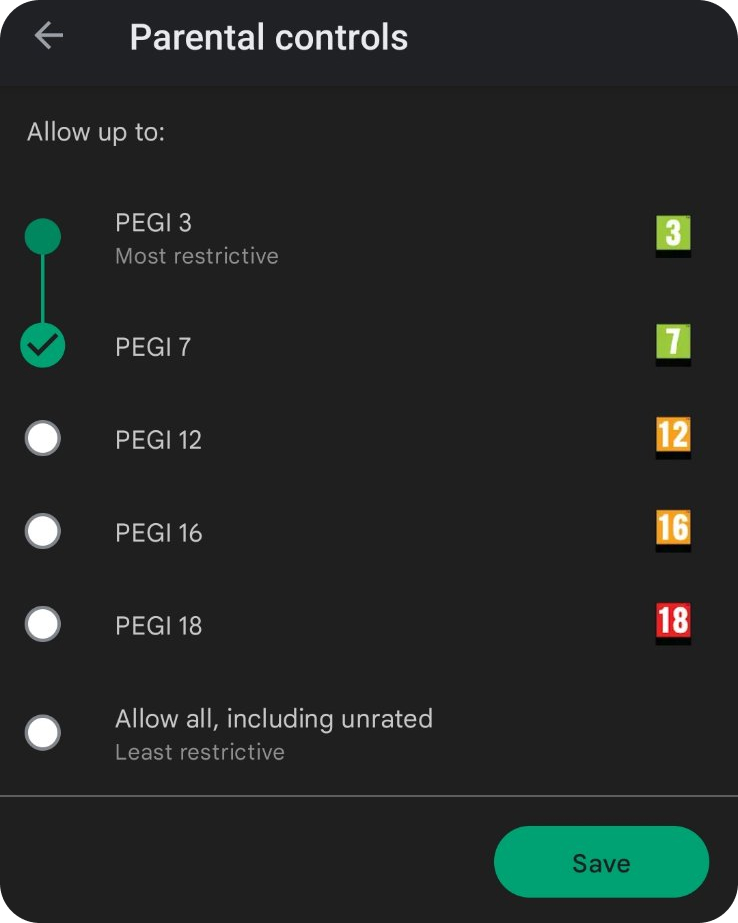
And that’s it! Your child won’t be able to download any apps or games rated higher than the setting you determined in the Google Play parental controls.
If you’re dealing with children watching porn, tools like Family Link and Canopy offer support for prevention, but it’s equally important to engage in regular, open conversations about safe digital habits.
Method 3: Install a safe browser (and delete the others)
A ‘safe browser’ is a web browser that already has a filtering system built in.
Essentially, in a safe browser, explicit content is already blocked by default without you having to do anything more than install it.
However, not all safe browsers are created equal. Some offer the option for you to whitelist websites, even those that are blocked automatically, which is a simple way to bypass their restrictions.
Additionally, it can be too easy to just download a different browser if the user feels like checking out content that is limited by the safe browser. This means that the safe browser method would need to be combined with another one that restricts app downloads from Google Play.
There are more streamlined ways of blocking porn across the entire Android device (and other devices at the same time) compared to safe browsers (such as blocking apps – see below).
Make the safe browser your default browser
If you do decide to install a safe browser on your or your child’s phone, it’s crucial that you uninstall all other unsafe browsers (such as Chrome, Firefox, Opera).
It is also important to make the safe browser your default browser for opening any links.
Here’s how to do this:
1. After you have downloaded and installed a safe browser of your choice, go to Settings > Apps.
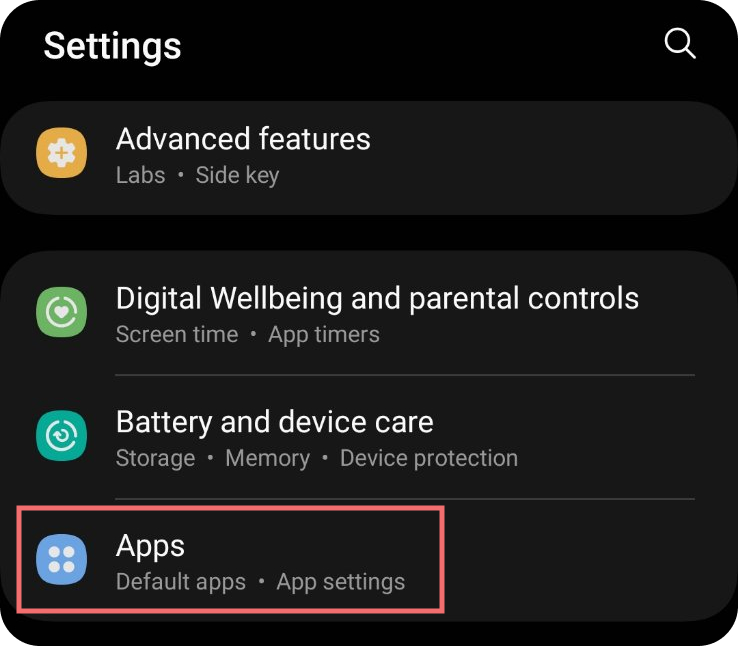
2. Tap on Choose default apps.
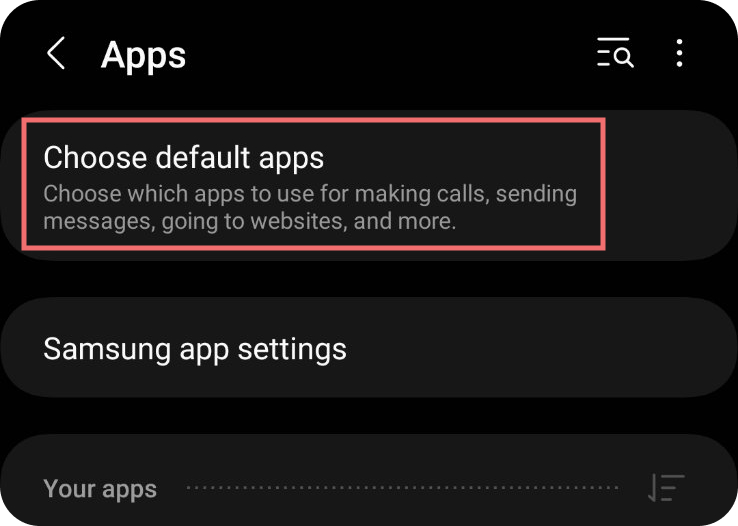
3. To choose which app you want as the default browser, tap on Default browser app.
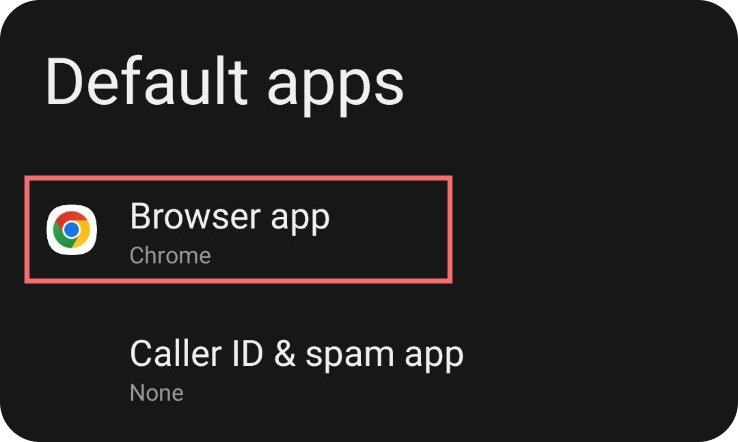
4. Then simply select your preferred browser and you’re all set!
If you’re using Safari on Apple devices, it’s also helpful to consider Safari porn blocker options for consistent protection across platforms.
Method 4: Use blocking apps to Block Porn on Android (the foolproof method)
Even though all methods outlined above work, there are ways to get around them – either by whitelisting websites in a safe browser or by downloading other browsers or apps.
It’s only by enforcing more of these methods at the same time that you can get some modicum of protection from porn.
Which is why a porn blocker that works on all browsers and all devices is a much more elegant solution.
One example of such an app is Canopy. It fully blocks any and all pornographic content on both Android and iOS devices across all browsers (Google Chrome, Safari, Firefox, and more).
No additional methods or blocks needed!
Here’s how to block porn sites on iPhone and Android with Canopy.
1. Download and install the Canopy Parent app from Google Play (on the parent phone). Keep in mind that you can also apply restrictions from the Canopy dashboard when logged in from your browser, if you would rather not download the Canopy app onto the parent phone.
Here’s how to install the Canopy Parent app on your Android device.
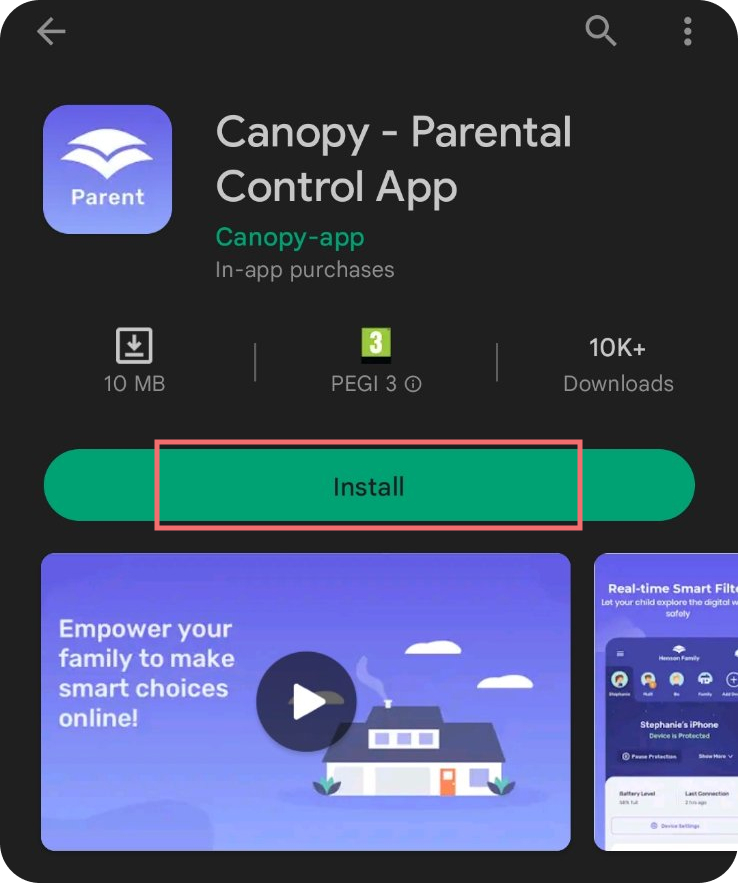 | 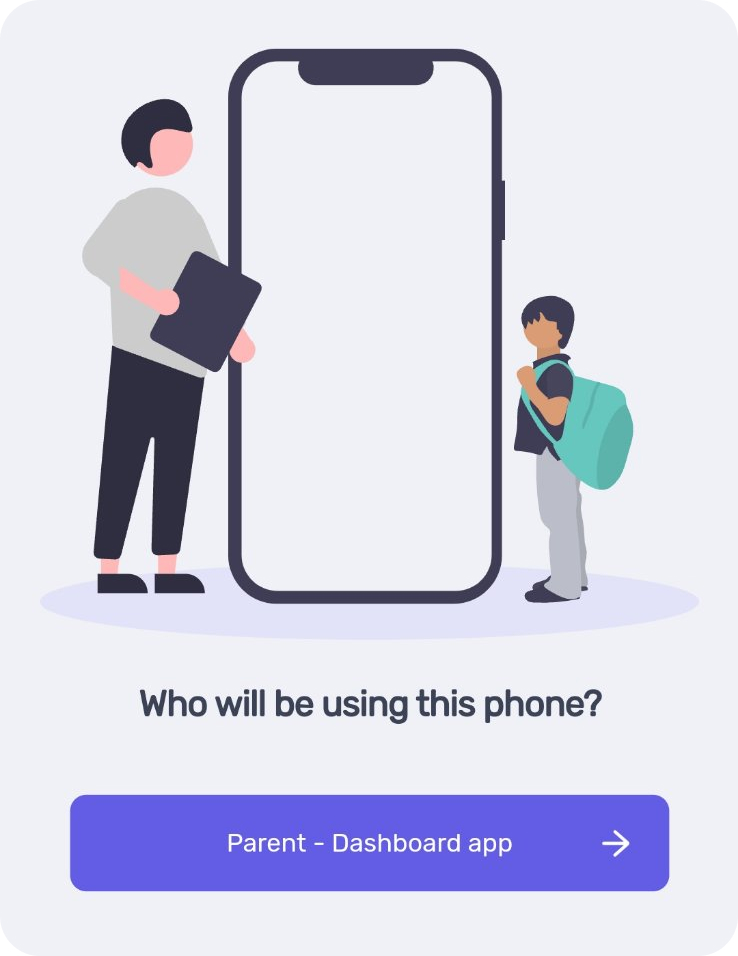 |
|---|
2. Install the Canopy Kids app on your child’s phone. Teens watching porn is more common than ever—Canopy provides strong protection from early exposure.
The trick here is that the Canopy Kids app is not on Google Play, but rather accessed via a web link. Please be patient during installation, as everything has to be set up properly for Canopy’s advanced filtering to work.
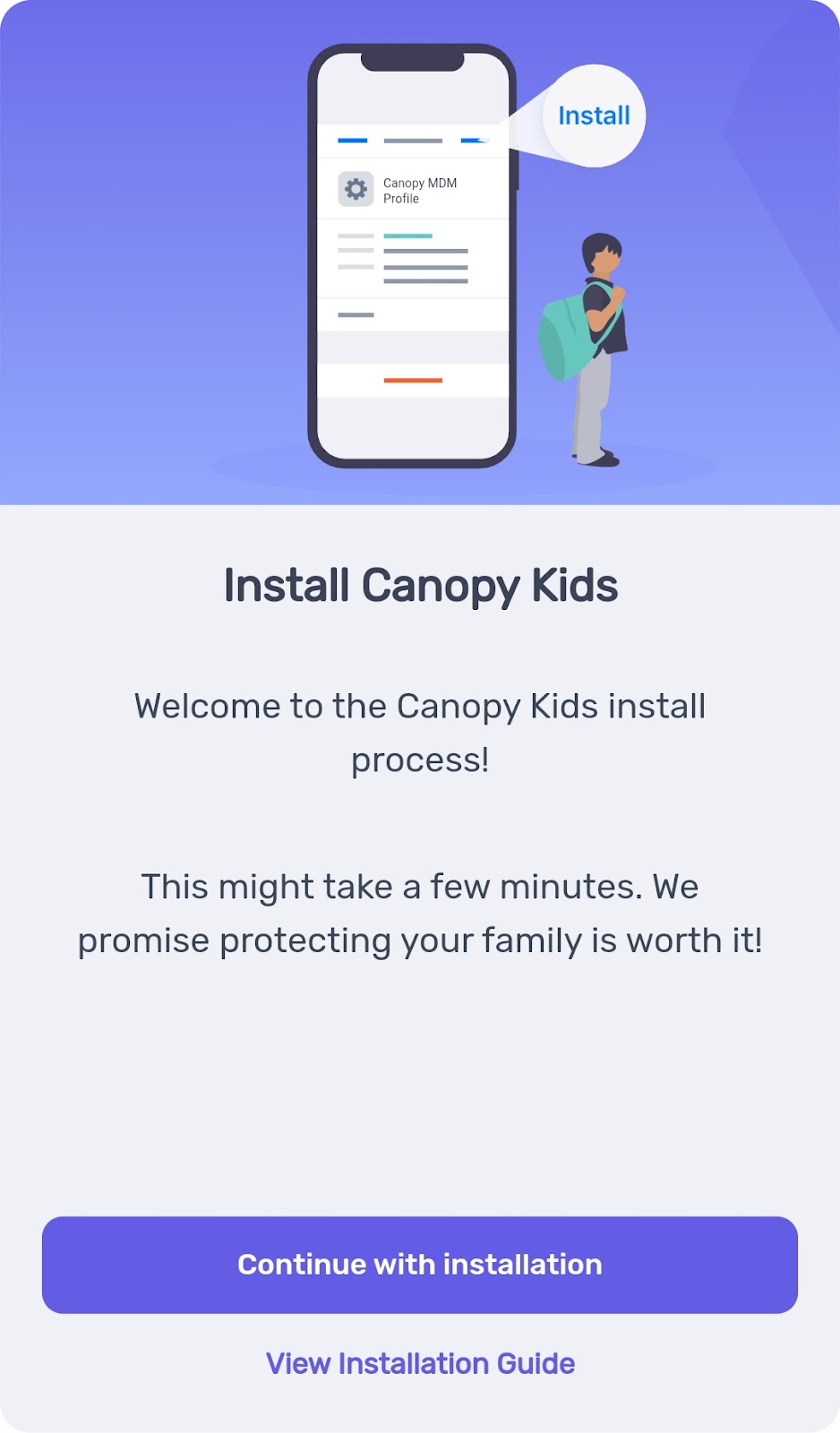
3. You will know that the Canopy Kids app has been successfully installed when you see this key symbol in the upper left corner of your child’s phone.

4. Once you have the Canopy Kids app on the target phone (your child’s phone), you can set up its restrictions either from your own phone or from the Canopy web dashboard.
Here are some options you have:
- Pausing or continuing standard protection (porn and nudity pictures and videos)
- Partial nudity prevention
- Removal prevention
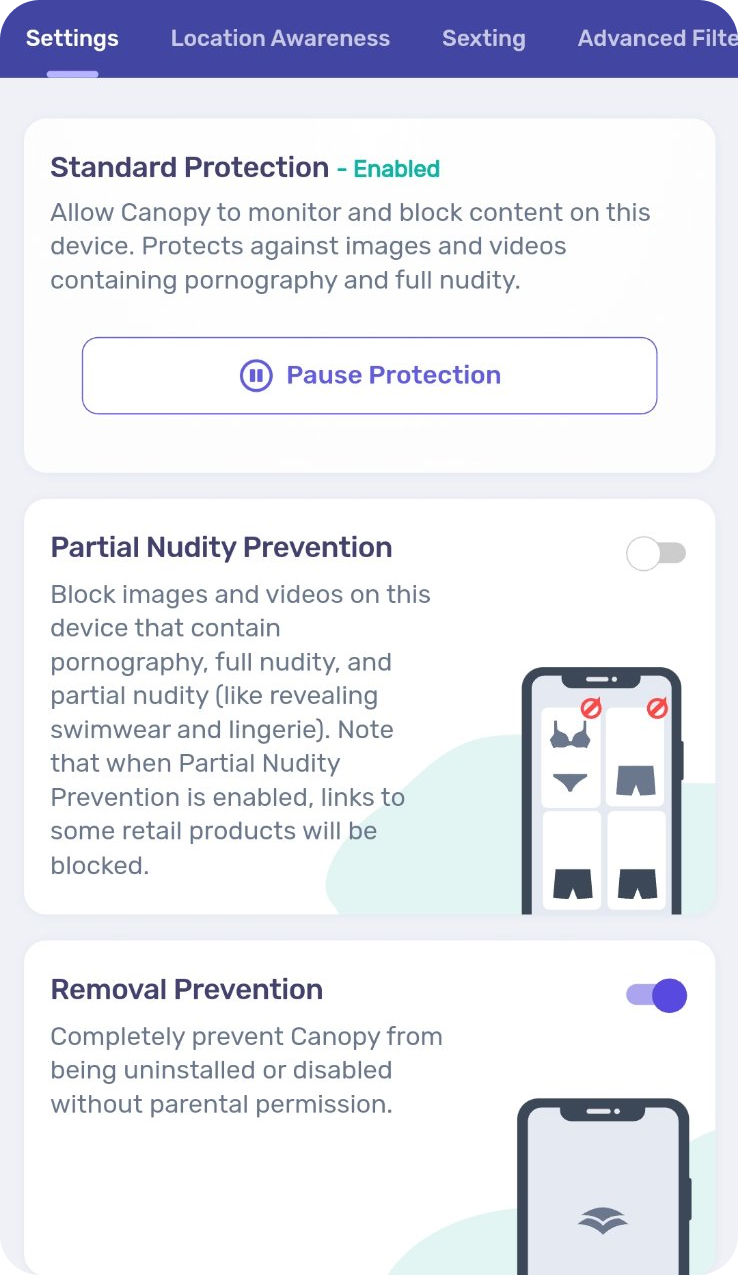
- Blocking specific websites, apps, or even content categories
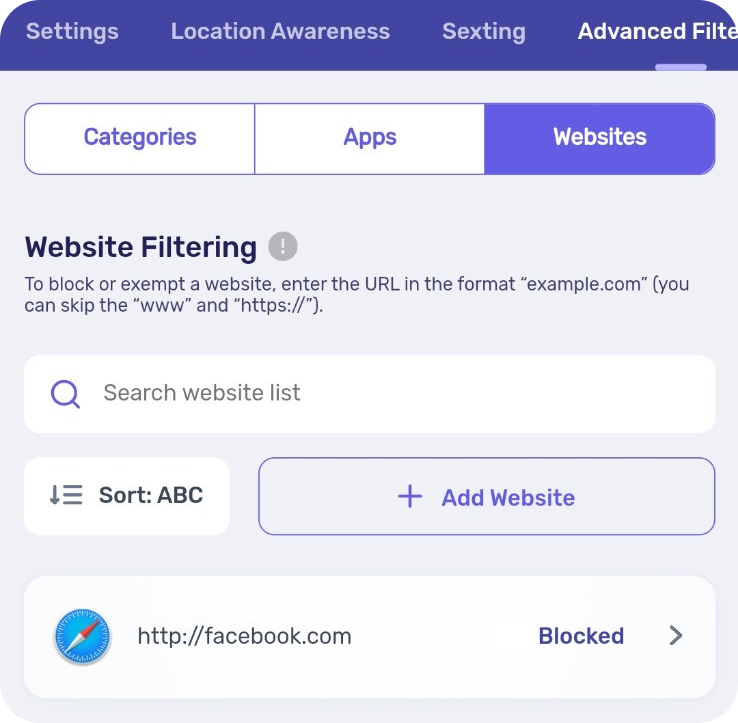 | 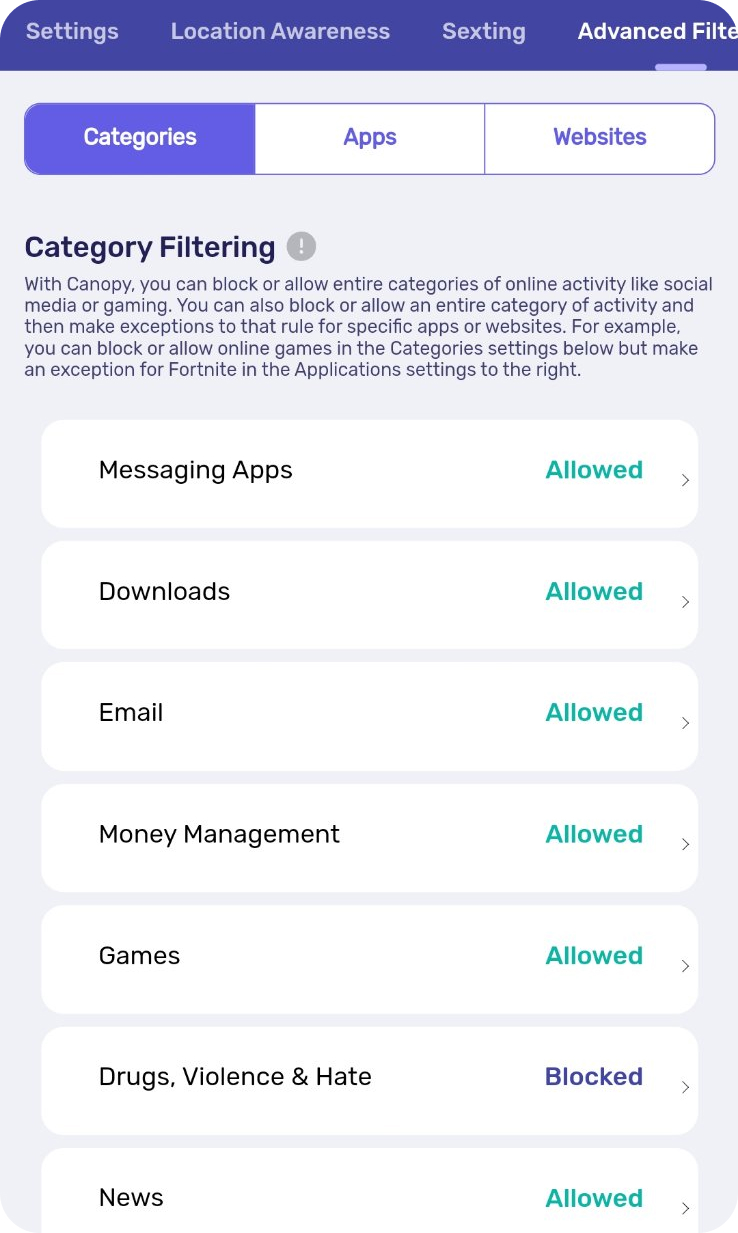 |
|---|
- Sexting prevention
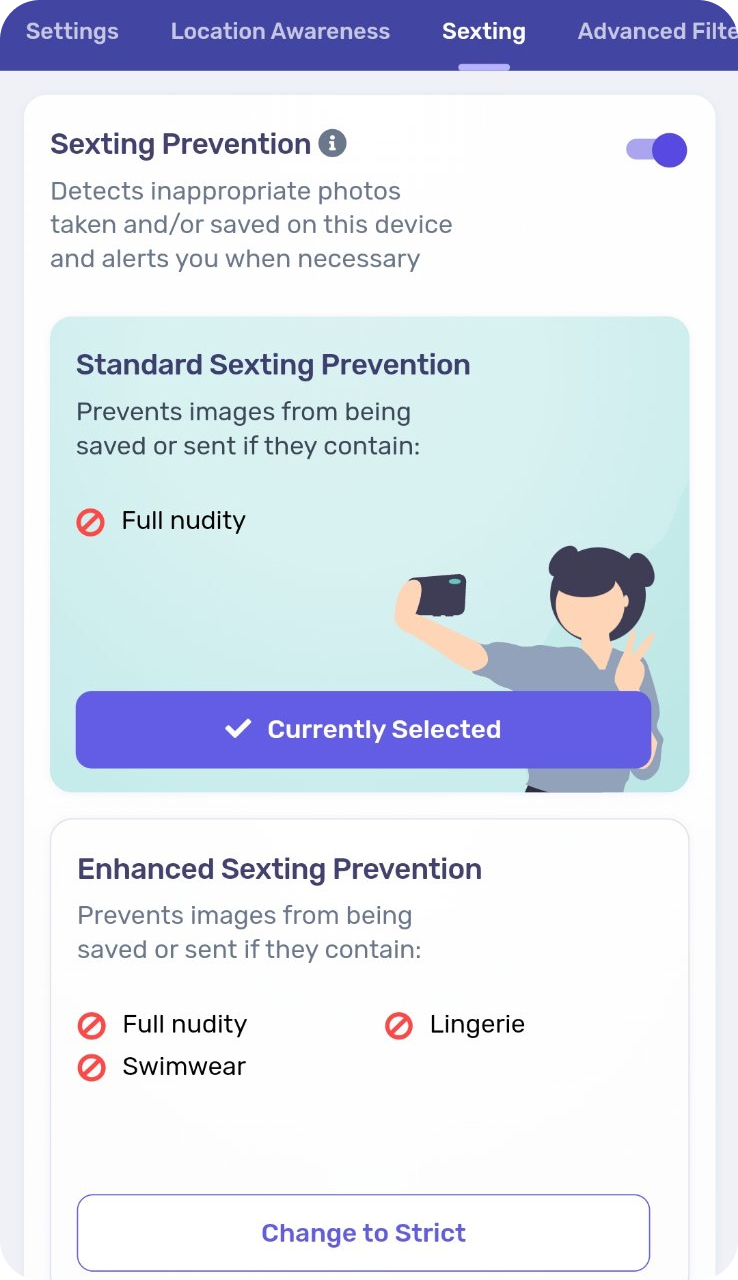
Compared to all the methods for blocking kids from going on porn sites on Android, using the Canopy app is the single most efficient way of achieving complete protection.
If you’ve ever wondered about porn in relationships, these tools aren’t just for kids—they can support adults looking to remove damaging content from their lives, too.
Worried about addiction? Explore the benefits of not watching porn and commit to change.
Which porn blocking method for Android is best?
The truth is, the best way to block porn on an Android device is the one that will work for you.
You may decide to implement more than one of these methods at the same time for added protection, or you might just settle on one of them. (In which case, we highly recommend using an all-encompassing porn blocker app).
Either way, make sure that if you realize that one method isn’t working, you immediately switch to another one.
The negative effects of porn are not to be taken lightly, and both you and your family’s lives will be that much better off without this type of content on your devices.
Why not give Canopy a try? Click here for a free trial.
—
More in this series: