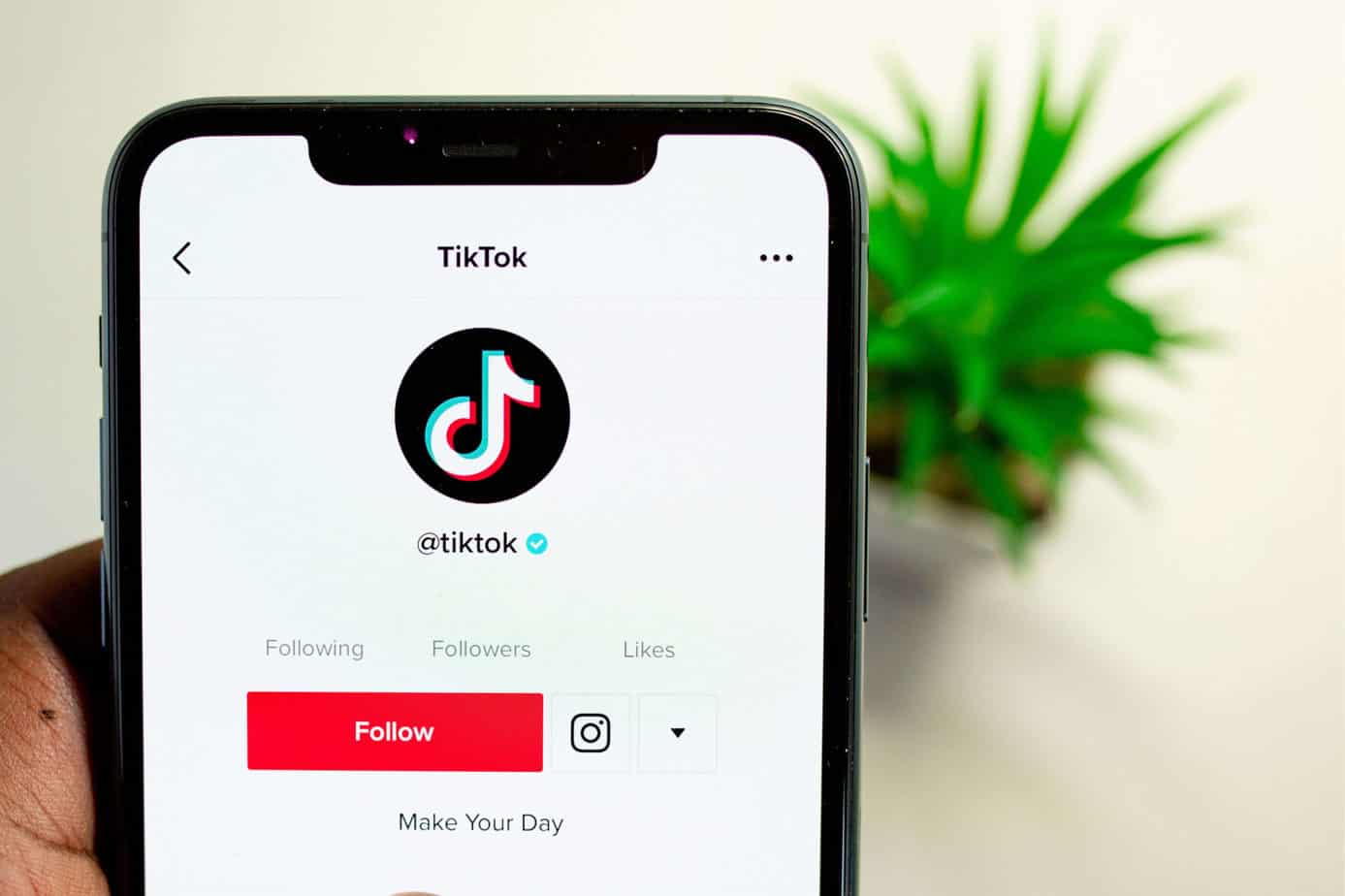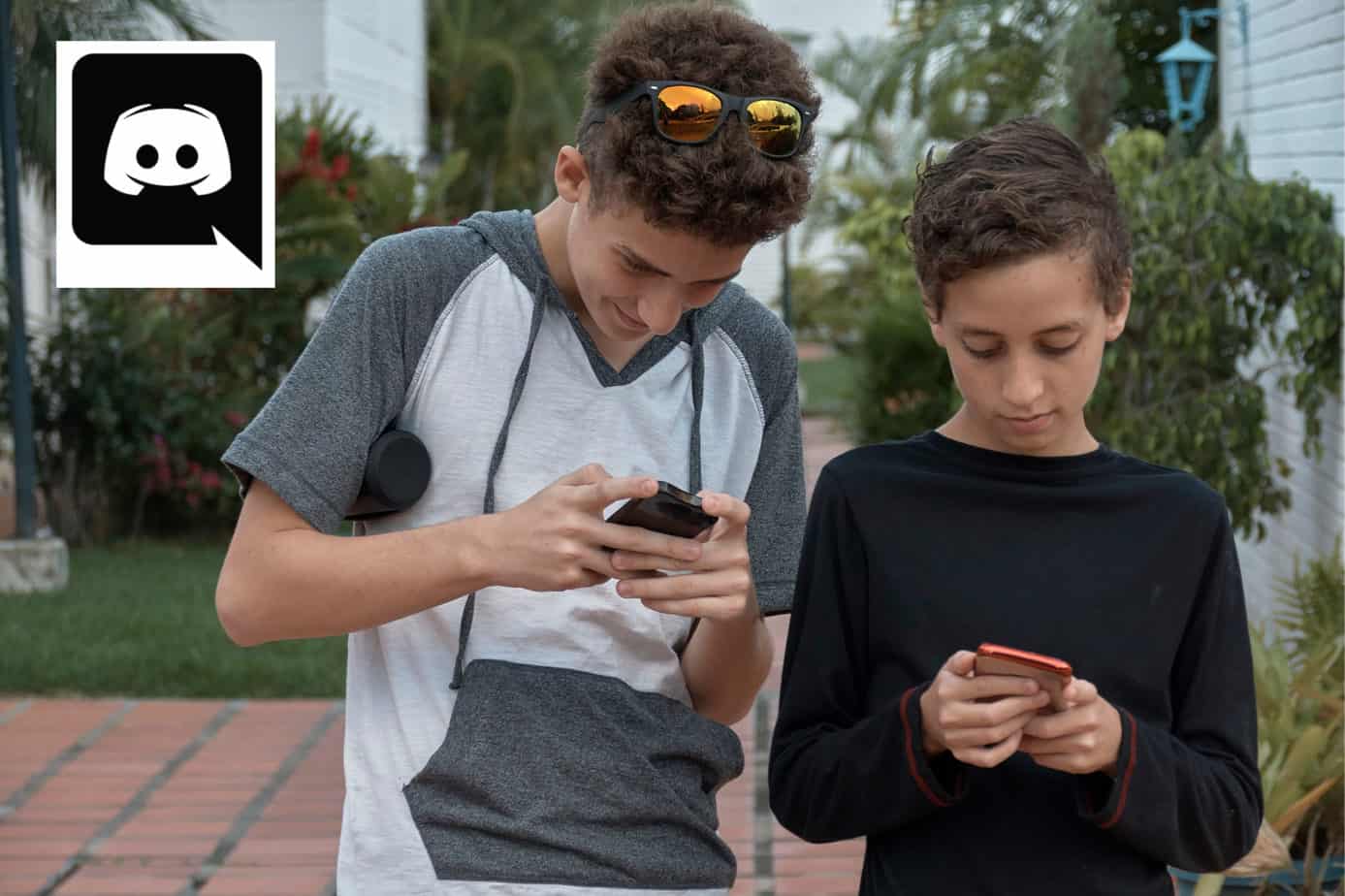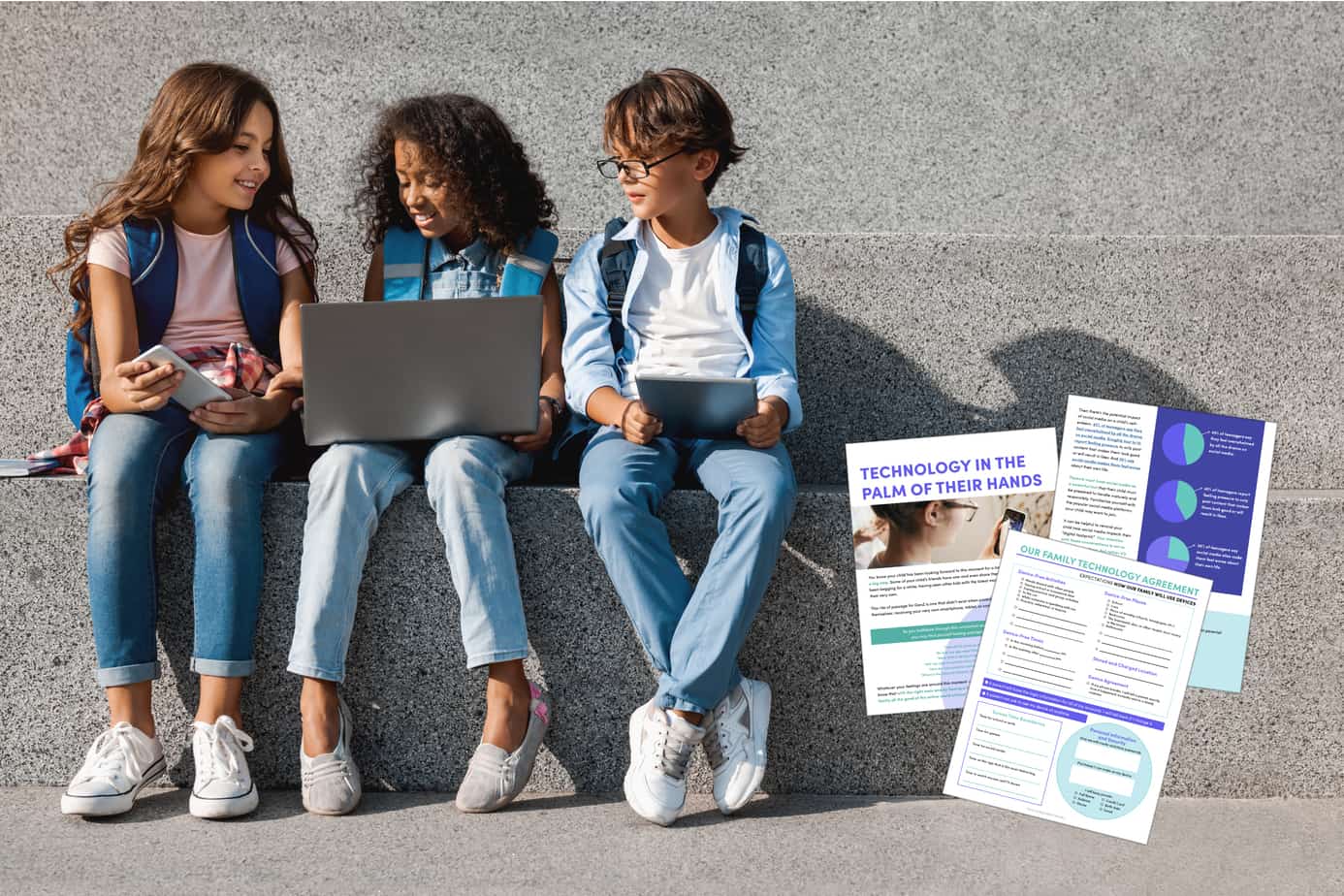TikTok is trending! And with its undeniable popularity, it’s important to understand capabilities for possible TikTok parental control.
Wait…I still don’t get it?
Before taking a deep dive into Tiktok parental control options, let’s pause and give ourselves a refresher course on what it is.
In a nutshell, it’s Twitter meets YouTube: user-generated content in the form of short, 15-60 second videos. You can see videos without a profile on their web browser, and when users create a profile, they can set some preferences.
They have advanced algorithms that determine what kind of videos you are shown — everything from financial advice, a woman dancing in a G-string bikini, baking demonstrations, fashion experts, cute monkey videos, adorable babies doing silly things, and so on. The list of topics seems endless.
If you are still baffled, we want to help! This blog walks through what this platform is and discusses information (besides TikTok parental control) that you might find helpful to decide if it’s safe for your kids.
What’s it rated?
In the App Store, it’s rated 12+ (age 12 and older), and the rating on Google Play is “teen” (age 13 and up). The TikTok website indicates that users must be at least 13 years old, but as with most social media platforms and apps, there’s no way to verify the age of someone.
TikTok Parental Control: Family Safety Mode and Screentime Management
TikTok launched Family Safety Mode and Screentime Management in early 2020. To use Family Safety Mode, a parent must link their own account (so you need to create one) to your child’s account.
A parent and a child then need to open the app at the same time and select “digital wellbeing” in the settings. At that point, you will determine which device belongs to the parent and which device to the child. The parent can begin choosing the settings that they think are appropriate for the child, and the child cannot alter them.
Through the Family Safety Mode, parents can determine the following:
- How long each day a child can spend on TikTok
- With whom they can communicate in direct messages (which isn’t allowed at all for accounts registered to those under age 16)
- If your teen has to use Restricted Mode — Restricted Mode prevents “the appearance of content that may not be appropriate for all audiences”
- “Discoverability: whether or not a teen’s account is private (your teen decides who can see their content) or pubic (anyone can search and view content)”
- Who can view the videos your teen “liked”
- Who can comment on your teen’s videos
- If your teen’s account will be recommended to others
The “For Parents” section of their resources page also includes a link to the Family Online Safety Institute, ConnectSafety, Top 10 Tips for Parents, a TikTok Parental Guide, StopBullying.gov, WiredSafety, and OnguardOnline.gov.
Is the platform safe and wise for your child to use with TikTok parental control?
You know your child better than anyone. You know what it’s like to talk through various app settings and parental controls. And you know if they are ready to engage in it TikTok parental control available — Family Safe Mode. As with all other messaging apps and social media platforms, it’s not only about the content that your child can access but also their maturity and ability to navigate it wisely.
You can prepare your child for how you hope they would respond if they are exposed to pornography and talk about parental control apps that your family uses. And, together, you can discuss the realities of TikTok, how to be a responsible digital citizen, and if your child is ready to participate in the platform.
To learn more about TikTok’s Community Guidelines, dangers for children associated with it, and what specific terms used on this platform mean — stitch, challenge, and duet — read this blog!
How Canopy works with TikTok
Canopy can filter out pornographic content (images and videos, not live-streaming) on the web browser version of TikTok. If your child is using TikTok, you can remove permission to use the app in the App Management tool of Canopy, making it only possible for the system to be accessed from a web browser. If you would prefer that your child does not use TikTok, then you can not only remove permission to use the app but also block the URL from the Website Management tool. Canopy helps you protect those you love most. Try it today, for free!
More parental control resources
-
- 7 Best Porn Blockers
- How to Set Up Netflix Parental Controls
- How to Set Up iOS Parental Control (Apple)
- How to Set Up Android Parental Control
- Is Discord Parental Control Possible?
- Is Snapchat Parental Control Possible?
- How to Set Up Hulu Parental Control
- How to Set Up Apple TV Parental Controls
- Are There Instagram Parental Controls?
- How to Set Up Peacock Parental Controls
- How to Set Up Amazon Prime Video Parental Control
- How to Set Up Disney Plus Parental Control
- How to Set Up CBS All Access Parental Controls
- How to Set Up Windows 10 Parental Control
- How to Create a Gmail Account for a Child
- How to Block Inappropriate Content on TikTok
- How to Block Tiktok on iPhone & Android