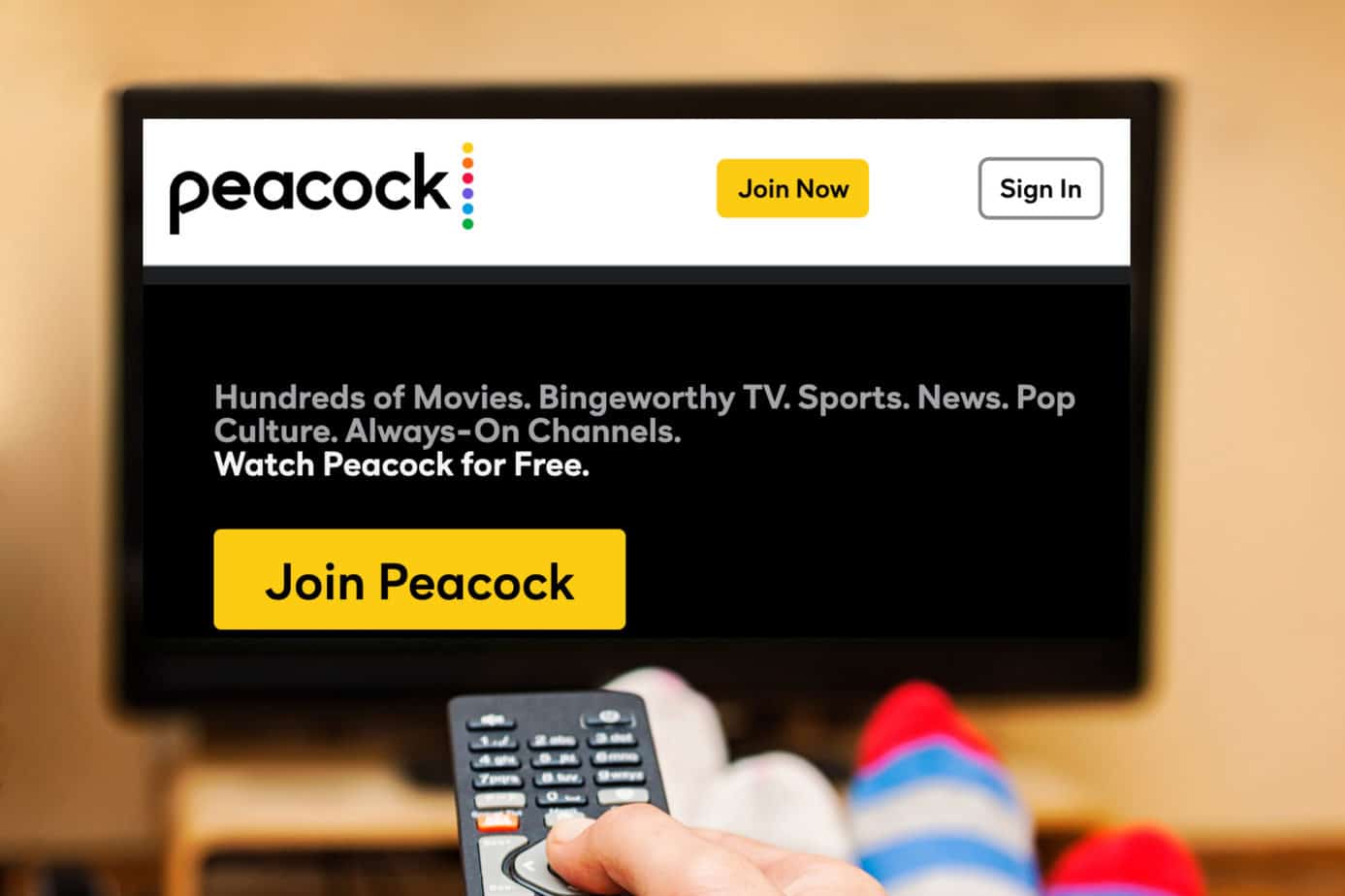In the Gmail app, open the suspicious email, tap the three dots (menu) near the sender’s name, and select “Block [Sender].” You can also select “Report spam” to help Google’s filters learn. For better protection, instruct your child to never open emails from strangers.
Key Takeaways
Creating a Gmail account for a child is easiest (and safest) when you set up a supervised Google account first, then lock down privacy and content settings before they start using it.
Best setup for most families
-
Kids under 13: Create the account through Google Family Link so it stays supervised.
-
Use your child’s real birthday: The right age unlocks the protections designed for kids.
-
Teens (13+): You can add supervision, but teens may be able to turn it off, so set expectations early.
-
Secure the essentials first: Tighten settings in Chrome, YouTube, and Gmail before day one.
-
Reduce tracking: Turn off ad personalization and limit smart features where possible.
-
Teach simple inbox rules: Don’t open messages from strangers, avoid suspicious links, and never download attachments without a parent.
-
Layer protection if needed: Built-in settings help, but no single tool catches everything, so consider an extra layer for explicit content and risky images, such as Canopy.
As our kids grow up, the digital world inevitably starts calling. Whether they need an email for school assignments, to sign up for Roblox, or just to message their grandparents, the need to create a Gmail account for a child eventually lands on every parent’s to-do list.
It is a major milestone. Handing over the keys to a standard email account can feel like giving a learner driver a Ferrari, powerful but dangerous without the right brakes. You want them connected and tech-savvy, but also safe from the spam, scams, and inappropriate content that flood the average inbox.
Fortunately, in 2025, Google has refined its tools to make this process safer. Gone are the days of lying about your child’s age. Today, you can create a Google account for a child that is fully supervised, giving them independence while keeping you firmly in the driver’s seat.
Here is your comprehensive guide to setting up a kids Gmail account, securing it properly, and ensuring your child’s inbox doesn’t become a gateway to the darker side of the web.
Why Children Need a Safe Email Account
Eventually, sharing your personal email address for your child’s activities becomes a logistical nightmare. Most parents find they need to create a child Gmail account when their kids hit the 9-12 age range. Common triggers include:
- School Requirements: Many schools now use the Google Workspace for Education ecosystem, requiring students to have a compatible login.
- Gaming & Apps: Platforms like Minecraft, Roblox, or Pokémon GO often require a secure login to save progress. A managed Google account is often the safest way to authenticate these third-party apps without exposing your own credit card data.
- Communication: Your child wants to FaceTime (via Google Meet) with relatives or chat with cousins.
The Risks vs. The Benefits
A new Gmail account for child users is their passport to the entire Google ecosystem: YouTube, Chrome, the Play Store, Maps, and more.
- The Risks: Without supervision, a standard account opens the door to unmoderated YouTube content, spam, phishing scams, and direct contact from strangers. There are also valid concerns about children watching porn or exposure to explicit material through spam links.
- The Benefits: A supervised account allows your child to learn digital literacy in a “walled garden.” They can learn to manage correspondence and use educational tools while you approve apps and manage screen time.
Quick Note on Safety: While Google’s native controls are good, they aren’t foolproof. Understanding internet safety for kids involves more than just email filters; it requires holistic monitoring tools.

Gmail is just the tip of the iceberg
Make sure your kids are protected wherever they go online!
Make sure your kids are protected wherever they go online!
What You Need Before Creating a Child’s Gmail Account
Preparation is key. Before you sit down to create a Gmail for a child, gather these four things to ensure the setup process takes less than 15 minutes.
- Your Google Account: You cannot set up a supervised account without a parent account to act as the manager.
- The Child’s Device: Whether it’s a new Android phone, a Chromebook, or an iPhone/iPad, have it powered on and connected to Wi-Fi.
- Payment Method or ID: To confirm you are an adult and comply with child privacy laws (such as COPPA in the US), Google requires verification. In 2025, this is usually done via:
- Credit Card: A temporary authorization (usually $0.30) to prove you are an adult.
- Government ID: Uploading a driver’s license or passport if you don’t have a credit card.
- Why? Google must prove that a consenting adult is creating the account. Read more on the FTC’s Children’s Privacy page.
- Internet Connection: Essential for downloading the necessary Family Link updates during setup.
For Kids’ Gmail Account Under 13: Step-by-Step Guide
If your child is under 13 (or the applicable age in your country), you cannot simply go to Gmail.com. You must create a Google account for a child that is linked to yours.
Here is the fastest, most reliable way to create a new Gmail account for a child under 13:
Step 1: Get the App
Download the Google Family Link app on your (the parent’s) device (iOS or Android). This app will be your command center.
Step 2: Start the Setup
Open the app and select “Add child” > “Create account.” If asked “Does your child have a Google Account?”, select “No” to create a fresh one.
Step 3: Enter Child’s Details
Input your child’s name and date of birth. Critical Warning: Enter their real birthday. Do not fake their age to make them older. Entering a birthday that places them under 13 triggers the necessary child protection protocols. Faking an older age removes your legal right to supervise the account.
Step 4: Choose an Email Address
Choose a username. Stick to a professional variation of their name (e.g., [email protected]). Avoid location data or nicknames like CuteKittenLover that they might outgrow by high school.
Step 5: Parent Authentication
Sign in with your own Google account to link them. You will then hit the verification screen to enter your CVV or upload your ID.
Step 6: Password & Review
Help your child create a strong passphrase (like Blue-Horse-Jump-High-25). Review the Google Terms of Service with your child. It’s a good lesson in digital contracts!
The account is linked to your Family group and supervised until either you delete it or, once they reach the age of digital consent, your child chooses to manage it themselves. For troubleshooting, see Google’s official support page.
For Kids’ Gmail Account Over 13
If your teen is at or above the minimum age to manage their own Google Account in your country (13 in the US and UK, up to 16 in some EU countries), they can create an account on their own. However, just because they can doesn’t mean they should be unsupervised.
How to Add Supervision to a Teen’s Account
- Create Account: Have them go through the standard Gmail signup.
- Initiate Supervision: Open Family Link on your phone and select “Add Child.”
- Send Invite: Select “Does your child have a Google Account? -> Yes.” You will be prompted to send an invite to their email.
- Accept Invite: The catch? Your teen must open the email on their device and click “Accept.” You cannot force it remotely.
Note: Teens over 13 can legally “stop supervision” at any time. However, doing so locks their device for 24 hours and notifies you immediately. This feature prevents them from secretly turning off filters at night. This “negotiated safety” is why discussing teens watching porn and safe usage is vital.
How to Set Up Google Family Link
Google Family Link is the “remote control” for your kids Gmail account. You can get started with Family Link here, but here are the practical settings you need:
1. The “School Time” Feature
Google has recently rolled out “School Time”. This locks the device to only essential apps (like Classroom or Maps) during set hours (e.g., 8:00 AM to 3:00 PM), preventing gaming during class without physically taking the phone away.
2. Daily Limits & Downtime
- Daily Limits: Set a hard stop for device usage (e.g., 2 hours a day).
- Bedtime: The device locks automatically at a set time (e.g., 9:00 PM) to protect sleep hygiene.
3. App Approvals
Toggle this to “On” immediately. It ensures they cannot download any app (even free ones) without your approval. This is your first line of defense against dangerous anonymous chat apps or inappropriate games.
Important Privacy & Safety Settings to Enable Right Away
You have managed to create a Gmail account for a child, but default settings aren’t always strict enough. Tweak these immediately.
Gmail Safety Settings
- Spam Filters: Periodically check their “Spam” and “Inbox” folders to ensure filters are working and no junk is getting through.
- Blocked Senders: Teach your child to never reply to mean emails. Show them how to block senders and report them to you.
- Smart Features: Turn off “smart features and personalization” in Gmail settings to stop Google from scanning email content for suggestions.
Google Account & YouTube Settings
- YouTube Restricted Mode: Family Link allows you to set YouTube to “YouTube Kids” (Under 9) or “Supervised Experience.”
- Explore: Generally suitable for ages 9+.
- Explore More: Generally suitable for teens 13+.
- Most of YouTube: Almost no filtering (avoid for new users).
- Personalized Ads: Go to Data & Privacy > My Ad Center and turn it off. Advertisers don’t need to track your child’s behavior.
Chrome Browser Settings
The browser is the window to the world and all its dangers.
- SafeSearch: Lock this to “On” to filter explicit results. This is vital for parents worried about how to block porn or how to block porn sites on iPhone.
- Site Restrictions: Use “Approved Sites Only” for young children (whitelist) or “Block Explicit Sites” for tweens.
How to Keep Your Child Safe Online Beyond Gmail
Learning how to create a gmail account for a child is just step one.
Teaching Email Etiquette
Teach them that email is permanent. A good rule of thumb: “If you wouldn’t want Grandma to read it on a billboard, don’t send it.” Remind them that typing in ALL CAPS looks like shouting!
Stranger Danger
Make a rule: If they get an email from someone they don’t know IRL, they must show you before opening it. Never download attachments from unknown senders to avoid malware.
Avoiding Phishing
Show them examples of fake “You won a prize!” emails. Phishing is the #1 way kids lose game accounts (like Fortnite) to hackers. Point out red flags like urgency (“Act now!”) or weird sender addresses.
Monitoring Digital Behavior
The biggest threats live in the browser. Parents often ask, is watching porn bad for your brain? Research suggests early exposure can be harmful. Whether it is porn in relationships later in life or immediate behavioral changes, preventing exposure is key.
If you are wondering how to block porn on Android or how to stop watching porn if a habit has formed, relying solely on Google’s filters might not be enough. SafeSearch is easily bypassed by tech-savvy kids.
How to Monitor Your Child’s Google Account with Canopy
While Family Link is great, it has blind spots. It doesn’t filter inside apps like Instagram and can be inconsistent on non-Chrome browsers.
This is where Canopy steps in.
Canopy goes beyond restrictions to create a healthy digital environment. Unlike basic filters that block URLs, Canopy uses AI to inspect content in real-time. If a “safe” website displays an inappropriate image, Canopy blocks just the image.
Why add Canopy to your child’s device?
- Smart Filtering: Catches what SafeSearch misses by analyzing images on the fly.
- Sexting Alerts: Alerts you if suspicious images are received or sent.
- Works Across Devices: Windows, Mac, iOS, Android, and Chrome!
- Peace of Mind: You can stop hovering over their shoulder, knowing Canopy is acting as a digital safety net.
You took the time to create a child Gmail account the right way. Now, secure the rest of their digital life!

20%
off
off
Protect your kids on Gmail and everywhere they may go online.
Get 20% off using code SAVE20
Get 20% off using code SAVE20
Gmail FAQ
How to create a Google account for a child?
To create a Google account for a child under 13, use the Family Link app. Open the app, select “Add child,” and follow the prompts to enter their name, birthday, and create a @gmail.com address. You will need to verify your consent using a credit card or ID.
What is the minimum age for a child to have a Gmail account?
There is no minimum age to have a supervised Gmail account. You can create gmail account for kids as young as newborns (some parents do this to reserve the name). However, the child cannot manage the account independently until they reach the age of digital consent (13 in the US and UK, 16 in some EU countries).