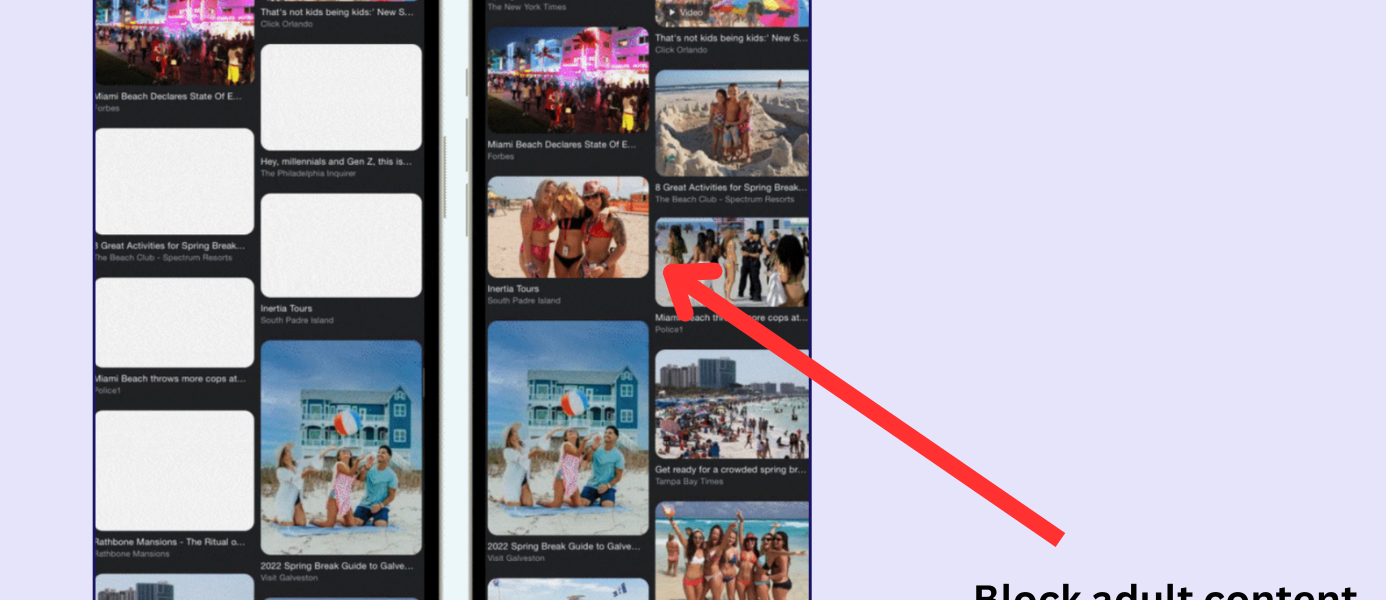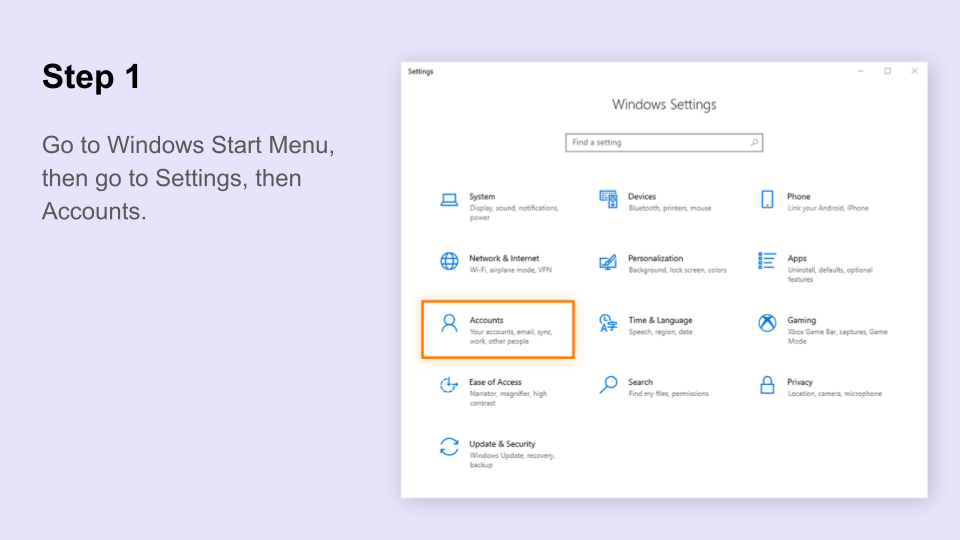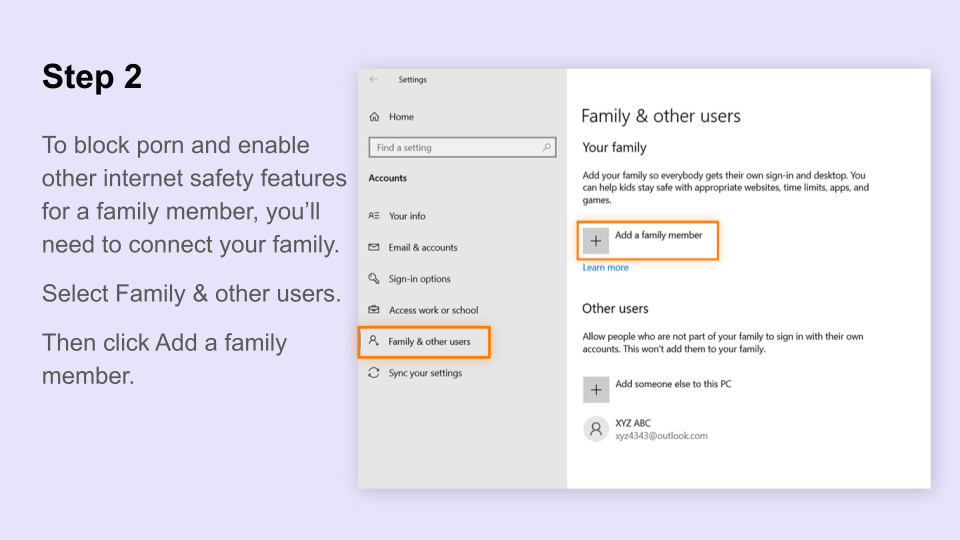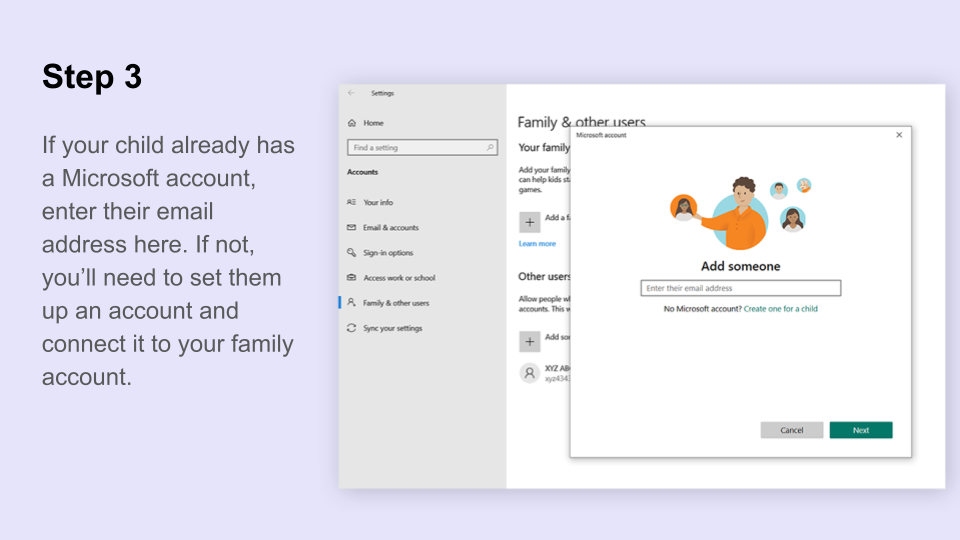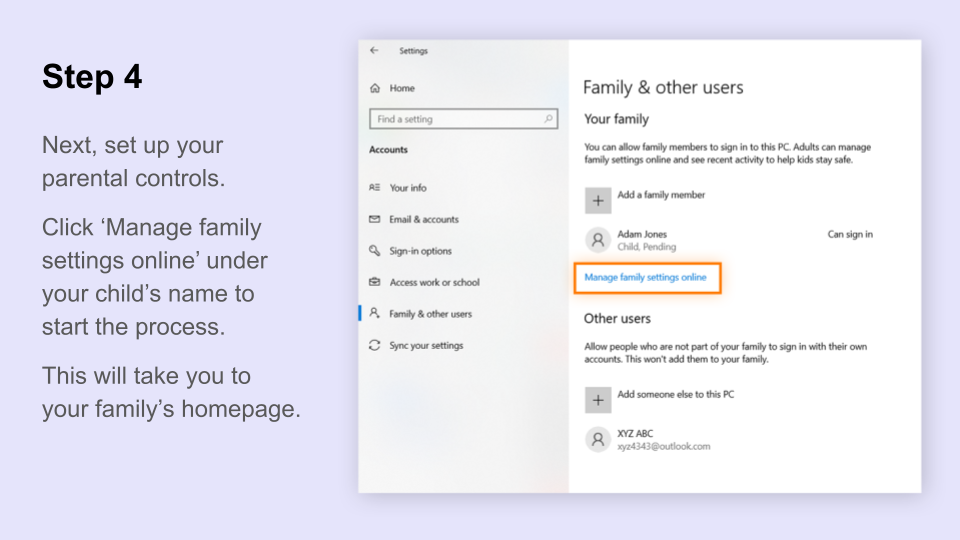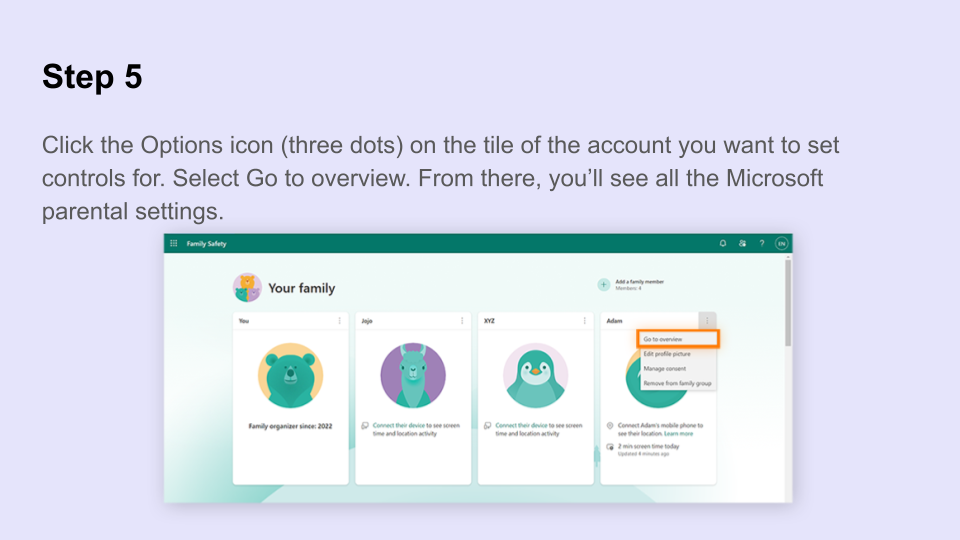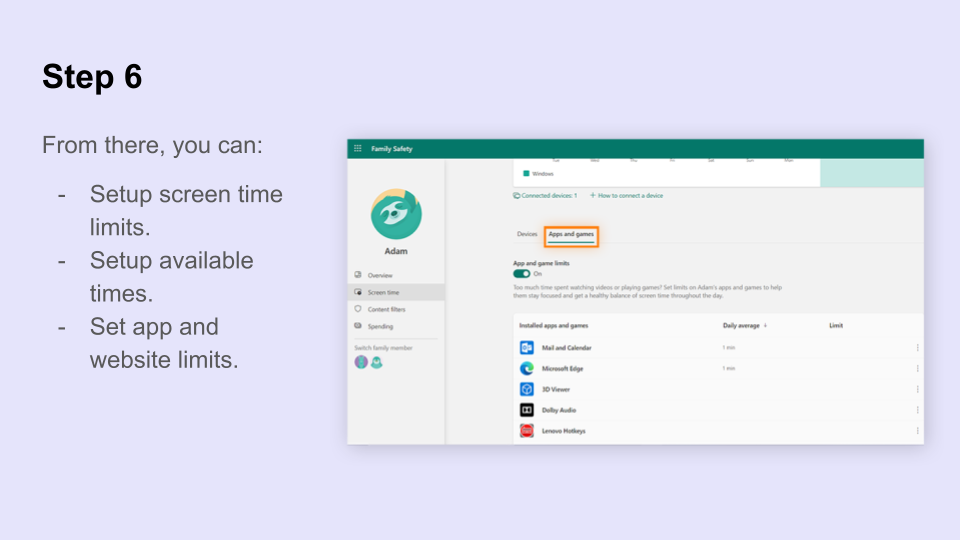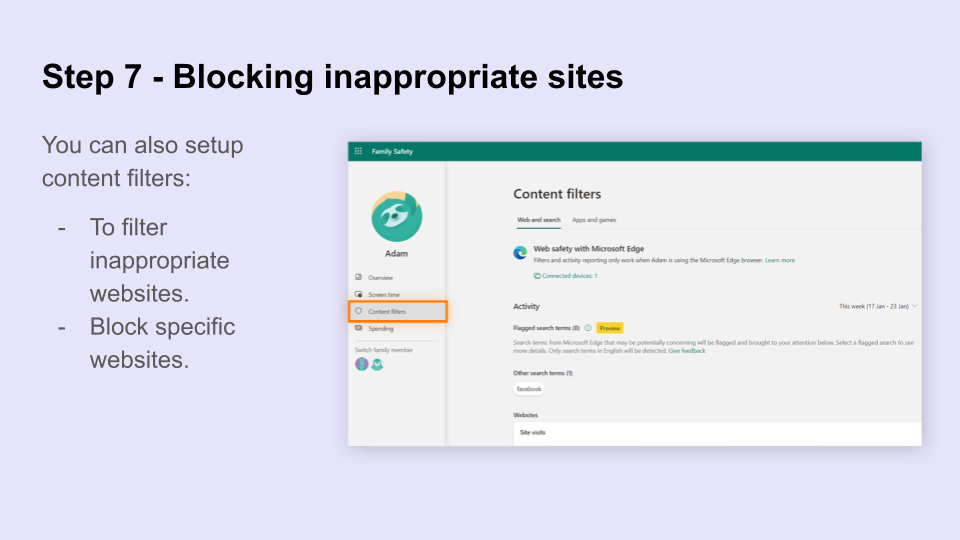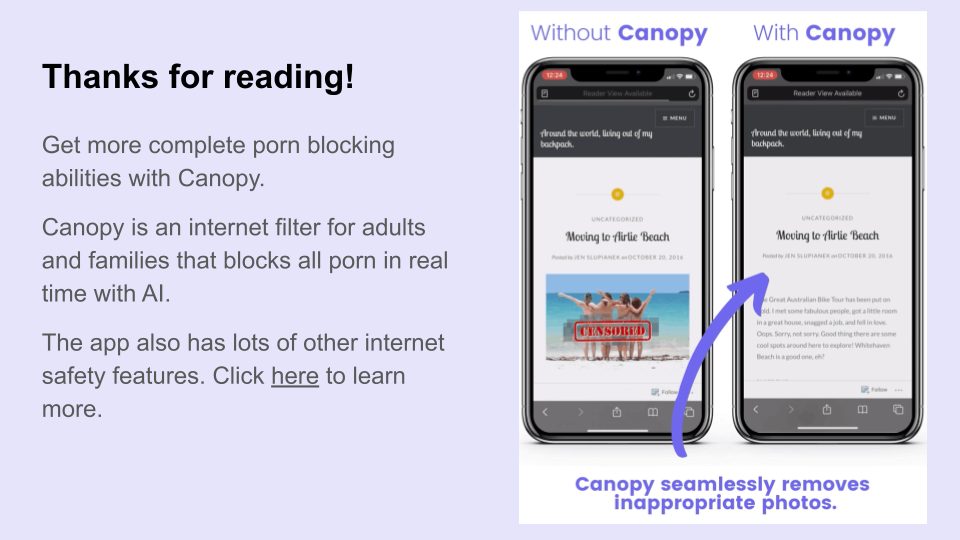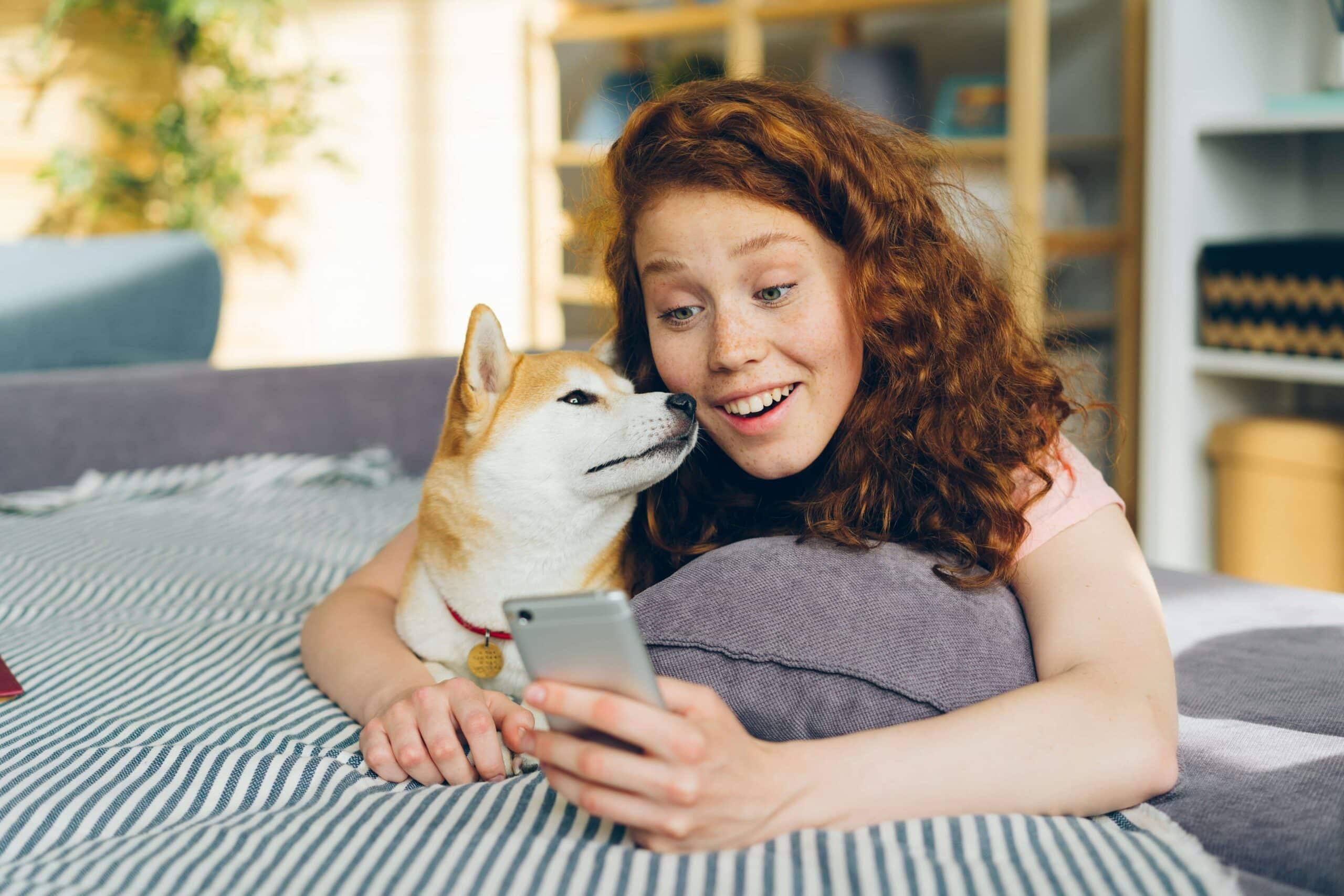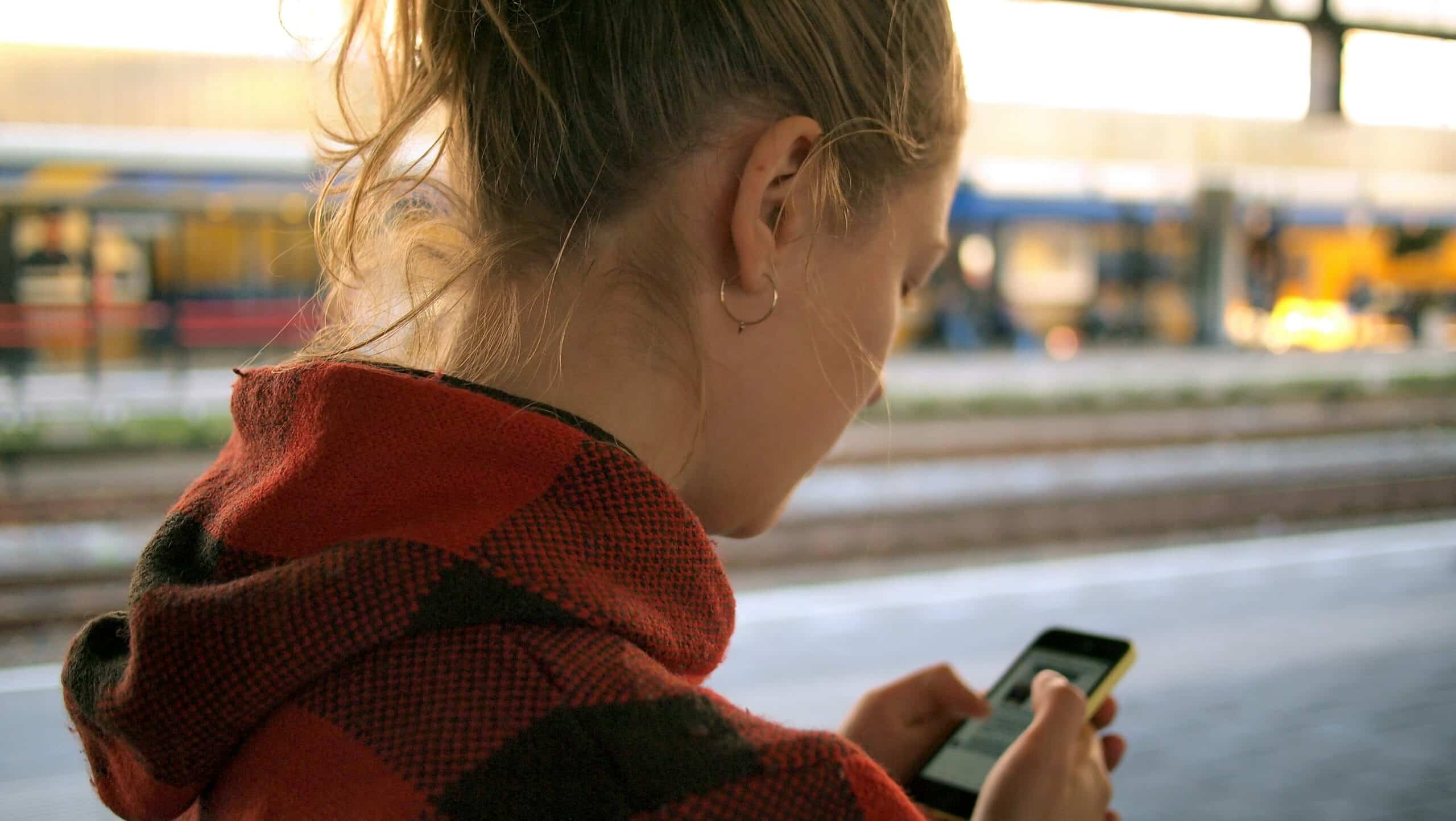How to Block Porn Sites – Guides for Windows, Mac, iPhone, Android
No matter what device is being used, you can take steps to block porn sites.
The most foolproof method is to use a dedicated porn blocker app (here are the top 9 porn blockers of 2026).
For example, blockers like Canopy don’t just block porn websites, they keep you safe by blocking pornography even in unexpected places, like an advert, on Twitter, or a lingerie site.
However, most devices these days have built-in safety measures that block the most obvious porn sites.
So, let’s look at what safety measures you can take that are free and easy to setup.
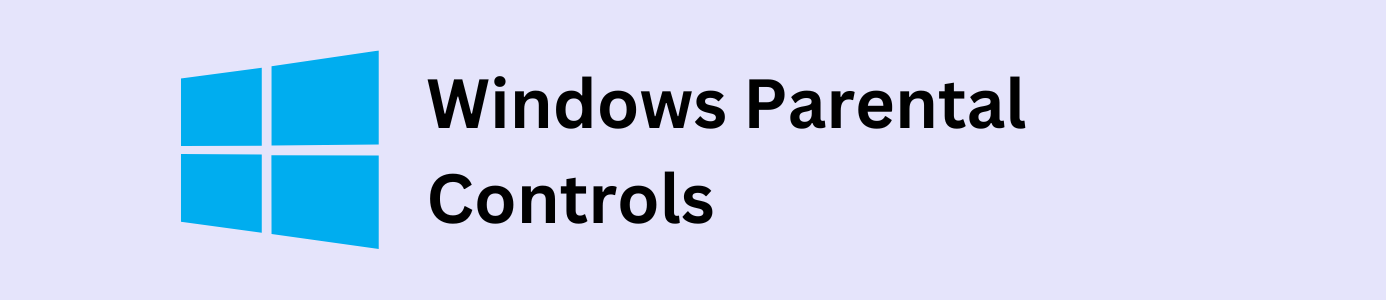
1. How to Block Porn With Windows Parental Controls
If you’re trying to figure out how to block adult sites on a Windows computer, built-in parental controls are a great place to start. These controls allow you to block pornography and other explicit content by limiting web access and adding specific filters to your child’s account. Computers running Windows Operating System 10 and 11 have in-built parental control features to help you block porn websites.
Here’s how to setup Parental Controls on Windows and use those settings to block porn sites:
2. How to block porn on an Apple Mac computer
Apple users have one pretty solid options for blocking porn on Mac.
The setting called Screen Time allows you to:
- Limit adult websites (in one click)
- Restrict particular websites
- Set screen time limits (here are 12 more strategies to limit screen time).
Step-by-step guide to blocking porn on Mac
- Log in to your Mac account on the computer (if you’re setting this up for your kids, make sure to login to the account they use)
- Click on the Apple logo on the far left of the top toolbar
- Click on system preferences from the drop-down menu
- Click on “Screen Time”
- Once on the screen time page, you can manage the parental control settings offered by Macs
- We suggest turning on “content & privacy” and clicking “limited adult websites”
This should block the majority of porn websites. But please note, it won’t block all porn as some sites won’t be on their list.
If you discover another site, you can add it in yourself.
By selecting “downtime” on the sidebar you can manage screen time limits, by selecting “app limits” you can manage the time allowed on different apps.
By selecting “communication” you can manage who your child can communicate in general and during downtime.
By selecting “always allowed” you can select which apps your child can always use, and by selecting “content & privacy” you can manage web content and the game center preferences.
Using macOS Screen Time is one of the easiest ways to block porn sites and block pornography without installing third-party apps. While this won’t catch everything, it’s a solid start for parents looking into how to block adult websites on Google Chrome, Safari, or other browsers.
3. How to block porn on Google and Bing
If you want to know how to block porn on a computer or any device your child is using, you should be using not only the device’s parental control settings but individual browser’s settings too. Hopefully, if a computer’s native settings aren’t able to block something, the browser’s safe search settings will.
Google and Bing are the top two most used browsers, so we looked into the ways you can make your child’s experience using them safer:
Step-by-step guide to blocking porn on Google
The easiest and best way to block porn when your kids are using Google is to enable SafeSearch, which attempts to block porn and any other explicit content from showing up in Google searches. Activating SafeSearch on Google and Bing is another layer of protection when exploring how to block adult sites. These filters attempt to block pornography from search results by screening out explicit keywords, images, and videos.
To enable Google SafeSearch:
- Go to Google.com
- Click on settings in the bottom right corner
- Click on search settings in the pop-up menu
- Click the box to enable SafeSearch
Step-by-step guide to blocking porn on Bing
Bing also has a porn-blocking setting called SafeSearch, which has two modes. One is strict, which blocks potentially explicit text, images and videos, and the other is moderate, which blocks only potentially explicit images and video.
To enable Bing SafeSearch:
- Go to Bing.com
- Click on settings in the top right corner
- Click on SafeSearch
- Enable strict or moderate (moderate is the default)
4. How to block porn on a mobile device (tablet & phone)
We have a thorough guide to blocking adult websites on all phones permanently here.
Here’s the overview for all tablets:
While tablets are amazing tools… the unfortunate truth is that they vastly increase kids’ and teens’ likelihood of encountering porn. The increase in teens watching porn makes it more urgent for parents to put protections in place.
The built-in porn-blocking settings on tablets are generally the same as the controls for desktop computers, covering things like blocking explicit content whether that’s blocking apps or websites, screen time limits, and setting limits or blocking aspects of gaming apps.
If you’re a parent who has decided to give their child access to a tablet, figuring out how to block porn on a child’s tablet should be priority number one. This is especially crucial to prevent children watching porn unintentionally. Here are the best ways to block porn on a child’s tablet on three popular tablet types:
Step-by-step guide to blocking porn on iPads
- Go to settings on your child’s device
- Click on Screen Time
- Turn on Content & Privacy restrictions
- Review each setting offered, especially Content Restrictions – turning off explicit content for all media
- Add a passcode for the settings
Learn how to block specific websites on iPad and iPhone here.
If you’re not sure where to begin, this guide covers how to block porn sites on iPhone step by step.
Step-by-step guide to blocking porn on Amazon Fire tablets
- Swipe down from the top screen for “Quick Settings”
- Tap “settings”
- Tap “parental controls” to enable
- Tap “set restricted access” to set downtime/restricted access hours
- Enter a password your child doesn’t know
- Tap finish and look for the lock icon at the top of the tablet screen
Step-by-step guide to blocking porn on Samsung Galaxy tablets
Samsung Galaxy tablets require parents to download the app Google Family Link to set up parental controls. For complete guidance on how to block porn on Android devices, continue reading this section.
- Open settings
- Tap Digital Wellbeing & parental controls
- Tap parental controls
- This prompts a series of actions including downloading Google Family Link & setting up a parent account and it will provide instructions for setting up and pairing the child’s device including a code to pair the parent and child devices for remote monitoring
- After this is done, download the Google Family Link for children & teens app onto your child’s device and enter the code given on the parent’s Google Family Link app
- Manage settings for your child’s device on your Google Family Link app
5. How to block porn on any device all at once with Canopy
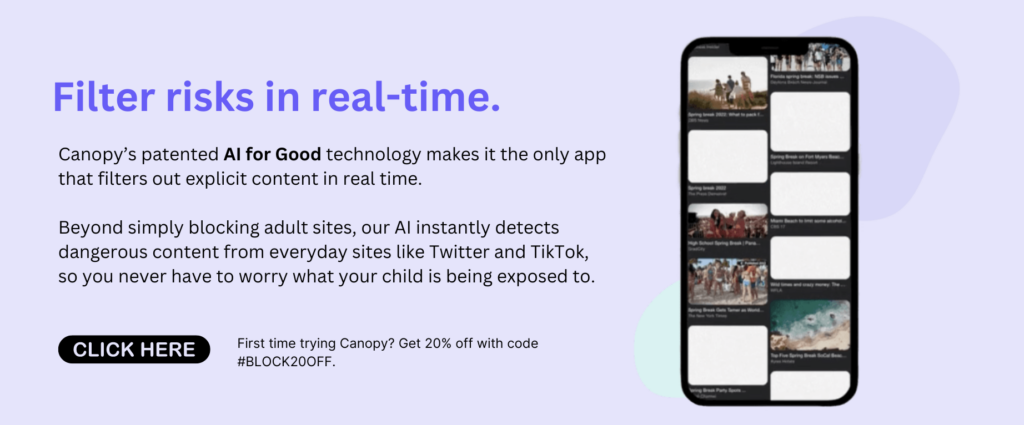
The settings discussed in the previous sections are great starting points. But that’s all they are: a starting point. There are many problems with these settings, often they’re:
- Too restrictive, and block off entire apps or categories of apps or websites
- Not comprehensive, and allow explicit content onto your child’s phone
- Easily removed, and your child’s device is completely unprotected
Some examples of these parental control pitfalls include Windows computers’ website filter, which only covers websites that have been added to Microsoft’s blacklist and allows user-generated content on sites deemed “safe.” This means there are plenty of sites with adult content that get through the filter and content from users who post explicit material on accepted sites which also do not get blocked.
Another example is with Amazon Fire tablets, which have automatically downloaded apps (which can’t be deleted) like streaming service apps with adult content on them.
The conclusion that most “how to block porn” or “best way to block porn on ____ device” articles come to is to subscribe to a digital parenting, porn-blocking app. It’s our conclusion too: no parental control settings can adequately or effectively block porn from child devices, which is why parents need Canopy.
Canopy does everything parental controls do and more, spanning across all devices your kid might be using and controlled remotely from your phone.
Features:
- Website blocking & smart-filtering within websites,
- removal prevention,
- custom URL, app & category blocking,
- sexting prevention through nudity detection & approval requests for taking images,
- scheduled screen time & downtime,
- location alerts
What sets Canopy apart from parental control settings (and all other parental control or porn-blocking apps) is not only its comprehensive feature list, but the technology it uses to comb through content in milliseconds.
Instead of blocking TikTok or Discord completely, Canopy blocks specific videos or images specifically within the feed. Instead of blocking entire websites or categories of websites, Canopy’s technology blocks specific images, videos, advertisements, or other content within websites.
With Canopy, it’s also possible to block apps and websites outright. But the option also exists to simply block porn on your child’s tablet or block porn on your child’s computer without blocking out major capabilities of the tablets and computers that make them so useful in the first place. Canopy also has an amazing sexting prevention feature which doesn’t allow kids to take or send images with nudity in them without your review.
These features also make it a great porn blocker app for adults, too!
How to block porn with Canopy: step-by-step processes for installing across devices
If you’re ready to get started with Canopy, below we’ve linked a few step-by-step guides on how to block porn with Canopy on a few different devices your family might be using.
Try Canopy free for 7 days!
6. Other Methods to Help Block Pornography
If you’re still wondering how to block pornography more comprehensively, consider combining DNS filtering, safe search, and smart parental controls. These methods help block porn sites across browsers and devices, giving you full control over your family’s online experience.
The “best” way to block porn really is a combination of many different methods. You can use native parental controls on devices and Canopy, or get as technical as the DNS layer or as low-tech as simple conversation with your child.
Here’s a list of the other best ways we know about how to block porn:
1. Work with your internet provider to see what parental controls they offer
If you call your internet provider or Google what kind of parental controls they offer, often you can find out how to block pornography with filters your ISP offers. This can serve as another layer of protection for your family’s devices.
For example, Verizon explains on its website that those with Fios Quantum Gateway or Fios Advanced WiFi routers can use the My Fios app and enable parental controls on specific devices. In the app you select internet > manage my devices > devices & parental controls, and follow the prompts for what filters you’d like to enable.
2. Get porn-blocking hardware such as Circle
Installing hardware like Circle that blocks porn on your entire WiFi network is another solution. While this makes sense for parents who don’t allow their kids to use devices outside of the house or on different WiFi networks, it is limited to internet activity conducted on your WiFi network.
3. Have conversations with kids proactively, before you suspect something may be wrong or they might be looking at explicit or adult content
This shouldn’t be a novel idea, but open communication and discussions about the dangers of the internet are extremely important for preventing kids from accessing or seeking out explicit material. Understanding the benefits of not watching porn can motivate better digital habits.
Too late? Here’s how to respond if you find your kids watching porn.
4. Set up rules about social media use, such as prohibiting it outright, prohibiting sharing personal information, or enforcing rules about sharing passwords with parents
Rules like these make it less likely kids are going to run into online predators or explicit content. Still, it’s important to recognize how porn in relationships can influence trust and communication between partners.
5. Set up boundaries regarding internet/device use with your kids, such as no phones outside of public spaces or no phones in bedrooms
Just like rules about what they do on the internet, where your child is using the phone or other device greatly cuts down on chances they’ll be engaging with inappropriate content.
6. Look at the browser history and camera roll of your child’s device
Sometimes kids don’t realize something they’re looking at is not age-appropriate. That’s why it’s important to learn how to quit porn forever and provide support for lasting change. Or, they’ve stumbled upon something and continue to seek it out simply because it’s exciting or intriguing. Monitoring your child’s internet use is the smartest thing you can do as a parent to ensure they’re not seeing explicit content, or worse, developing an addiction or unhealthy relationship with it. Studies continue to explore whether is watching porn bad for your brain, showing potential long-term effects.
FAQs
What is the best way to block porn across all devices?
The best way is using a truly best porn blocker app like Canopy. It not only blocks explicit websites but also filters out nudity in unexpected places, such as ads or social media platforms. Canopy’s AI-driven technology ensures real-time protection across various devices.
How can I block porn on a Windows computer without additional software?
Windows 10 and 11 offer limited built-in parental controls. By setting up a child account and enabling content restrictions, you can limit access to adult websites. This method provides a free way to block porn (to some extent) on Windows devices.
Is there a way to block porn on a Mac using built-in settings?
Yes, macOS includes the Screen Time feature, which allows users to restrict adult content. By enabling “Limit Adult Websites” under Content & Privacy Restrictions, you can block porn (to an extent) on Safari and other browsers.
Can I use browser settings to block porn?
Yes. Both Google and Bing offer SafeSearch settings that filter out explicit content from search results. While not foolproof, enabling these settings adds an extra layer of protection against accidental exposure to porn.
Can I block porn on my phone for free?
Yes, both iOS and Android devices have built-in features:
iOS: Use Screen Time to restrict adult content and set content limits.
Android: Use Google Family Link to manage app downloads and set content filters.
These methods provide free ways to block porn on mobile devices, although they are not airtight.