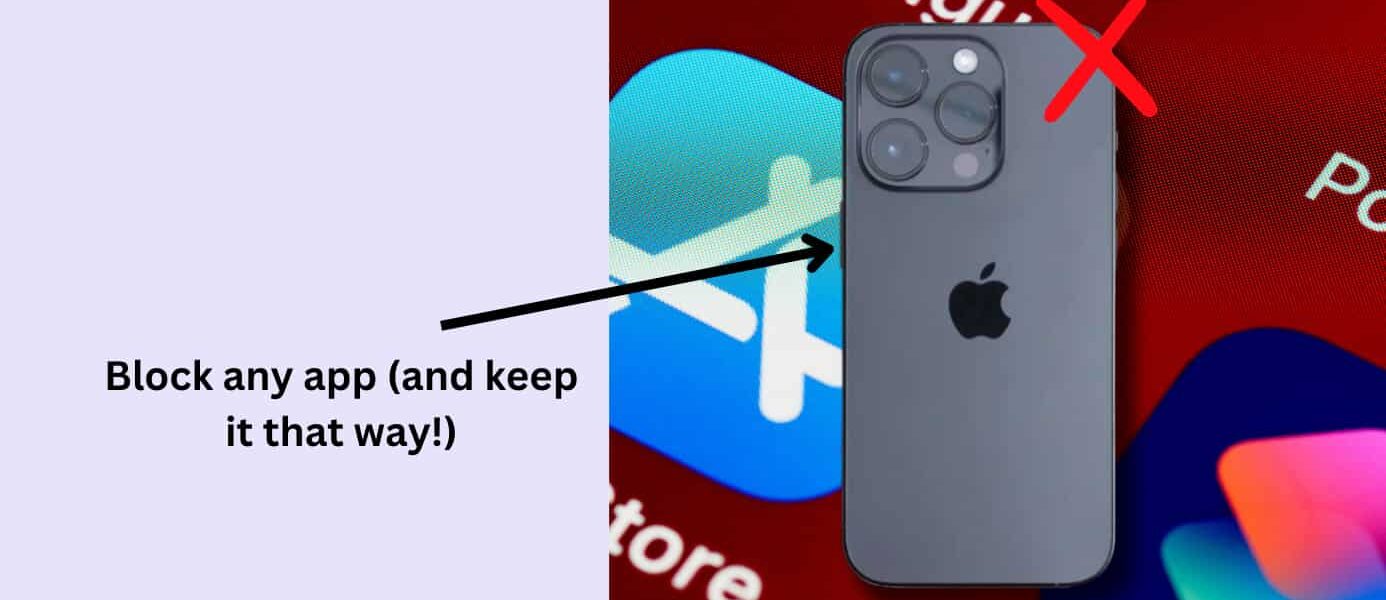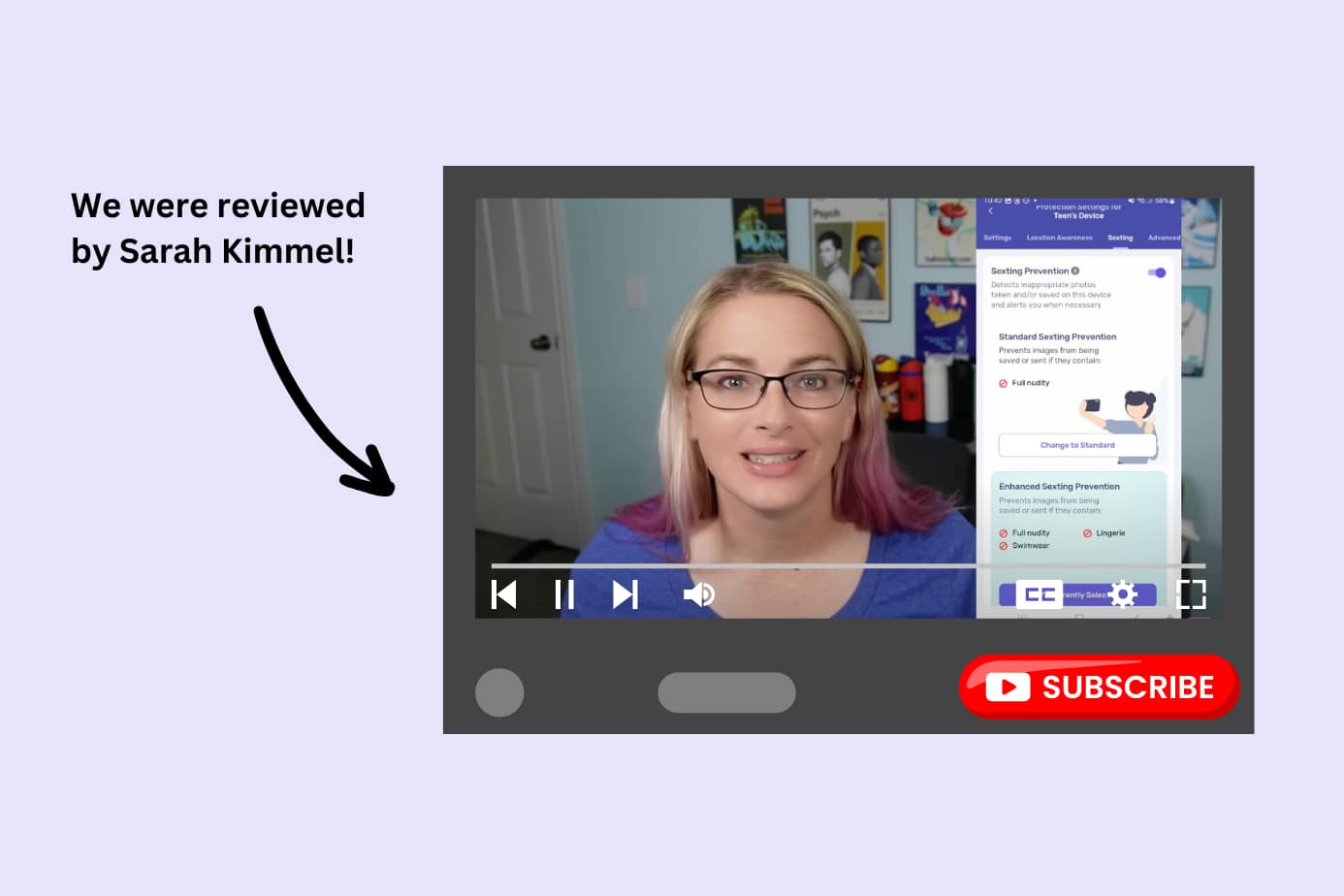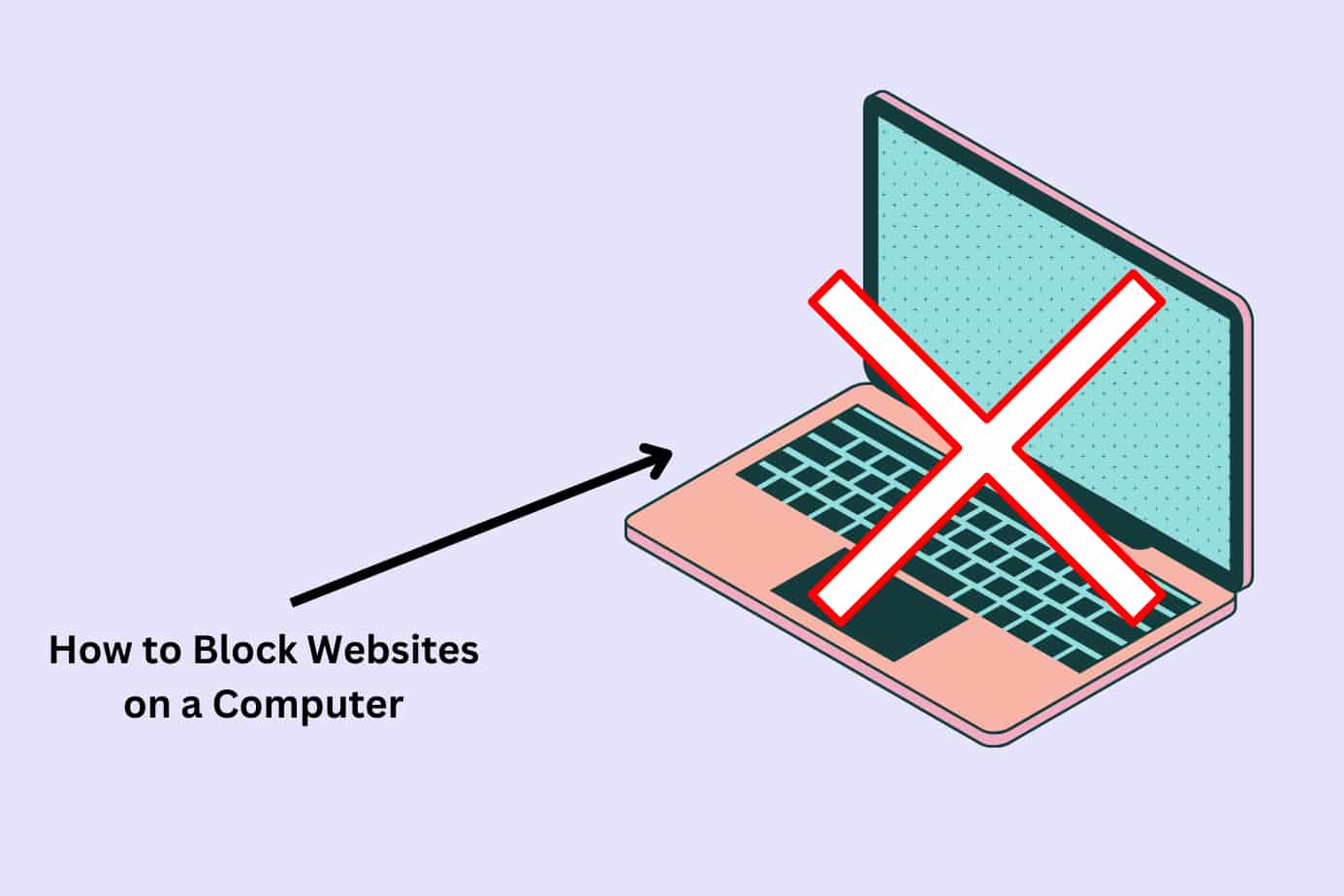FAQs
“My kids are using apps like YouTube and TikTok ALL the time. They’re addicted and we need to help them.”
There are many reasons you to block apps on your iPhone—but this is the one we hear most.
Whether it’s addiction, mental health, or online safety, kids and adults alike often need help breaking free from their devices.
At Canopy, this is our specialty. We’ve reviewed, used, and written 100s of articles about app and website blocking.
Now, it’s time to turn our attention to blocking the apps on your iPhone.
We’ll walk you, step-by-step through each of these options:
- Option 1: Parental control apps (like Canopy)
- Option 2: Screen time management tools
- Option 3: Block certain actions on the iStore
- Option 4: Set up app limits
We’ll start with parental control apps because we believe they’re the best option for holistic digital safety for you and your children.
Option 1: Parental Control Apps (Canopy, Specifically)
Parental control apps provide holistic safety for your child while they use the internet (be that via apps, games, social media, or laptops).
hey give you complete control over which apps are downloaded, how much they’re used, and what content is filtered out — perfect if you’re wondering how to restrict apps on iPhone or how to block downloading certain apps from the App Store. Unlike Apple’s built-in iOS parental controls, apps like Canopy monitor activity across social media, texts, and browsers — so even tech-savvy teens can’t bypass restrictions.
Starting at just $7.99/month, it’s a no-brainer for parents who want to block apps on iPhone permanently and keep their kids safe online.
Here’s what Canopy’s Parental Control App looks like:
1/ Block specific apps on iPhone like TikTok, Snapchat, or Discord in seconds — or filter content within those apps in real time
2/ Schedule App Downtime to teach kids healthy limits
3/ Prevent your kids from sexting (keeping them safe from sextortion and cyberbullying)
Additional benefits of our Parental Control app:
- It also blocks adult content across platforms — whether on Safari, Twitter, or YouTube. Learn how to block YouTube on iPhone or how to block YouTube from Safari for even stronger protection. (even if they stumble across it on Twitter or a lingerie site, Canopy will block the image).
- Use location alerts in Canopy to track when your child arrives at school or leaves home safely.
There are plenty of apps out there (in fact, we compare a few here)—but only Canopy gives you the power to create custom filtering rules in your child’s phone settings to protect them from apps and web content you don’t want them to see.
This gives you the power to:
- Break harmful digital habits, prevent addiction, and protect against explicit media — whether you’re learning how to block YouTube, how to block websites on iPhone, or how to block an app from being downloaded on iPhone
- Prevent porn addiction and the effects of porn on the brain
- Review and approve content before your child gets to see it
- Get alerts to potentially dangerous activities
Thousands of families trust Canopy as the best parental control app for iPhone— read Canopy reviews from real parents:
“We have Canopy on all our devices because toddlers have a knack for finding things they shouldn’t. It has given us huge peace of mind,” writes one App Store reviewer.
Another writes, “I have not had a single problem or error since downloading the app… As a layman in the realms of software and app development, I am impressed.”
And Sarah Kimmel from Family Tech agrees in her video review of the Canopy app:
Canopy offers a free trial to new users. Download the Canopy Parental Control App today, and you can immediately block any iPhone (or iPad) app you need.
Step-by-step: How to block a specific app on iPhone with Canopy
It’s super easy to block iPhone apps using Canopy. We’ll walk you through it.
- Sign up for a free trial of the Canopy app:
- Download the Canopy for Kids app and install it on any devices you want to manage. Here’s how to do that. Once installed, it’ll work at filtering adult content—so you’ll already be closer to a safer internet experience.
- Open the app and go to ‘Device Settings.’
- Choose the ‘Advanced Filtering’ tabs and then ‘Apps.’
Now, you’ll see a list of apps that are installed on the iPhone.
- Choose the app you would like to block. YouTube? Snapchat? TikTok?
- You also have the option to filter an app rather than block it completely. That means it will be scanned in real-time for adult content, which will then be filtered out before it appears on the phone.
- If you’d like to block adult websites in general, follow this guide.
It’s that simple!
Option 2: How to Block an App Using iPhone Screen Time
You can also use Screen Time in combination with Canopy — a great choice if you want to learn both how to restrict downloading apps on iPhone and how to block inappropriate websites.
Here’s the method, benefits, and why this option is number two.
Method:
Screen Time settings allow you to reduce screen time and manage your online habits by blocking iPhone apps.
This can be done easily within the Canopy app by adding a Screen Time limit (get the full lowdown on this here), or you can do it with Screen Time in your iPhone’s general settings.
Here, you can set content and privacy restrictions, including which apps are allowed on a specific device.
You can also prevent particular types of apps using Apple’s Screen Time settings.
Benefits:
The major benefit of Apple’s Screen Time is that it comes built into your iPhone. That means there is no need to download another app to do the job.
Why it’s second-best
Apple’s Screen Time is a handy feature that allows you to control your family’s digital usage. However, it’s not complete. While Screen Time does help to prevent explicit content, it doesn’t have the same real-time filtering capabilities as Canopy does. That means your children could still see adult content that you didn’t know they needed to be protected from.
The main advantage of Apple’s feature is simplicity, but unlike best screen time control apps, it can be bypassed easily by tech-savvy kids.
Step by Step: How to Block Apps on iPhone with ScreenTime
- Go to Screen Time in your iPhone’s settings.
- Choose Content & Privacy Restrictions.
- You’ll be prompted to key in your Screen Time passcode.
- Go to Allowed Apps.
- Select which apps you would like to allow access to.
Option 3: How to Block Apps on iPhone App Store
Want to know how to block apps from being downloaded on iPhone or how to ban an app completely? Apple’s App Store settings let you restrict installations or purchases. If you’re one of the lucky ones yet to experience this, it’s worth putting measures in place so that you never have to. It’s pretty simple to do, and also comes built into your phone.
Method:
As part of the Screen Time function in your settings, you can choose what can and can’t be purchased in the store.
Benefits:
The benefit here is clear—not having your kids ring up a hefty bill on your credit card without you knowing. They also don’t get to download any apps on their phones that you haven’t okayed. These are the things you can choose to prevent:
- Installation of apps
- Deleting of apps
- In-app purchases
There’s also the option to require a password before purchases are made.
Why it’s number 3 on our list:
This is a useful Apple-provided feature that comes in handy whether you have toddlers or teens. It’s not comprehensive as a parental control app, though, because it won’t prevent your children from seeing inappropriate content through all existing apps and websites. To get complete protection, pair Apple’s built-in tools with a text monitoring app like Canopy that alerts you to dangerous activity.
Step-by-Step: How to Block Apps on iPhone with ScreenTime
Here’s how to restrict downloading apps on iPhone:
- Go to Screen Time in your iPhone’s settings
- Choose Content & Privacy Restrictions and enter your password.
- Now go to iTunes & App Store Purchases.
- You’ll see options as follows:
- Depending on your preferences, set ‘Installing Apps and/or ‘In-app Purchases’ to ‘Don’t Allow.’
There you have it!
Option 4: How to Block Apps On iPhone Through App Limits
If you or your child are losing hours in a specific app, but you don’t want to get rid of it altogether, one option is to set limits.
Here’s how, what the benefits are, and why it’s number four.
Method:
Through your Screen Time settings, Apple lets you set App Limits for specific apps or categories of apps (like social networking, for example).
Benefits:
In many cases, you don’t want to block an app completely—you might just want to make sure it doesn’t infiltrate every waking minute of every day. That’s where in-app limits really come in handy.
You can also choose to customize the days for each limit. That means a little more time for YouTube on Saturday than on Wednesday!
Why it’s #4 on our list:
Limiting app usage is a simple way to take back some control of our—or our kids’—digital lives and it’s a useful built-in feature for iPhones.
The reality is, however, that parental control is more complex than this. Harmful content might still get delivered to the iPhone when the apps are in use because there’s no filtering or blocking happening.
Step by Step: How to Set App Limits on iPhone with Screen Time
If you’d like to block categories of apps:
- Go to Screen Time in your iPhone’s settings.
- Choose ‘App Limits’.
- Select ‘Add Limit’.
- Tap on the categories you’d like to limit.
- After you tap ‘Next,’ you can set the amount of time allowed for the category you selected. You can choose to customize according to specific days, too.
- Once you’ve made your selection, don’t forget to click ‘Add’
To set limits for specific apps, follow the same process. When you get the option to choose a specific category, you will see the relevant apps listed underneath the category title.
You can then select specific apps rather than a whole category.
FAQs
How do I block an app on iPhone?
You can block apps directly using Apple’s Screen Time settings or by installing a parental control app like Canopy, which lets you block or filter apps instantly and sync rules across devices.
What are some reasons to block apps on iPhones I haven’t considered?
With all the convenience our phones bring, they also open up a world of danger. This comes in many forms, including explicit content, misinformation, scams, and more.
And that’s not the only reason for blocking apps (and/or websites) on an iPhone. We all know we should limit our screen time, but we may not know just how important this is.
According to this research from the National Library of Medicine, excessive screen time can lead to various developmental issues for children, including:
- Obesity
- Sleep disturbances
- Depression
- Anxiety
- Aggression
- Impaired emotional comprehension and competence
It’s our job to put measures in place to protect our kids.
How do I block an app on my iPhone without deleting it?
Canopy is the best way to do this. You can choose to restrict your access to a specific app or limit the amount of time you spend on it. You don’t have to delete it completely.
Another option is to keep the app open for use but filter out any unsuitable content.
How do I block apps to focus on my iPhone?
Are your social networks sapping your attention? Has YouTube infiltrated your child’s study time? Focusing with an iPhone in your pocket can be a challenge for all of us.
But there is help available. Try these steps:
- Download Canopy and follow the instructions above to decrease your screen time, block specific apps or app categories, and filter out adult content.
- If you don’t want to get rid of certain apps, turn off the notifications for them. That way, you won’t have your focus pulled away every few seconds.
- Put phones away — preferably in another room — when it’s time to focus.
- Go on a digital detox. They really work. Even if it’s just an afternoon, time away from your favorite social networking sites can help you reset your focus.
- Reward yourself (or your kids) for time away from their screens. Even better, try to make that reward something you can enjoy outside.
How to block apps from being downloaded on iPhone?
Go to Settings → Screen Time → Content & Privacy Restrictions → iTunes & App Store Purchases and set “Installing Apps” to “Don’t Allow.”
For a stronger option, use Canopy to control how to block downloading apps on iPhone and stop new app installs completely.