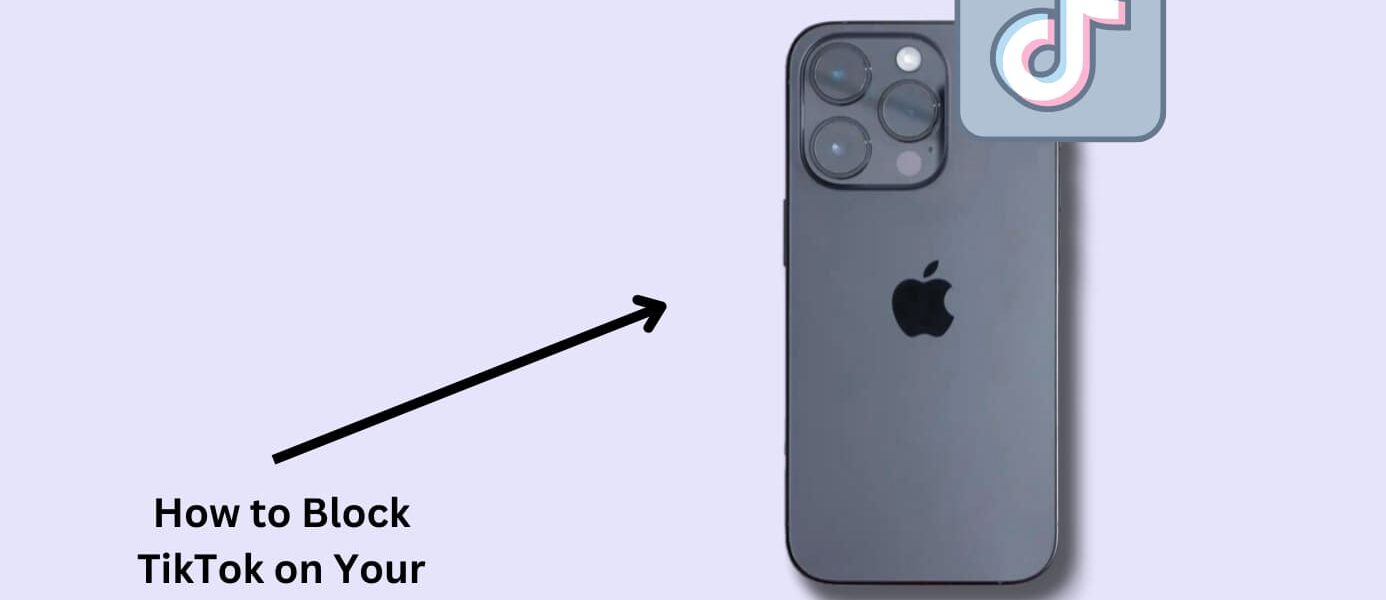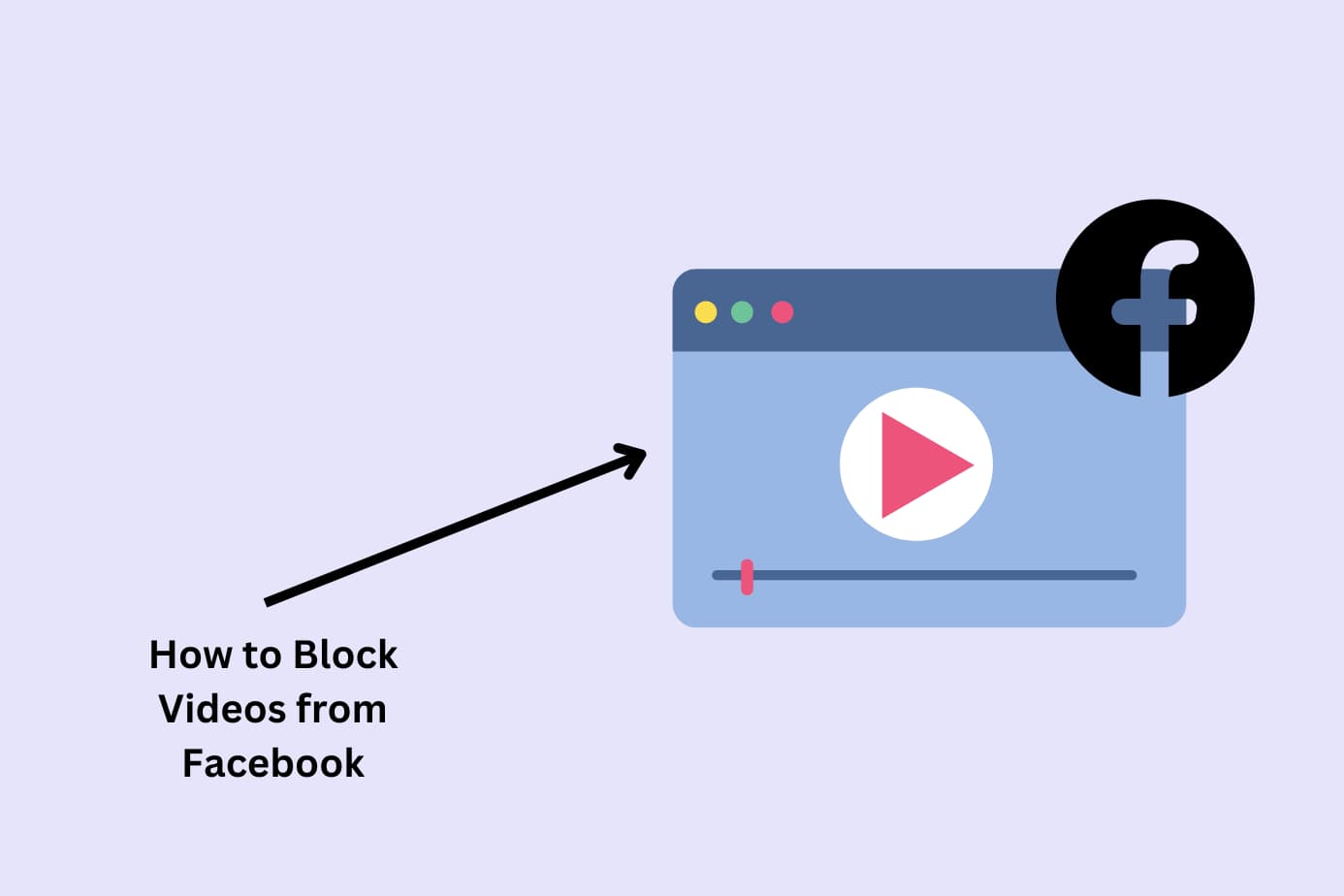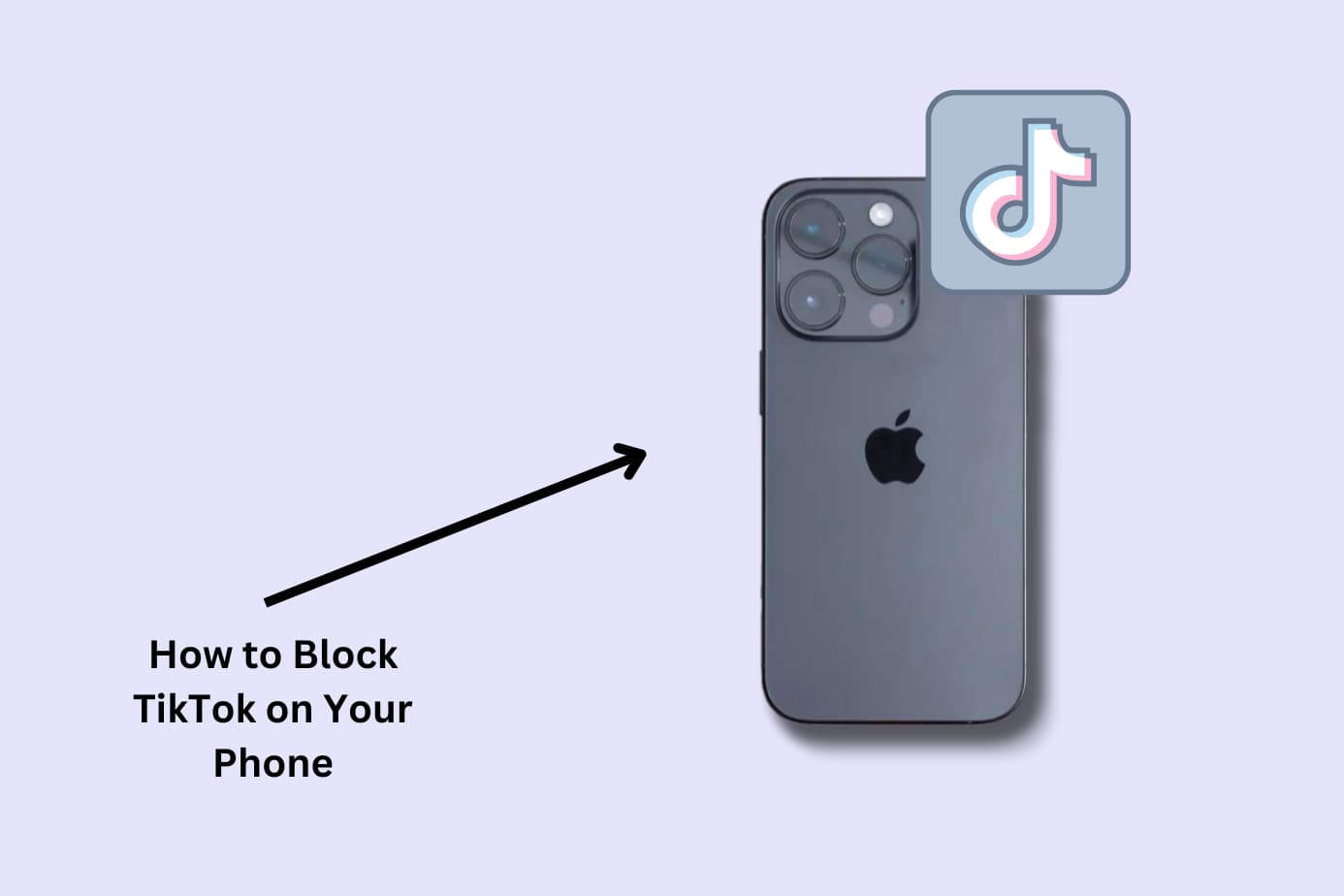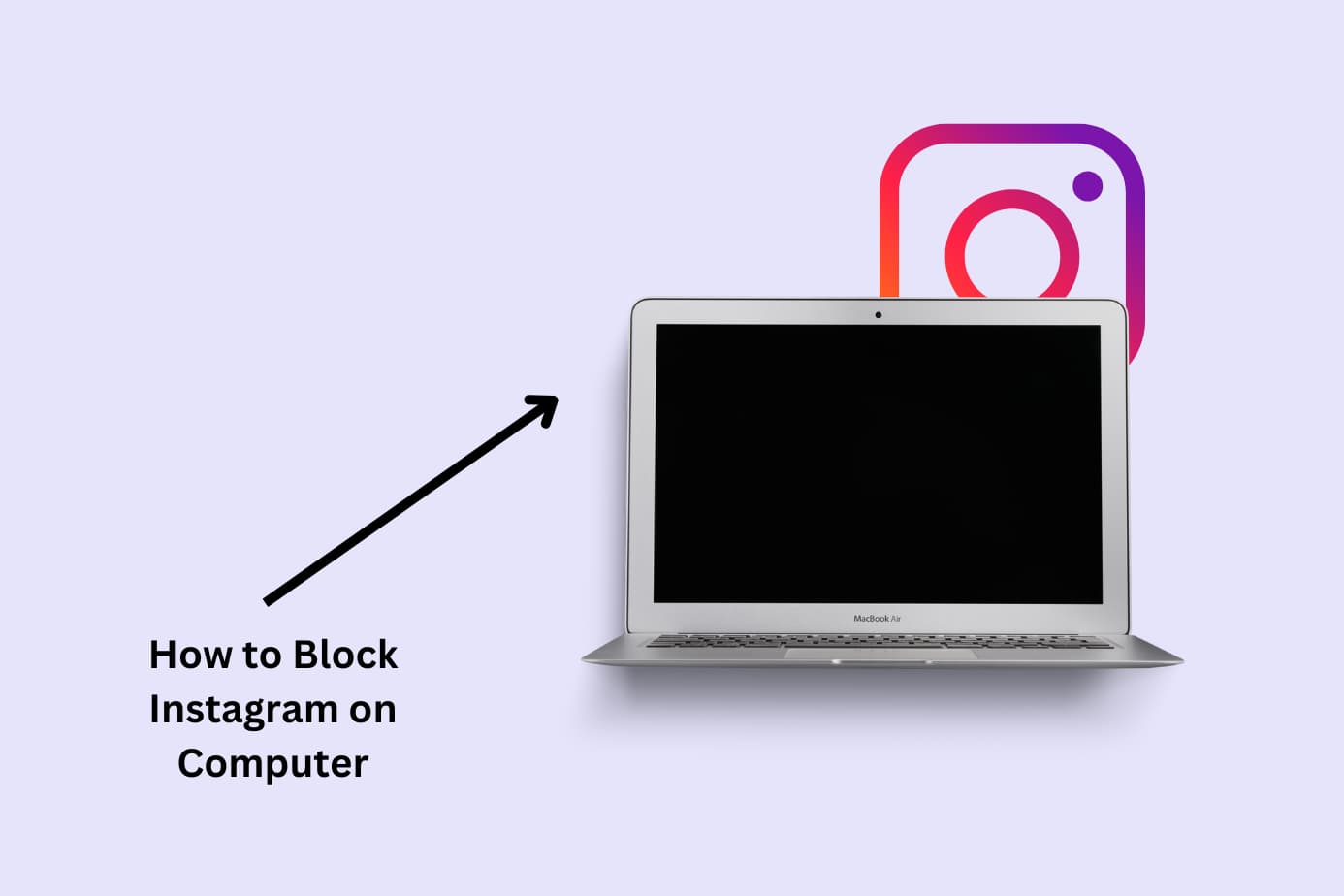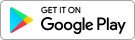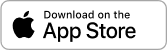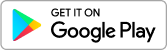TikTok is great at capturing the attention of its 1 billion users with its trendy, engaging videos.
The problem with that? You never know what its algorithm will show you next (leaving the potential for inappropriate videos to pop up) and it can waste hours of your day.
So if you’re anything like me, you want to block TikTok on your phone or, at the very least, limit its use, to take back control of your and your family’s digital consumption.
In this article, I’m walking you through 7 easy methods to block and/or limit TikTok on your iPhone or Android phone.
These methods are:
- The best overall method to blocking TikTok on your phone — Canopy.
- Method 2: Blocking TikTok on your iPhone using App Limits.
- Method 3: Blocking TikTok on your iPhone using Content Restrictions.
- Method 4: Blocking TikTok on your Android using Google Play.
- Method 5: Blocking TikTok on your phone using your router
With each method you’ll get step-by-step instructions for how to block TikTok on your phone.
Why Blocking TikTok is Important
TikTok rose to popularity in 2020 when much of the world was in lockdown.
With plenty of time on people’s hands and the desire to connect with the outside world, users were drawn in by its short video format and endless feed of content.
But as with all social media, there’s a dark side.
TikTok’s algorithm and endless cycle of short videos are designed to keep you watching for as long as possible.
That may be a good thing for the app but it’s not good for users.
Excessive social media use has led to addiction, depression, and anxiety in many young people and even adults.
And it’s not just how much time we’re spending on these apps, it’s what we’re consuming. Adult content that borders on pornography, video fixating on diets, bodies and beauty, as well as a wave of misogynistic ideas are rife on platforms like TikTok.
According to the Guardian, Internal research from Instagram found that there were “drastic mental health impacts on teen users – including increased rates of eating disorders among teen girls – and sparked widespread calls for stronger regulation.” TikTok is thought to have a similar, if not worse impact.
That’s why, now more than ever, it’s important to protect you and your child online. Blocking TikTok is part of that wider effort.
Method 1: How to Block TikTok on Your Phone Using Canopy
Here’s the method, the benefits and step-by-steps for blocking TikTok on any phone using Canopy.
Method:
Using Canopy, a parental control app and adult content blocker,, you can easily block TikTok on your or your child’s phone.
This method involves creating a Canopy account, downloading the app, setting up protection filters, and blocking TikTok both as a website and an app.
The benefits of using Canopy include:
- Comprehensive Control: Canopy allows you to block both the TikTok website and the app.
- Cross-Device Protection: Works across all devices, ensuring consistent blocking whether on a phone, tablet, or desktop.
- Real-Time Filtering: Provides real-time filtering of inappropriate content so that you don’t see content you shouldn’t.
- Customizable Controls: Offers customizable controls based on your child’s age and maturity.
You can learn more about Canopy’s unique features and benefits in the video below:

Why Canopy is the best:
Canopy stands out as the top choice for blocking TikTok on your child’s phone.
Unlike other methods that might only work on specific devices or within your home network, Canopy offers a comprehensive solution that works everywhere.
Its user-friendly interface makes it easy for parents to set up, and its robust features provide peace of mind that your child is protected from inappropriate content.
With Canopy, you’re not just blocking TikTok; you’re creating a safer digital world for your family.
The best part? You can try it today for free.
Watch the video below to hear why parents use and trust Canopy to protect their family.

Related Read: What’s the Best Parental Control App for iPhone?
How to Block TikTok on Your Phone with Canopy Step-by-Step
1. Register for a Canopy account: It comes with a free trial.
2. Install the Canopy for Kids app: Download the app onto each device you would like to protect. Here is how to do that.
3. Set up your chosen protection filters: Log into Canopy, click ‘Device Settings’ on the app or “Protection Settings’ on the web dashboard. Then select ‘Advanced Filtering.’
4. Block TikTok website: In the dashboard click ‘Websites’ and then ‘Add Website.’
5. Enter the TikTok URL “www.tiktok.com”: Select the level of protection you would like. Then, hit save.
- ‘Filtered’ = Canopy will filter the app for inappropriate content
- ‘Unfiltered’ = Canopy will not filter any of the content within the app
- ‘Blocked’ – Canopy will prevent your child from accessing the app.
This method blocks TikTok from being accessed in a browser on the phone. To block the TikTok app, keep reading.
6. Start over: Open the Canopy App on your device
7. Access ‘Device Settings’: Once in, click on ‘Device Settings’.
8. Navigate to Apps: Choose the Advanced Filtering tab and click on ‘Apps.’
9. A screen will pop up with the list of applications that are installed on the phone.
10. Find TikTok: Scroll through the list and select TikTok. Then, choose the level of protection you require from the drop-down list.
It is really that simple! To further protect your child, you can block other apps or block websites.
Download canopy for parents here or canopy for adults here.
Method 2: How to Limit TikTok Using iPhone’s App Limits
Here’s the method, the benefits and step-by-step instructions for using your iPhone’s App Limits to limit use of TikTok.
Method:
Using the iPhone’s built-in App Limits feature, you can set daily time limits for TikTok usage on your child’s device.
This method doesn’t block TikTok entirely but allows you to control how much time your child spends on the app.
Benefits:
- Built-In Feature: App Limits is a native feature in iOS, meaning there’s no need to install additional software or apps.
- Time Management: Allows you to set specific daily time limits for TikTok, helping you manage your child’s screen time.
- Flexible Control: You can customize the time limits based on your child’s needs and schedule, providing a balanced approach to app usage.
- No Permanent Blocking: Ideal for parents who want to limit TikTok usage without completely blocking access to the app.
Why it’s a good option:
While this method doesn’t block TikTok entirely, it offers a balanced approach for parents who want to manage their child’s TikTok usage without completely restricting access.
But if you want a more comprehensive solution that provides complete control over TikTok and other online content, Canopy remains the top choice.
How to Limit TikTok Use on Your iPhone with App Limits Step by Step
1. Open Settings: Tap the Settings app on your iPhone.
2. Go to Screen Time: Search for or scroll down to “Screen Time.” Tap it open.
3. Open App Limits: If you haven’t set up Screen Time, you may need to do so first. Then tap “App Limits.”
4. Add Limit: Tap “Add Limit” at the bottom of the screen.
5. Choose Social Category: Tap the “Social” category to view the apps within it.
6. Choose TikTok: Scroll through the list of social networking apps and tap TikTok.
7. Set Time Limit: Click ‘Next’ in the top right. Use the time wheel to set the daily time limit for TikTok. You can set different limits for different days if you wish.
8. Tap Add: Once you’ve set the time limit, tap “Add” in the top right corner to apply the limit.
And there you have it.
You’ve now set a daily time limit for TikTok on your child’s iPhone.
When the time limit is reached, TikTok will be paused for the rest of the day, though you can grant additional time if you choose.
Remember, while this method helps manage TikTok usage, it doesn’t provide the comprehensive control and filtering offered by Canopy.
If you’re looking for a more robust solution to protect your child online, consider downloading the Canopy app.
Method 3: How to Block TikTok on iPhone Using Content Restrictions
Method:
Content Restrictions, a feature built into iOS, allows you to block specific apps, including TikTok, on your child’s iPhone.
By using the Content & Privacy Restrictions within Screen Time, you can completely block access to TikTok.
Benefits:
- Built-In Solution: Screen Time is a native feature in iOS, so there’s no need to download additional software.
- Complete Blocking: Allows you to entirely block TikTok, preventing access to the app.
- Customizable Restrictions: You can set restrictions based on your child’s age and needs, providing tailored control.
- Free to Use: As a built-in feature, Screen Time is available at no extra cost.
Why it’s a good choice:
Screen Time can block TikTok on an iPhone without adding any third-party apps. It’s a convenient and cost-effective solution for parents who want to have control over specific apps on their child’s device.
How to Block TikTok on Your iPhone with Content Restrictions: Step by Step
To block TikTok on your phone using Screen Time follow the steps below.
1. Open Settings: From your child’s iPhone, go to ‘Settings’ and then tap on ‘Screen Time’.
2. Turn on Screen Time: If it isn’t activated, you’ll need to follow the prompts to set it up.
3. Access Content & Privacy Restrictions: Once Screen Time is enabled, tap ‘Content & Privacy Restrictions’.
4. Enable Content & Privacy: If not already turned on, tap the switch to activate it.
6. Access Content Restrictions: Select ‘Content Restrictions’, then ‘Web Content’.
7. Choose Limit Adult Websites: Under this category, you’ll be able to limit and restrict website access.
8. Add YouTube to the Blocked List: Tap ‘Add Website’ under ‘NEVER ALLOW’ and input the URL for TikTok: www.tiktok.com.
The above will block TikTok from showing up on the iPhone’s browser apps. Now we need to block access to the app as well.
9. Go back a step: Take yourself back into the menu of ‘Content & Privacy Restrictions’.
10. Block the YouTube app: Now click on ‘Allowed Apps’ and toggle the switch next to TikTok so that it’s in the off position’.
And there you have it! TikTok was now blocked on the iPhone.
Remember, while this method effectively blocks TikTok, it doesn’t provide the comprehensive control, filtering, and cross-device protection offered by Canopy.
If you’re looking for a more robust solution to protect your child online, consider downloading the Canopy app.
Method 4: How To Block TikTok on Android Google Play
Here’s the method, the benefits and step-by-step instructions for using your Google Play settings to block TikTok on Android.
Method:
Blocking TikTok on an Android device can be done directly through the Google Play Store.
Benefits:
- Direct Control: Allows you to block TikTok directly from the Google Play Store, without needing additional software.
- Simple Process: The process is straightforward and can be done in just a few taps.
- No Additional Costs: This method utilizes the built-in features of the Google Play Store and doesn’t require any additional purchases or subscriptions.
- Device-Specific Blocking: Allows you to set restrictions on specific devices, ensuring tailored control.
Why it’s a good choice:
Blocking TikTok through the Google Play Store offers a quick and direct way to prevent access to the app on an Android device.
It’s a convenient solution for parents who want to have control over specific apps on their child’s device without the need for third-party tools.
How to Block TikTok on Your Android Phone with Google Play: Step by Step
1. Open the Google Play Store: Tap the Google Play Store app on your Android device.
2. Access the Menu: Select the three lines in the top left corner to open the menu.
3. Navigate to TikTok: Find “My Apps & Games” and tap TikTok from the list of apps.
4. Block TikTok: Tap the three lines in the top right corner and select “block” to prevent access to TikTok.
And that’s it! TikTok is now blocked on your child’s Android device.
Method 5: How To Block TikTok on Your Phone Using Your Router
Method:
Blocking TikTok using your router involves accessing the router’s settings and setting up a filter to block the TikTok app and website.
This method restricts access to TikTok on all devices connected to the same network, including phones, tablets, and computers.
Benefits:
- Network-Wide Control: Blocks TikTok on all devices connected to the same network, providing consistent restrictions.
- No Additional Software Required: Utilizes the router’s built-in settings, so there’s no need to download third-party apps.
- Customizable Filtering: Allows you to set specific filters and rules to block TikTok and other unwanted content.
- Free to Implement: As a built-in feature of most routers, this method is available at no extra cost.
Why it’s a good choice:
Blocking TikTok using your router offers a network-wide solution that can be effective for households with multiple devices. It provides a level of control that doesn’t rely on individual device settings.
However, its settings don’t work once the device is disconnected to the user’s phone. So if you or your child leaves the house or turns off wifi, TikTok is accessible again.
How to Block TikTok on Your Phone Using Your Router: Step by Step
1. Access Your Router’s Settings: Open a web browser and enter your router’s IP address (often “192.168.1.1” or “192.168.0.1”). You may need to consult your router’s manual for specific instructions.
2. Log In: Enter your router’s username and password. If you haven’t changed them, the default credentials are often “admin” for both fields.
3. Navigate to Filtering or Blocking Settings: Look for a section related to filtering, blocking, or parental controls. This may vary depending on your router’s model and firmware.
4. Add TikTok to the Block List: Enter the TikTok URL and app information into the filter or block list. You may need to consult your router’s manual or online support for specific instructions.
5. Save and Apply Changes: Once you’ve added TikTok to the block list, save and apply the changes. TikTok should now be blocked on all devices connected to your network.
TikTok is now blocked on all devices connected to your network, including phones.
Keep in mind, using this method only blocks TikTok when using this specific Wi-Fi Network.
For a method that blocks across devices no matter where they’re located, check out Canopy.
Why You Should Block More Than Just Tiktok
TikTok isn’t the only app or site harbouring adult content or encouraging poor internet habits.
To further protect your child, you should block any website or app where your child can access inappropriate content.
Keep in mind, you also need to filter out the content in real-time because nudity and porn can pop up in various other places including on seemingly innocent blogs or any websites which run ADs.
To have control over what your child can view online, so they never have to experience the negative side effects of viewing these photos and videos, you’ll need to get a parental control app.
Frequently Asked Questions For Blocking TikTok
How to Block TikTok on iPad?
Canopy can block TikTok on an iPad in addition to other devices in your home. It can also filter content in real-time from web browsers for added protection.
Learn how to block adult content on an iPad using Canopy.
Is TikTok Safe for Kids?
The short answer is no.
TikTok does little to filter the content that is shown on their platform.
In a matter of minutes, your child could see anything from cooking videos, makeup tutorials, people sharing their thoughts from the hospital, provocative dancing videos, explicit content, hangover videos and more.
You can read more about the safety of TikTok for kids.
Other Expert Guides For Blocking Content Online & In Apps
- How to Block Inappropriate Content on Snapchat in 2023
- How to Block YouTube Content – Complete Guide 2023
- How to Block Adult Content on Instagram in 2023
- How to Block Adult Content on Twitter in 2023
- How to Block Inappropriate Content on Snapchat
- What’s the Best Porn Blocker App?
- What is Parental Control?
- How to Block Porn on iPhone