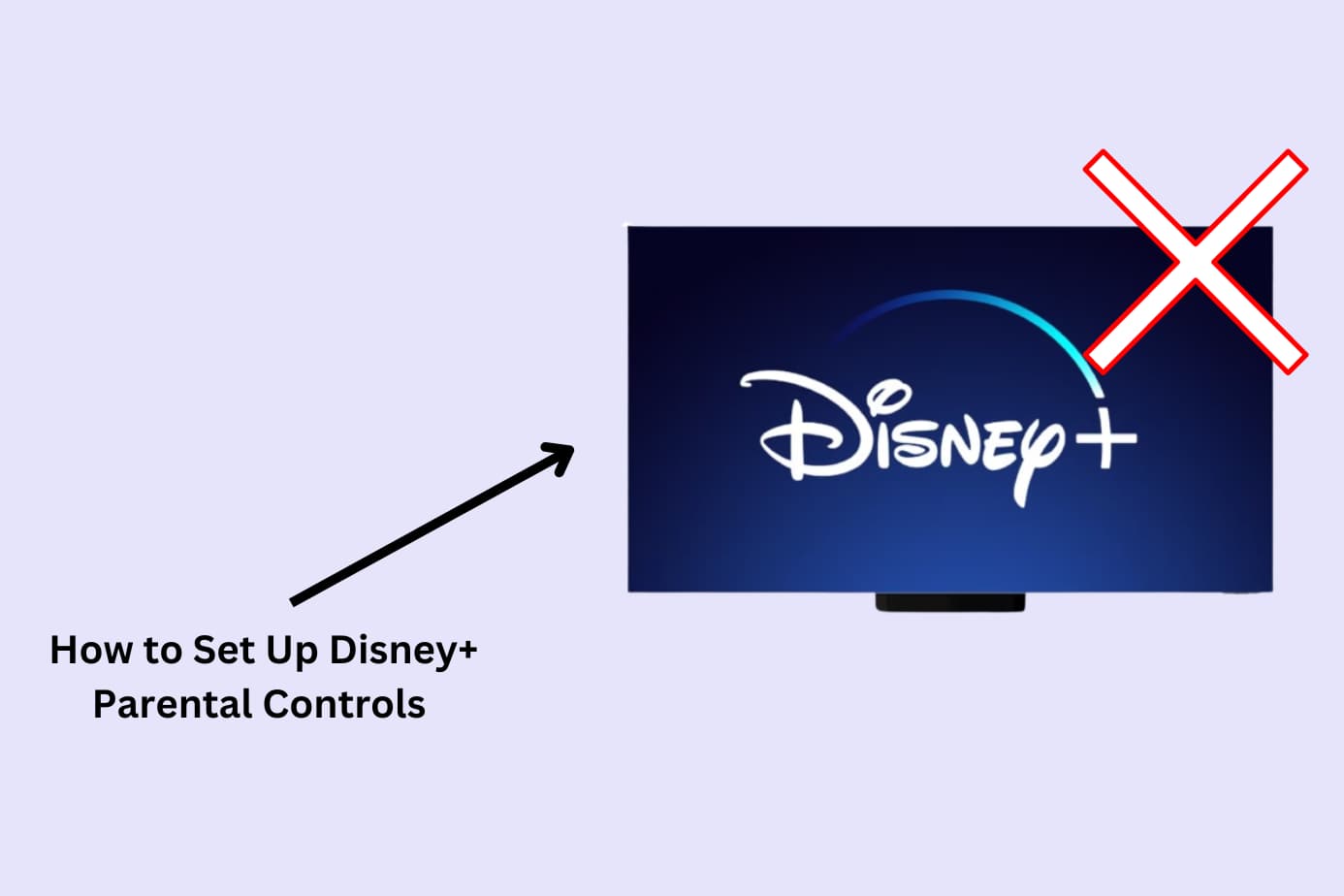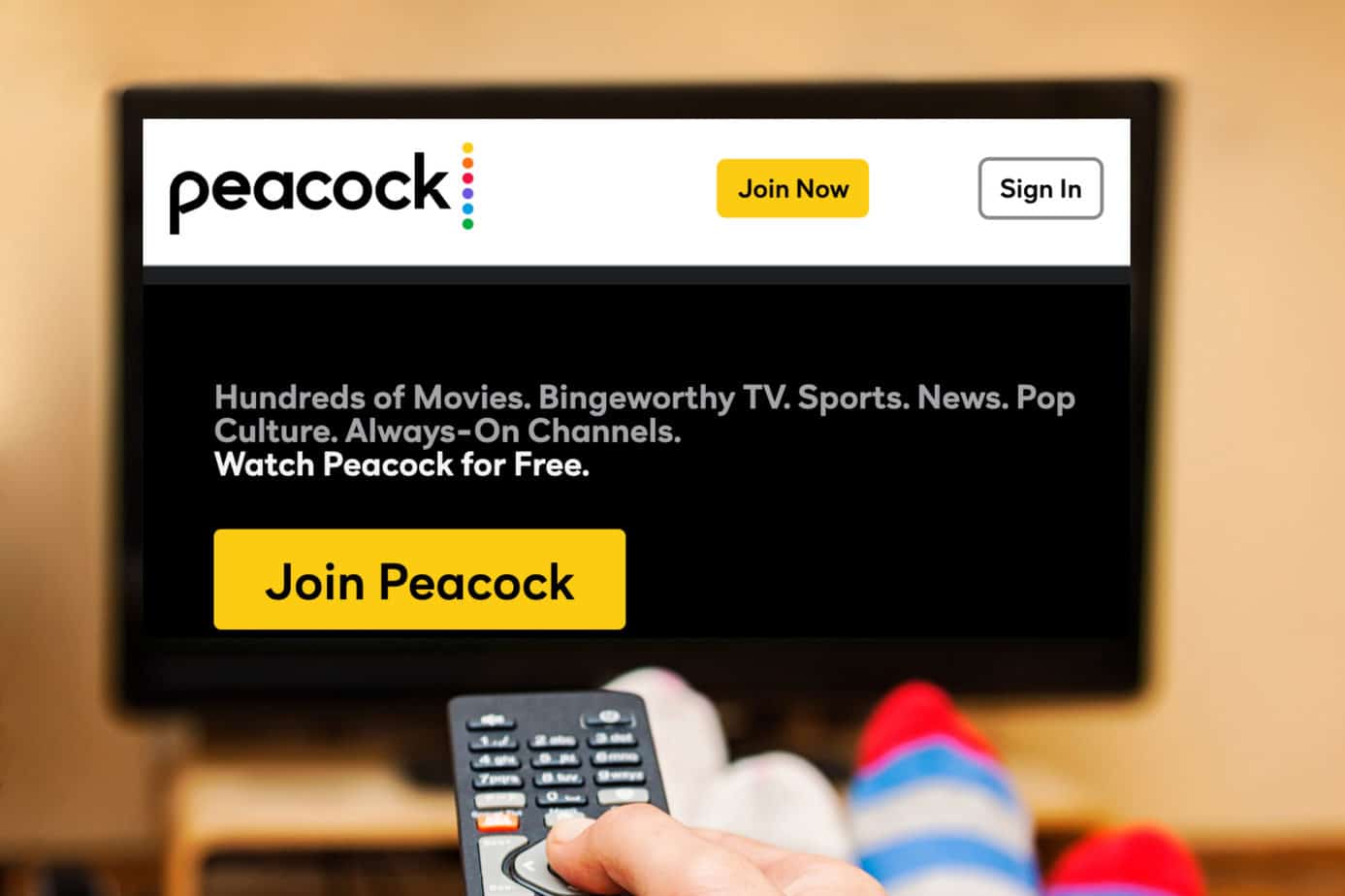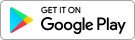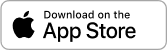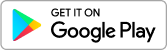Streaming services seem to be getting more and more popular, and CBS All Access may be one that your family uses. It’s helpful to understand how to set up CBS All Access parental controls to make sure that your kids don’t see movies and TV shows that aren’t appropriate for them.
CBS All Access parental control: Setting up kid profiles
You can restrict what your child can view based on a rating system. You choose the ratings that are appropriate for your child, CBS All Access filters, accordingly.
From the CBS All Access:
- Sign in to your CBS All Access account
- Go to your Account Settings
- Enter your current password, when prompted
- Create a PIN
- Select the Ratings you feel are appropriate for your family
- Hit Save before leaving the page
You can also choose to lock live TV, meaning the PIN is required to watch anything being broadcast live.
CBS All Access parental controls only allow you to choose one setting for all content that requires a password. You are not able to customize settings for multiple children.
CBS All Access parental control: Ratings
When you set up CBS All Access Parental controls, you can choose what program ratings are appropriate for your child. From their website:
- All Kids || TV-Y, G, and TV-G and may include Danger Mouse, Heathcliff, and Inspector Gadget
- Older Kids || TV-Y7, TV-Y7 FV (fantasy violence), PG, and TV-PG. and may include Young Sheldon, Survivor, God Friended Me, The Unicorn, Bob Hearts Abishola, and Carol’s Second Act
- Teen || PG-13 and TV-14 and may include NCIS, Love Island, Evil, Hawaii Five-0, and some episodes of Star Trek: Discovery
- Adult || R, TV-MA, NC-17, UR, and NR and may include The Twilight Zone and some episodes of Star Trek: Discovery
Three things to note:
- The default setting for CBS All Access is to limit content to the All Kids category.
- TV series are filtered on an episode-by-episode basis, so sometimes, when you have “teen” or “adult” content blocked, some episodes may be available and some may not.
- CBS All Access does not restrict trailers.
How Canopy works with CBS All Access
You may allow your child access to the family CBS All Access account through the app or web browser on a device they primarily use, such as a smartphone, tablet, or computer.
With Canopy, you can decide if your child is first of all allowed to do so or you may allow your child to do so only at certain times. With our App and Website management tools, you manage permissions to cut off Internet access to the app or block the website, if or when appropriate.
Canopy helps you protect those you love most. Try it for free today!
-
More parental control resources
- What is Parental Control?
- 15 Best Parental Control Apps
- 7 Best Porn Blockers
- How to Set Up Netflix Parental Controls
- How to Set Up iOS Parental Control (Apple)
- How to Set Up Android Parental Control
- Is Discord Parental Control Possible?
- Is Snapchat Parental Control Possible?
- How to Set Up Hulu Parental Control
- What About TikTok Parental Control?
- How to Set Up Apple TV Parental Controls
- Are There Instagram Parental Controls?
- How to Set Up Peacock Parental Controls
- How to Set Up Amazon Prime Video Parental Control
- How to Set Up Disney Plus Parental Control
- How to Set Up CBS All Access Parental Controls
- How to Set Up Windows 10 Parental Control
- How to Create a Gmail Account for a Child